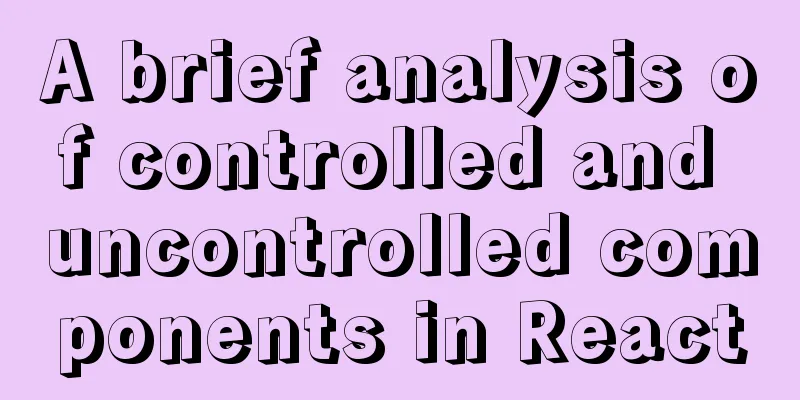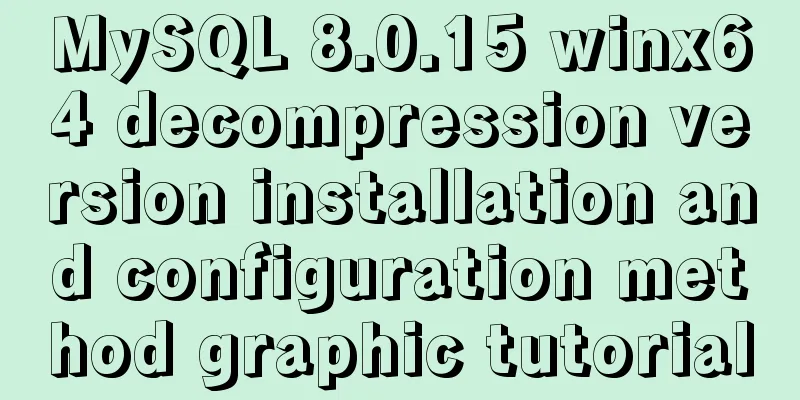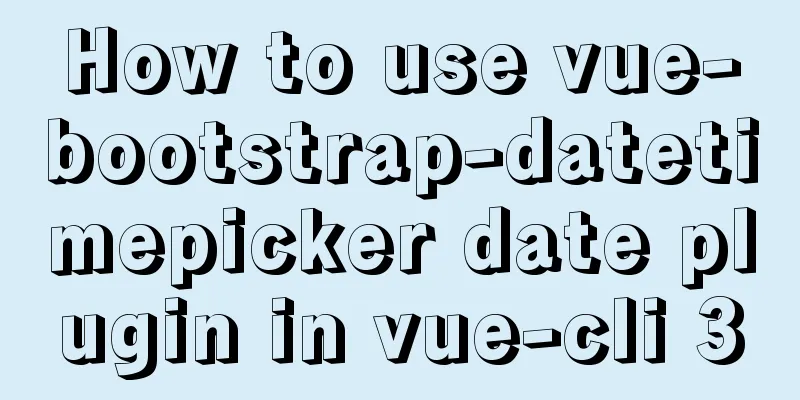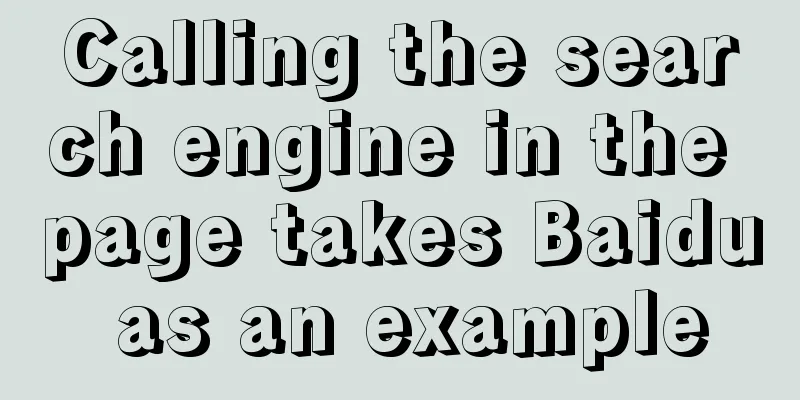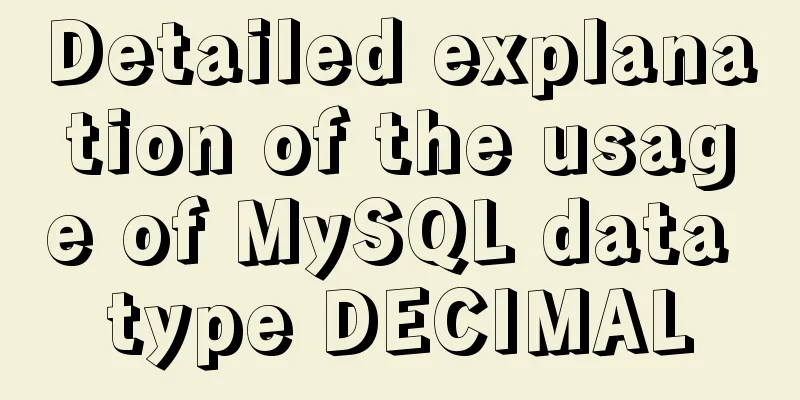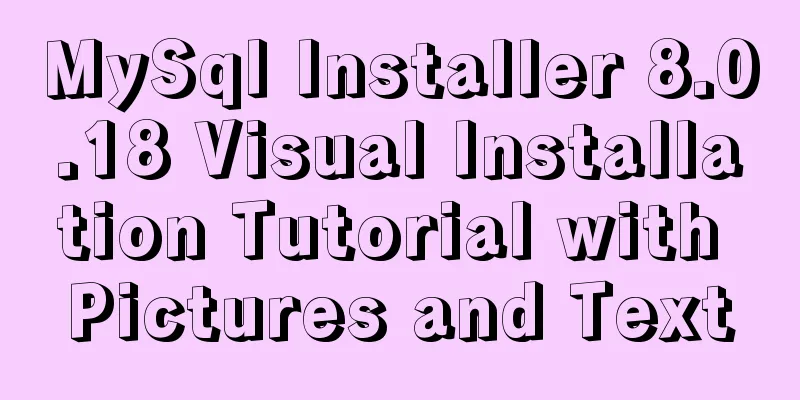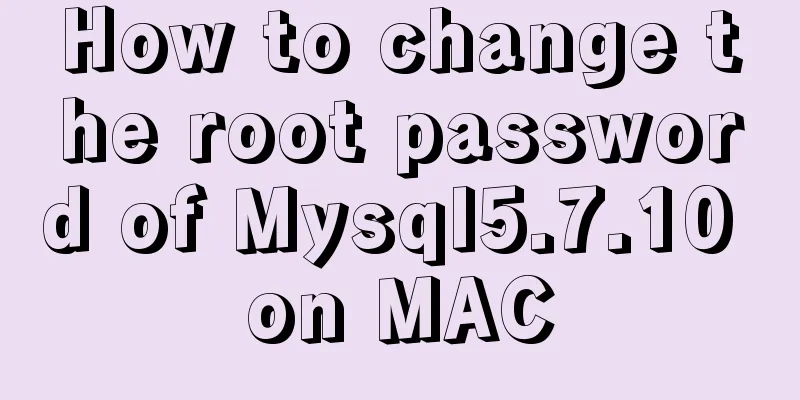How to install the graphical interface in Linux
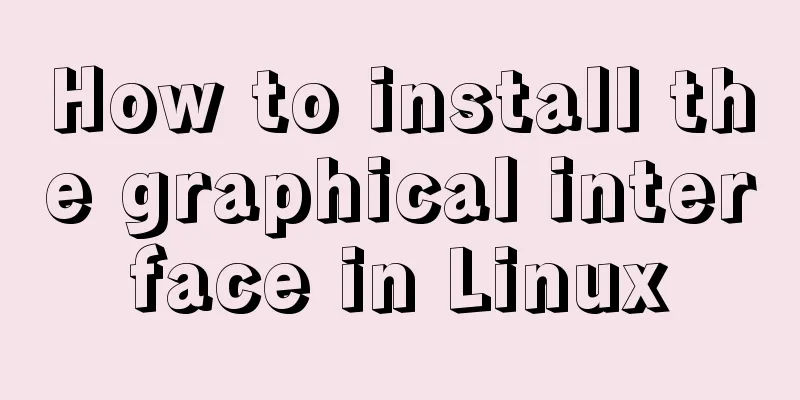
|
1. Linux installation (root user operation) 1. Install vncserver; 2. Install vncviewer; 3. Stop and disable the firewall; systemctl stop firewalld.service systemctl disable firewalld.service 4. Install Linux graphical desktop yum groupinstall "GNOME Desktop" "Graphical Administration Tools" 2. Configuration 1. Modify the startup file Fill it with the following content: VNCSERVERS="1:root" VNCSERVERARGS[1]="-geometry 1200x800" gnome-session & Indicates that the window is based on the geome desktop configuration 2. Create a new configuration file, taking window No. 1 as an example (you can also open multiple windows at the same time, just change the number), the method is as follows: cp /lib/systemd/system/[email protected] /lib/systemd/system/vncserver@:1.service Or add another window: cp /lib/systemd/system/[email protected] /lib/systemd/system/vncserver@:2.service Edit /lib/systemd/system/vncserver@:1.service and set the user root related parameters. The final content is as follows: [Unit] Description=Remote desktop service (VNC) After=syslog.target network.target [Service] Type=forking # Clean any existing files in /tmp/.X11-unix environment ExecStartPre=/bin/sh -c '/usr/bin/vncserver -kill %i > /dev/null 2>&1 || :' ExecStart=/usr/sbin/runuser -l root -c "/usr/bin/vncserver %i" PIDFile=/root/.vnc/%H%i.pid ExecStop=/bin/sh -c '/usr/bin/vncserver -kill %i > /dev/null 2>&1 || :' [Install] WantedBy=multi-user.target #Start window 1 vncserver :1 # View the startup list status vncserver -list The result of a successful startup should be as follows:
View the log to obtain the port number: cat /root/.vnc/eunke-network002:1.log
If the startup fails, enter the folder, delete the X1 file, and restart Window 1: cd /tmp/.X11-unix rm -rf X1 # Kill window 1 vncserver -kill :1 #Start window 1 vncserver :1 4. Install VNC viewer on Windows 1. 64bit download address: https://www.realvnc.com/download/file/viewer.files/VNC-Viewer-6.19.923-Windows-64bit.exe 2. After installation, enter IP: port as follows:
After pressing Enter, the remote Linux desktop will be opened.
Summarize The above is the operation method of installing the graphical interface of Linux introduced by the editor. I hope it will be helpful to everyone. If you have any questions, please leave me a message and the editor will reply to you in time. I would also like to thank everyone for their support of the 123WORDPRESS.COM website! You may also be interested in:
|
<<: Problems and solutions of using jsx syntax in React-vscode
>>: About React Native unable to link to the simulator
Recommend
mysql5.6.8 source code installation process
Kernel: [root@opop ~]# cat /etc/centos-release Ce...
MySQL Community Server 8.0.12 installation and configuration method graphic tutorial
MySQL 8 brings a brand new experience, such as su...
How to modify the root password of mysql under Linux
Preface The service has been deployed on MySQL fo...
Some front-end basics (html, css) encountered in practice
1. The div css mouse hand shape is cursor:pointer;...
Eight rules for effective web forms
If you're collecting information from your us...
Sharing of web color contrast and harmony techniques
Color contrast and harmony In contrasting conditi...
Native JS to achieve directory scrolling effects
Here is a text scrolling effect implemented with ...
HTML form tag tutorial (2):
This tutorial introduces the application of vario...
JavaScript to achieve the idea of snake game
The implementation idea of the javascript game ...
The front-end page pop-up mask prohibits page scrolling
A problem that front-end developers often encount...
Solution to "No such file or directory" in locale after installing glibc-2.14 in CentOS6.5
Table of contents 1. Falling into the pit 2. Stru...
select the best presets to create full compatibility with all browsersselect
We know that the properties of the select tag in e...
Form submission refresh page does not jump source code design
1. Design source code Copy code The code is as fol...
Summary of problems encountered in the implementation of Vue plug-ins
Table of contents Scene Introduction Plugin Imple...
Detailed explanation of the solution to garbled characters when JDBC connects to MySQL to process Chinese
Detailed explanation of the solution to garbled c...