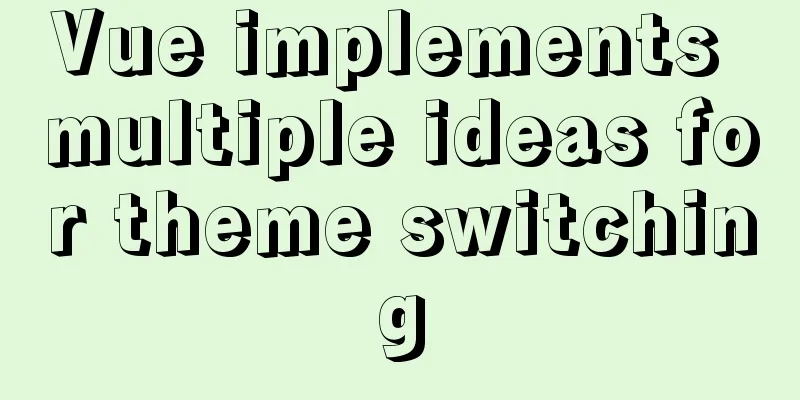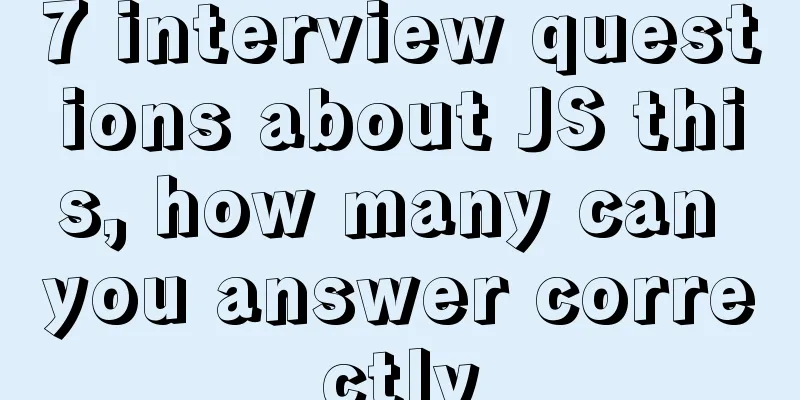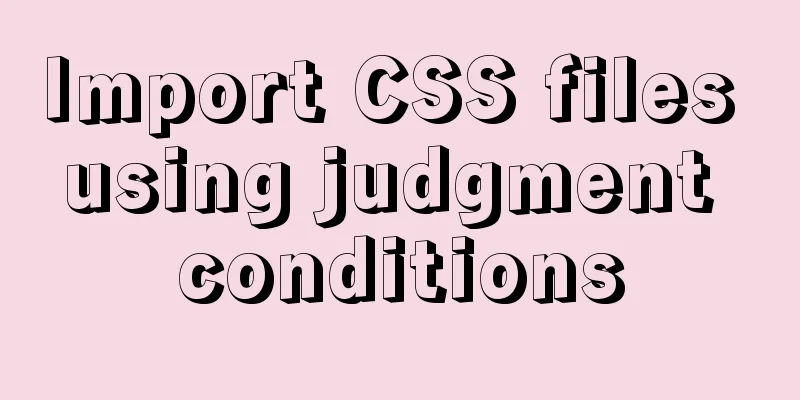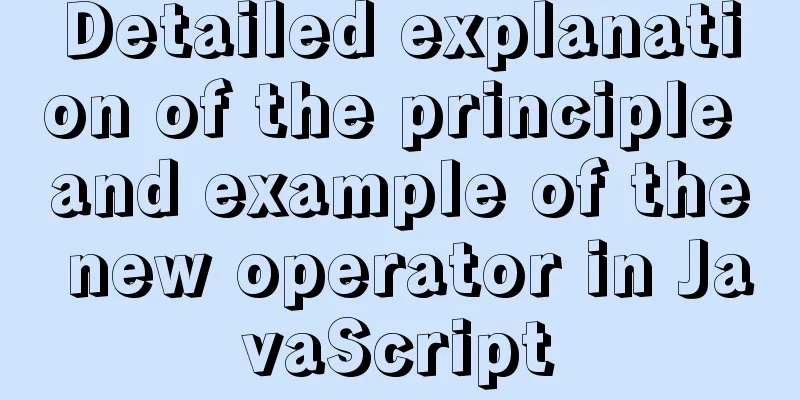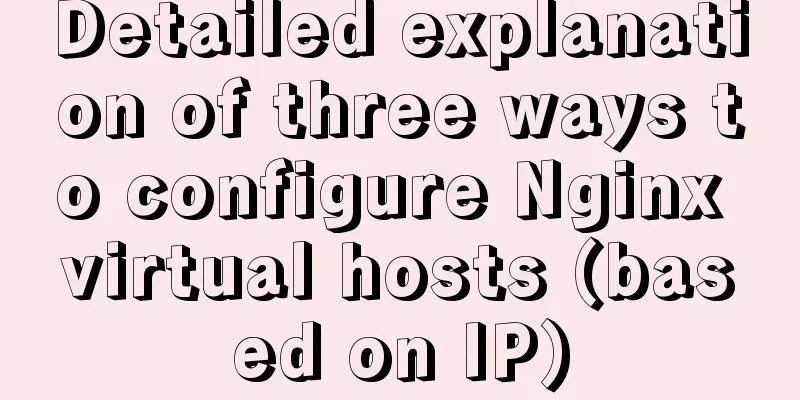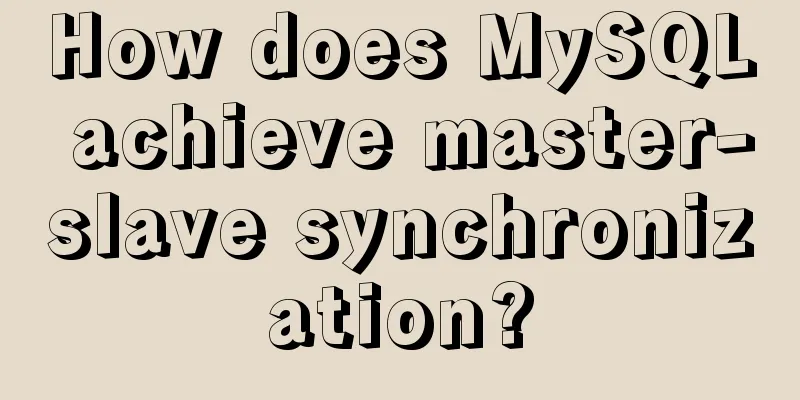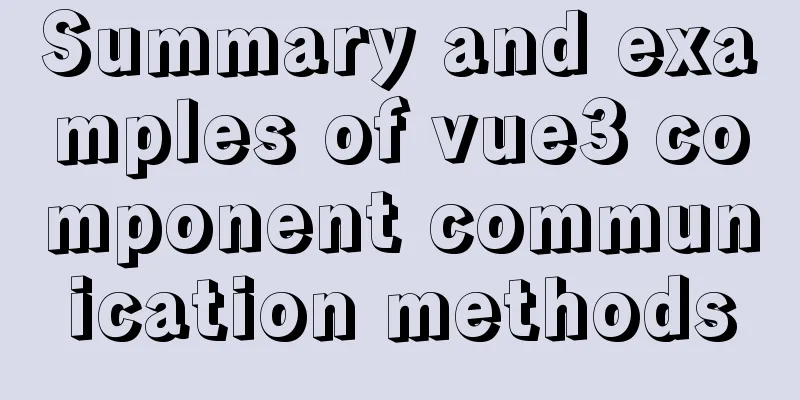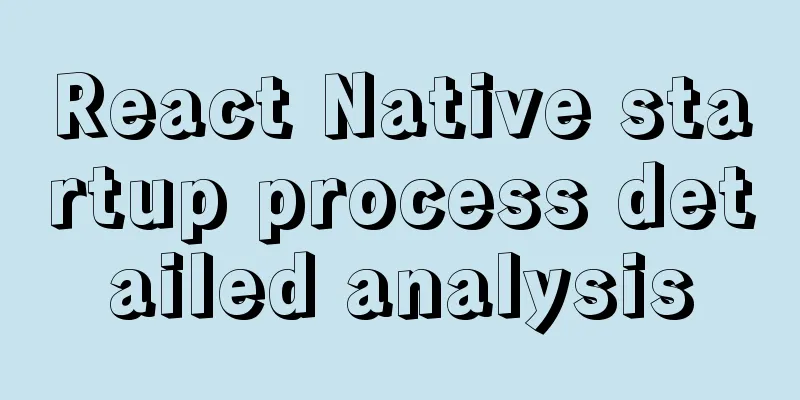MySQL 8.0.15 winx64 decompression version installation and configuration method graphic tutorial
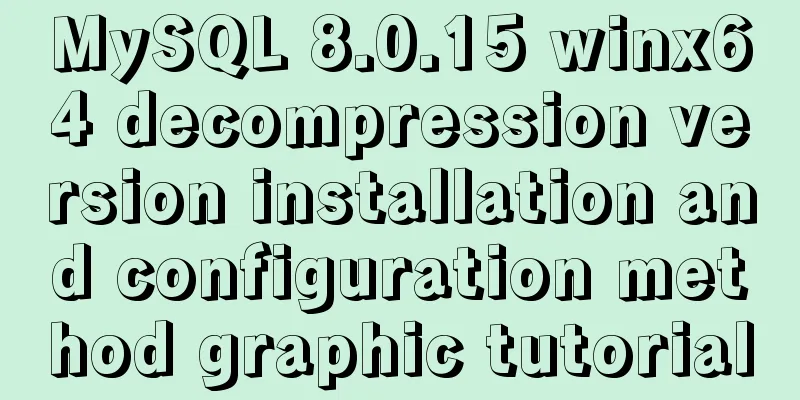
|
This article shares the installation and configuration method of MySQL 8.0.15 winx64 decompression version for your reference. The specific content is as follows Local testing requires the installation of the latest version of MySQL. Two minor problems occurred in the process, which were solved and recorded. 1. Download from the official website and unzip Download 2. Set environment variables Configure MYSQL_HOME to the MySQL decompression path and set %MYSQL_HOME%\bin in path
3. In the MySQL decompression path, create a new my.ini file to configure the initialization parameters: [mysql] # Set the default character set of the mysql client to default-character-set=utf8 [mysqld] #Set port 3306 port = 3306 # Set the installation directory of mysql to basedir=D:\Java\mysql-8.0.15-winx64 # Set the storage directory of mysql database data datadir=D:\Java\mysql-8.0.15-winx64\data # Maximum number of connections allowed max_connections=200 # The default character set used by the server is the 8-bit latin1 character set character-set-server=utf8 # The default storage engine that will be used when creating a new table default-storage-engine=INNODB 4. Initialize the database Open the cmd command window as an administrator and enter the mysqld --initialize command to initialize the mysql data directory. After initialization, a data folder will be generated in the decompressed directory. In this folder, there is a file ending with .err. When opened, a randomly generated password will appear. 5. Installation service # Register service mysqld --install # Start the service net start mysql
6. Change your password ALTER USER USER() IDENTIFIED BY 'new password'; Login successfully with new password, done! Problems encountered during installation 1. The service name is invalid
Cause of the problem : MySQL is not registered in the system, that is, there is no MySQL service in the current path. Solution : Enter mysqld --install in the command line. If Service successfully install appears, it means the installation is successful. 2. Can log in in cmd, but not in Navicat Tip : 1251 - Client does not support authentication protocol requested by server; consider upgrading MySQL client Cause of the problem : The encryption rule in versions before mysql8 is mysql_native_password, and after mysql8, the encryption rule is caching_sha2_password. Solution : Restore the MySQL user login password encryption rule to mysql_native_password, or upgrade the Navicat driver
#Update the user's password rule ALTER USER 'root'@'localhost' IDENTIFIED WITH mysql_native_password BY 'password'; #Flush permissions FLUSH PRIVILEGES; 【Attached with small tips】 Quickly enter the administrator cmd
Wonderful topic sharing: MySQL different versions installation tutorial MySQL 5.7 installation tutorials for various versions MySQL 5.6 installation tutorials for various versions mysql8.0 installation tutorials for various versions The above is the full content of this article. I hope it will be helpful for everyone’s study. I also hope that everyone will support 123WORDPRESS.COM. You may also be interested in:
|
<<: Implementation of the login page of Vue actual combat record
>>: MySQL 8.0.15 installation and configuration tutorial under Win10
Recommend
VMware Workstation installation Linux (Ubuntu) system
For those who don't know how to install the s...
HTML multimedia application: inserting flash animation and music into web pages
1. Application of multimedia in HTML_falsh animat...
Detailed explanation of Nginx configuration required for front-end
Nginx (engine x) is a lightweight, high-performan...
Record a troubleshooting record of high CPU usage of Tomcat process
This article mainly records a tomcat process, and...
A brief discussion on the difference between Mysql primary key index and non-primary key index
Table of contents What is an index The difference...
How to use JS to parse the excel content in the clipboard
Table of contents Preface 1. Paste Events and Cli...
MySQL turns off password strength verification
About password strength verification: [root@mysql...
Summary of the knowledge of embedding instructions that Vue engineers must encapsulate
Table of contents Preface Instruction Basics Hook...
Solution to the data asymmetry problem between MySQL and Elasticsearch
Solution to the data asymmetry problem between My...
How to set a fixed IP in Linux (tested and effective)
First, open the virtual machine Open xshell5 to c...
js precise calculation
var numA = 0.1; var numB = 0.2; alert( numA + num...
Using js to implement simple switch light code
Body part: <button>Turn on/off light</bu...
Solve the problem that ElementUI custom CSS style does not take effect
For example, there is an input box <el-input r...
Implement a simple search engine based on MySQL
Table of contents Implementing a search engine ba...
Detailed explanation of how to set the change value within a specified time in Zabbix
Background description: On an existing load balan...