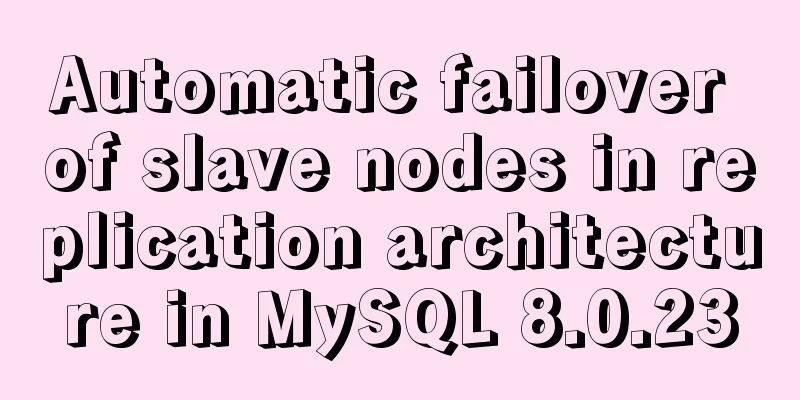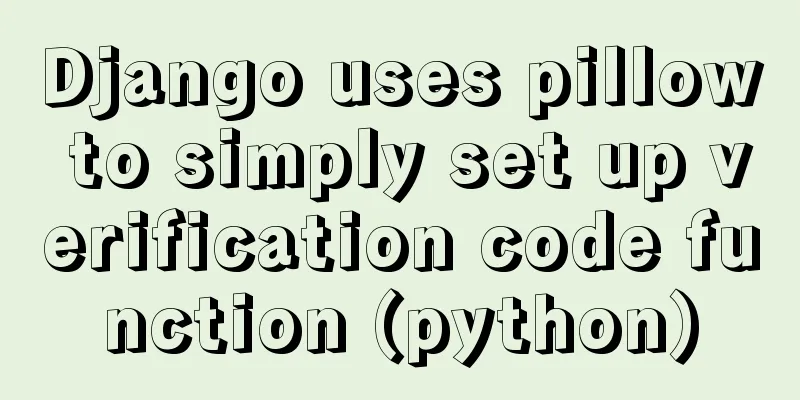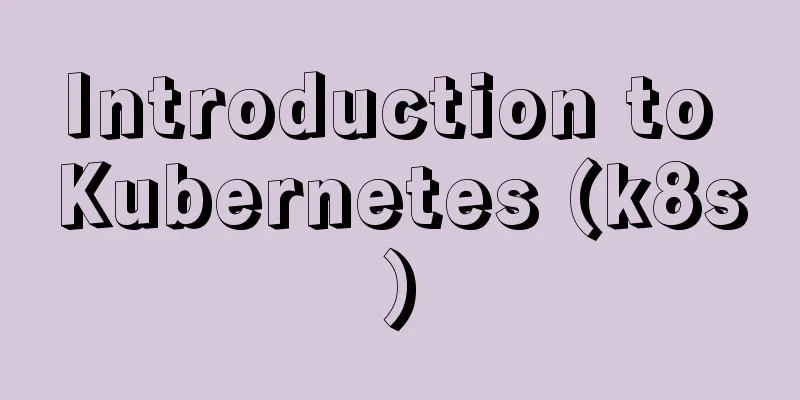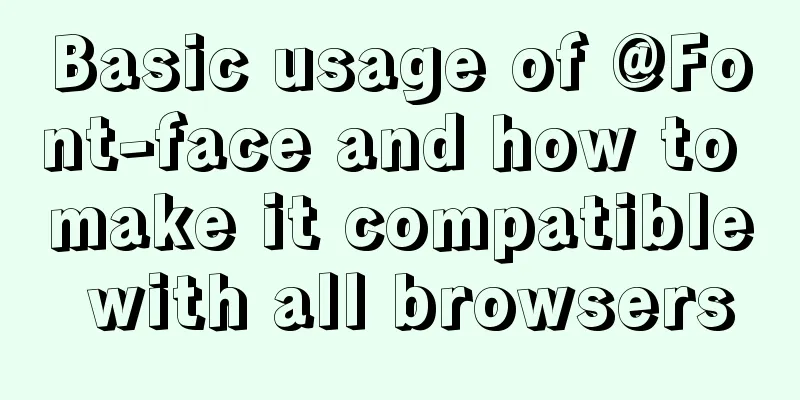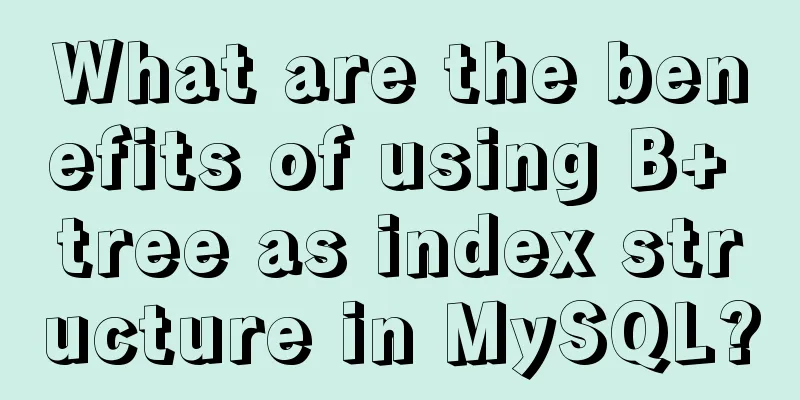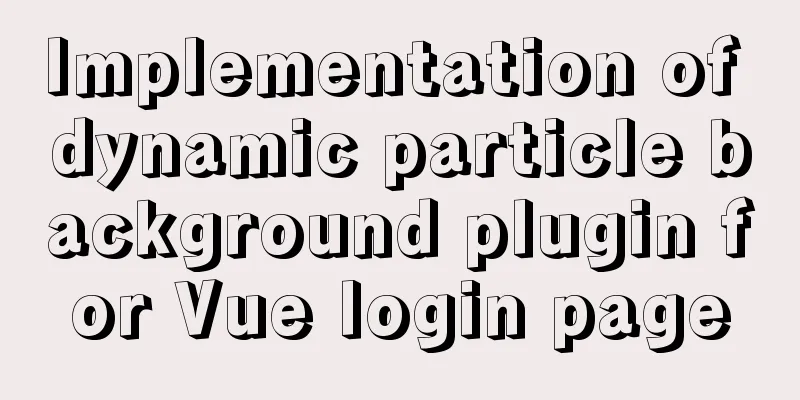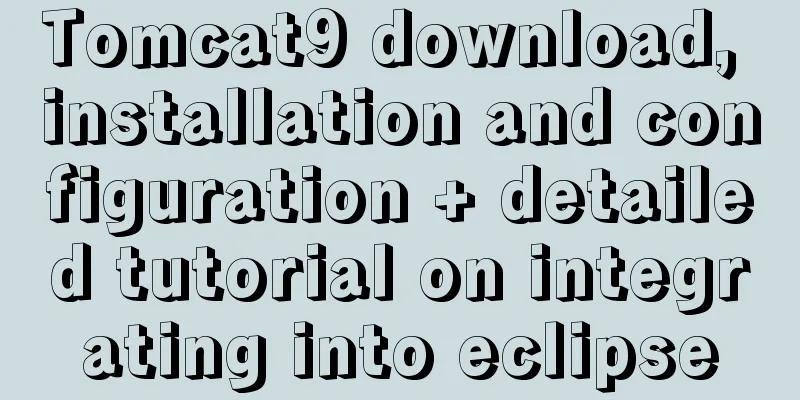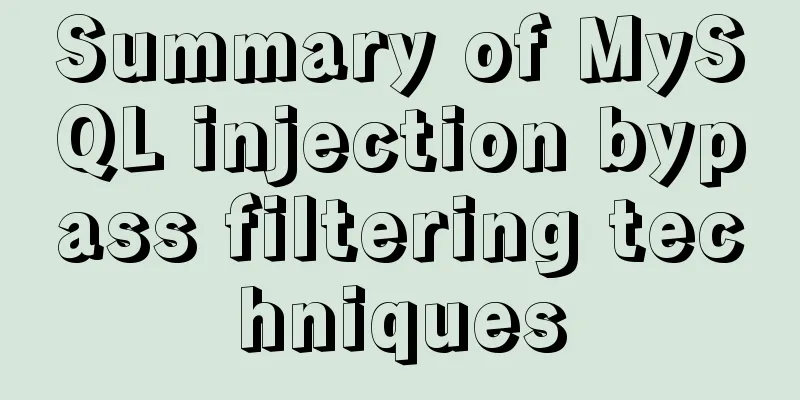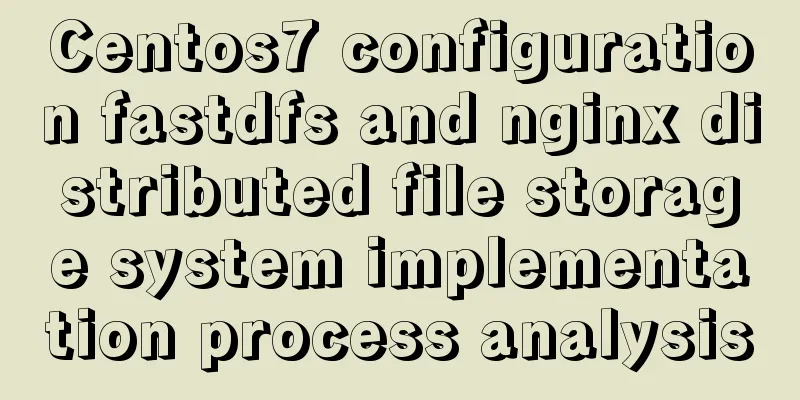VMware Workstation installation Linux (Ubuntu) system

|
For those who don't know how to install the system on the computer, if you want to learn Linux, you can install the Linux operating system on a virtual machine to study, or find a web version. This article mainly introduces how to install the Linux operating system (Ubuntu) under VMware Workstation. Before downloading, pay attention to whether your computer performance is sufficient , such as memory , etc. Otherwise, there will be obvious lags and other inconvenient phenomena during use, which will put a burden on the computer. 1. Install VMware Workstation virtual machine You can refer to some online tutorials for this step, so I won’t go into details here. The computer I use is Windows 8.1, and VMware Workstation 8.0.0 (hereinafter referred to as VM for convenience) is installed. You can also choose to download and install other versions. 2. Install Linux system (Ubuntu) in VM (1) Download the Ubuntu files required for installation Ubuntu Chinese website download Ubuntu English website download URL: https://www.ubuntu.com/download
Select the "64-bit download button" or the 32-bit download button according to your computer and needs. The blogger downloaded the 64-bit version of Ubuntu 16.04 LTS (Long-term Support) version. The downloaded file is in .iso format. (2) Open the virtual machine VM, click " File"--"New Virtual Machine" , the following interface will appear, select the corresponding item and click " Next (N) > ".
(3) Select " Install Image Disk File ", use " Browse " to find the .iso file you downloaded previously and select it, then click " Next ".
(4) Enter the relevant information. The " User Name " and " Password " are similar to the local account in the Windows system. You need to select the corresponding user name and enter the password when booting the computer. The password will also be used when using the " Terminal " to perform some operations. Note: Usernames can only contain lowercase letters, numbers, or dashes.
(5) Select the installation location.
(6) Specify the disk capacity.
(7) This interface displays the setting information. If the previously set information is correct, click "Finish" . If modification is required, select "Previous" to make the modification. Click "Finish" and wait for the installation to complete.
Interface after installation
Note: After installation, the Linux interface may be located in the center of the screen instead of filling the entire screen . This can be solved by changing the system resolution or installing VMware Tools to meet the interface size requirements.
There are other installation methods , you can also search and try them out to compare. The above is the full content of this article. I hope it will be helpful for everyone’s study. I also hope that everyone will support 123WORDPRESS.COM. You may also be interested in:
|
<<: WeChat applet implements login interface
>>: Detailed explanation of the meaning of N and M in the MySQL data type DECIMAL(N,M)
Recommend
MySQL 5.7.25 installation and configuration method graphic tutorial
There are two types of MySQL installation files, ...
Detailed explanation of Vue mixin
Table of contents Local Mixin Global Mixins Summa...
How to remotely log in to the MySql database?
Introduction: Sometimes, in order to develop a pr...
WeChat applet implements video player sending bullet screen
This article shares the specific code for WeChat ...
Solve the problem of HTML automatic formatting after saving in vscode
The version of vsCode has been updated in recent ...
MySQL million-level data paging query optimization solution
When there are tens of thousands of records in th...
Tutorial on installing and uninstalling python3 under Centos7
1. Install Python 3 1. Install dependency package...
4 Practical Tips for Web Page Design
Related articles: 9 practical tips for creating we...
Common problems in implementing the progress bar function of vue Nprogress
NProgress is the progress bar that appears at the...
In-depth study of MySQL multi-version concurrency control MVCC
MVCC MVCC (Multi-Version Concurrency Control) is ...
Detailed explanation of routing parameter passing and cross-component parameter passing in Vue
Route Jump this.$router.push('/course'); ...
Convert XHTML CSS pages to printer pages
<br />In the past, creating a printer-friend...
Implementation of Docker data volume operations
Getting Started with Data Volumes In the previous...
How to change the root user's password in MySQL
Method 1: Use the SET PASSWORD command mysql> ...