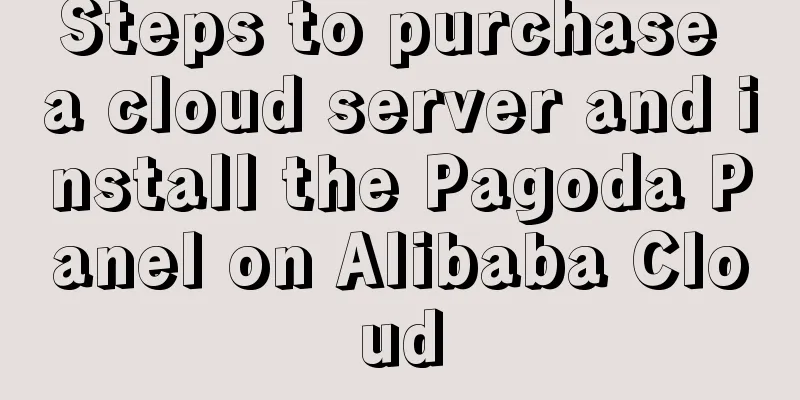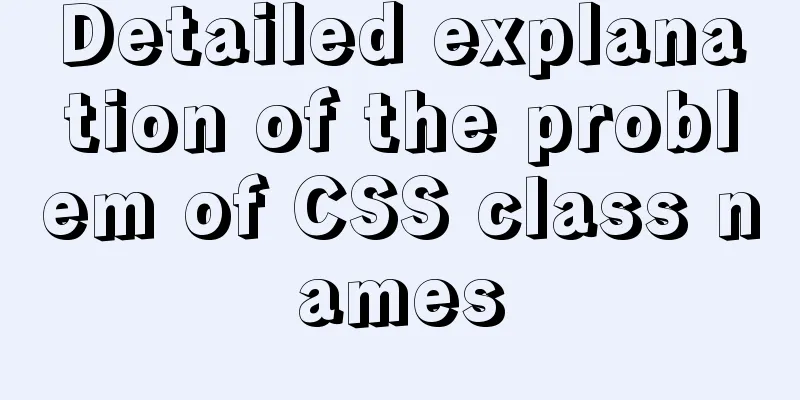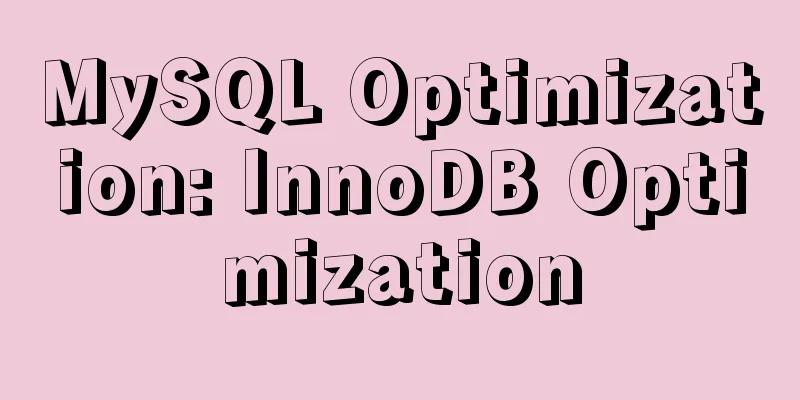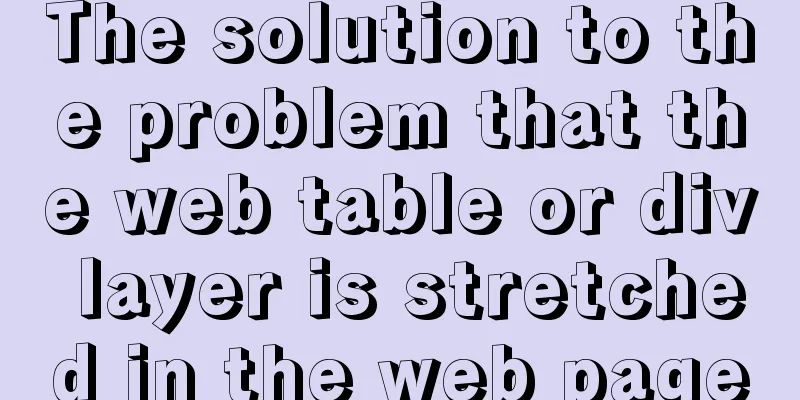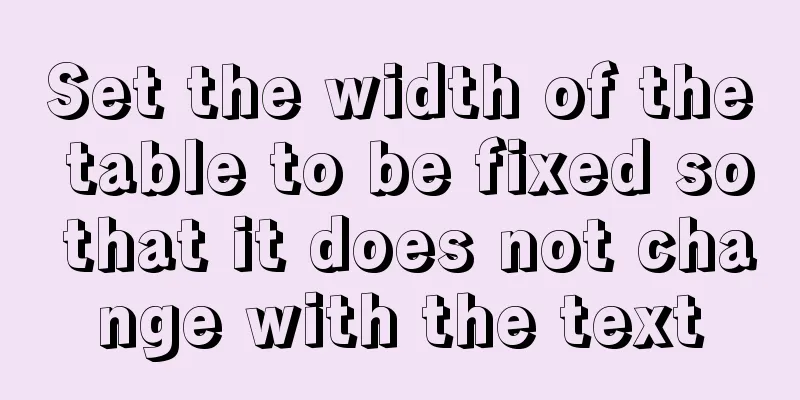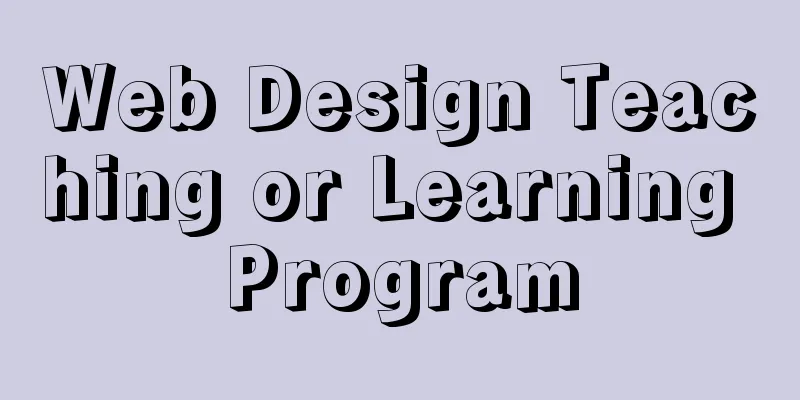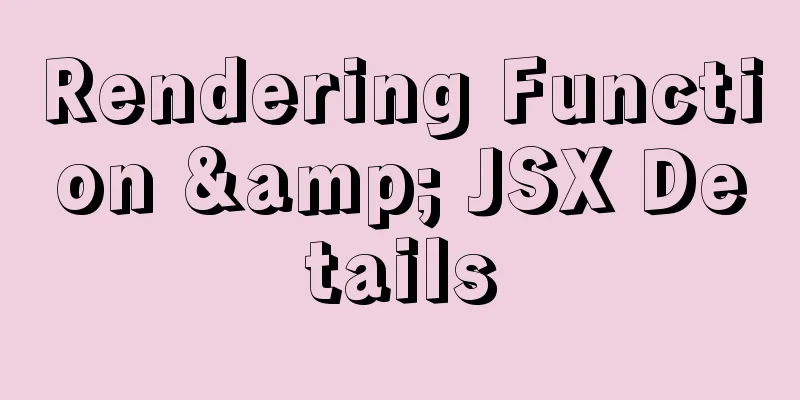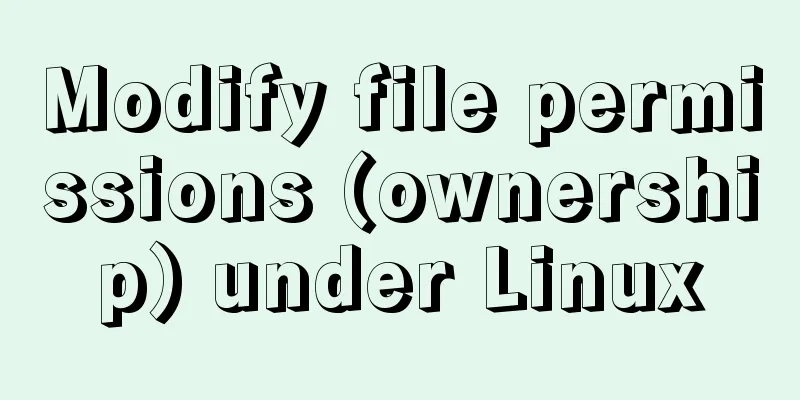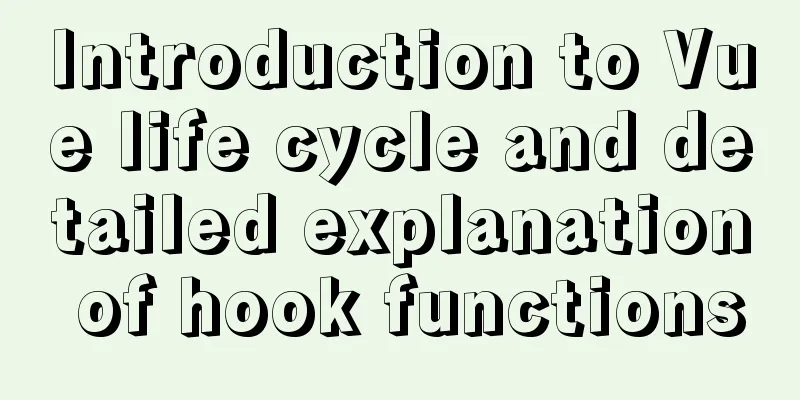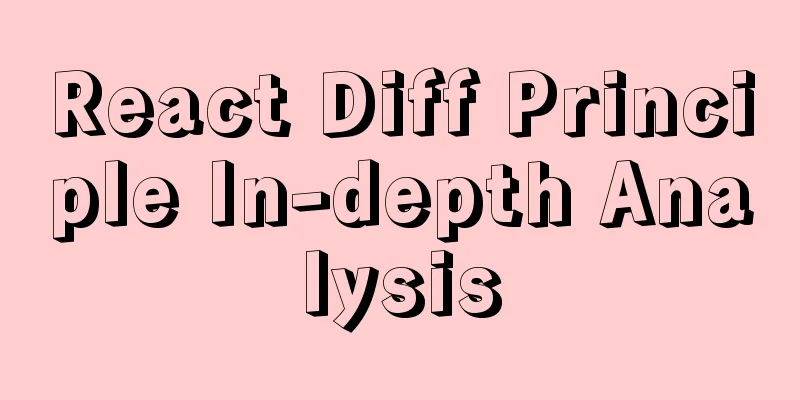MySQL 5.7.25 installation and configuration method graphic tutorial
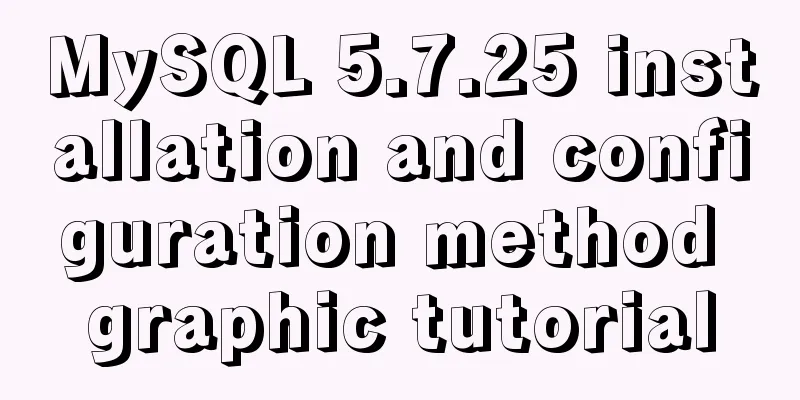
|
There are two types of MySQL installation files, one in msi format and the other in zip format. Click to enter: Download address 1. Below are the steps to download and install msi After clicking in, download according to the number of bits on your computer.
After downloading, you can refer to the following installation steps to install
You need to set the MySQL login password here, which is required when connecting to the database. Username is: root
After the installation is complete, you can start by clicking MySQL to connect to the database.
2. Below are the steps to download and install the zip Download according to the number of bits on your computer.
After downloading, you can refer to the following installation steps to install 1. Unzip the compressed package to drive D. The path is: D:\mysql-5.7.25-winx64 2. Copy the my.ini file to the D:\mysql-5.7.25-winx64 path 3. Configure environment variables Edit the key name: Path value is: D:\mysql-5.7.25-winx64\bin; 4. In the D:\mysql-5.7.25-winx64\bin directory, enter cmd to start the console Execute mysqld -install to install MySQL Execute mysqld --initialize-insecure --user=mysql to initialize MySQL Execute net start mysql to start the mysql service Execute mysqladmin -u root -p password to set a new password Enter password: Press Enter and enter the new password root twice. 5. Complete the installation and connect to the database mysql -h localhost -u root -p Note: Under win10, you need to execute the above command under Windows PowerShell (Administrator) (in Start) The following is the configuration file my.ini [mysqld] #Set MySQL installation path basedir = D:/mysql-5.7.25-winx64 #Set the storage directory of mysql database data, which is data datadir = D:/mysql-5.7.25-winx64/data #Set the database connection port port = 3306 #Set the character set of the MySQL server character-set-server=utf8 #default-storage-engine=MyISAM default-storage-engine=INNODB #Support INNODB engine mode. Just change it to default-storage-engine=INNODB. #If the INNODB mode cannot be started, delete the log file starting with ib in the data directory and restart. #Set the maximum number of connections max_connections=512 #Allow temporary storage in the query cache size query_cache_size=0 If it is not installed in the D: root directory, you need to change the installation steps 3. Configure environment variables Edit the key name: Path value: D:\mysql-5.7.25-winx64\bin; Change D:\mysql-5.7.25-winx64\bin; to the path you installed, the path needs to be in the bin directory. As well as the configuration file my.ini #Set MySQL installation path basedir = D:/mysql-5.7.25-winx64 and #Set the storage directory of MySQL database data, which is data datadir = D:/mysql-5.7.25-winx64/data, both paths need to be changed. 4. Change login password Method 1 c:\>mysqladmin -uroot -p old password password new password
Method 2
mysql>use mysql;
-- Note: In previous versions, the field name of the password field was password, but it was changed to acthentication string in version 5.7.
mysql>update user set password=password('new password') where user='root';
mysql>flush privileges;5. Exit the database Method 1 mysql>exit; Method 2 mysql>quit; Method 3 mysql>\q; 6. Stop MySQL Server mysql>net stop mysql Wonderful topic sharing: MySQL different versions installation tutorial MySQL 5.7 installation tutorials for various versions MySQL 5.6 installation tutorials for various versions mysql8.0 installation tutorials for various versions The above is the full content of this article. I hope it will be helpful for everyone’s study. I also hope that everyone will support 123WORDPRESS.COM. You may also be interested in:
|
<<: How to use dynamic parameters and calculated properties in Vue
Recommend
Summary of Common Commands for Getting Started with MySQL Database Basics
This article uses examples to describe the common...
Three ways of html+css layout (natural layout/flow layout/positioning layout)
1. Natural layout <br />The layout without a...
js realizes 3D sound effects through audioContext
This article shares the specific code of js to ac...
Summary of Operator Operations That Are Very Error-Prone in JavaScript
Table of contents Arithmetic operators Abnormal s...
jquery+springboot realizes file upload function
This article example shares the specific code of ...
MySQL 5.7.17 Compressed Version Installation Notes
This article shares the installation steps of MyS...
An IE crash bug
Copy code The code is as follows: <style type=...
The solution of html2canvas that pictures cannot be captured normally
question First, let me talk about the problem I e...
js+css to realize three-level navigation menu
This article example shares the specific code of ...
A brief discussion on the three major issues of JS: asynchrony and single thread
Table of contents Single thread asynchronous Sing...
Teach you MySQL query optimization analysis tutorial step by step
Preface MySQL is a relational database with stron...
Getting Started with Website Building for Beginners - The Conditions and Tools Needed to Build a Website
Today, I will answer these newbie questions: Build...
MySQL 5.7 installation-free configuration graphic tutorial
Mysql is a popular and easy-to-use database softw...
HTML table markup tutorial (6): dark border color attribute BORDERCOLORDARK
In a table, you can define the color of the lower...
Let's learn about JavaScript object-oriented
Table of contents JavaScript prototype chain Obje...