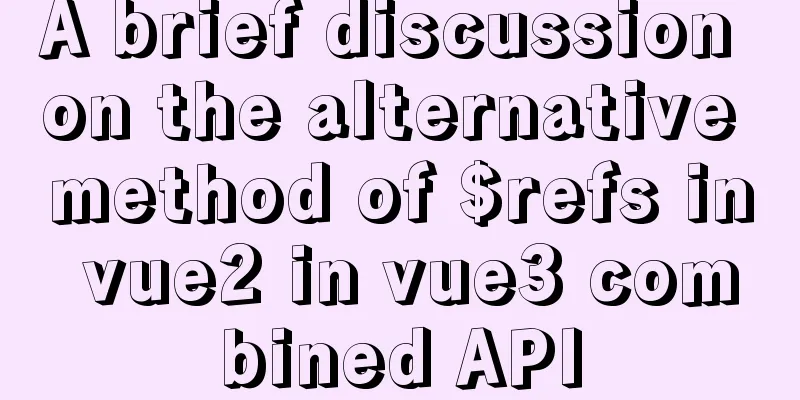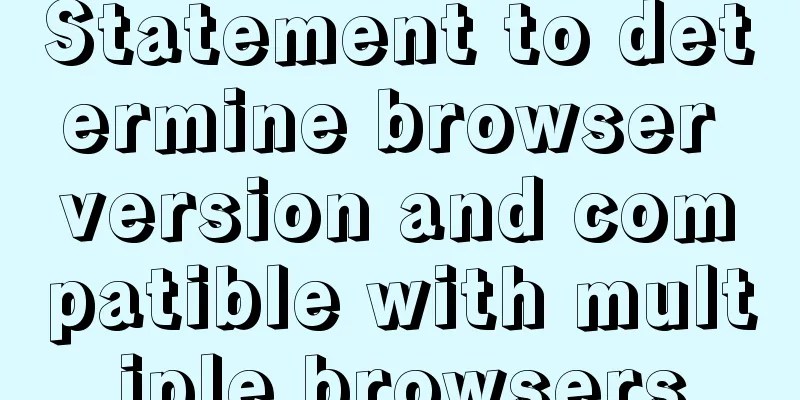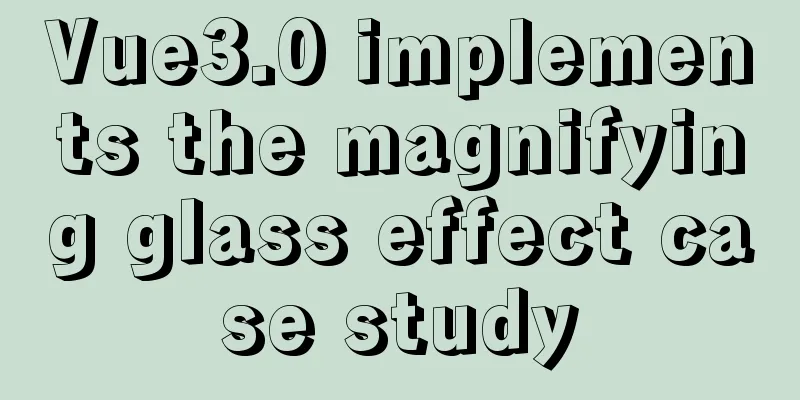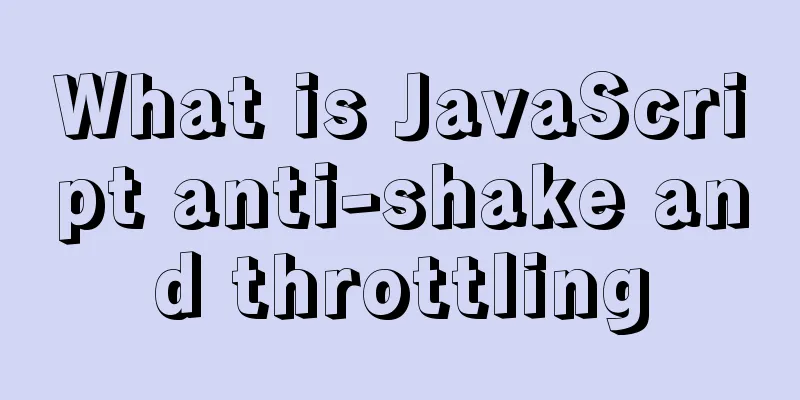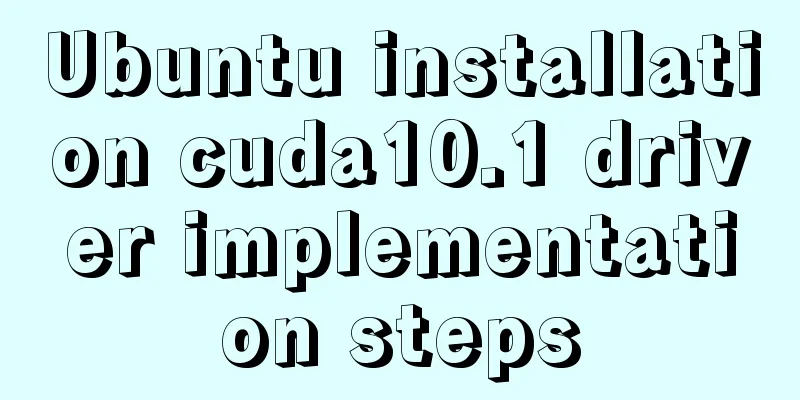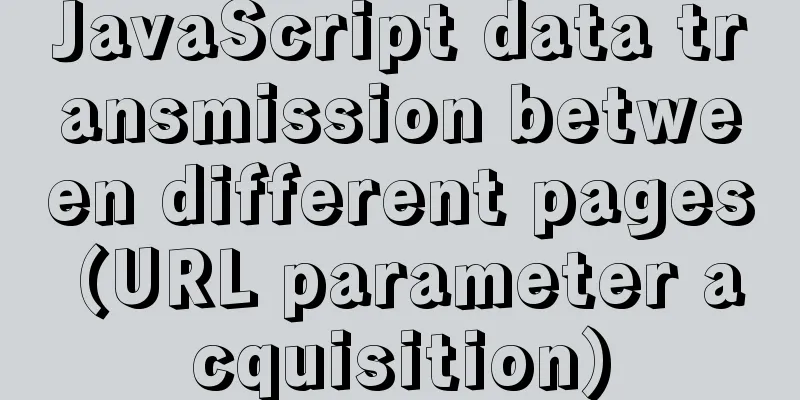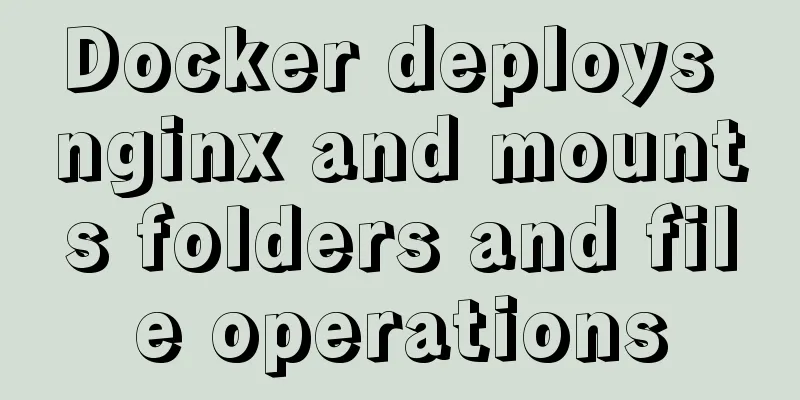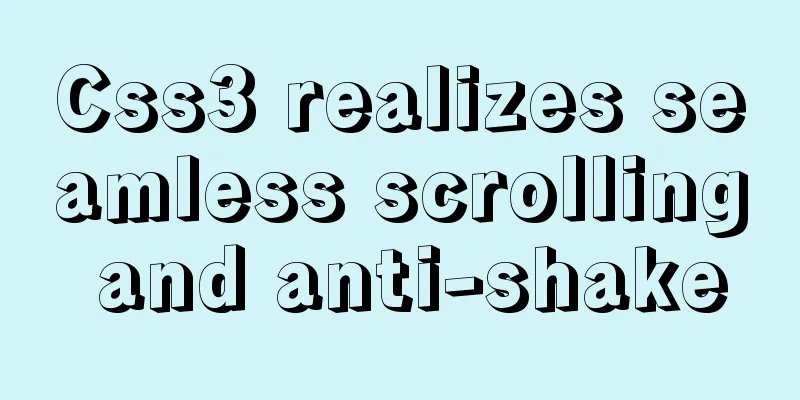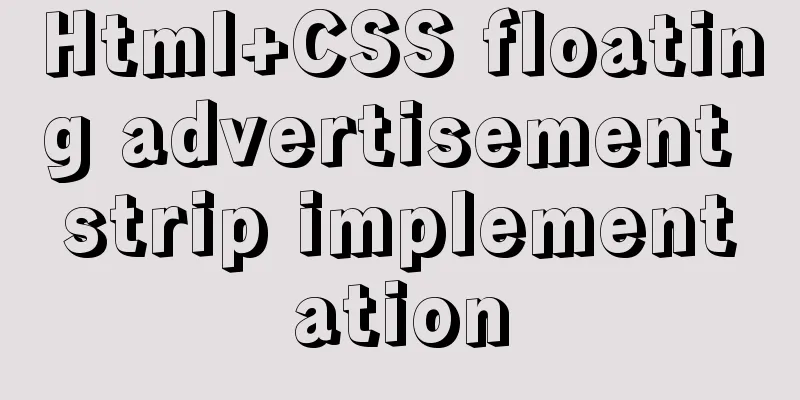MySQL 5.7 installation-free configuration graphic tutorial
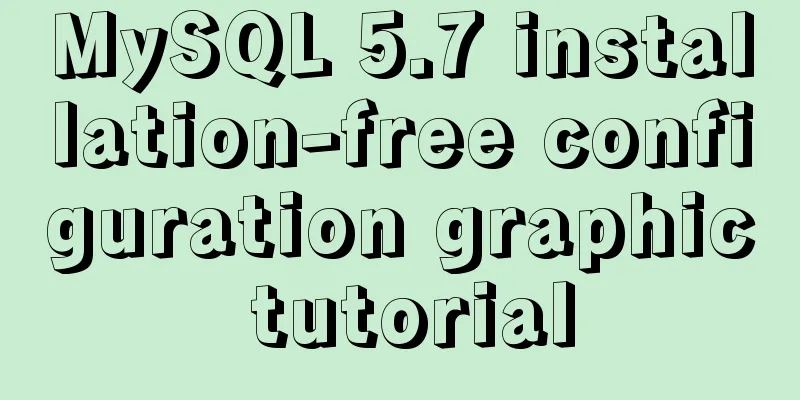
|
Mysql is a popular and easy-to-use database software. The following is a record of my experience in configuring the mysql free installation version. 1. Software Download 5.7 32-bit https://dev.mysql.com/get/Downloads/MySQL-5.7/mysql-5.7.19-win32.zip 5.7 64-bit https://dev.mysql.com/get/Downloads/MySQL-5.7/mysql-5.7.19-winx64.zip This tutorial uses the 64-bit version, and you can handle it as appropriate according to your computer system and personal preferences. 2. Operation steps 1. Get the zip package after downloading
2. Unzip it to the directory you want to install it to. I unzipped it to D:\Program Files (considering that the file name will be very long after unzipping, I named it that way)
3. Add environment variables My Computer -> Properties -> Advanced -> Environment Variables Select PATH and add the bin folder under your mysql installation file after it:
(Be careful not to delete other things) 4. Create a new my.ini file
5. Edit the my.ini file [mysqld] basedir=D:\Program Files\mysql-5.7\ datadir=D:\Program Files\mysql-5.7\data\ port=3306 skip-grant-tables #basedir indicates the mysql installation path #datadir indicates the mysql data file storage path #port indicates the mysql port #skip-grant-tables indicates ignoring the password
6. Start CMD in administrator mode, switch the path to the bin directory under mysql, and then enter mysqld –install
7. Enter
8. Then enter
9. Then restart mysql and use the command
10. Change the root password after entering the interface
update mysql.user set authentication_string=password('123456789') where user='root' and Host = 'localhost';123456789 is my new password. The password here is up to you. Finally, enter
11. Modify the my.ini file and delete the last sentence
12. Restart mysql and it will work normally
Summarize The above is the graphic tutorial for configuring the MySQL 5.7 free installation version introduced by the editor. I hope it will be helpful to everyone. If you have any questions, please leave me a message and the editor will reply to you in time. I would also like to thank everyone for their support of the 123WORDPRESS.COM website! You may also be interested in:
|
<<: How to use Volume to transfer files between host and Docker container
>>: Detailed explanation of cocoscreater prefab
Recommend
Rainbow button style made with CSS3
Result: Implementation code: html <div class=&...
Vue+Websocket simply implements the chat function
This article shares the specific code of Vue+Webs...
Docker View JVM Memory Usage
1. Enter the host machine of the docker container...
Summary of MySQL InnoDB locks
Table of contents 1. Shared and Exclusive Locks 2...
A brief analysis of HTML space code
How much do you know about HTML? If you are learni...
impress.js presentation layer framework (demonstration tool) - first experience
I haven’t blogged for half a year, which I feel a ...
Example of stars for CSS rating effect
What? What star coat? Well, let’s look at the pic...
Simple analysis of EffectList in React
Table of contents EffectList Collection EffectLis...
Implementation of CSS3 button border animation
First look at the effect: html <a href="#...
Solutions to black screen when installing Ubuntu (3 types)
My computer graphics card is Nvidia graphics card...
Vue + element dynamic multiple headers and dynamic slots
Table of contents 1. Demand 2. Effect 3. All code...
Using front-end HTML+CSS+JS to develop a simple TODOLIST function (notepad)
Table of contents 1. Brief Introduction 2. Run sc...
Using js to achieve the effect of carousel
Today, let's talk about how to use js to achi...
Simple Mysql backup BAT script sharing under Windows
Preface This article introduces a simple BAT scri...
Detailed explanation of the idea of using mysqldump+expect+crontab to implement mysql periodic cold backup in linux
Table of contents 1. Problems encountered 2. Idea...