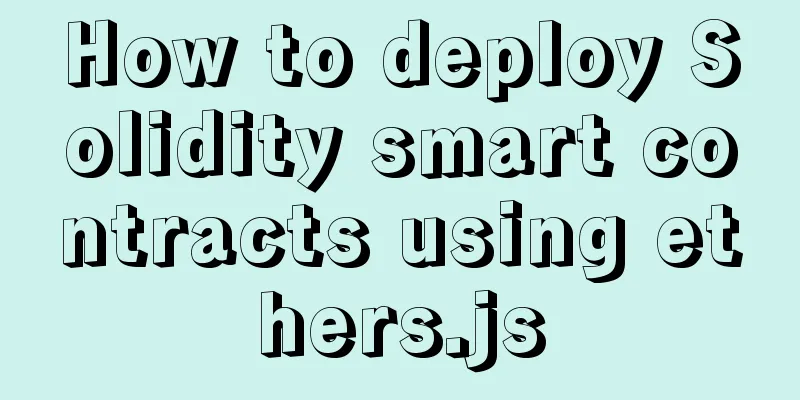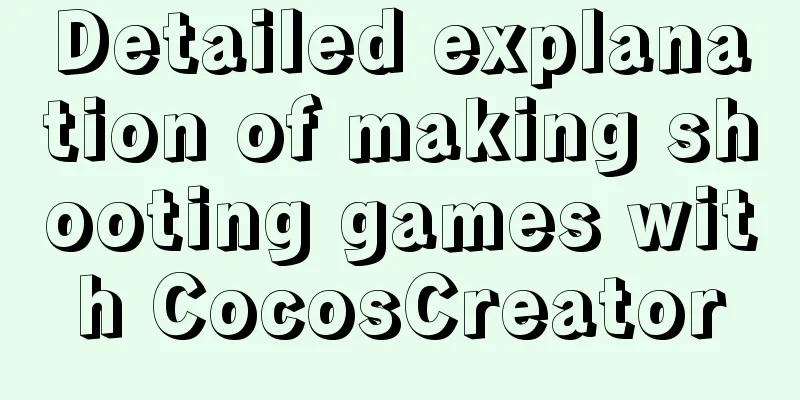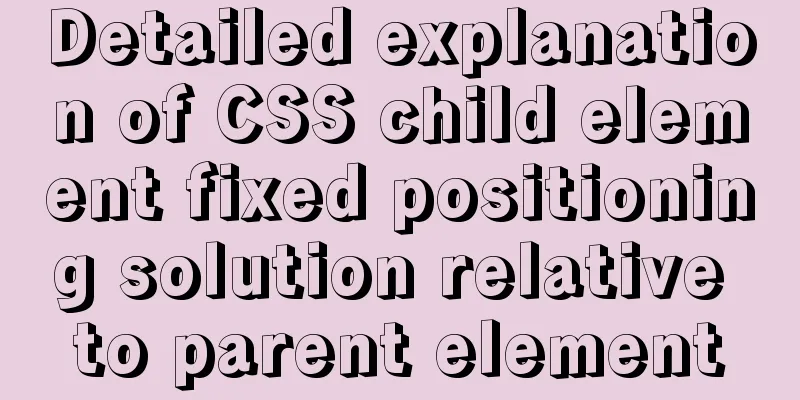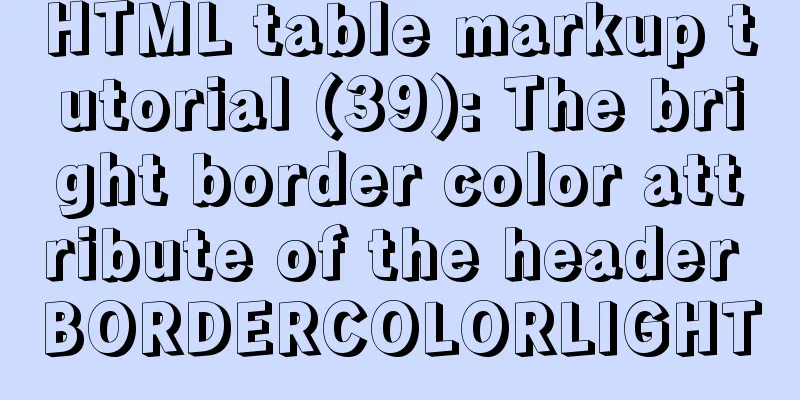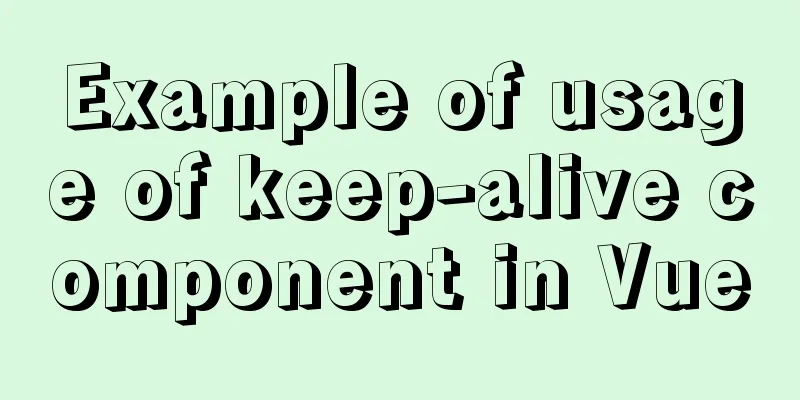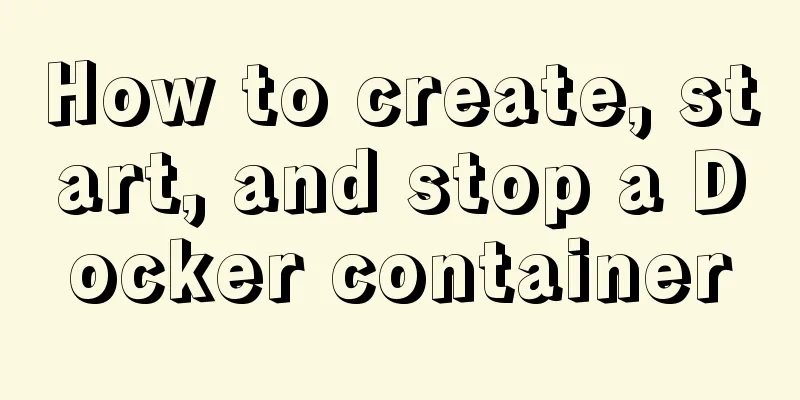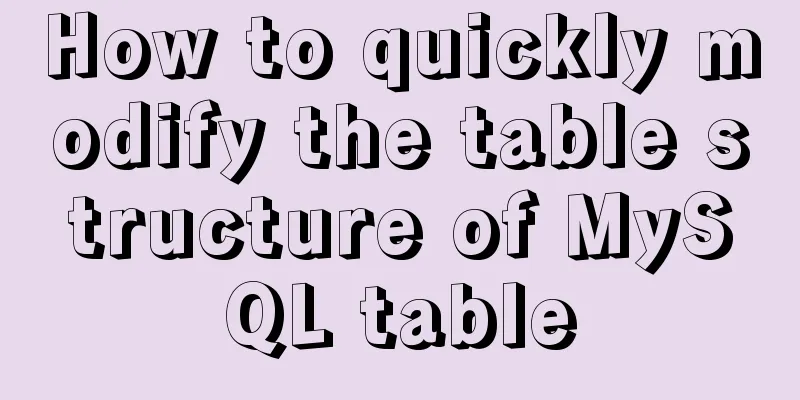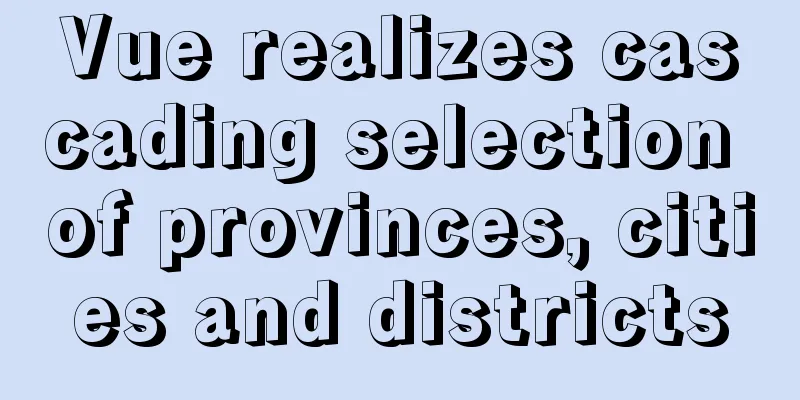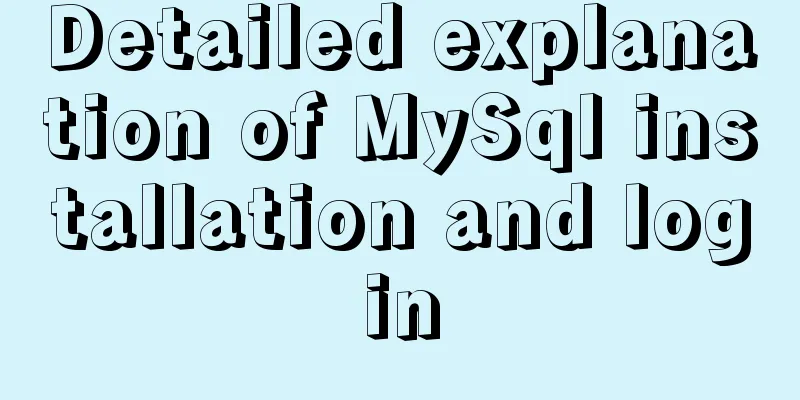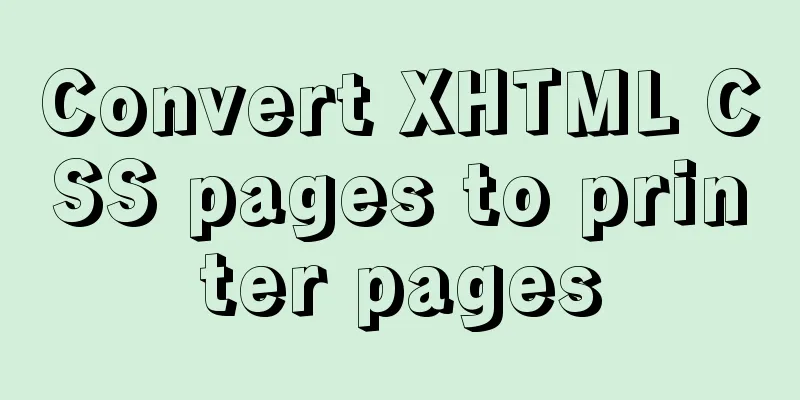Tomcat9 download, installation and configuration + detailed tutorial on integrating into eclipse
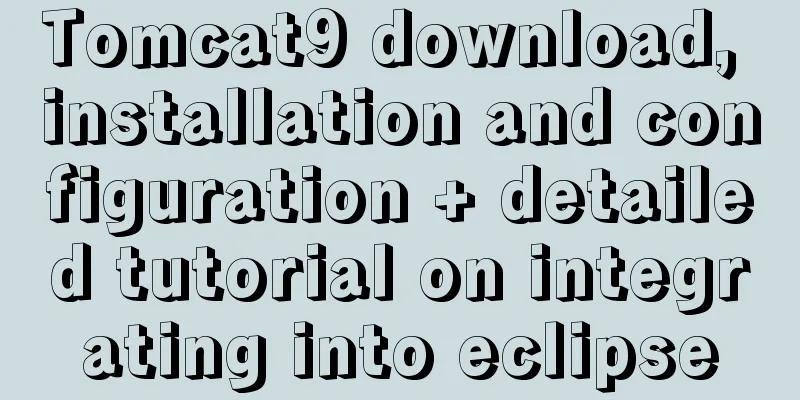
|
tomcat official website tomcat is equivalent to a local server and can open web pages
Download to the set location. Download is now complete. Install 1. Unzip the downloaded installation package
2. To configure environment variables, select My Computer, right-click Properties –> Advanced –> Environment Variables –> System Variables, and add the CATALINA_HOME variable.
Add variable value to the Path system variable
3. Add a user, enter the D:\tomcat\apache-tomcat-9.0.37\conf directory, and open it with Notepad
Add the following code before the last line of the file <role rolename="manager-gui"/> <role rolename="admin-gui"/> <user username="admin" password="admin" roles="admin-gui"/> <user username="tomcat" password="admin" roles="manager-gui"/> Then save it.
4. Enter D:\tomcat\apache-tomcat-9.0.37\bin and double-click
Or enter startup.bat through the command line
Start tomcat, and an English prompt will appear in the command line window.
Open the browser and enter http://localhost:8080 or http://127.0.0.1:8080 to enter the Tomcat welcome page.
At this point, the tomcat installation and configuration is complete. Garbled solution: Enter the D:\tomcat\apache-tomcat-9.0.37\conf path (according to the installation path to the conf file) and open it with Notepad
document
Then save it.
The garbled code problem is solved here. Integration into Eclipse 1. Open eclipse, left-click Windows–》preferences
2. Select the path of Tomcat on this machine
3. Tomcat has its own default deployment path, but in order to facilitate the management of files in the future, we can set a deployment path as the Tomcat installation path
Check and save as shown to complete the integration of Tomcat.
This is the end of this article about tomcat9 download, installation and configuration + integration into eclipse tutorial. For more relevant tomcat download, installation and configuration content, please search 123WORDPRESS.COM's previous articles or continue to browse the following related articles. I hope everyone will support 123WORDPRESS.COM in the future! You may also be interested in:
|
<<: JS achieves five-star praise case
>>: A brief discussion on the implementation of fuzzy query using wildcards in MySQL
Recommend
Centos8 (minimum installation) tutorial on how to install Python3.8+pip
After minimizing the installation of Python8, I i...
Learn one minute a day to use Git server to view debug branches and fix them
Debug branch During the normal development of a p...
Docker deploys Mysql, .Net6, Sqlserver and other containers
Table of contents Install Docker on CentOS 8 1. U...
Teach you how to build a react+antd project from scratch
The previous articles were all my own learning lo...
Detailed tutorial on installing mysql 5.7.26 on centOS7.4
MariaDB is installed by default in CentOS, which ...
How to get USB scanner data using js
This article shares the specific process of js ob...
Tutorial on reinstalling MySQL on Windows 64-bit (Zip version, decompressed version MySQL installation)
Uninstall MySQL 1. In the control panel, uninstal...
Common failures and reasons for mysql connection failure
=================================================...
A record of a Linux server intrusion emergency response (summary)
Recently, we received a request for help from a c...
SQL implementation LeetCode (185. Top three highest salaries in the department)
[LeetCode] 185. Department Top Three Salaries The...
A brief discussion on adaptive layout issues on mobile devices (responsive, rem/em, Js dynamics)
With the popularization of 3G, more and more peop...
Website front-end performance optimization: JavaScript and CSS
I have read an article written by the Yahoo team ...
Vue uses canvas handwriting input to recognize Chinese
Effect picture: Preface: Recently, I was working ...
UrlRewriter caching issues and a series of related explorations
When developing a website function, the session c...
Detailed explanation of the basic usage of the Linux debugger GDB
Table of contents 1. Overview 2. gdb debugging 2....