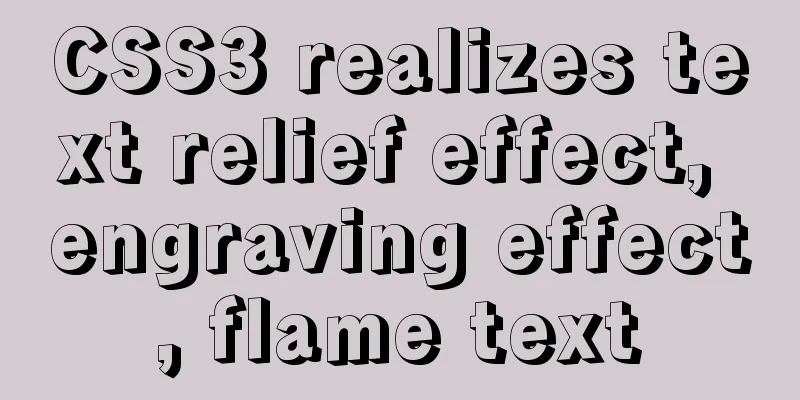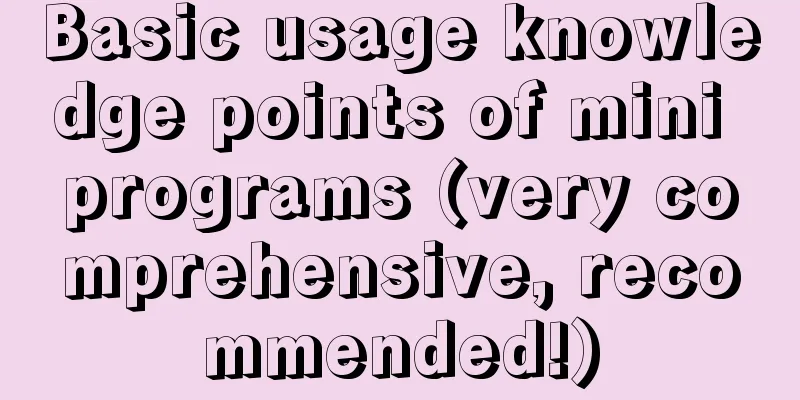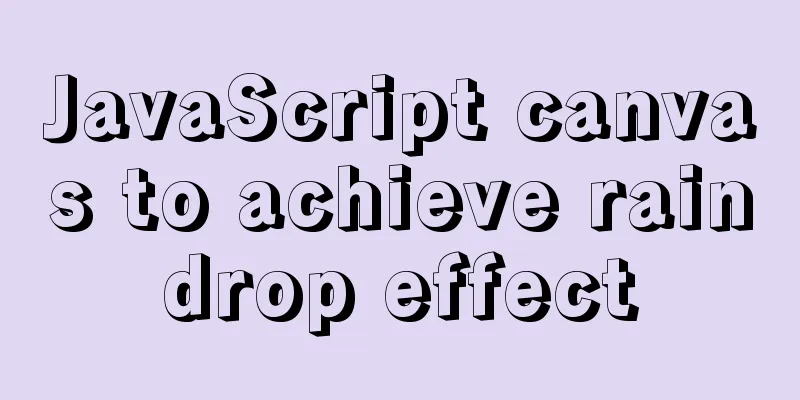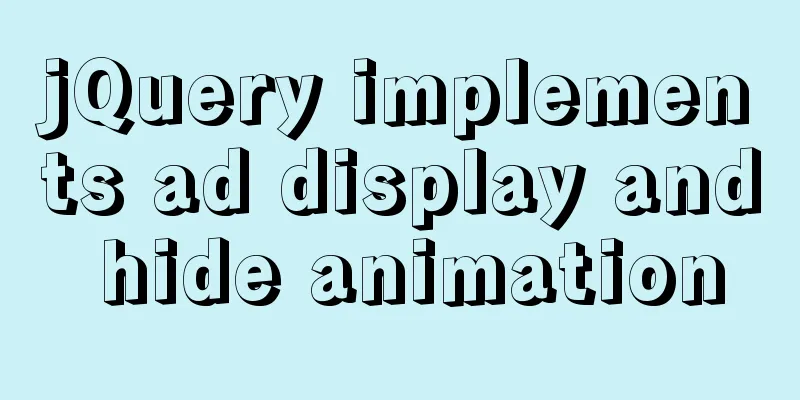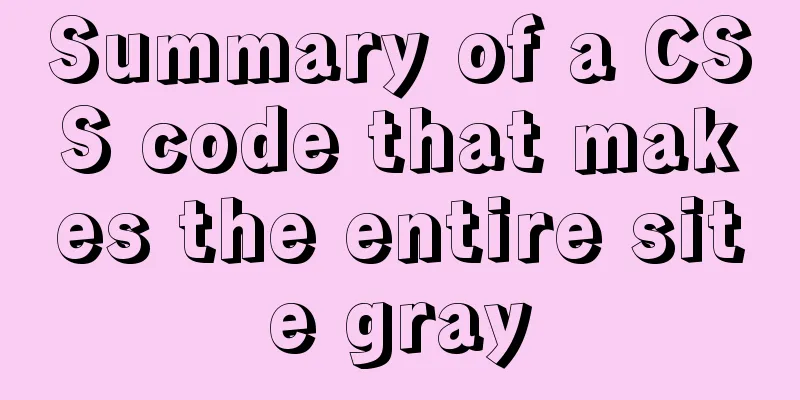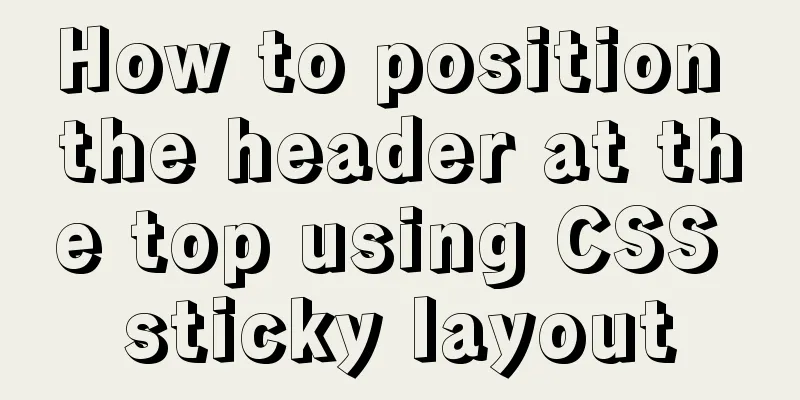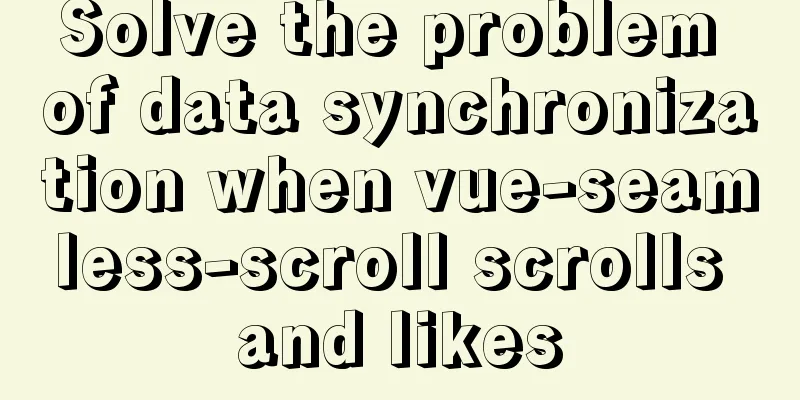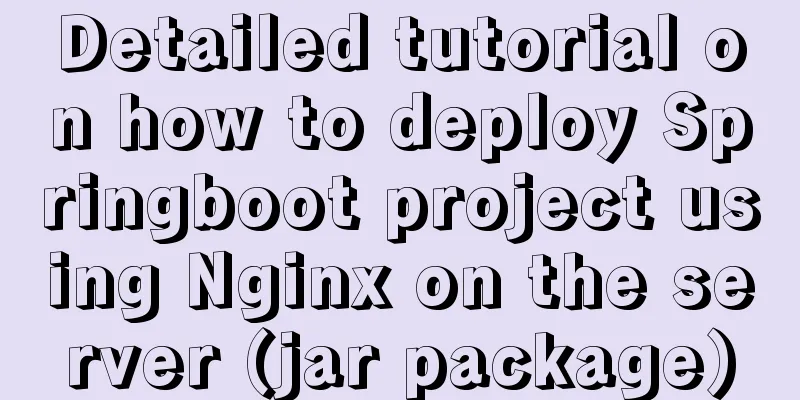Tutorial on reinstalling MySQL on Windows 64-bit (Zip version, decompressed version MySQL installation)
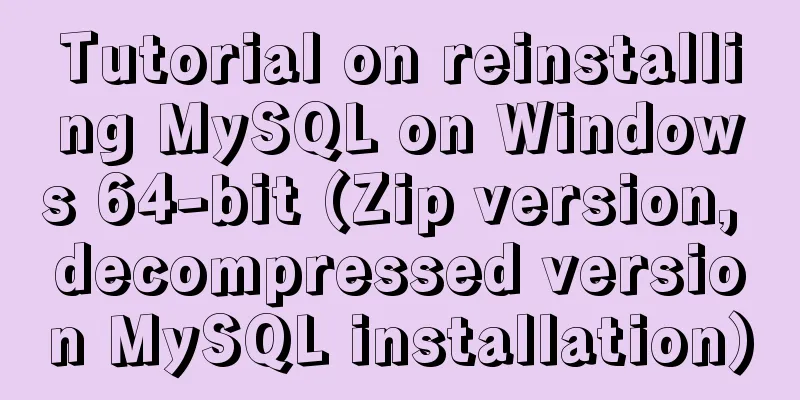
|
Uninstall MySQL 1. In the control panel, uninstall all components of MySQL Control Panel -> All Control Panel Items -> Programs and Features, uninstall all programs related to MySQL 2. Find your MySQL installation path and see if there are any folders related to MySQL. Delete them all. If it is installed on the C drive, check the two folders C:\Program Files (x86) and C:\Program Files 3. Delete the registry about MySQL Enter "C:\Windows\regedit.exe" in the file explorer and the registry will pop up. Delete the HKEY_LOCAL_MACHINE\SYSTEM\ControlSet001\Services\Eventlog\Application\MySQL folder If you can find the following content, delete it
4. Paste the following red part into the address bar of the file explorer (this is a hidden folder) C:\ProgramData\MySQL Delete all contents in this folder 5. Restart your computer Download MySQL Official website address: https://dev.mysql.com/downloads/mysql/
1. After downloading, unzip the file to your preferred location 2. Add in the my.ini configuration file:
3. Configure environment variables: (path) C:\Program Files\MySQL\MySQLData\;%MYSQL_HOME%\bin
4. Open cmd and go to the bin directory of the compressed package and run:
mysql3306 is just a name. You can change it to your favorite name. After running, "Service successfully installed" will appear, indicating success. 5. Initialization statement C:\Program Files\MySQL\mysql-5.7.28-winx64\bin>mysqld --initialize After success A lot of initial data will appear in the database (data) storage path you set
6. Start the service in cmd 7. Find the file ending with .err in the initialized file
Open the file and search for [Note] A temporary password is generated for root@localhost: followed by the initial password.
8. Log in to mysql: Enter the command in cmd: To modify the password after logging in, run the command: Summarize The above is the tutorial on how to reinstall MySQL on Windows 64-bit (Zip version, unzipped version MySQL installation). I hope it will be helpful to everyone. Thank you very much for your support of the 123WORDPRESS.COM website! You may also be interested in:
|
<<: Detailed explanation on how to deploy H5 games to nginx server
>>: Four methods of using JS to determine data types
Recommend
IDEA uses the Docker plug-in (novice tutorial)
Table of contents illustrate 1. Enable Docker rem...
HTML page native VIDEO tag hides the download button function
When writing a web project, I encountered an intr...
How to install and modify the initial password of mysql5.7.18 under Centos7.3
This article shares with you the installation of ...
Example analysis of the principle and solution of MySQL sliding order problem
This article uses examples to explain the princip...
Detailed explanation of the data responsiveness principle of Vue
This article is mainly for those who do not under...
Introduction to the B-Tree Insertion Process
In the previous article https://www.jb51.net/arti...
VMware15.5 installation Ubuntu20.04 graphic tutorial
1. Preparation before installation 1. Download th...
Simple usage example of MySQL 8.0 recursive query
Preface This article uses the new features of MyS...
How to query the minimum available id value in the Mysql table
Today, when I was looking at the laboratory proje...
CentOS7 uses rpm to install MySQL 5.7 tutorial diagram
1. Download 4 rpm packages mysql-community-client...
Source code reveals why Vue2 this can directly obtain data and methods
Table of contents 1. Example: this can directly g...
A brief discussion on how to modify/set the environment variable JAVA_HOME under Linux
1. Permanent modification, valid for all users # ...
How to package the project into docker through idea
Many friends have always wanted to know how to ru...
How to use Vue3 asynchronous data loading component suspense
Table of contents Preface Creating Components Sum...
Detailed explanation of MySQL database tens of millions of data query and storage
Table of contents Million-level data processing s...