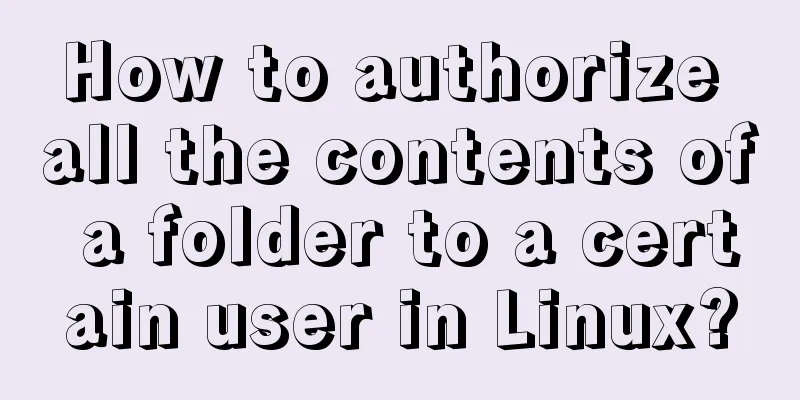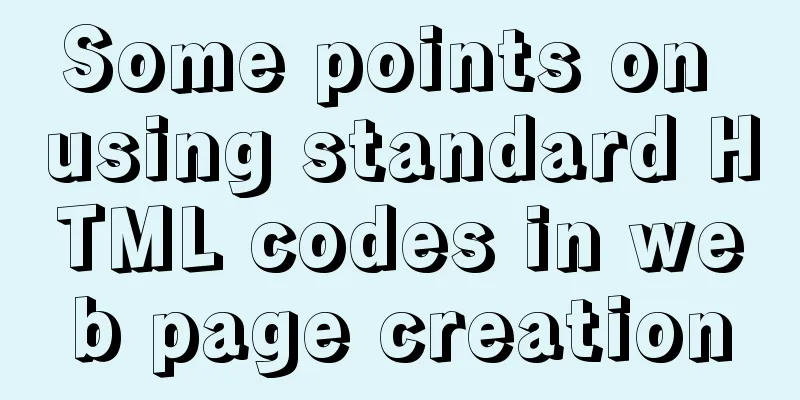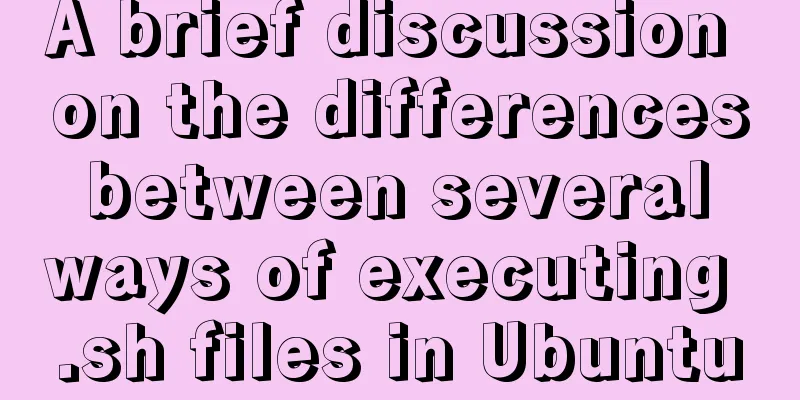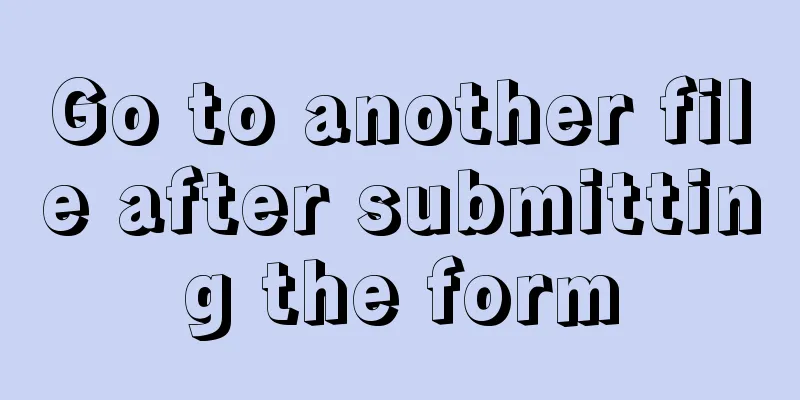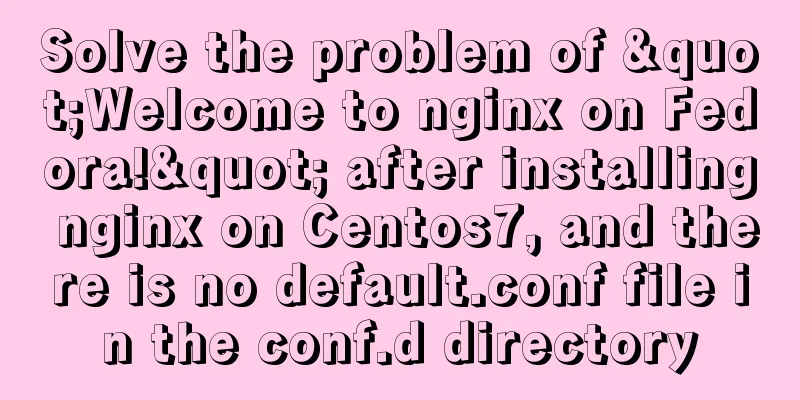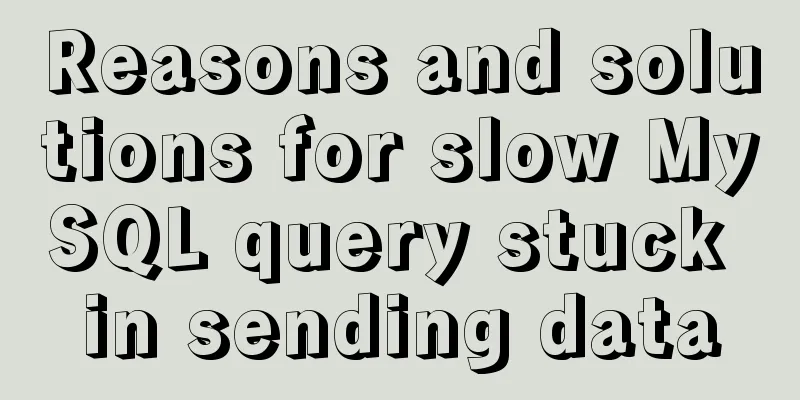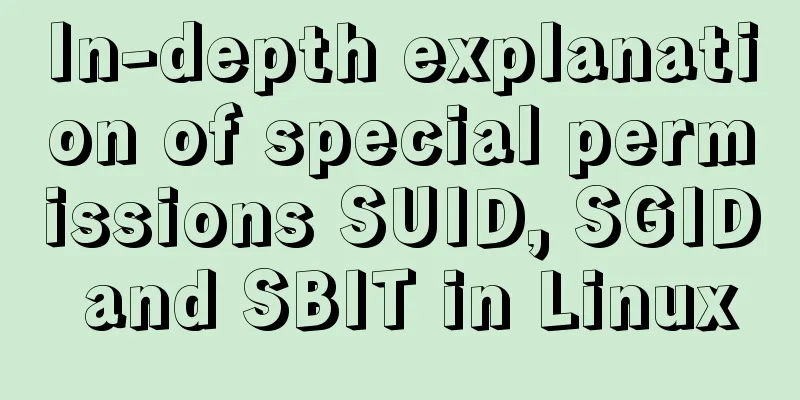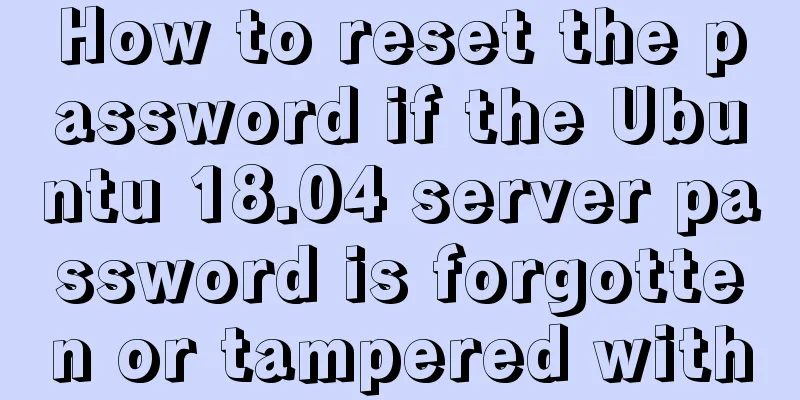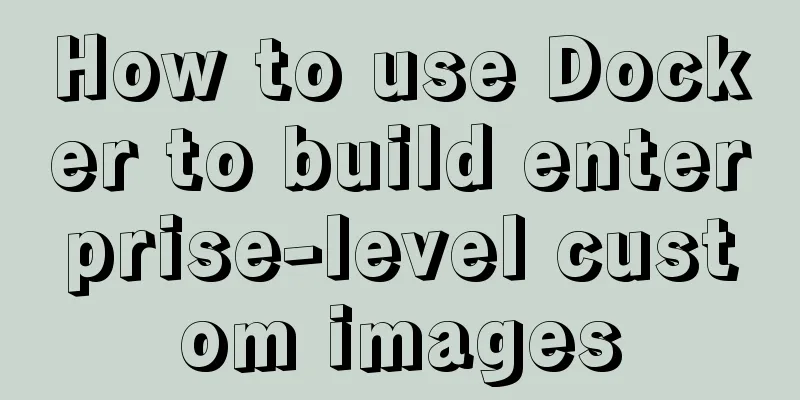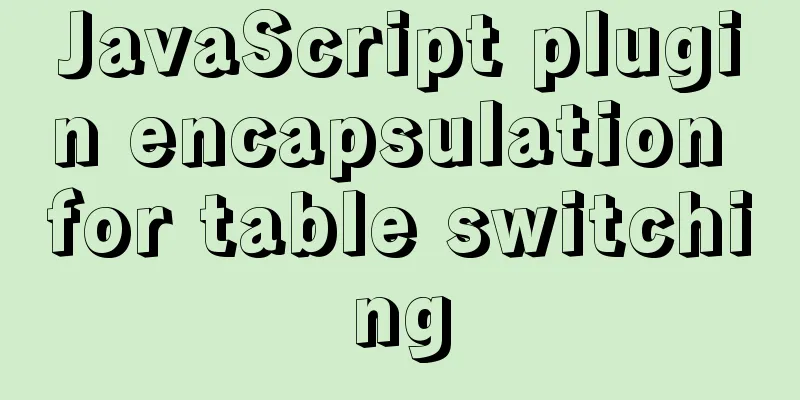Detailed explanation of MySql installation and login
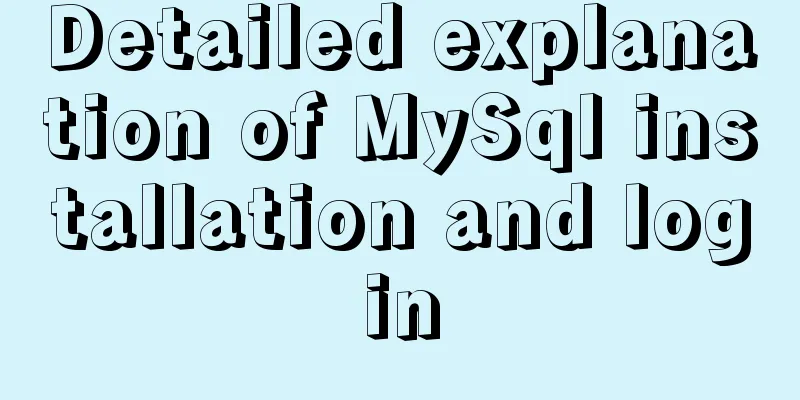
|
Check if MySQL is already installed in Linux sudo service mysql start //Try to start the MySQL service hint: mysql: unrecongized service //Indicates that the system does not have MySQL You need //Install MySQL server and core programs sudo apt-get install mysql-server //Install the MySQL client sudo apt-get install mysql-client Verify sudo netstat -tap|grep mysql (note that there is a space before netstat and -tap) Modify the configuration file (my.cnf) sudo gedit/etc/mysql/my.cnf Practiced logging in and out of MySQL, using and viewing databases
//Start the MySQL service sudo service mysql start
//
mysql -u rootView the database show databases; Connect to database using database name View tables show tables; Quit or exit The above is the detailed explanation of MySql installation and login introduced by the editor. I hope it will be helpful to everyone. If you have any questions, please leave me a message and the editor will reply to you in time. I would also like to thank everyone for their support of the 123WORDPRESS.COM website! You may also be interested in:
|
<<: Pros and Cons of Vite and Vue CLI
>>: 8 Reasons Why You Should Use Xfce Desktop Environment for Linux
Recommend
Detailed steps to start the Django project with nginx+uwsgi
When we develop a web project with Django, the te...
A brief analysis of controlled and uncontrolled components in React
Table of contents Uncontrolled components Control...
CentOS installation mysql5.7 detailed tutorial
This article shares the detailed steps of install...
Detailed explanation of the basic use of centos7 firewall in linux
1. Basic use of firewalld start up: systemctl sta...
Two implementation codes of Vue-router programmatic navigation
Two ways to navigate the page Declarative navigat...
MySQL Series 7 MySQL Storage Engine
1. MyISAM storage engine shortcoming: No support ...
Discussion on image path issues in css (same package/different package)
In CSS files, sometimes you need to use background...
Django uses pillow to simply set up verification code function (python)
1. Import the module and define a validation stat...
Detailed explanation of the concept, principle and usage of MySQL triggers
This article uses examples to explain the concept...
About the garbled problem caused by HTML encoding
Today a junior student asked a question. The HTML...
Centos7 installation of MySQL8 tutorial
MySQL 8 new features: My personal opinion on MySQ...
Sample code for a large drop-down menu implemented in pure CSS
This is a large drop-down menu implemented purely...
Common front-end JavaScript method encapsulation
Table of contents 1. Enter a value and return its...
The difference between the four file extensions .html, .htm, .shtml and .shtm
Many friends who have just started to make web pag...
Linux system (Centos6.5 and above) installation jdk tutorial analysis
Article Structure 1. Preparation 2. Install Java ...