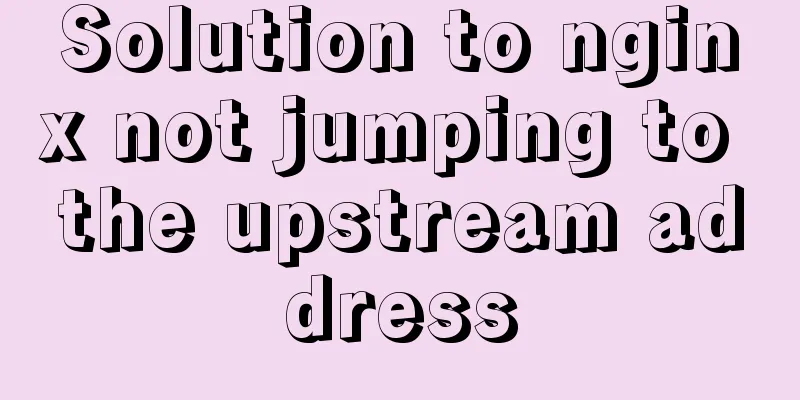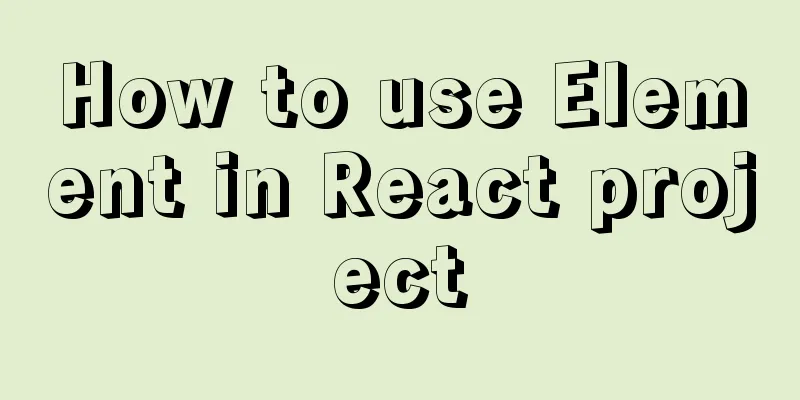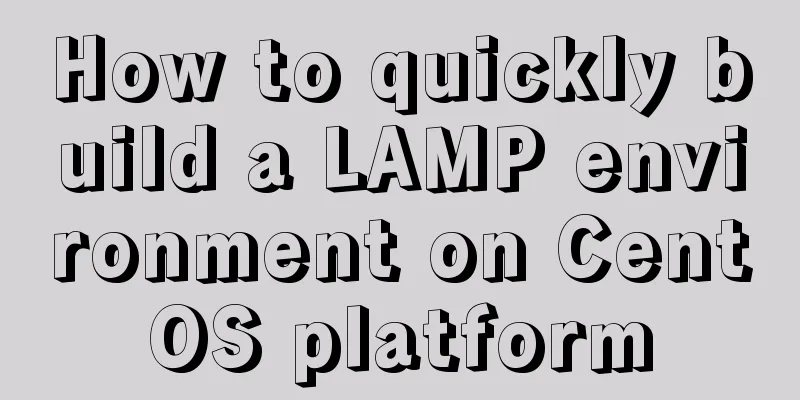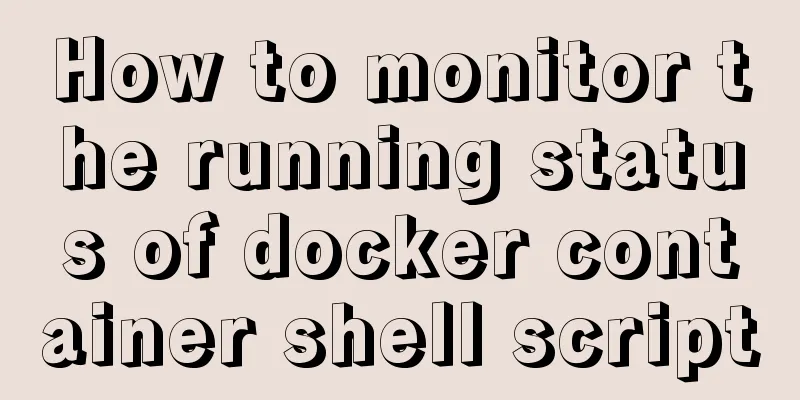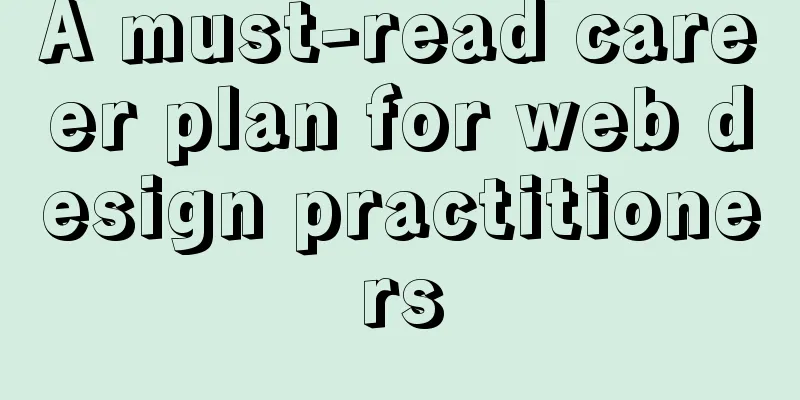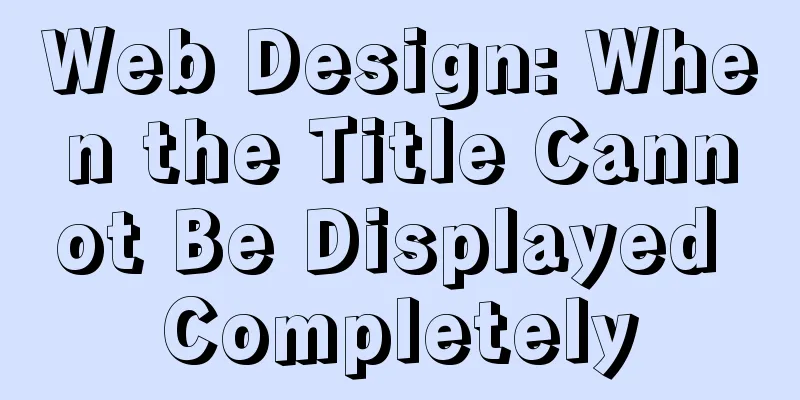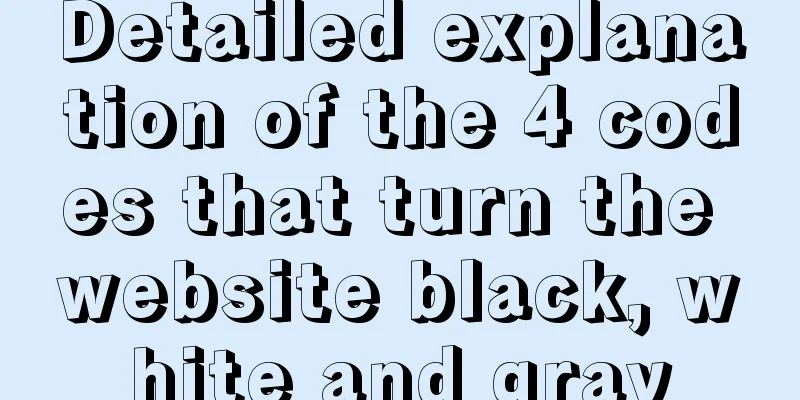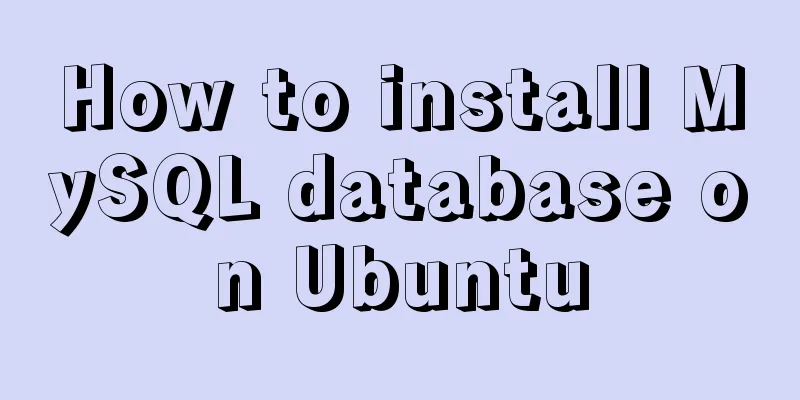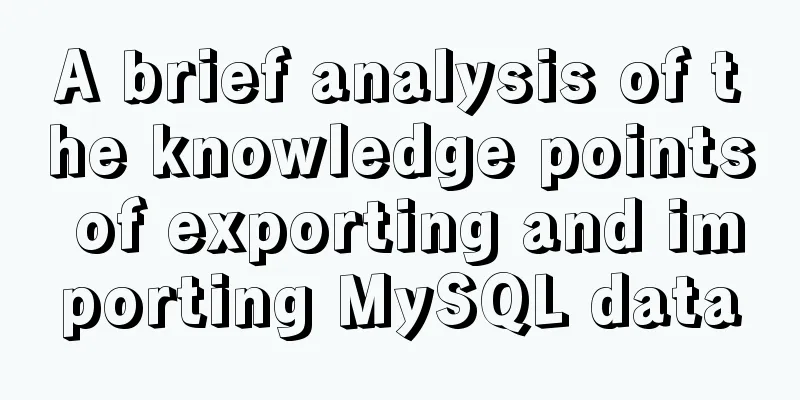CentOS installation mysql5.7 detailed tutorial
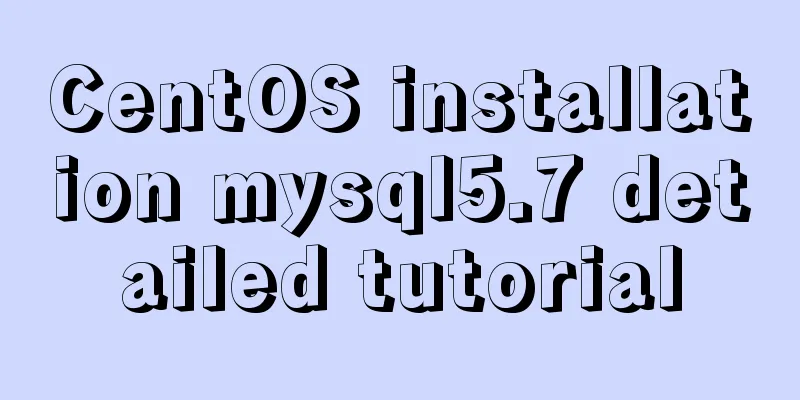
|
This article shares the detailed steps of installing mysql5.7 under centOS for your reference. The specific contents are as follows first step: The first sentence detects whether the system comes with MySQL installed. If so, execute the second sentence to delete the system's own MySQL and its dependencies. yum list installed | grep mysql yum -y remove mysql-libs.x86_64 Step 2: Add rpm source to CentOS and select the newer source. Execute the following code sentence by sentence wget dev.mysql.com/get/mysql-community-release-el6-5.noarch.rpm yum localinstall mysql-community-release-el6-5.noarch.rpm yum repolist all | grep mysql yum-config-manager --disable mysql55-community yum-config-manager --disable mysql56-community yum-config-manager --enable mysql57-community-dmr yum repolist enabled | grep mysql Step 3: Install MySQL Server yum install mysql-community-server Step 4: service mysqld start Step 5: Check whether MySQL starts automatically and set it to start automatically chkconfig --list | grep mysqld chkconfig mysqld on Step 6: This step is very important! ! ! I don't know from which version of MySQL the default root password of MySQL is not empty. During the installation process, the default password is saved in the installation log. We need to find the default password through the installation log. After successfully logging in to MySQL with the default password, you will be forced to change the password. The modified password must be complex enough (compound MySQL's default password policy) to be successfully modified. Generally, it can contain more than 8 characters with uppercase and lowercase letters, special characters and numbers. First find the installation log find / -name mysqld.log Then I found that the log file path is /var/log/mysqld.log. Then use the following command to open it and press the 'i' key to scroll up vim /var/log/mysqld.log
The red area in the picture above is where the root password is located Step 7: mysql security settings mysql_secure_installation Enter the above command to perform the following steps SERVERS IN PRODUCTION USE! PLEASE READ EACH STEP CAREFULLY! In order to log into MySQL to secure it, we'll need the current password for the root user. If you've just installed MySQL, and you haven't set the root password yet, the password will be blank, so you should just press enter here. Enter current password for root (enter for none):<–First time running, enter the initial password you just found, you will be forced to change the password before proceeding OK, successfully used password, moving on… Setting the root password ensures that nobody can log into the MySQL root user without the proper authorization. Set root password? [Y/n] <– Do you want to set a password for the root user? Enter y and press Enter or press Enter directly. New password: <– Set a password for the root user. Re-enter new password: <– Enter the password you set again. Password updated successfully! Reloading privilege tables.. … Success! By default, a MySQL installation has an anonymous user, allowing anyone to log into MySQL without having to have a user account created for them. This is intended only for testing, and to make the installation go a bit smoother. You should remove them before moving into a production environment. Remove anonymous users? [Y/n] <– Do you want to delete anonymous users? It is recommended to delete in production environment, so just press Enter... Success! Normally, root should only be allowed to connect from 'localhost'. This ensures that someone cannot guess at the root password from the network. Disallow root login remotely? [Y/n] <–Whether to prohibit root remote login, select Y/n according to your needs and press Enter. It is recommended to prohibit... Success! By default, MySQL comes with a database named 'test' that anyone can access. This is also intended only for testing, and should be removed before moving into a production environment. Remove test database and access to it? [Y/n] <– Do you want to delete the test database? Press Enter - Dropping test database… … Success! - Removing privileges on test database… … Success! Reloading the privilege tables will ensure that all changes made so far will take effect immediately. Reload privilege tables now? [Y/n] <– Do you want to reload the privilege tables? Press Enter directly... Success! Cleaning up… All done! If you've completed all of the above steps, your MySQL The installation should now be secure. Thanks for using MySQL! [root@server1 ~]# Step 8: Optional step. By default, MySQL under Linux is case-sensitive. You can make MySQL case-insensitive by setting the following: The above is the full content of this article. I hope it will be helpful for everyone’s study. I also hope that everyone will support 123WORDPRESS.COM. You may also be interested in:
|
<<: Detailed example of sharedWorker in JavaScript to achieve multi-page communication
>>: How to upload and download files between Linux server and Windows system
Recommend
Detailed explanation of the usage of DECIMAL in MySQL data type
Detailed explanation of the usage of DECIMAL in M...
Solution to incomplete text display in el-tree
Table of contents Method 1: The simplest way to s...
IDEA complete code to connect to MySQL database and perform query operations
1. Write a Mysql link setting page first package ...
Detailed introduction to MySQL database index
Table of contents Mind Map Simple understanding E...
A practical record of troubleshooting a surge in Redis connections in Docker
On Saturday, the redis server on the production s...
A brief discussion on why daemon off is used when running nginx in docker
I'm very happy. When encountering this proble...
In-depth explanation of binlog in MySQL 8.0
1 Introduction Binary log records SQL statements ...
idea combines docker to realize image packaging and one-click deployment
1. Install Docker on the server yum install docke...
Data storage implementation method in WeChat applet
Table of contents Global variable globalData Page...
MYSQL METADATA LOCK (MDL LOCK) MDL lock problem analysis
1. Introduction MDL lock in MYSQL has always been...
Several methods of calling js in a are sorted out and recommended for use
We often use click events in the a tag: 1. a href=...
MySQL 5.7.27 installation and configuration method graphic tutorial
The installation tutorial of MySQL 5.7.27 is reco...
MySQL installation and configuration method graphic tutorial (CentOS7)
1. System environment [root@localhost home]# cat ...
CSS3 realizes draggable Rubik's Cube 3D effect
Mainly used knowledge points: •css3 3d transforma...
Implementation of CSS Fantastic Border Animation Effect
Today I was browsing the blog site - shoptalkshow...