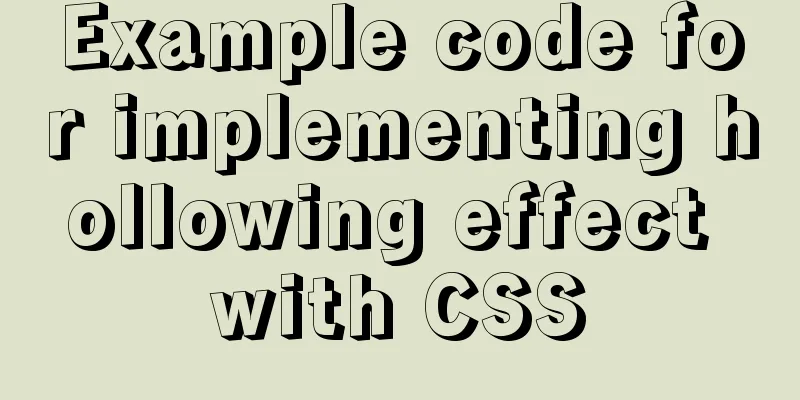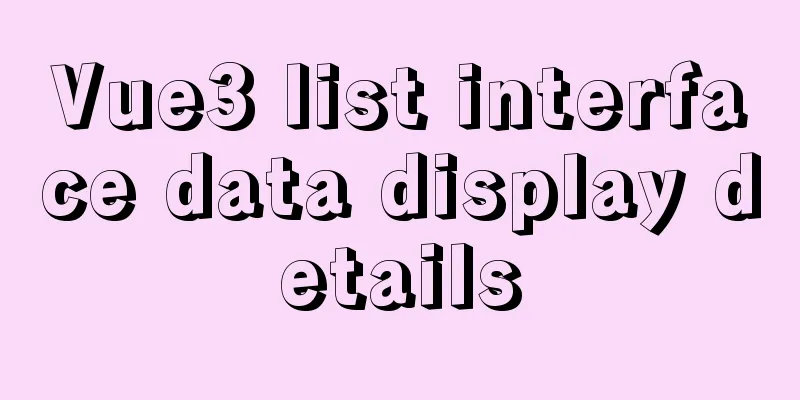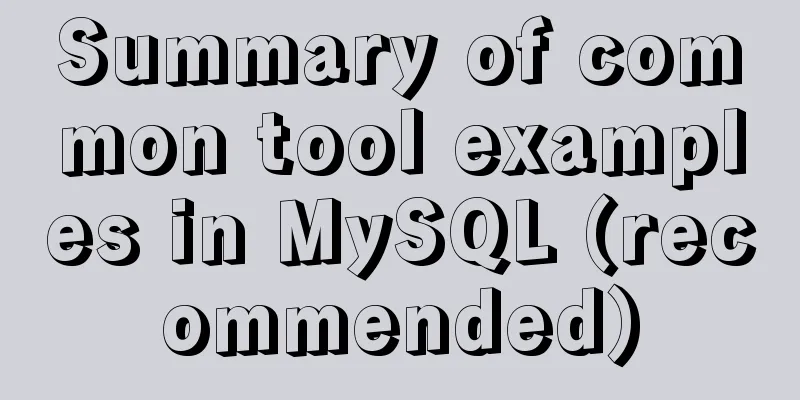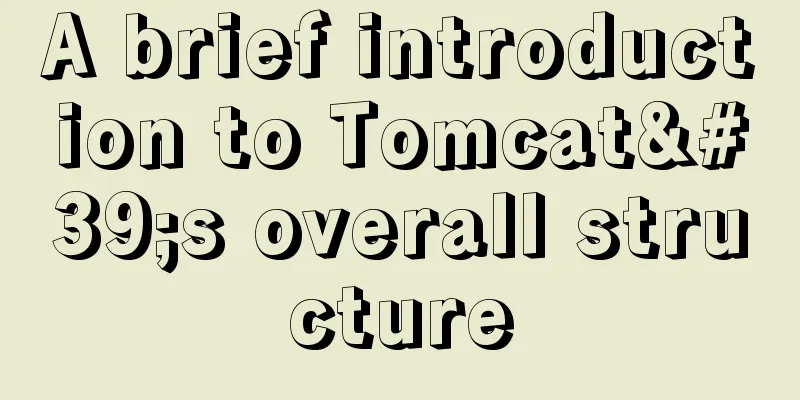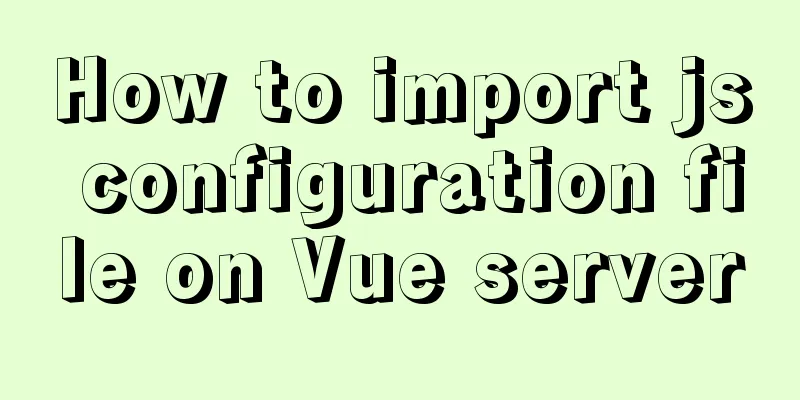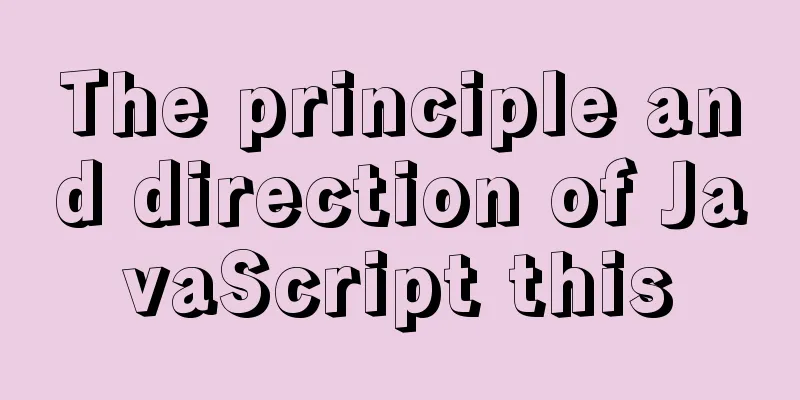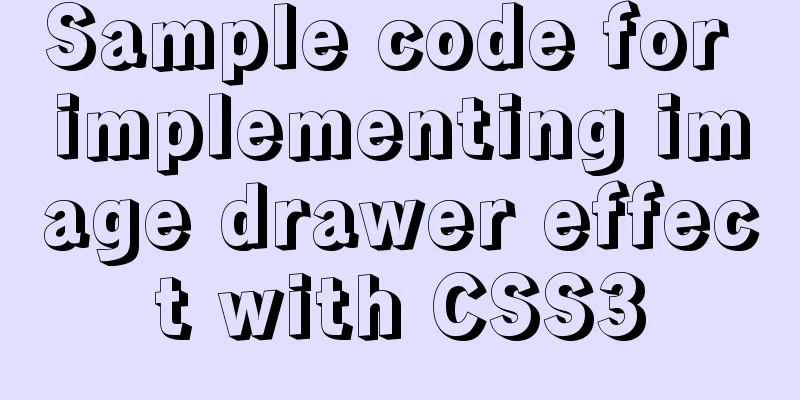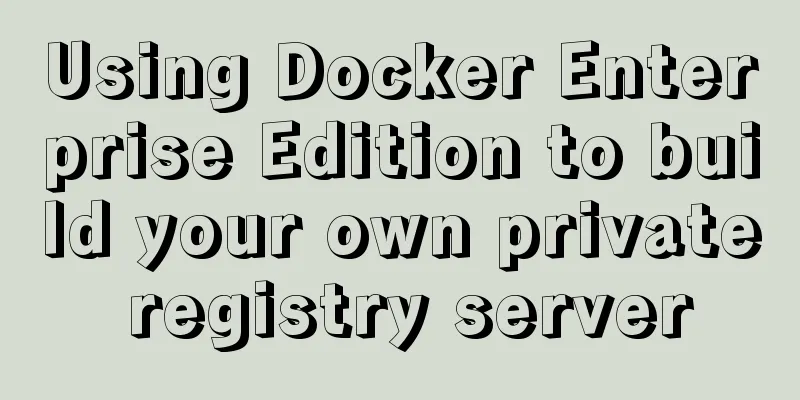idea combines docker to realize image packaging and one-click deployment
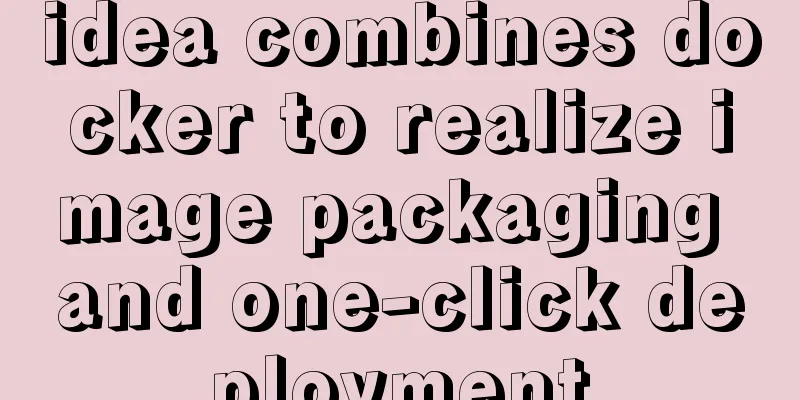
1. Install Docker on the serveryum install docker Modify the configuration file and open port 2375 [root@microservice ~]# vim /usr/lib/systemd/system/docker.service Add -H tcp://0.0.0.0:2375 -H unix://var/run/docker.sock after ExecStart=/usr/bin/dockerd-current \ systemctl daemon-reload systemctl start docker Appendix: Docker operation related commands The systemctl command is a system service manager command, which is a combination of the service and chkconfig commands. 2. Idea installation docker support plug-in and configuration1.idea downloads docker support plug-in: Docker integration (Shortcut key Crtl+shift+A, search for Docker integration, then enable it, restart idea to take effect) 2. IDEA Docker plugin configuration File–>Settings–>Build,Execution,Deployment–>Docker–>Configure as follows: tcp://server ip address:2375
Note: As long as the following prompts Connection successfl, it means the connection is successful; 3. Configure the pom file:
<build>
<finalName>${project.artifactId}</finalName>
<plugins>
<plugin>
<groupId>org.springframework.boot</groupId>
<artifactId>spring-boot-maven-plugin</artifactId>
<configuration>
<fork>true</fork>
</configuration>
</plugin>
<!-- Skipping unit tests -->
<plugin>
<groupId>org.apache.maven.plugins</groupId>
<artifactId>maven-surefire-plugin</artifactId>
<configuration>
<skipTests>true</skipTests>
</configuration>
</plugin>
<!--Use the docker-maven-plugin plugin-->
<plugin>
<groupId>com.spotify</groupId>
<artifactId>docker-maven-plugin</artifactId>
<version>1.0.0</version>
<!--Bind the plugin to a certain phase for execution-->
<executions>
<execution>
<id>build-image</id>
<!--Users only need to execute mvn package, and mvn docker:build will be automatically executed-->
<phase>package</phase>
<goals>
<goal>build</goal>
</goals>
</execution>
</executions>
<configuration>
<!--Specify the generated image name-->
<imageName>fred/${project.artifactId}</imageName>
<!--Specify tags-->
<imageTags>
<imageTag>latest</imageTag>
</imageTags>
<!-- Specify the Dockerfile path -->
<dockerDirectory>src/main/docker</dockerDirectory>
<!--Specify the remote docker api address-->
<dockerHost>http://server ip address:2375</dockerHost>
<!-- Here is the configuration for copying the jar package to the specified directory of the docker container-->
<resources>
<resource>
<targetPath>/</targetPath>
<!--The path where the jar package is located corresponds to the target directory -->
<directory>${project.build.directory}</directory>
<!-- The jar package that needs to be included, which corresponds to the file name added in Dockerfile-->
<include>${project.build.finalName}.jar</include>
</resource>
</resources>
</configuration>
</plugin>
</plugins>
</build>Attached project directory structure:
4. Write Dockerfile in the root directory# Dockerfile # Based on the image FROM openjdk:8-jdk-alpine VOLUME /opt/tmp ADD sg-business.jar app.jar # -Djava.security.egd=file:/dev/./urandom can solve the problem that tomcat may start slowly# For details, please see: https://www.cnblogs.com/mightyvincent/p/7685310.html ENTRYPOINT ["java","-Djava.security.egd=file:/dev/./urandom","-jar","/app.jar"] # External port EXPOSE 8081 5. Click on the Maven package to build
Build a successful message
6. Click on the docker at the bottom to go to the docker interface. Double-click docker to connect to the server. Docker will display the docker image on the server. Find the image just generated (2 in the figure) and click Create Container.
7. Configure the docker container to expose the port and project interface port, then run to start the container
Finally, after setting up, start the container. After the startup is successful, go to Alibaba Cloud to check whether it is started successfully. Reference blog address: https://www.jianshu.com/p/186e9926600e https://blog.lqdev.cn/2018/07/27/springboot/chapter-fourteen/ https://www.cnblogs.com/fangts/p/10299431.html This is the end of this article about idea collection docker to achieve one-click deployment of image packaging. For more related idea collection docker to achieve one-click deployment of image packaging, please search 123WORDPRESS.COM's previous articles or continue to browse the following related articles. I hope everyone will support 123WORDPRESS.COM in the future! You may also be interested in:
|
<<: How to pass W3C validation?
>>: Box-shadow and drop-shadow to achieve irregular projection example code
Recommend
Use of MySQL triggers
Triggers can cause other SQL code to run before o...
Detailed explanation of HTML table tags (suitable for beginners)
TABLE> <TR> <TD> <TH> <CA...
How to Learn Algorithmic Complexity with JavaScript
Table of contents Overview What is Big O notation...
js handles account logout when closing the browser
Table of contents Classic approach question Furth...
A quick guide to MySQL indexes
The establishment of MySQL index is very importan...
What does mysql database do
MySQL is a relational database management system ...
Detailed explanation of the usage and differences between indexes and views in MySQL
Preface This article mainly introduces the use an...
How to deploy multiple Vue projects under the same domain name using nginx and use reverse proxy
Effect There are currently 2 projects (project1, ...
Solution to mysql login warning problem
1. Introduction When we log in to MySQL, we often...
vue $set implements assignment of values to array collection objects
Vue $set array collection object assignment In th...
Detailed explanation of CSS weight value (cascading) examples
•There are many selectors in CSS. What will happe...
Solve the problem of IDEA configuring tomcat startup error
The following two errors were encountered when co...
MySQL data compression performance comparison details
Table of contents 1. Test environment 1.1 Hardwar...
JavaScript to implement the function of changing avatar
This article shares the specific code of JavaScri...
Implementation of Vue package size optimization (from 1.72M to 94K)
1. Background I recently made a website, uidea, w...