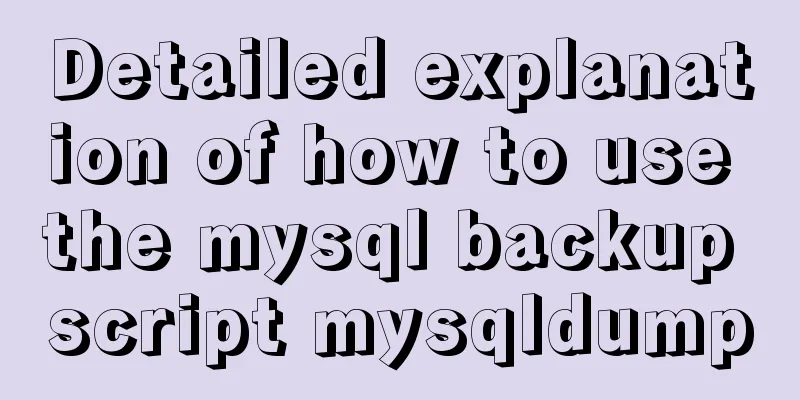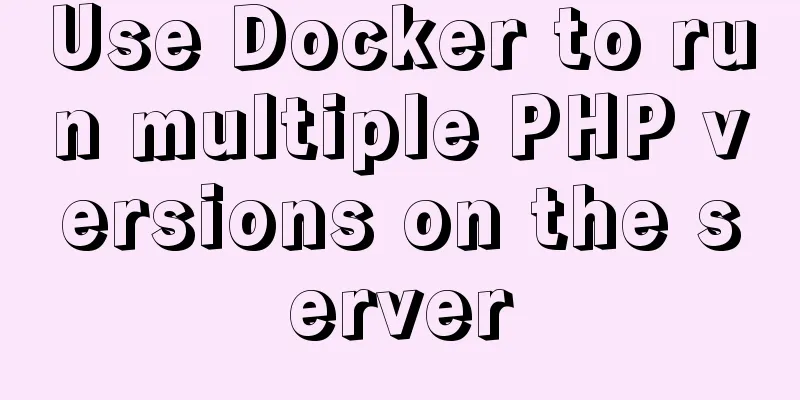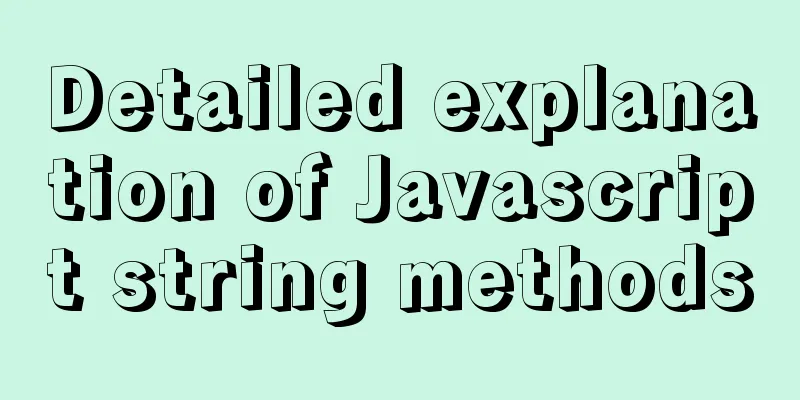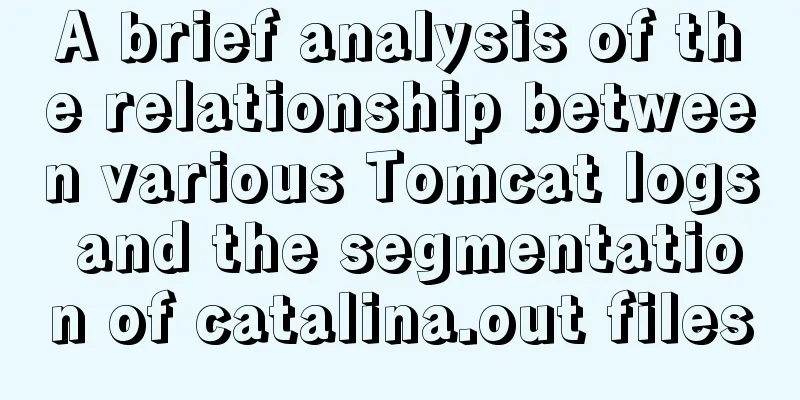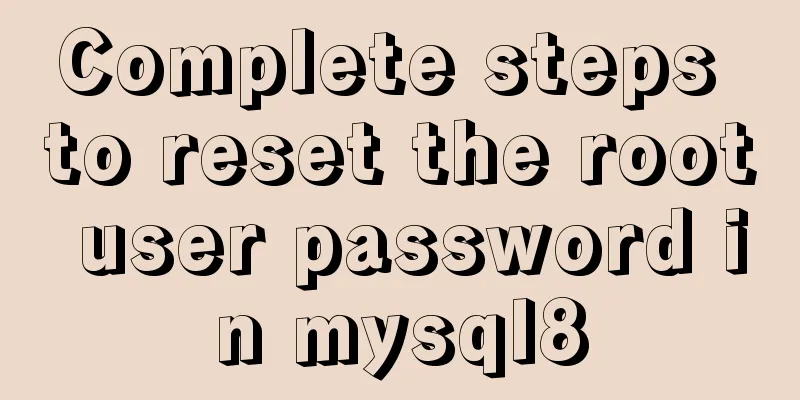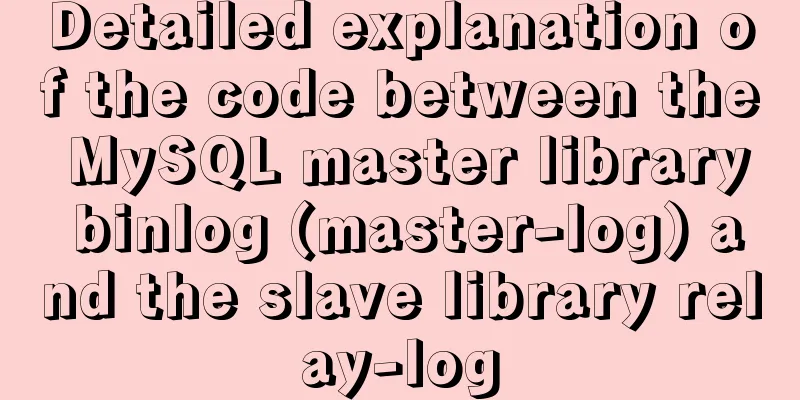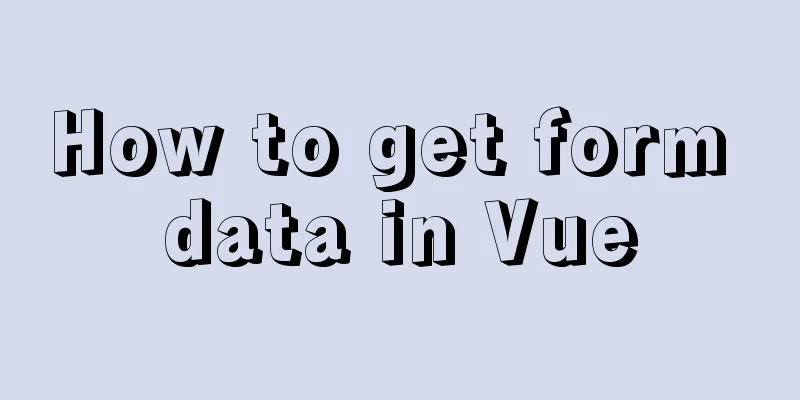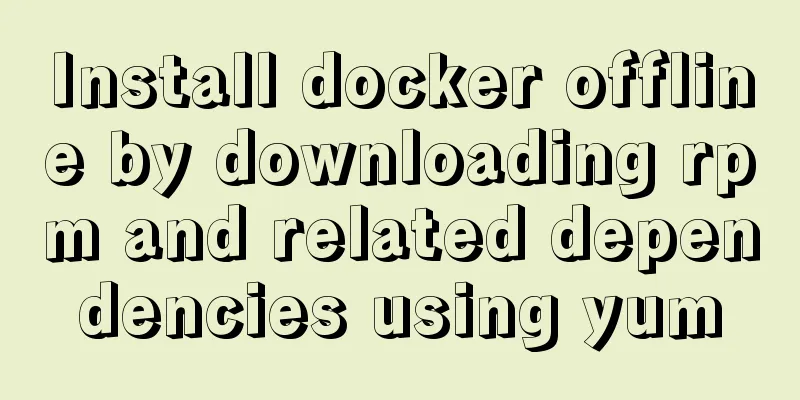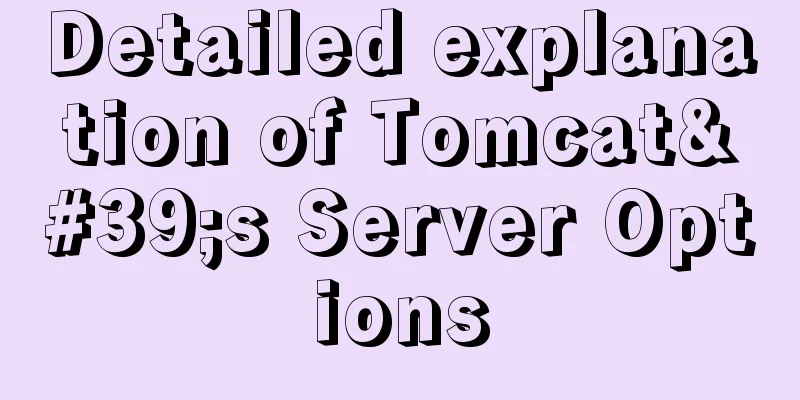Summary of common tool examples in MySQL (recommended)
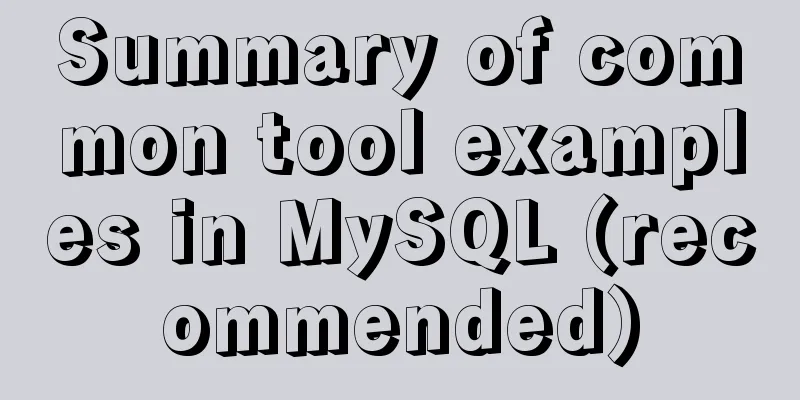
|
Preface This article mainly introduces the relevant content about MySQL commonly used tools, and shares it for your reference and learning. Without further ado, let’s take a look at the detailed introduction. 1. mysql (client connection tool) The most frequently used client tool for connecting to the database has the following syntax: mysql [options] [database] Here options refers to the available options of mysql. You can write one or more at a time, or even none. database refers to the connected database. You can only write one at a time or none. If you do not write it, you need to use the "use database" command to enter the database to be operated after the connection is successful. 1. Connectivity Options Options can be expressed in a variety of ways, for example: # All three methods are possible shell> mysql -u root shell>mysql -uroot shell> mysql -user=root 1. Connectivity Options
Generally, in the local environment, for convenience, you can configure the current user and password in the configuration file my.cnf. After configuration, you can directly execute mysql to connect to the database: [client] user=root password=000000 port = 3306 socket = /tmp/mysql.sock default-character-set = utf8mb4 After configuration, just execute mysql: zj@bogon:~$ mysql Welcome to the MySQL monitor. Commands end with ; or \g. Your MySQL connection id is 19 ... To log in to the remote server, you need to specify the address and port: shell>mysql -h 192.168.10.10 -P 3306 -uroot -p Note: In a formal production environment, for security reasons, it is generally necessary to create an application account and grant appropriate permissions instead of using root to directly operate the database; the default port (3306) is generally not used and can be changed to any unoccupied port of the operating system. 2. Client character set options --default-character-set=charset-name As a server character set option, this option can also be configured in the [mysqld] group of my.cnf. Similarly, as a client character set option, it can also be configured in the [mysql] group of my.cnf, so that this client character set will be automatically used every time you connect to the database with the mysql tool. Of course, you can also manually specify the client character set in the mysql command line: shell> mysql -u user -default-character-set=charset This is equivalent to executing after the mysql client connects successfully: set names charset; 3. Execution Options -e, --execute=name // Execute sql statement and exit This option can execute SQL statements directly in the MySQL client, which is particularly convenient for some batch scripts: zj@bogon:~$ mysql mysql -e "select user,host from user" +-----------+-----------+ | user | host | +-----------+-----------+ | root | 127.0.0.1 | | mysql.sys | localhost | | root | localhost | +-----------+-----------+ You can execute multiple SQL statements in succession in this way, separated by semicolons (;). 4. Formatting options
The "-E" option is similar to adding "G" after executing a SQL statement in MySQL, and is often used together with -e. 2. myisampack (myisam table compression tool) myisampack is a table compression tool that can compress the table of the myisam storage engine with a very high compression ratio, so that the compressed table occupies much smaller space than before compression. However, the compressed table will become a read-only table and DML operations cannot be performed. 3. mysqladmin (MySQL management tool) mysqladmin is a client program for performing administrative operations. You can use it to check the server's configuration and current status, create and delete databases, etc. Its functionality is very similar to that of the mysql client, the main difference being that it focuses more on some management functions. Use syntax: shell> mysqladmin [options] command [command-options]... The following commands can be executed: create databasename Create a new database debug Instruct server to write debug information to log drop databasename Delete a database and all its tables extended-status Gives an extended status message from the server flush-hosts Flush all cached hosts flush-logs Flush all logs flush-status Clear status variables flush-tables Flush all tables flush-threads Flush the thread cache flush-privileges Reload grant tables (same as reload) kill id,id,... Kill mysql threads password [new-password] Change old password to new-password in current format ping Check if mysqld is alive processlist Show list of active threads in server reload Reload grant tables refresh Flush all tables and close and open logfiles shutdown Take server down status Gives a short status message from the server start-slave Start slave stop-slave Stop slave variables Prints variables available version Get version info from server Example: zj@bogon:/usr/local/mysql/bin$ mysqladmin -uroot -p shutdown Enter password: 4. Log Management Tools Since the binary files generated by the server are saved in binary format, if you want to check the text format of these files, you will use the mysqlbinlog log management tool. Usage is as follows: shell> mysqlbinlog [option] log-file1 log-file2... There are many options:
1. Example preparation: create a new log, create new databases t1 and t2, and create new tables test1 and test2 respectively MySQL [(none)]> reset master; Query OK, 0 rows affected (0.01 sec) MySQL [(none)]> create table t1(id int,name varchar); ERROR 1046 (3D000): No database selected MySQL [(none)]> reset master; Query OK, 0 rows affected (0.01 sec) MySQL [(none)]> create database t1; Query OK, 1 row affected (0.04 sec) MySQL [(none)]> create database t2; Query OK, 1 row affected (0.02 sec) MySQL [(none)]> use t1; Database changed MySQL [t1]> create table test1(id int, name varchar(30)); Query OK, 0 rows affected (0.11 sec) MySQL [t1]> insert into test1 value (1,'zj'); Query OK, 1 row affected (0.14 sec) MySQL [t1]> insert into test1 value (2,'zj2'); Query OK, 1 row affected (0.02 sec) MySQL [t1]> use t2; Database changed MySQL [t2]> create table test2(id int,name varchar(30)); Query OK, 0 rows affected (0.02 sec) MySQL [t2]> insert into test2 select * from t1.test1; Query OK, 2 rows affected (0.03 sec) Records: 2 Duplicates: 0 Warnings: 0 MySQL [t2]> select * from t1.test1; +------+------+ | id | name | +------+------+ | 1 | zj | | 2 | zj2 | +------+------+ 2 rows in set (0.02 sec) MySQL [t2]> select * from test2; +------+------+ | id | name | +------+------+ | 1 | zj | | 2 | zj2 | +------+------+ 2 rows in set (0.00 sec) 2. Display all logs without adding any parameters Note: You must have permission to access the target file. zj@bogon:/usr/local/mysql/bin$ sudo ./mysqlbinlog --no-defaults /data/mysql/mysql-bin.000001 [sudo] password for zj: /*!50530 SET @@SESSION.PSEUDO_SLAVE_MODE=1*/; /*!50003 SET @OLD_COMPLETION_TYPE=@@COMPLETION_TYPE,COMPLETION_TYPE=0*/; DELIMITER /*!*/; # at 4 #170920 20:44:49 server id 1 end_log_pos 123 CRC32 0x42fd5a4d Start: binlog v 4, server v 5.7.18-log created 170920 20:44:49 at startup ...... create table test2(id int,name varchar(30)) /*!*/; # at 1366 #170920 20:50:29 server id 1 end_log_pos 1431 CRC32 0x18a95938 Anonymous_GTID last_committed=6 sequence_number=7 SET @@SESSION.GTID_NEXT= 'ANONYMOUS'/*!*/; # at 1431 #170920 20:50:29 server id 1 end_log_pos 1509 CRC32 0x2fa8bd6c Query thread_id=4 exec_time=0 error_code=0 SET TIMESTAMP=1505911829/*!*/; BEGIN /*!*/; # at 1509 #170920 20:50:29 server id 1 end_log_pos 1622 CRC32 0x77ce6f3b Query thread_id=4 exec_time=0 error_code=0 SET TIMESTAMP=1505911829/*!*/; insert into test2 select * from t1.test1 /*!*/; # at 1622 #170920 20:50:29 server id 1 end_log_pos 1653 CRC32 0x41b7a45b Xid = 29 COMMIT /*!*/; SET @@SESSION.GTID_NEXT= 'AUTOMATIC' /* added by mysqlbinlog */ /*!*/; DELIMITER ; # End of log file /*!50003 SET COMPLETION_TYPE=@OLD_COMPLETION_TYPE*/; /*!50530 SET @@SESSION.PSEUDO_SLAVE_MODE=0*/; 3. Add the -d option to only display the operation log of the t2 database zj@bogon:/usr/local/mysql/bin$ sudo ./mysqlbinlog --no-defaults /data/mysql/mysql-bin.000001 -d t2 /*!50530 SET @@SESSION.PSEUDO_SLAVE_MODE=1*/; /*!50003 SET @OLD_COMPLETION_TYPE=@@COMPLETION_TYPE,COMPLETION_TYPE=0*/; ...... SET TIMESTAMP=1505911829/*!*/; insert into test2 select * from t1.test1 /*!*/; # at 1622 #170920 20:50:29 server id 1 end_log_pos 1653 CRC32 0x41b7a45b Xid = 29 COMMIT /*!*/; SET @@SESSION.GTID_NEXT= 'AUTOMATIC' /* added by mysqlbinlog */ /*!*/; DELIMITER ; # End of log file /*!50003 SET COMPLETION_TYPE=@OLD_COMPLETION_TYPE*/; /*!50530 SET @@SESSION.PSEUDO_SLAVE_MODE=0*/; 4. Add the -o option to ignore the first 20 lines of commands zj@bogon:/usr/local/mysql/bin$ sudo ./mysqlbinlog --no-defaults /data/mysql/mysql-bin.000001 -o 20 /*!50530 SET @@SESSION.PSEUDO_SLAVE_MODE=1*/; /*!50003 SET @OLD_COMPLETION_TYPE=@@COMPLETION_TYPE,COMPLETION_TYPE=0*/; DELIMITER /*!*/; # at 4 #170920 20:44:49 server id 1 end_log_pos 123 CRC32 0x42fd5a4d Start: binlog v 4, server v 5.7.18-log created 170920 20:44:49 at startup # Warning: this binlog is either in use or was not closed properly. ROLLBACK/*!*/; BINLOG ' wWLCWQ8BAAAAdwAAAHsAAAABAAQANS43LjE4LWxvZwAAAAAAAAAAAAAAAAAAAAAAAAAAAAAAAAA AAAAAAAAAAAAAAAAAADBYsJZEzgNAAgAEgAEBAQEEgAAXwAEGggAAAAICAgCAAAACgoKKioAEjQA AU1a/UI= '/*!*/; # at 1509 #170920 20:50:29 server id 1 end_log_pos 1622 CRC32 0x77ce6f3b Query thread_id=4 exec_time=0 error_code=0 use `t2`/*!*/; SET TIMESTAMP=1505911829/*!*/; SET @@session.pseudo_thread_id=4/*!*/; SET @@session.foreign_key_checks=1, @@session.sql_auto_is_null=0, @@session.unique_checks=1, @@session.autocommit=1/*!*/; SET @@session.sql_mode=1436549152/*!*/; SET @@session.auto_increment_increment=1, @@session.auto_increment_offset=1/*!*/; /*!\C utf8mb4 *//*!*/; SET @@session.character_set_client=45,@@session.collation_connection=45,@@session.collation_server=45/*!*/; SET @@session.lc_time_names=0/*!*/; SET @@session.collation_database=DEFAULT/*!*/; insert into test2 select * from t1.test1 /*!*/; # at 1622 #170920 20:50:29 server id 1 end_log_pos 1653 CRC32 0x41b7a45b Xid = 29 COMMIT /*!*/; SET @@SESSION.GTID_NEXT= 'AUTOMATIC' /* added by mysqlbinlog */ /*!*/; DELIMITER ; # End of log file /*!50003 SET COMPLETION_TYPE=@OLD_COMPLETION_TYPE*/; /*!50530 SET @@SESSION.PSEUDO_SLAVE_MODE=0*/; 5. Add the -r option to output the above results to the file resultfile. zj@bogon:/usr/local/mysql/bin$ sudo ./mysqlbinlog --no-defaults /data/mysql/mysql-bin.000001 -o 20 -r ./logfile zj@bogon:/usr/local/mysql/bin$ sudo more ./logfile /*!50530 SET @@SESSION.PSEUDO_SLAVE_MODE=1*/; /*!50003 SET @OLD_COMPLETION_TYPE=@@COMPLETION_TYPE,COMPLETION_TYPE=0*/; ... 6. The results show a lot of content, which is messy. Add the -s option to display the above content in a simple way. zj@bogon:/usr/local/mysql/bin$ sudo ./mysqlbinlog --no-defaults /data/mysql/mysql-bin.000001 -o 20 -s /*!50530 SET @@SESSION.PSEUDO_SLAVE_MODE=1*/; /*!50003 SET @OLD_COMPLETION_TYPE=@@COMPLETION_TYPE,COMPLETION_TYPE=0*/; DELIMITER /*!*/; ROLLBACK/*!*/; use `t2`/*!*/; SET TIMESTAMP=1505911829/*!*/; SET @@session.pseudo_thread_id=999999999/*!*/; SET @@session.foreign_key_checks=1, @@session.sql_auto_is_null=0, @@session.unique_checks=1, @@session.autocommit=1/*!*/; SET @@session.sql_mode=1436549152/*!*/; SET @@session.auto_increment_increment=1, @@session.auto_increment_offset=1/*!*/; /*!\C utf8mb4 *//*!*/; SET @@session.character_set_client=45,@@session.collation_connection=45,@@session.collation_server=45/*!*/; SET @@session.lc_time_names=0/*!*/; SET @@session.collation_database=DEFAULT/*!*/; insert into test2 select * from t1.test1 /*!*/; COMMIT /*!*/; SET @@SESSION.GTID_NEXT= 'AUTOMATIC' /* added by mysqlbinlog */ /*!*/; DELIMITER ; # End of log file /*!50003 SET COMPLETION_TYPE=@OLD_COMPLETION_TYPE*/; /*!50530 SET @@SESSION.PSEUDO_SLAVE_MODE=0*/; 7. Add "--start-datetime --stop-datetime" options to display logs between 5:00:00 ~ 5:01:00 zj@bogon:/usr/local/mysql/bin$ sudo ./mysqlbinlog --no-defaults /data/mysql/mysql-bin.000001 --start-datetime="2017/09/30 05:00:00" --stop-datetime='2017/09/30 05:01:00' You can enter only one of the start date and end date. If you only write the start date, it means the range is from the start date to the end of the log; if you only write the end date, it means the log starts to the specified end date. 8. --start-position=# and --stop-position=#, similar to date range, but can express the range more precisely. sudo ./mysqlbinlog --no-defaults /data/mysql/mysql-bin.000001 --start-position=4 --stop-datetime=100 5. mysqlcheck (myisam table maintenance tool) The mysqlcheck tool can check and repair MyISAM tables, and can also optimize and analyze tables. In fact, it integrates the check, repair, analyze, and optimize functions in the MySQL tool. There are three ways to call mysqlcheck: shell> mysqlcheck [options] db_name [tables] shell> mysqlcheck [options] --database DB1 [DB2 DB3...] shell> mysqlcheck [options] --all-database The following are the common options in option:
The default option is -c (checklist) Example: 1. Checklist zj@bogon:/data/mysql$ mysqlcheck -c t2 t2.test1 OK t2.test2 OK 2. Repair table zj@bogon:/data/mysql$ mysqlcheck -r t2 t2.test1 note: The storage engine for the table doesn't support repair t2.test2 OK The storage engine of the test1 table is innodb, which does not support repair. 3. Analysis table zj@bogon:/data/mysql$ mysqlcheck -a t2 t2.test1 OK t2.test2 OK 4. Optimize table zj@bogon:/data/mysql$ mysqlcheck -o t2 t2.test1 note: Table does not support optimize, doing recreate + analyze instead status : OK t2.test2 6. mysqldump (data export tool) The mysqldump client tool is used to back up the database or migrate data between different databases. The backup content includes the SQL statements for creating or loading tables. There are three ways to call mysqldump: mysqldump [OPTIONS] database [tables] //Back up a single database or some tables in the databasemysqldump [OPTIONS] --databases [OPTIONS] DB1 [DB2 DB3...] //Back up one or more specified databasesmysqldump [OPTIONS] --all-databases [OPTIONS] //Back up all databases 1. Connectivity Options
Example: shell>mysqldump -h192.18.10.10 -p3306 -uroot -p test > test.sql 2. Output content options
By default, both parameters are added automatically.
3. Output format options The --compact option makes the output concise and excludes various comments in the default options. root@bogon:/usr/local/mysql/bin# ./mysqldump --compact t2 emp > emp.sql root@bogon:/usr/local/mysql/bin# more emp.sql /*!40101 SET @saved_cs_client = @@character_set_client */; /*!40101 SET character_set_client = utf8 */; CREATE TABLE `emp` ( `id` int(11) NOT NULL DEFAULT '0', `name` varchar(10) DEFAULT NULL, `context` text, PRIMARY KEY (`id`) )ENGINE=InnoDB DEFAULT CHARSET=utf8mb4; /*!40101 SET character_set_client = @saved_cs_client */; INSERT INTO `emp` VALUES (1,'a','a'),(2,'b','b'); The -c or --complete-insert option causes the insert statements in the output file to include the field names, which are not included by default. root@bogon:/usr/local/mysql/bin# ./mysqldump -c --compact t2 emp > emp.sql root@bogon:/usr/local/mysql/bin# more emp.sql /*!40101 SET @saved_cs_client = @@character_set_client */; /*!40101 SET character_set_client = utf8 */; CREATE TABLE `emp` ( `id` int(11) NOT NULL DEFAULT '0', `name` varchar(10) DEFAULT NULL, `context` text, PRIMARY KEY (`id`) )ENGINE=InnoDB DEFAULT CHARSET=utf8mb4; /*!40101 SET character_set_client = @saved_cs_client */; INSERT INTO `emp` (`id`, `name`, `context`) VALUES (1,'a','a'),(2,'b','b'); The -T option backs up the data in the specified data table into two files: simple data text and table creation sql. It is often used in conjunction with the following options to export data to a specified format for display.
Example: Export the emp table in the t2 database into two files: a simple data text file and a table creation sql file, and store them in the bak directory under the current path. 1. Create a backup directory root@bogon:/usr/local/mysql/bin# mkdir bak 2. Back up the emp table under the t2 database to the bak directory root@bogon:/usr/local/mysql/bin# ./mysqldump t2 emp -T ./bak 3. Check the bak directory and find two files root@bogon:/usr/local/mysql/bin# ls ./bak emp.sql emp.txt 4. Check the contents of the two files. The one ending with .sql is the SQL for creating the table and inserting data, and the one ending with .txt is the table data. root@bogon:/usr/local/mysql/bin# more ./bak/emp.sql -- MySQL dump 10.13 Distrib 5.7.18, for Linux (x86_64) -- -- Host: localhost Database: t2 -- ------------------------------------------------------ --Server version 5.7.18-log /*!40101 SET @OLD_CHARACTER_SET_CLIENT=@@CHARACTER_SET_CLIENT */; /*!40101 SET @OLD_CHARACTER_SET_RESULTS=@@CHARACTER_SET_RESULTS */; /*!40101 SET @OLD_COLLATION_CONNECTION=@@COLLATION_CONNECTION */; /*!40101 SET NAMES utf8mb4 */; /*!40103 SET @OLD_TIME_ZONE=@@TIME_ZONE */; /*!40103 SET TIME_ZONE='+00:00' */; /*!40101 SET @OLD_SQL_MODE=@@SQL_MODE, SQL_MODE='' */; /*!40111 SET @OLD_SQL_NOTES=@@SQL_NOTES, SQL_NOTES=0 */; -- -- Table structure for table `emp` -- DROP TABLE IF EXISTS `emp`; /*!40101 SET @saved_cs_client = @@character_set_client */; /*!40101 SET character_set_client = utf8 */; CREATE TABLE `emp` ( `id` int(11) NOT NULL DEFAULT '0', `name` varchar(10) DEFAULT NULL, `context` text, PRIMARY KEY (`id`) )ENGINE=InnoDB DEFAULT CHARSET=utf8mb4; /*!40101 SET character_set_client = @saved_cs_client */; /*!40103 SET TIME_ZONE=@OLD_TIME_ZONE */; /*!40101 SET SQL_MODE=@OLD_SQL_MODE */; /*!40101 SET CHARACTER_SET_CLIENT=@OLD_CHARACTER_SET_CLIENT */; /*!40101 SET CHARACTER_SET_RESULTS=@OLD_CHARACTER_SET_RESULTS */; /*!40101 SET COLLATION_CONNECTION=@OLD_COLLATION_CONNECTION */; /*!40111 SET SQL_NOTES=@OLD_SQL_NOTES */; -- Dump completed on 2017-09-21 12:07:38 root@bogon:/usr/local/mysql/bin# more ./bak/emp.txt 1aa 2 bb 4. Character Set Options The character set of the data exported by mysqldump uses the default character set when mysqld is started. If the character set of the table is not the default character set, garbled characters may appear in the exported data. Therefore, when exporting, you should first determine the character set of the table and then specify the character set when exporting. shell> mysqldump -uroot --compact --default-character-set=utf8 t2 emp > emp.sql 5. Other common options -F --flush-logs (flush logs before backup) With this option, the old log will be closed and a new log will be generated before backup. This allows you to directly start redoing from the new log when recovering, greatly facilitating the recovery process. -l --lock-tables (add read lock to all tables) It can be used during backup to prevent data from being updated, thus keeping the backed up data consistent. It can be used together with the -F option. 7. mysqlimport (data import tool) mysqlimport is a client-side data import tool used to import text files exported by mysqldump with the -T option. Basic usage: shell> mysqlimport [options] db_name textfile1 8. mysqlshow (database object viewing tool) mysqlshow is a client object search tool that is used to quickly find out which databases, tables in a database, columns in a table, or indexes exist. It is very similar to the mysql client tool, but it has some features that the mysql client tool does not have. Directions: shell> mysqlshow [option] [db_name [tbl_name [col_name]]] If no options are given, all databases are displayed by default. Common options: 1. --count (display database and table statistics) If no database is specified, the name, number of tables, and number of records of each database are displayed; If a database is specified, each table name, number of fields, and number of records of the specified database will be displayed; If a specific table in a specific database is specified, the field information of the table is displayed. 2. -k or --keys (display all indexes in the specified table) This option displays two parts, one is the table structure of the specified table, and the other is the current index information of the specified table. 3. -i or --status (display some status information of the table) 9. perror (error code viewing tool) When using MySQL, various errors may occur. Some of these errors are caused by the operating system, such as the non-existence of files or directories; some are caused by improper use of the storage engine. These errors usually have a code, similar to "error: #" or "Errcode: #", where "#" represents the specific error number. The role of perror is to explain the detailed meaning of these error codes: perror [options] [errorcode [errorcode]] zj@bogon:/usr/local/mysql/bin$ perror 30 OS error code 30: Read-only file system zj@bogon:/usr/local/mysql/bin$ perror 60 OS error code 60: Device not a stream zj@bogon:/usr/local/mysql/bin$ perror 30 60 OS error code 30: Read-only file system OS error code 60: Device not a stream Summarize The above is the full content of this article. I hope that the content of this article can bring some help to your study or work. If you have any questions, you can leave a message to communicate. Thank you for your support of 123WORDPRESS.COM. You may also be interested in:
|
<<: The best way to start a jar package project under Centos7 server
>>: Detailed explanation of CocosCreator MVC architecture
Recommend
Vue implements various ideas for detecting sensitive word filtering components
Table of contents Written in front Requirements A...
Several ways to generate unique IDs in JavaScript
Possible solutions 1. Math.random generates rando...
Detailed explanation of how to query fields containing '%' in MySQL like (ESCAPE usage)
In the SQL like statement, for example SELECT * F...
Docker deploys nginx and mounts folders and file operations
During this period of time, I was studying docker...
Python3.6-MySql insert file path, the solution to lose the backslash
As shown below: As shown above, just replace it. ...
Share 5 JS high-order functions
Table of contents 1. Introduction 2. Recursion 3....
SQL Server database error 5123 solution
Because I have a database tutorial based on SQL S...
How to install grafana and add influxdb monitoring under Linux
Install grafana. The official website provides an...
In-depth understanding of MySQL self-connection and join association
1. MySQL self-connection MySQL sometimes needs to...
Detailed Linux installation tutorial
(Win7 system) VMware virtual machine installation...
XHTML Web Page Tutorial
This article is mainly to let beginners understan...
VMware implements the detailed process of PXE+kickstart unattended installation of Centos7 system
Table of contents PXE implements unattended batch...
A brief analysis of the matching priority of Nginx configuration location
Preface The location in the server block in the N...
Examples of using temporary tables in MySQL
I've been a little busy these two days, and t...
7 Best VSCode Extensions for Vue Developers
Adding the right VS Code extension to Visual Stud...