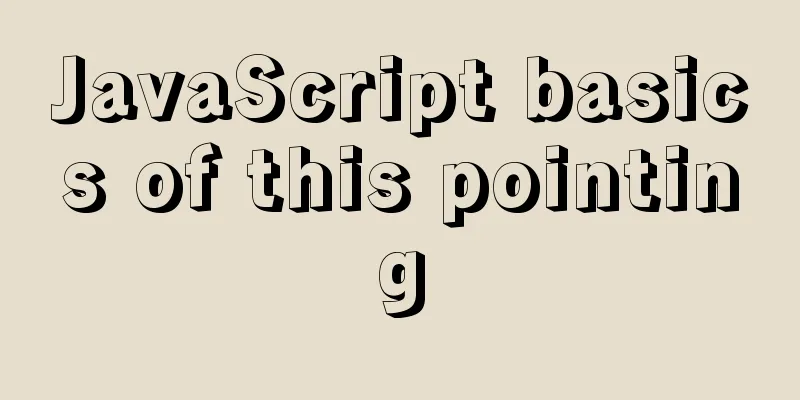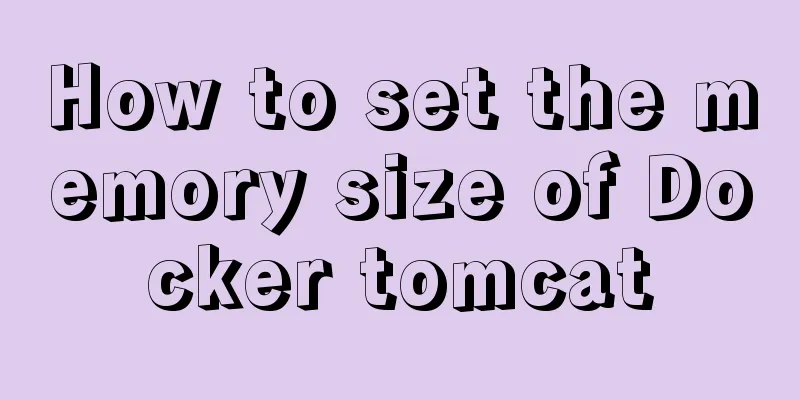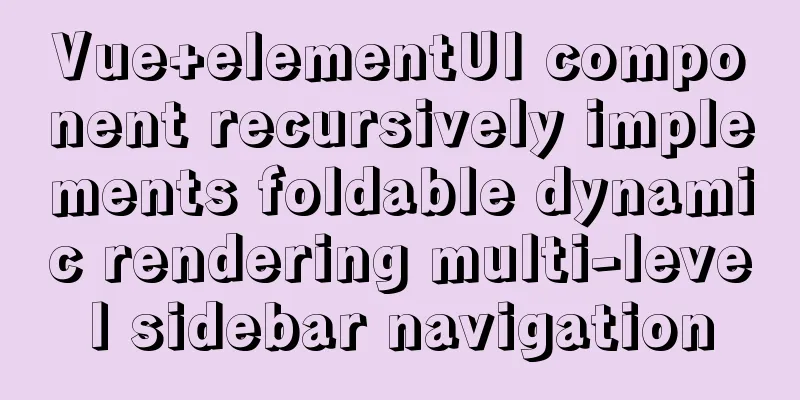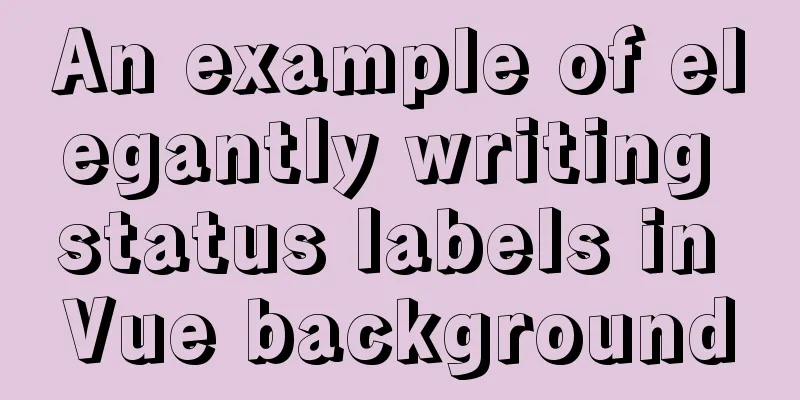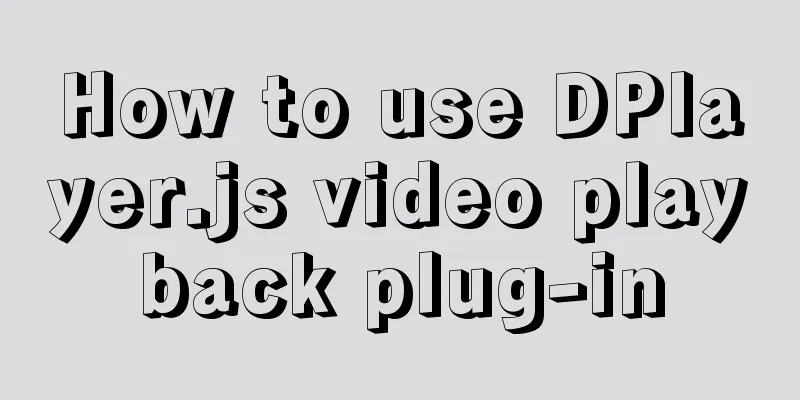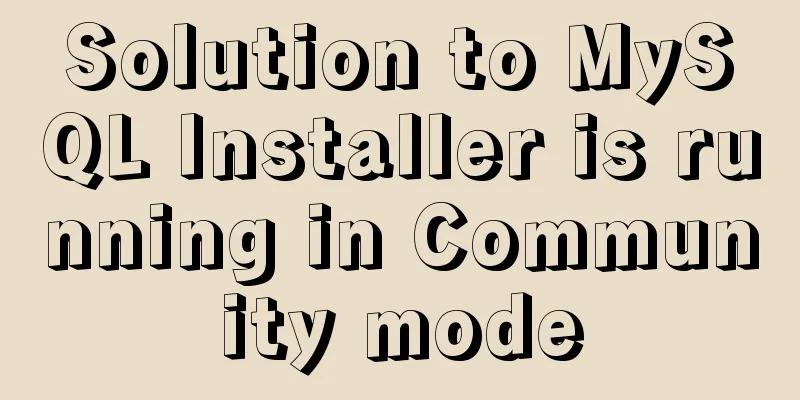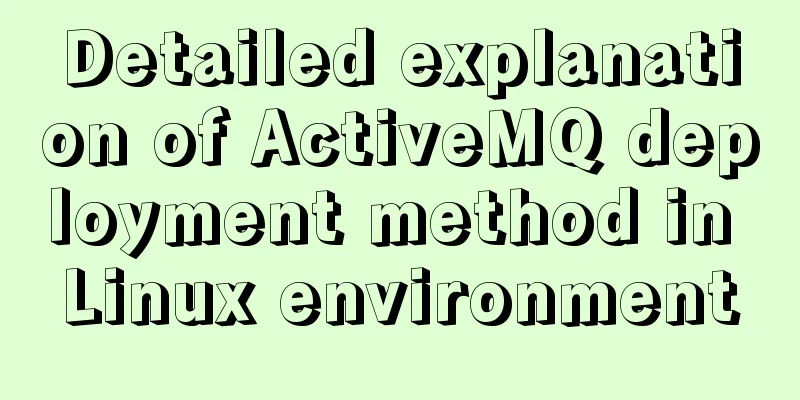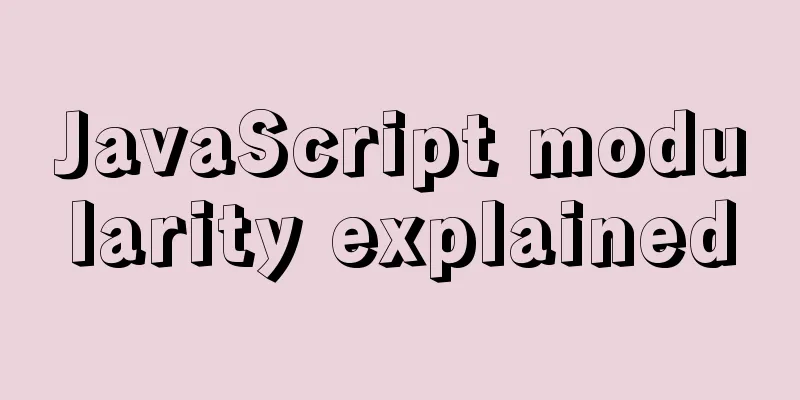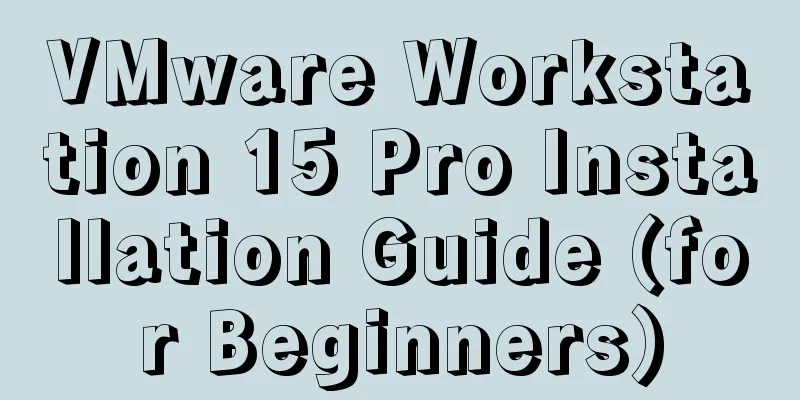VMware implements the detailed process of PXE+kickstart unattended installation of Centos7 system
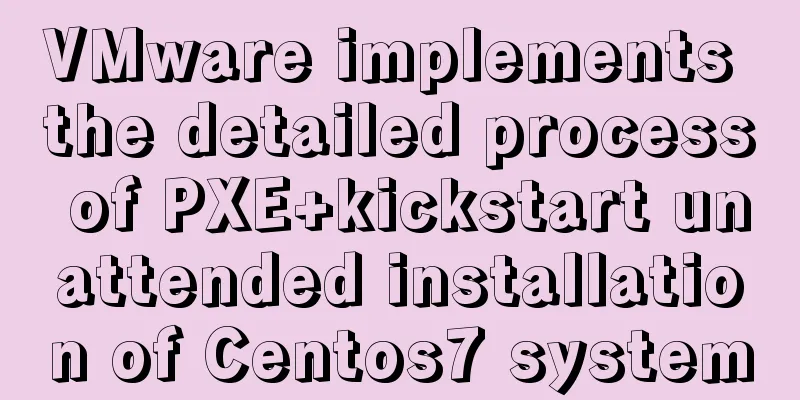
PXE implements unattended batch deployment of servers1. PXE Overview1.1 What is PXEPEX (Pre-Boot Execution Environment) is a boot method, not an installation method. Based on the Client/Server working mode, PXE is in the ROM of the network card. When the computer boots, the BIOS calls the PXE Client into the memory for execution. The PXE Client downloads the files placed on the remote end through the network to the local for execution. 1.2 What is KickStartKickStart is an unattended installation method. KickStart works by recording the various parameters that need to be filled in during a typical installation process (language, time zone, password, partition, keyboard, etc.) and generating a ks.cfg file. (The name can be modified, the default is ks.cfg) During the subsequent installation process, when there is a requirement to fill in parameters, the installer will first search for the file generated by KickStart. When it finds the appropriate parameters, it will use the found parameters. When it does not find the appropriate parameters, it will get stuck and require manual intervention. If the KickStart file covers all the parameters that need to be filled in during the installation process, you only need to tell the installation program where to get the ks.cfg file. After the installation is complete, the installer will restart the system according to the restart options set in ks.cfg and end the installation. 1.3 Installation prerequisitesBIOS supports PXE, which needs to be enabled in BIOS NIC network card support 2. PXE Working Principle2.1 Working PrincipleTopology
How PXE works
2.2 Experimental EnvironmentExperimental environment |
| Hostname | Network Mode | IP address |
|---|---|---|
| Server | Host only vmware needs to turn off DHP | 10.0.0.100 |
| Client | Host only | DHCP Assignment |
2.3 What you need to prepare for PXE+KiskStart installation
- DHCP server is used to assign IP addresses to clients.
- The TFTP server is used to store PXE related files: system boot files
- FTP|NFS|HTTP server is used to store system installation files
- ks.cfg configuration file generated by KickStart
- The host to be installed with a PXE-capable network card
3. Installation steps
3.1 Configure YUM source
YUM repository configuration
[root@Server~]# cd /etc/yum.repos.d/ [root@Server/etc/yum.repos.d]# ls rivers.repo [root@Server/etc/yum.repos.d]# mv rivers.repo rivers.repo.bak [root@Server/etc/yum.repos.d]# vim dvd.repo [development] name=Centos7.6 baseurl=file:///mnt enabled=1 gpgcheck=0 [root@Server~]# mount /dev/cdrom /mnt/ mount: /dev/sr0 is write-protected, mounting read-only [root@Server~]# [root@Server~]# yum clean all Loaded plugins: fastestmirror Cleaning repos: development Other repos took up 137 M of disk space (use --verbose for details) [root@Server~]#
3.2 Turn off firewall and selinux
Turn off firewall and selinux
[root@Server~]# systemctl disable firewalld --now [root@Server~]#setenforce 0 # selinux takes effect only after booting, setenforce 0 temporarily disables
3.3 Install DHCP, tftp (tftp-server, xinetd)
3.3.1 Install dhcp, tftp-server, xinetd
Install dhcp, tftp-server
[root@Server~]# yum -y install dhcp tftp-server xinetd Loaded plugins: fastestmirror Loading mirror speeds from cached hostfile Resolving Dependencies --> Running transaction check ---> Package dhcp.x86_64 12:4.2.5-68.el7.centos.1 will be installed …
3.3.2 Configuring DHCP Service
Configuring DHCP Files
# 1. Enter the dhcp directory [root@Server~]# cd /etc/dhcp/
[root@Server/etc/dhcp]# ls
dhclient.d dhcpd6.conf scripts
dhclient-exit-hooks.d dhcpd.conf
# 2. Check the default configuration file, it is empty, but there is a configuration template in the /usr/share/doc/dhcp*/ directory, we can copy it [root@Server/etc/dhcp]# cat dhcpd.conf
#
# DHCP Server Configuration file.
# see /usr/share/doc/dhcp*/dhcpd.conf.example
# see dhcpd.conf(5) man page
#
[root@Server/etc/dhcp]#
# 3. Copy the dhcpd configuration template file [root@Server/etc/dhcp]# cp /usr/share/doc/dhcp-4.2.5/dhcpd.conf.example /etc/dhcp/dhcpd.conf
cp: overwrite '/etc/dhcp/dhcpd.conf'? y
# 4. Modify the dhcp file. (You don’t need to copy the configuration file here. Just copy the following paragraph. subnet--filename)
# A slightly different configuration for an internal subnet.
subnet 10.0.0.0 netmask 255.255.255.0 {
range 10.0.0.120 10.0.0.200;
option domain-name-servers 10.0.0.5, 10.0.0.6;
option domain-name "example.com";
option routers 10.0.0.254;
option broadcast-address 10.0.0.255;
default-lease-time 600;
max-lease-time 7200;
next-server 10.0.0.100;
filename "pxelinux.0";
}
subnet 10.0.0.0 netmask 255.255.255.0 #declare network segmentrange 10.0.0.120 10.0.0.200; #allocate address rangeoption domain-name-servers: #dns configuration, a normal company will have 2 DNSs, I randomly configure them hereoption routers 10.0.0.254; #set gatewayoption broadcast-address 10.0.0.255; #set broadcast addressdefault-lease-time 600; #default lease time, its unit is secondsmax-lease-time 7200; #maximum lease time, its unit is secondsnext-server 10.0.0.100; #tftp-server IP addressfilename "/pxelinux.0"; #network startup program, (network boot)
# 5. Start the dhcp server.
[root@Server/etc/dhcp]# systemctl enable dhcpd
Created symlink from /etc/systemd/system/multi-user.target.wants/dhcpd.service to /usr/lib/systemd/system/dhcpd.service.
[root@Server/etc/dhcp]# systemctl start dhcpd
[root@Server/etc/dhcp]#
[root@Server/etc/dhcp]# netstat -lantup|grep :67
udp 0 0 0.0.0.0:67 0.0.0.0:* 8503/dhcpd
[root@Server/etc/dhcp]#
[root@Server/etc/dhcp]# cd
[root@Server~]#
@Supplement: If the global configuration is configured and the sub-configuration is not configured, the global settings will be read. If the global configuration is configured and the sub-configuration is also configured, the self-configuration will prevail.
3.3.3 Configuring tftp service
Enable tftp service
# 1. Modify the tftp configuration file [root@Server~]# vim /etc/xinetd.d/tftp Change disable = no to yes #Restart xinetd [root@Server~]# systemctl restart xinetd.service [root@Server~]# netstat -lntup|grep :69 udp 0 0 0.0.0.0:69 0.0.0.0:* 9071/xinetd [root@Server~]#
3.3.4 Install syslinux and copy the pxelinux.0 file
Where to configure tftp-server
# 1. Find which package provides the pxelinux.0 file [root@Server~]# yum provides "*/pxelinux.0"
Loaded plugins: fastestmirror
Loading mirror speeds from cached hostfile
syslinux-4.05-15.el7.x86_64 : Simple kernel loader
...: which boots from a FAT filesystem
Repo: development
Matched from:
Filename: /usr/share/syslinux/pxelinux.0
syslinux-tftpboot-4.05-15.el7.noarch : SYSLINUX
...: modules in /var/lib/tftpboot, available for
...: network booting
Repo: development
Matched from:
Filename : /var/lib/tftpboot/pxelinux.0
# 2. Install the syslinux package, and then copy the pxelinux.0 file to the tftp-server directory [root@Server~]# yum -y install syslinux
[root@Server~]# rpm -ql syslinux|grep pxe
/usr/share/doc/syslinux-4.05/pxelinux.txt
/usr/share/syslinux/gpxecmd.c32
/usr/share/syslinux/gpxelinux.0
/usr/share/syslinux/gpxelinuxk.0
/usr/share/syslinux/pxechain.com
/usr/share/syslinux/pxelinux.0
[root@Server~]#
# 3. Copy the pxelinux.0 file to the tftp-server directory [root@Server~]# cp /usr/share/syslinux/pxelinux.0 /var/lib/tftpboot/
[root@Server/var/lib/tftpboot]# ls
pxelinux.0
# 4. Create a directory to store the startup configuration file default [root@Server/var/lib/tftpboot]# mkdir pxelinux.cfg
[root@Server/var/lib/tftpboot]# ls
pxelinux.cfg pxelinux.0
[root@Server/var/lib/tftpboot]# cd pxelinux.cfg
[root@Server/var/lib/tftpboot/pxe.cfg]# pwd
/var/lib/tftpboot/pxelinux.cfg
# 5. Move all files under the /mnt/isolinux/ directory to /var/lib/tftpboot [root@Server/var/lib/tftpboot]# cd --
[root@Server~]# cd /mnt/isolinux/
[root@Server/mnt/isolinux]# cp -a isolinux.cfg /var/lib/tftpboot/pxelinux.cfg/default
[root@Server/mnt/isolinux]#cp * /var/lib/tftpboot/
verify

1. Start the system on the client and choose to start from the network card
2. It will obtain the IP address from the DHCP server (10.0.0.81), and also obtain the tftp-server IP (10.0.0.81) address and the network boot program (pxelinux.0)
3. Read pxelinux.0 on tftp-server (/var/lib/tftpboot directory) through the network card and read it into memory
4. Execute the bootloader in memory
5. Read the boot loader configuration file (/var/lib/tftpboot/pxe.cfg/default)
3.4 Writing the kickstart.cfg configuration file
3.4.1 Install system-config-kickstart
Install system-config-kickstart
[root@Server/etc/yum.repos.d]# cd -- # 1. Install system-config-kickstart [root@Server~]# yum -y install system-config-kickstart Loaded plugins: fastestmirror, langpacks Loading mirror speeds from cached hostfile … #2. Start the interface and configure ks.cfg [root@Server~]# system-config-kickstart The detailed interface is as follows:
3.4.2 system-config-kickstart interface configuration
Basic configuration (default language, keyboard, time zone, password, reboot after installation)

Installation method (new installation, HTTP installation)

Installing a New Boot Loader

Partition information


Network Configuration



Firewall Configuration

Display configuration (whether to install the graphical interface)

Package installation selection


Post-installation script


save

3.5 Configuring HTTP mirror source
3.5.1 Installing http
Install httpd
# 1. Install httpd [root@Server ~]# yum -y install httpd Loaded plugins: fastestmirror, langpacks Loading mirror speeds from cached hostfile … # 2. Set to automatically start and start the service [root@Server ~]# systemctl enable httpd [root@Server ~]# systemctl start httpd #3. Create a directory [root@Server ~]# cd /var/www/html [root@Server/var/www/html]# mkdir ks.cfg [root@Server/var/www/html]# mkdir pub # 4. Modify the yum source and change the local source to http [root@Server/var/www/html]# cd [root@Server~]# cat /etc/yum.repos.d/dvd.repo [development] name=rhce7 baseurl=http://10.0.0.100/pub enabled=1 gpgcheck=0 [root@Server~]#
3.5.2 Mount the iso image file on the system startup
Set iso to start automatically
# 1. Add the following information at the end. [root@Server~]# vim /etc/fstab /dev/cdrom /var/www/html/pub iso9660 defaults,loop 0 0 [root@Server~]# tail -1 /etc/fstab /dev/cdrom /var/www/html/pub iso9660 defaults,loop 0 0 [root@Server~]# # 2. Mount the image [root@Server~]# mount -a # 3. Use Firefox to access it. If you can access it, it means that there is no problem with the http mirror source [root@Server~]# firefox http://10.0.0.100/pub & @ In version 7, the pattern can recognize loop, defaults, loop. The loop after loop can be omitted.
3.6 Configure the boot menu default
3.6.1 Move ks6.cfg to /var/www/html/ks
Move ks6.cfg
# 1. Move the cfg we saved in the root directory to /var/www/html/ks.cfg/ [root@Server~]# mv ks6.cfg /var/www/html/ks.cfg/ [root@Server/var/www/html/ks.cfg]# ls ks6.cfg [root@Server/var/www/html/ks.cfg]#
3.6.2 Configuring the boot menu
Writing a defautl file
[root@Server~]# cd /var/lib/tftpboot/pxelinux.cfg/ [root@Server/var/lib/tftpboot/pxelinux.cfg]# ls default # 1. Write the default file. Add the following content to the original label linux: # And delete the menu default in label check (default startup mode, if set, no need to select, default startup option) [root@Server/var/lib/tftpboot/pxelinux.cfg]# vim default label rhce7 menu label ^Install rhce7 menu default kernel vmlinuz append initrd=initrd.img ks=http://10.0.0.100/ks.cfg/ks6.cfg # 2. You can modify the default time, the default is 600 (the unit is one tenth of 600 seconds, that is, 60s) # Here I set 60, which means 6s timeout 60 ------------------- Parameter introduction efault vesamenu.c32 # This is a required item, or use menu.c32 timeout 60 # Timeout waiting time. If no operation is performed within 60 seconds, the default menu will be automatically selected to load display boot.msg # This is a file that provides some instructions for the options. # Clear the screen when exiting the menu, instead of leaving the menu displayed. # For vesamenu, this means the graphical background is still displayed without # the menu itself for as long as the screen remains in graphics mode. menu clear menu background splash.png # Background image menu title CentOS 7 # Large title menu vshift 8 … label linux menu label ^Install CentOS 7 # Menu text kernel vmlinuz # Kernel file path, note that the relative path starts from the root path of tftp/tftpboot append initrd=initrd.img inst.stage2=hd:LABEL=CentOS\x207\x20x86_64 quiet # Kernel boot options, including the path to initrd, should also be changed to "ks=http://10.0.0.100/ks.cfg/ks6.cfg" menu default # menu default means that the cursor will be on this label by default when the computer is turned on. # In general, in a pxe environment, this path directly points to the path of the system installation file. For specific methods, see the example below. # utilities submenu # How to set submenu items menu begin ^Troubleshooting menu title Troubleshooting
3.6.3 Set the client to network boot (raid, etc.) and start it




IV. Conclusion
The so-called unattended operation means automatic answering. When human-computer interaction is required to provide answers to certain options during the installation process (such as how to partition), the automatic answer file can automatically provide answers based on the corresponding items. However, unattended operation is not completely unattended. At least, setting the BIOS to boot from the network card must be done manually, and setting it not to boot from the network card after installing the system also requires manual setting. Apart from this, the rest can basically be installed unattended.
During deployment, it is recommended to use Kickstart+DHCP+HTTP(FTP)+TFTP to install dhcp, tftp-server, xinetd, httpd, system-config-kickstart and other software.
In a real environment, we usually find that a server has several hard disks. After RAID, the entire hard disk is about 10T. How to use kickstart to automatically install and partition? Generally, the server hard disk exceeds 2T. How to use kickstart to install and configure? The MBR method cannot be used for partitioning here, and the GPT format needs to be used for booting and partitioning. You need to add the following command at the end of ks.cfg to meet the requirements:
%pre parted -s /dev/sdb mklabel gpt %end
This is the end of this article about VMware's implementation of PXE+kickstart unattended installation of Centos7 system. For more relevant content about VMware's unattended installation of Centos7 system, please search for previous articles on 123WORDPRESS.COM or continue to browse the following related articles. I hope everyone will support 123WORDPRESS.COM in the future!
- Detailed explanation of PXE+Kickstart unattended installation of operating system under CentOS 6.4
- How to automatically deploy Linux system using PXE
- Detailed tutorial on how to automatically install CentOS7.6 using PXE
- PXE kickstart automated deployment system installation
<<: Using HTML to implement a voting website cheating scheme that restricts IP
>>: Example of horizontal and vertical centering of div sub-element using CSS
Recommend
A brief discussion on the mysql execution process and sequence
Table of contents 1:mysql execution process 1.1: ...
Nginx builds rtmp live server implementation code
1. Create a new rtmp directory in the nginx sourc...
Summary of common tool functions necessary for front-end development
1. Time formatting and other methods It is recomm...
Specific use of Linux dirname command
01. Command Overview dirname - strip non-director...
Deploy Varnish cache proxy server based on Centos7
1. Varnish Overview 1. Introduction to Varnish Va...
Commonly used JavaScript array methods
Table of contents 1. filter() 2. forEach() 3. som...
Web form creation skills
In fact, the three tables above all have three ro...
VMware12.0 installation Ubuntu14.04 LTS tutorial
I have installed various images under virtual mac...
Implementation of MySQL Shell import_table data import
Table of contents 1. Introduction to import_table...
Teach you how to install docker on windows 10 home edition
When I wrote the Redis book and the Spring Cloud ...
Solve the Chinese garbled problem of mysql5.5 database command line under Windows 10
After resetting the system, the MySQL database th...
JavaScript imitates Xiaomi carousel effect
This article is a self-written imitation of the X...
sql script function to write postgresql database to implement parsing
This article mainly introduces the sql script fun...
MySQL 5.7.17 winx64 installation and configuration method graphic tutorial
Windows installation mysql-5.7.17-winx64.zip meth...
Nginx configuration SSL and WSS steps introduction
Table of contents Preface 1. Nginx installation 1...