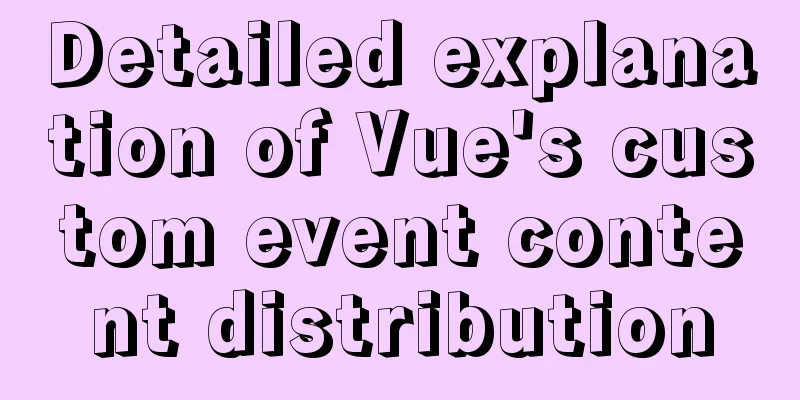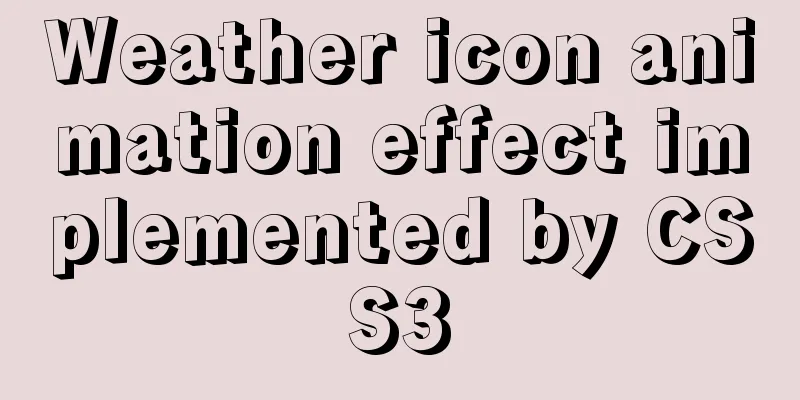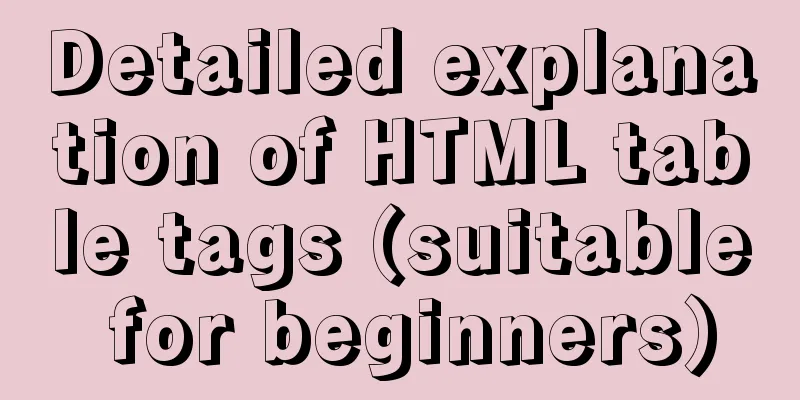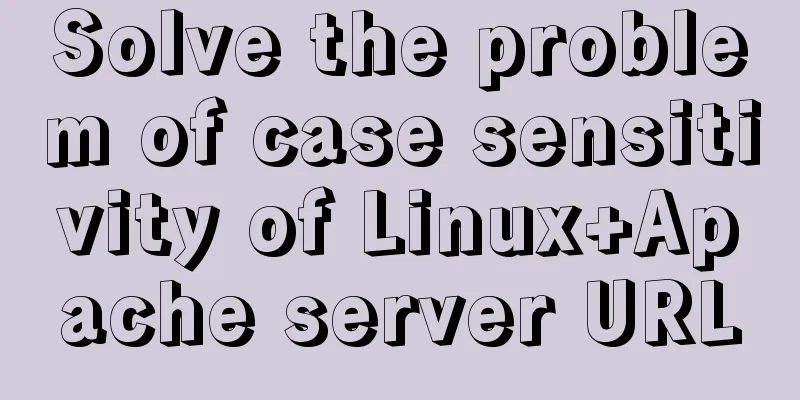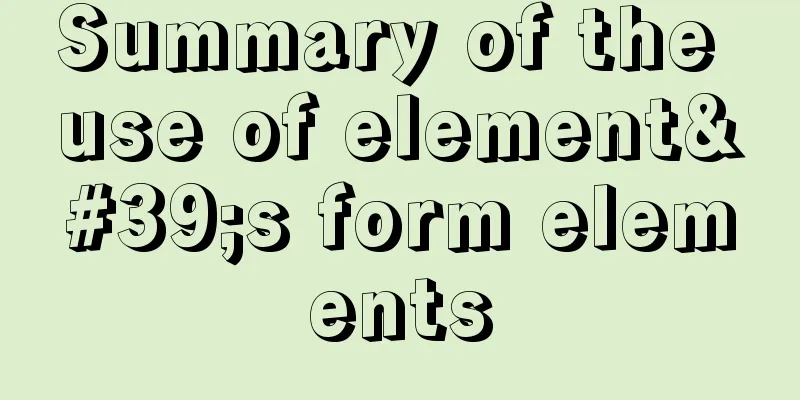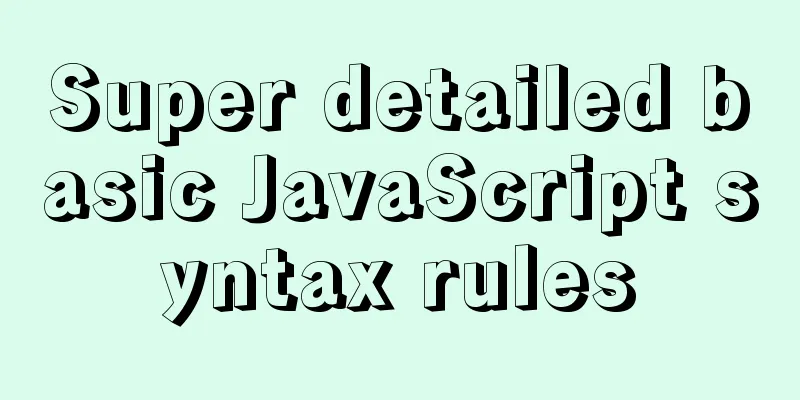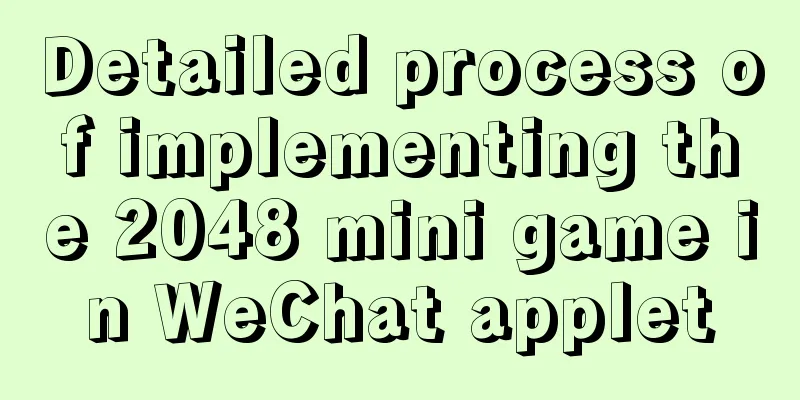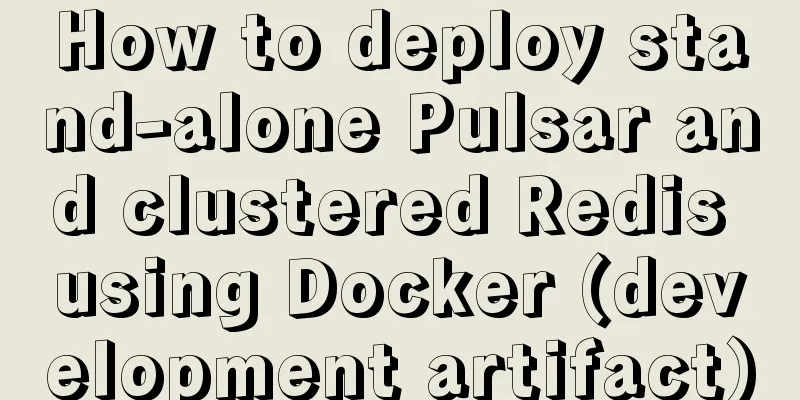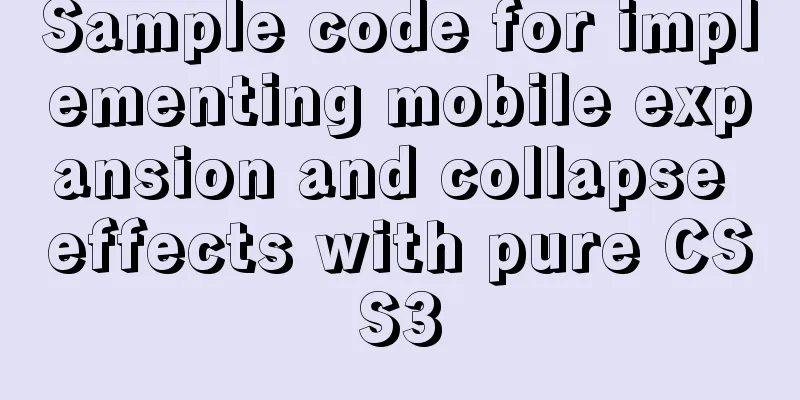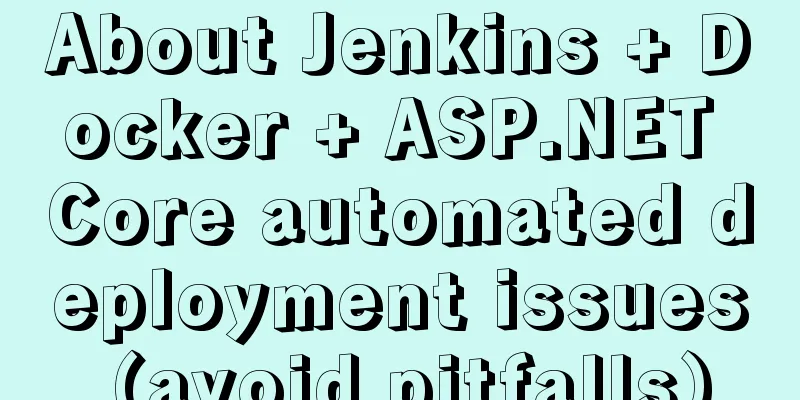Docker image creation and one-click packaging and deployment of the entire project

Introduction to common Dockerfile instructions
Use Dockerfile to write a simple nginxWeb image#First enable ipv4 forwarding echo "net.ipv4.ip_forward=1" >> /etc/sysctl.conf sysctl -p net.ipv4.ip_forward = 1 #Create the nginx mirror directory mkdir -p dockerfile/lib/centos/nginx cd dockerfile/lib/centos/nginx #Prepare Dockerfile file vim Dockerfile FROM centos:7 #Which image is the new image built based on? (The built nginx is based on centos7 and relies on the system support of centos7. If there is no image, it will be automatically downloaded.) MAINTAINER wk #Image producer RUN yum install -y gcc gcc-c++ make openssl-devel pcre-devel #Run shell commands when building images, yum installs nginx's dependency packages ADD nginx-1.12.1.tar.gz /tmp #Copy files or directories to the image, and automatically decompress compressed files RUN cd /tmp/nginx-1.12.1 && \ #Run shell commands to compile and install nginx, make -j to compile with 2 threads./configure --prefix=/usr/local/nginx && \ make -j 2 && \ make install RUN rm -rf /tmp/nginx-1.12.1* && yum clean all #Delete nginx source package and clear yum cache to make the container as lightweight as possible COPY nginx.conf /usr/local/nginx/conf #Copy files or directories to the image WORKDIR /usr/local/nginx #Set the working directory for RUN, CMD, ENTRYPOINT, COPY, and ADD (specify the directory that is switched by default when entering the container). EXPOSE 80 #Declare the port number of the container CMD ["./sbin/nginx", "-g", "daemon off;"] #The shell command executed when running the container -g daemon off does not start nginx as a daemon process, that is, does not start nginx in the background #Copy the prepared nginx-1.12.1.tar.gz and nginx.conf configuration files to the current directory ls Dockerfile nginx-1.12.1.tar.gz nginx.conf #Build a docker image based on nginx docker build -t nginx:1 .
#nginx main configuration file cat conf/nginx.conf
user root;
worker_processes auto;
error_log logs/error.log info;
pid logs/nginx.pid;
events {
use epoll;
}
http {
include mime.types;
default_type application/octet-stream;
log_format main '$remote_addr - $remote_user [$time_local] "$request" '
'$status $body_bytes_sent "$http_referer" '
'"$http_user_agent" "$http_x_forwarded_for"';
access_log logs/access.log main;
sendfile on;
keepalive_timeout 65;
server {
listen 80;
server_name localhost;
root html;
index index.html index.php;
location ~ \.php$ {
root html;
fastcgi_pass lnmp_php:9000; #lnmp_ph is the host name of the php container, which corresponds to the IP address of php fastcgi_param SCRIPT_FILENAME $document_root$fastcgi_script_name;
include fastcgi_params;
}
}
}Build a PHP website platform image#Create a mirror directory for PHP mkdir -p /root/dockerfile/lib/centos/php cd /root/dockerfile/lib/centos/php #Prepare Dockerfile file vim Dockerfile FROM centos:7 #The new image is based on the centos7 image MAINTAINER wk #The new image producer RUN yum install -y gcc gcc-c++ make gd-devel libxml2-devel libcurl-devel libjpeg-devel libpng-devel openssl-devel #Run shell to install dependencies ADD php-5.6.31.tar.gz /tmp/ #Put the installation package in /tmp and automatically decompress it RUN cd /tmp/php-5.6.31 && \ #Compile and install php, copy the php startup file. And modify the configuration of the startup file./configure --prefix=/usr/local/php \ --with-config-file-path=/usr/local/php/etc \ --with-mysql --with-mysqli \ --with-openssl --with-zlib --with-curl --with-gd \ --with-jpeg-dir --with-png-dir --with-iconv \ --enable-fpm --enable-zip --enable-mbstring && \ make -j 4 && \ make install && \ cp /usr/local/php/etc/php-fpm.conf.default /usr/local/php/etc/php-fpm.conf && \ sed -i "s/127.0.0.1/0.0.0.0/" /usr/local/php/etc/php-fpm.conf && \ sed -i "21a \daemonize = no" /usr/local/php/etc/php-fpm.conf COPY php.ini /usr/local/php/etc #Copy the main PHP configuration file RUN rm -rf /tmp/php-5.6.31* && yum clean all #Delete unused files and clear the yum cache to make the container as lightweight as possible WORKDIR /usr/local/php #Enter the container, which is also the location of the PHP program EXPOSE 9000 #Open port 9000 CMD ["./sbin/php-fpm", "-c", "/usr/local/php/etc/php-fpm.conf"] #Open php -c to specify the main configuration file #Copy the prepared php.ini file and php-5.6.31.tar.gz to the current directory ls Dockerfile php-5.6.31.tar.gz php.ini #Build a docker image based on php docker build -t php:1 . Create the nginx-php network environment and start the container#Create a network called lnmpdocker network create lnmp dad428646d8f8278f36b80b3b960493aee8be1960bb1f505bfeebc97022b6385 docker network ls NETWORK ID NAME DRIVER SCOPE 0604a9338e1b bridge bridge local b68e9da0b1e6 host host local dad428646d8f lnmp bridge local cf4b2d0b4394 none null local #Create nginx-php web page mount directory mkdir -p /www #Start the php container docker run -dit --name lnmp-php --net lnmp --mount type=bind,src=/www,dst=/usr/local/nginx/html php:1 5b49fc160f9e42364238a937149bbb475036b8a28feddf0fe05c1e70b414a151 #Start the nginx container docker run -dit --name lnmp-nginx --net lnmp -p 8888:80 --mount type=bind,src=/www,dst=/usr/local/nginx/html nginx:1 7ce4d14cf756859e814186090a12b770916f150ed2a5fab2f0dc6ba8c347aab8 docker ps -a CONTAINER ID IMAGE COMMAND CREATED STATUS PORTS NAMES 7ce4d14cf756 nginx:1 "./sbin/nginx -g 'da..." 16 seconds ago Up 15 seconds 0.0.0.0:8888->80/tcp lnmp-nginx 5b49fc160f9e php:1 "./sbin/php-fpm -c /…" 6 minutes ago Up 6 minutes 9000/tcp lnmp-php #Create a test page php.info echo "<?php phpinfo();?>" > /www/index.php Access test through browser
Build a JAVA website environment image#Create a java image build storage directory mkdir -p dockerfile/lib/centos/tomcat cd dockerfile/lib/centos/tomcat #Copy the required software package to the current directory ls apache-tomcat-8.0.46.tar.gz Dockerfile jdk-8u45-linux-x64.tar.gz server.xml #Prepare Dockerfile vim Dockerfile FROM centos:7 MAINTAINER wk ADD jdk-8u45-linux-x64.tar.gz /usr/local #Create javaJDK environment ENV JAVA_HOME /usr/local/jdk1.8.0_45 #Force to generate an environment variable ADD apache-tomcat-8.0.46.tar.gz /usr/local #Unzip tomcat COPY server.xml /usr/local/apache-tomcat-8.0.46/conf #Copy the configuration fileRUN rm -f /usr/local/*.tar.gz #Delete the installation package container lightweight WORKDIR /usr/local/apache-tomcat-8.0.46 #Working directory Enter the directory where the container is located EXPOSE 8080 #Map port ENTRYPOINT ["./bin/catalina.sh", "run"] #Use catalina. sh run starts tomcat in the foreground #Build a mirror based on tomcat docker build -t tomcat:1 . #Create a web mount directory mkdir -p /app #Start the tomcat container process docker run -dit --name=tomcat -p 8080:8080 --network lnmp --mount type=bind,src=/app/,dst=/usr/local/apache-tomcat-8.0.46/webapps tomcat:1 docker ps -a CONTAINER ID IMAGE COMMAND CREATED STATUS PORTS NAMES 15eca19688ca tomcat:1 "./bin/catalina.sh r..." 17 seconds ago Up 16 seconds 0.0.0.0:8080->8080/tcp tomcat 7ce4d14cf756 nginx:1 "./sbin/nginx -g 'da..." 2 hours ago Up About an hour 0.0.0.0:8888->80/tcp lnmp-nginx 5b49fc160f9e php:1 "./sbin/php-fpm -c /…" 2 hours ago Up About an hour 9000/tcp lnmp_php #Create a website test page mkdir /app/ROOT vim /app/ROOT/index.html ddddddddddddddddd
One-click packaging and deployment of the entire projectDocker Compose usage Compose is a tool for defining and managing multiple containers, written in Python. Use Compose configuration files to describe the architecture of multiple container applications, such as which images to use, data volumes, networks, mapped ports, etc. Then one command manages all services, such as starting, stopping, restarting, etc. Install unzip docker-compose-linux-x86_64.zip Archive: docker-compose-linux-x86_64.zip inflating: docker-compose ll docker-compose -rw-r--r-- 1 root root 8858496 Aug 31 2017 docker-compose chmod +x docker-compose mv docker-compose /usr/bin/ YAML file format and writing precautions YAML is a data serialization format with a very intuitive markup language and high readability. Similar to XML data description language, the syntax is much simpler than XML YAML data structures are indicated by indentation, consecutive items are indicated by minus signs, key-value pairs are separated by colons, arrays are enclosed in square brackets, and hashes are enclosed in curly braces. Notes on the YAML file format:
Common fields in configuration files
Common commands |
| Fields | describe |
|---|---|
| build | Rebuild the service |
| ps | List Containers |
| up | Creating and starting a container |
| exec | Execute commands in the container |
| scale | Specify the number of service containers to start |
| top | Display container processes |
| logs | View container output |
| down | Deleting containers, networks, volumes, and images |
| stop/start/restart | Stop/Start/Restart Services |
One-click deployment of LNMP website platform
#View the compose_lnmp package tree /root/compose_lnmp/ /root/compose_lnmp/ ├── docker-compose.yml #docker-compose startup interface file ├── mysql │ ├── conf │ │ └── my.cnf #mysql configuration file│ └── data #mysql data directory to be mounted├── nginx │ ├── Dockerfile #Customize nginx's Docker image configuration file│ ├── nginx-1.12.1.tar.gz #nginx source code package│ └── nginx.conf #nginx configuration file├── php │ ├── Dockerfile #Customize PHP's Docker image file│ ├── php-5.6.31.tar.gz #PHP source code package│ └── php.ini #PHP configuration file└── wwwroot #Webpage directory└── index.php #Default webpage file
vim docker-compose.yml #docker-compose startup interface file must end with .yml He and ansbile are both written in python version: '3' #container version is 3 services: #Container services have the following nginx: #Nginx container hostname: nginx #Container host name is nginx build: #Specify the location of the dockerfilecontext: ./nginx #The dockerfile file is located in the nginx directory under the current pathdockerfile: Dockerfile #Dockerfile file name: Dockerfile ports: #Specify the mapping port host 81 to map to 80 - 81:80 networks: #Specify the container network card in the lnmp bridge - lnmp volumes: #Mount ./wwwroot in the current directory to the web directory of container nginx - ./wwwroot:/usr/local/nginx/html php: #Similar to nginx hostname: php build: context: ./php dockerfile: Dockerfile networks: -lnmp volumes: - ./wwwroot:/usr/local/nginx/html mysql: hostname:mysql image: mysql:5.6 #Download the image mysql5.6 version ports: -3306:3306 networks: -lnmp volumes: #Mount mysql main configuration file and data file - ./mysql/conf:/etc/mysql/conf.d - ./mysql/data:/var/lib/mysql command: --character-set-server=utf8 #Execute the command, overwrite the default command environment: #Add environment variable MYSQL_ROOT_PASSWORD: 123456 MYSQL_DATABASE: wordpress MYSQL_USER: user MYSQL_PASSWORD: user123 networks: #Add network lnmp and reference the entry lnmp under the top-level networks:
#One-click deployment of LNMP docker-compose -f docker-compose.yml up #-f specifies the docker-compose in the current directory as the startup file, up creates and starts the container
#View all deployed container processes with one click docker-compose -f docker-compose.yml ps
Name Command State Ports
-------------------------------------------------------------------------------------
composelnmp_mysql_1 docker-entrypoint.sh --cha ... Up 0.0.0.0:3306->3306/tcp
composelnmp_nginx_1 ./sbin/nginx -g daemon off; Up 0.0.0.0:81->80/tcp
composelnmp_php_1 ./sbin/php-fpm -c /usr/loc ... Up 9000/tcp
#One-click termination of all deployed container processes docker-compose -f docker-compose.yml stop
Stopping composelnmp_nginx_1 ... done
Stopping composelnmp_php_1 ... done
Stopping composelnmp_mysql_1 ... done#Start the container with one click and run docker-compose -f docker-compose.yml start in the background
#Clean up all deployed container processes with one click docker-compose -f docker-compose.yml downOne-click deployment of Nginx reverse proxy Tomcat cluster practice
#View the compose_nginx_tomcat package [root@docker ~]# tree compose_nginx_tomcat/
compose_nginx_tomcat/
├── docker-compose.yml
├── mysql
│ ├── conf
│ │ └── my.cnf #mysql configuration file│ └── data #mysql data directory to be mounted├── nginx
│ ├── Dockerfile #Custom image configuration file│ ├── nginx-1.12.1.tar.gz #Source package│ └── nginx.conf #nginx configuration file├── tomcat
│ ├── apache-tomcat-8.0.46.tar.gz #Source code package│ ├── Dockerfile #Custom image configuration file│ └── server.xml #tomcat configuration file└── webapps
└── ROOT
└── index.html #Webpage test file#View the startup interface file of docker-compose cat compose_nginx_tomcat/docker-compose.yml version: '3' services: nginx: hostname: nginx build: context: ./nginx dockerfile: Dockerfile ports: - 82:80 networks: -lnmt volumes: - ./webapps:/opt/webapps tomcat01: hostname: tomcat01 build: ./tomcat networks: -lnmt volumes: - /usr/local/jdk1.8.0_45:/usr/local/jdk1.8.0_45 - ./webapps:/usr/local/apache-tomcat-8.0.46/webapps tomcat02: hostname: tomcat02 build: ./tomcat networks: -lnmt volumes: - /usr/local/jdk1.8.0_45:/usr/local/jdk1.8.0_45 #The java environment of the docker host is mounted! - ./webapps:/usr/local/apache-tomcat-8.0.46/webapps #Mount the web directory mysql: hostname:mysql image:mysql:5.6 ports: - 3307:3306 networks: -lnmt volumes: - ./mysql/conf:/etc/mysql/conf.d - ./mysql/data:/var/lib/mysql environment: MYSQL_ROOT_PASSWORD: 123456 MYSQL_DATABASE: db MYSQL_USER: user MYSQL_PASSWORD: user123 networks: lnmt:
Installing a JAVA environment in each container will make the container too large, so hang the local java environment in the tomcat container to save space
#Since the tomcat container process needs to mount the local java environment of the docker host, #so install jdk-8u45-linux-x64.tar.gz locally on the docker host tar xf jdk-8u45-linux-x64.tar.gz -C /usr/local #One-click deployment of ngxin+tomcat reverse proxy cluster docker-compose -f docker-compose.yml up
nginx reverse proxy configuration file user root;
worker_processes auto;
error_log logs/error.log info;
pid logs/nginx.pid;
events {
use epoll;
}
http {
include mime.types;
default_type application/octet-stream;
log_format main '$remote_addr - $remote_user [$time_local] "$request" '
'$status $body_bytes_sent "$http_referer" '
'"$http_user_agent" "$http_x_forwarded_for"';
access_log logs/access.log main;
sendfile on;
keepalive_timeout 65;
upstream www.example.com {
#ip_hash;
server tomcat01:8080; #The hostname defined in the compose interface file can be directly resolved to IP
server tomcat02:8080;
}
server {
listen 80;
server_name localhost;
location / {
proxy_pass http://www.example.com;
}
location ~ \.(html|css|js|jpg|png|gif)$ {
root /opt/webapps/ROOT;
}
}
}This is the end of this article about Docker image production and one-click packaging and deployment of the entire project. For more relevant Docker image production and packaging and deployment content, please search for previous articles on 123WORDPRESS.COM or continue to browse the following related articles. I hope everyone will support 123WORDPRESS.COM in the future!
- How to create Apache image using Dockerfile
- How to create your own Docker image and upload it to Dockerhub
- Docker image creation Dockerfile and commit operations
- How to run Hadoop and create images in Docker
- Dockerfile to create the official Tomcat image and detailed explanation of image usage
- Detailed explanation of making various docker images
- Detailed introduction to Docker image creation
<<: The corresponding attributes and usage of XHTML tags in CSS
>>: calc() to achieve full screen background fixed width content
Recommend
Introduction and use of js observer mode
Table of contents I. Definition 2. Usage scenario...
React example showing file upload progress
Table of contents React upload file display progr...
Detailed steps to install CentOS7 system on VMWare virtual machine
Pre-installation work: Make sure vmware workstati...
Tutorial on installing MySQL 5.6 using RPM in CentOS
All previous projects were deployed in the Window...
How to use display:olck/none to create a menu bar
The effect of completing a menu bar through displ...
Complete steps to quickly configure HugePages under Linux system
Preface Regarding HugePages and Oracle database o...
How to connect to docker server using ssh
When I first came into contact with docker, I was...
Implementation of local migration of docker images
I've been learning Docker recently, and I oft...
Detailed example of clearing tablespace fragmentation in MySQL
Detailed example of clearing tablespace fragmenta...
In-depth understanding of CSS @font-face performance optimization
This article mainly introduces common strategies ...
Use Docker to build a Redis master-slave replication cluster
In a cluster with master-slave replication mode, ...
JavaScript BOM location object + navigator object + history object
Table of contents 1. Location Object 1. URL 2. Pr...
Cleverly use CSS3's webkit-box-reflect to achieve various dynamic effects
In an article a long time ago, I talked about the...
Detailed explanation of using Docker to quickly deploy the ELK environment (latest version 5.5.1)
After installing Docker on the Linux server, Pull...
How to solve the error "ERROR 1045 (28000)" when logging in to MySQL
Today, I logged into the server and prepared to m...