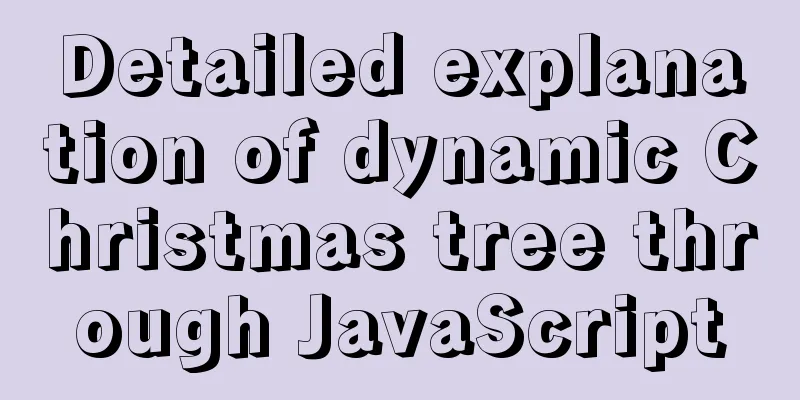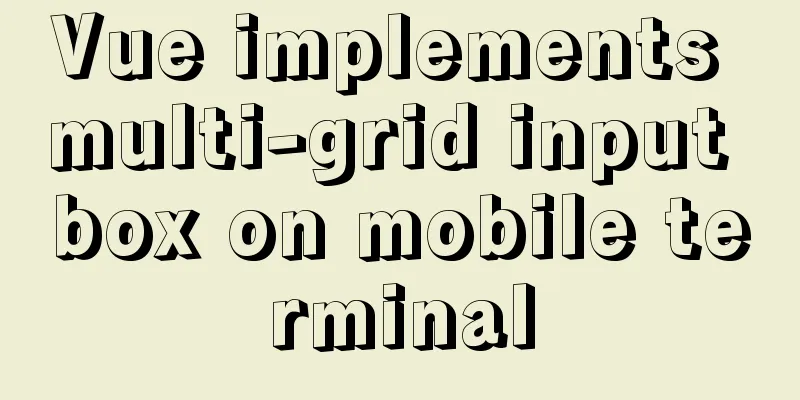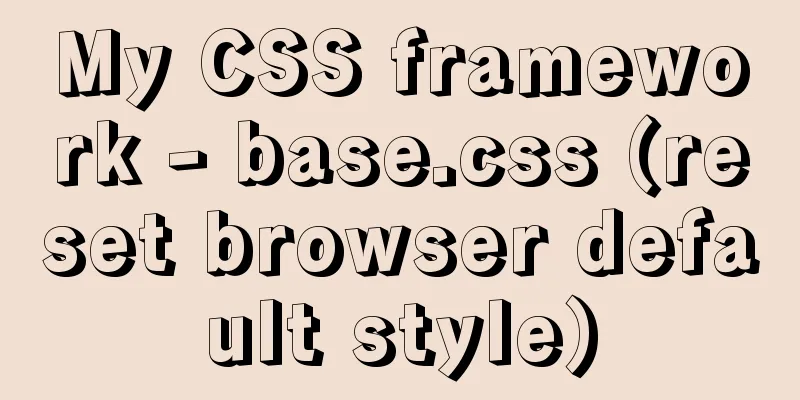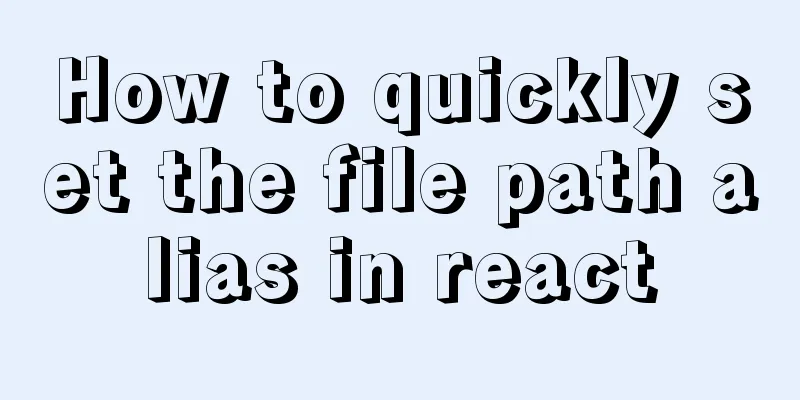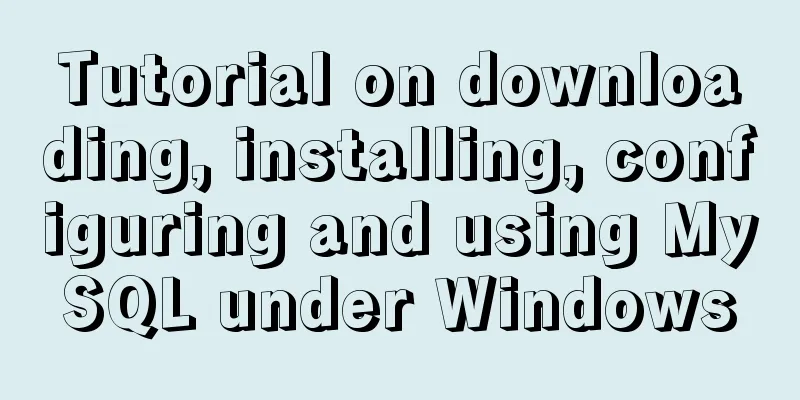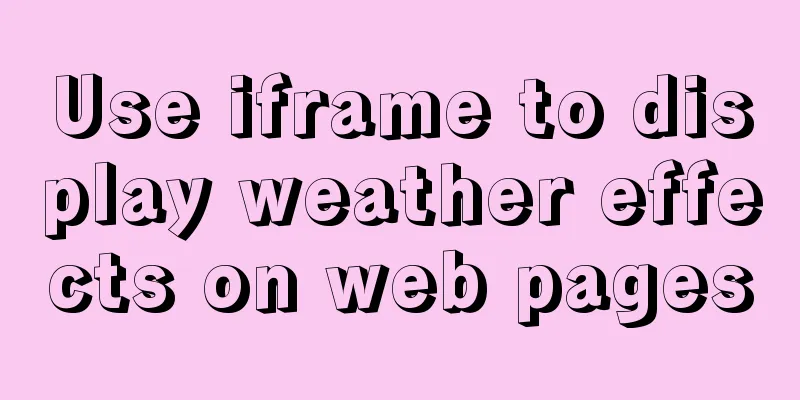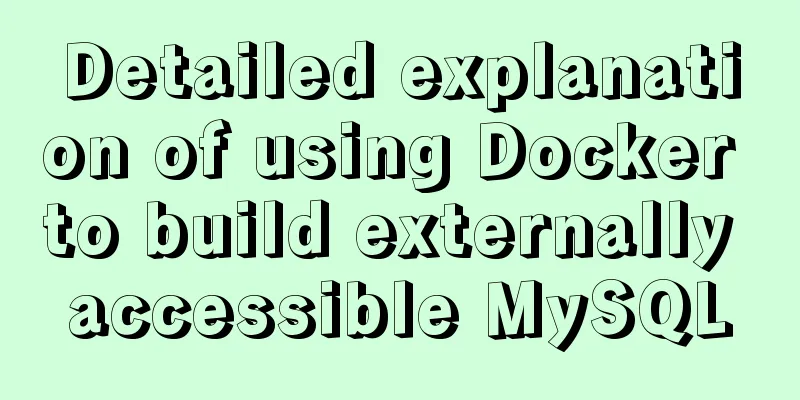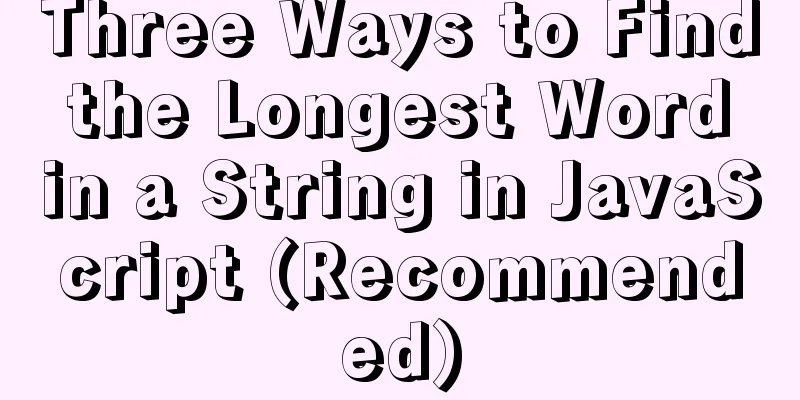About Jenkins + Docker + ASP.NET Core automated deployment issues (avoid pitfalls)
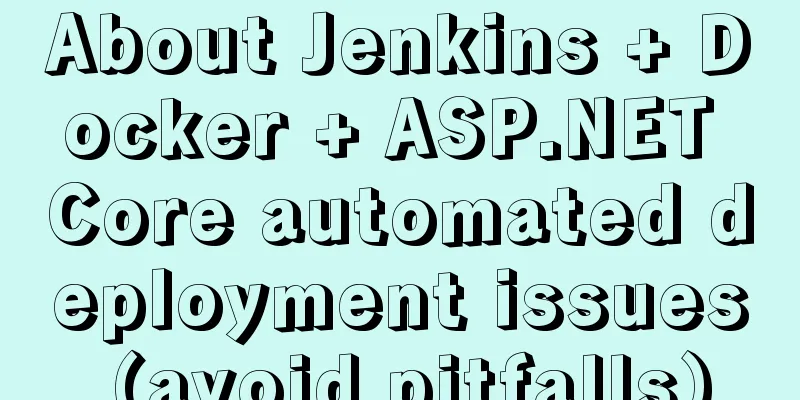
|
I didn't intend to write this blog, but during the actual operation, one is that I was overwhelmed by network problems (I really feel that the network can drive people crazy. Others can download packages and images in seconds, but I feel so miserable looking at my few KB small pipe), and the other is that there are still some pitfalls here. I wrote it down to prevent others from repeating the pitfalls. A few points to note:
Preparation
Install DockerOfficial documentation: https://docs.docker.com/engine/install/centos/ 1. If you choose a new system, it is recommended to update yum and system kernel first yum update 2. Make sure to uninstall the old version of docker
yum remove docker \
docker-client \
docker-client-latest \
docker-common \
docker-latest \
docker-latest-logrotate \
docker-logrotate \
docker-engine3. Install yum-utils (which provides yum-config-manager, which will be used below) yum install -y yum-utils 4. Configure yum Alibaba Cloud Docker Repository Docker Official Repository: https://download.docker.com/linux/centos/docker-ce.repo yum-config-manager --add-repo http://mirrors.aliyun.com/docker-ce/linux/centos/docker-ce.repo 5. Install Docker yum install -y docker-ce docker-ce-cli containerd.io 6. Configure Docker image accelerator to obtain accelerator Address: https://cr.console.aliyun.com/cn-hangzhou/instances/mirrors
sudo mkdir -p /etc/docker
sudo tee /etc/docker/daemon.json <<-'EOF'
{
"registry-mirrors": ["Fill in your accelerator URL here"]
}
EOF
sudo systemctl daemon-reload
sudo systemctl restart docker7. View docker information docker info 8.hello-world test docker run hello-world Install and initialize JenkinsOfficial documentation: https://www.jenkins.io/doc/book/installing/docker/ First of all, let me say that the official documentation uses the image If you want to learn more about dind, please visit here and this blog Install Jenkins1. Create a Dockerfile vim Dockerfile 2. Fill in the following content in the Dockerfile file
FROM jenkins/jenkins:lts-jdk11
USER root
RUN apt-get update && apt-get install -y apt-transport-https \
ca-certificates curl gnupg2 \
software-properties-common
RUN curl -fsSL https://download.docker.com/linux/debian/gpg | apt-key add -
RUN apt-key fingerprint 0EBFCD88
RUN add-apt-repository \
"deb [arch=amd64] https://download.docker.com/linux/debian \
$(lsb_release -cs) stable"
# Install docker-ce-cli to send docker commands to docker daemon in jenkins
RUN apt-get update && apt-get install -y docker-ce-cli3. Build the image docker build . -t myjenkins If a warning appears: [Warning] IPv4 forwarding is disabled. Networking will not work. In fact, it means that your Linux does not have the IPv4 packet forwarding function enabled. You can try to restart Docker first systemctl restart docker If invalid, then # 1. Open sysctl.conf vim /etc/sysctl.conf # 2. Add the following line net.ipv4.ip_forward=1 # 3. Restart network and docker systemctl restart network && systemctl restart docker 4. Run the Jenkins comment version docker run \ --name jenkins \ # Give the container a name, called jenkins --detach \ # Run in background detached mode --publish 8080:8080 \ # Map host port 8080 to container port 8080 --publish 50000:50000 \ # Map host port 50000 to container port 50000 --volume jenkins-data:/var/jenkins_home \ # Volume jenkins-data maps container path /var/jenkins_home, so that you can modify jenkins configuration directly on the host --volume /var/run/docker.sock:/var/run/docker.sock \ # The docker sock on the host maps the docker sock of the container, so that the docker commands in the container are sent to the docker on the host to execute myjenkins # Use the image myjenkins just built to run the container Unannotated version docker run \ --name jenkins \ --detach \ --publish 8080:8080 \ --publish 50000:50000 \ --volume jenkins-data:/var/jenkins_home \ --volume /var/run/docker.sock:/var/run/docker.sock \ myjenkins 5. Change the Jenkins plugin source Earlier we mapped the path Open hudson.model.UpdateCenter.xml vim /var/lib/docker/volumes/jenkins-data/_data/hudson.model.UpdateCenter.xml Change the URL in the file to the official mirror of Tsinghua University:
Right now:
<?xml version='1.1' encoding='UTF-8'?>
<sites>
<site>
<id>default</id>
<!--Original URL: https://updates.jenkins.io/update-center.json -->
<url>https://mirrors.tuna.tsinghua.edu.cn/jenkins/updates/update-center.json</url>
</site>
</sites>Restart Jenkins: docker restart jenkins Initialize JenkinsVisit: http://<host-ip>:8080 Enter the administrator's initial password to view the administrator's initial password: cat /var/lib/docker/volumes/jenkins-data/_data/secrets/initialAdminPassword
Select "Install recommended plugins"
After a long wait, due to network environment and dependency issues, some plug-ins may fail to install. However, let's click "Continue" and go in to fix it.
Next, create your own administrator account and confirm the jenkins url
After entering, the main page of Jenkins looks like this
Let's first fix the plugin that failed to install
Click "Manage Jenkins" in the left menu bar to upgrade Jenkins to the latest version
On the Update Center page, remember to check the box at the bottom that says "Restart Jenkins after installation completes (when idle)" Automated configuration and deploymentClick the first "New Task" in the menu on the left side of the Jenkins page, fill in the task name, and select Free Style
Fill in the following configuration information and save it
The shell command is as follows:
image_tag=`date +%Y%m%d%H%M%S`;
echo $image_tag;
# Build the image and tag it
docker build -t myapp:$image_tag .;
docker images;
# Stop and delete the old version of myapp container
CID=$(docker ps | grep "myapp" | awk '{print $1}')
echo $CID
if [ "$CID" != "" ];then
docker stop $CID
docker rm $CID
fi
# Run the image just built docker run -p 5000:80 --name myapp -d myapp:$image_tag;
docker ps -a;
docker logs myapp;Click "Build Now" on the left menu to deploy our AspNetCoreApp and check the "Console Output". When "Finished: SUCCESS" appears, it means the deployment is successful.
Visit: http://<host-ip>:5000/hello (note the addition of hello)
Now check the running container in Docker: CONTAINER ID IMAGE COMMAND CREATED STATUS PORTS NAMES e167a135f7a0 myapp:20210512152453 "dotnet MyAspNetCore…" 2 minutes ago Up 2 minutes 0.0.0.0:5000->80/tcp, :::5000->80/tcp myapp e83a2570c334 myjenkins "/sbin/tini -- /usr/…" About an hour ago Up About an hour ago 0.0.0.0:8080->8080/tcp, :::8080->8080/tcp, 0.0.0.0:50000->50000/tcp, :::50000->50000/tcp jenkins Precautions1. About the download and installation of jenkins blueocean and other plug-ins If Jenkins wants to install plugins such as bluocean, do not follow the official website and put the installation command in the Dockerfile. Even if you add the parameter In addition, you can also directly use the image jenkinsci/blueocean when installing Jenkins, which contains the relevant plug-ins of blueocean. 2. About myapp container port mapping 5000:80 Because the port exposed to the outside in my Dockerfile is 80, I mapped the container port 80 with the host's port 5000. You need to make changes here according to your actual situation. 3. If you are interested in dind (docker in docker) If you want to learn more about dind, please visit here and this blog The above is the details about the issue of automated deployment of Jenkins + Docker + ASP.NET Core. For more information about automated deployment of Jenkins + Docker + ASP.NET Core, please pay attention to other related articles on 123WORDPRESS.COM! You may also be interested in:
|
<<: Vue components dynamic components detailed explanation
>>: Detailed explanation of the difference between CSS link and @import
Recommend
Solution to MySQL restarting automatically
Preface Recently, a problem occurred in the test ...
Detailed process of NTP server configuration under Linux
Table of contents 1. Environment Configuration 1....
Detailed explanation of Xshell common problems and related configurations
This article introduces common problems of Xshell...
How to configure MySQL master-slave synchronization in Ubuntu 16.04
Preparation 1. The master and slave database vers...
Examples of using temporary tables in MySQL
I've been a little busy these two days, and t...
In-depth understanding of JavaScript event execution mechanism
Table of contents Preface The principle of browse...
How to use not in to optimize MySql
Recently, when using select query in a project, I...
What are the differences between sql and mysql
What is SQL? SQL is a language used to operate da...
Detailed explanation of Linux inotify real-time backup implementation method
Real-time replication is the most important way t...
Videojs+swiper realizes Taobao product details carousel
This article shares the specific code of videojs+...
Tips for designing photo preview navigation on web pages
<br />Navigation does not just refer to the ...
Detailed explanation of how two Node.js processes communicate
Table of contents Preface Communication between t...
Mini Program to Implement Slider Effect
This article example shares the specific code for...
Based on JavaScript ES new features let and const keywords
Table of contents 1. let keyword 1.1 Basic Usage ...
Continuous delivery using Jenkins and Docker under Docker
1. What is Continuous Delivery The software produ...