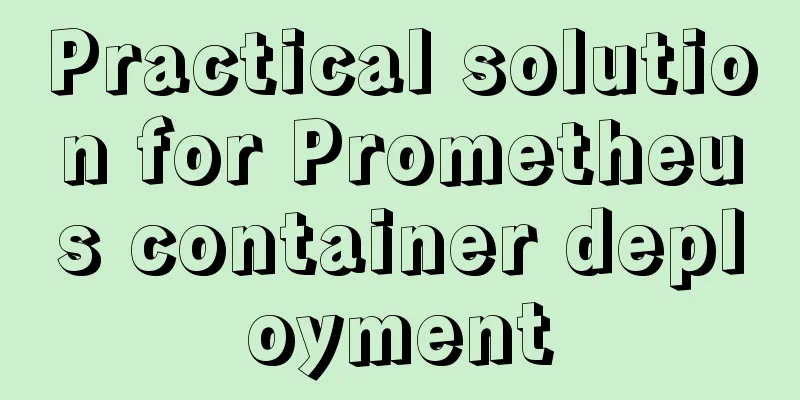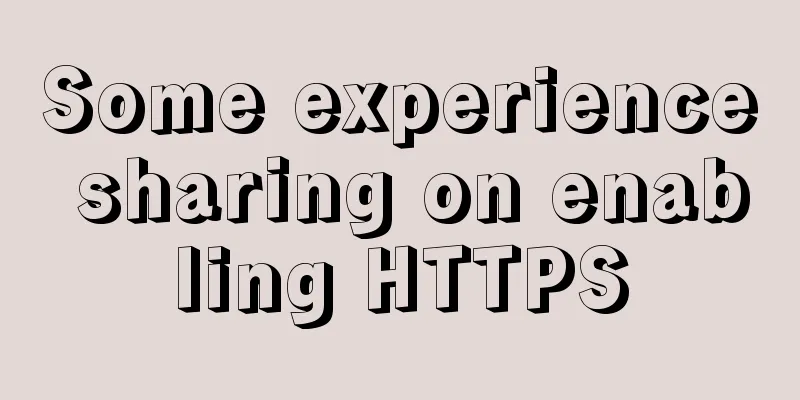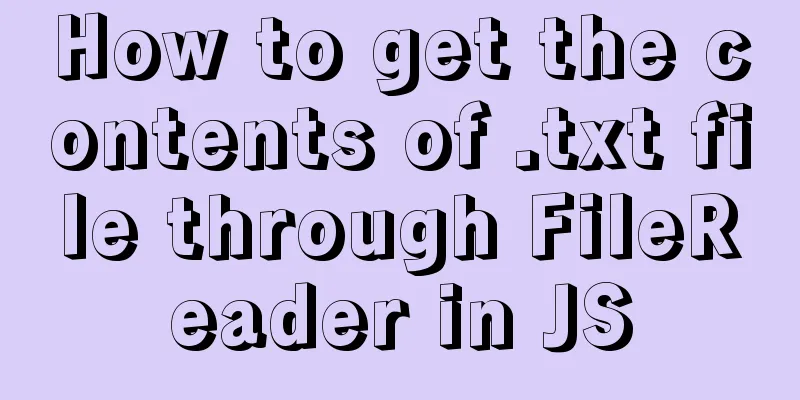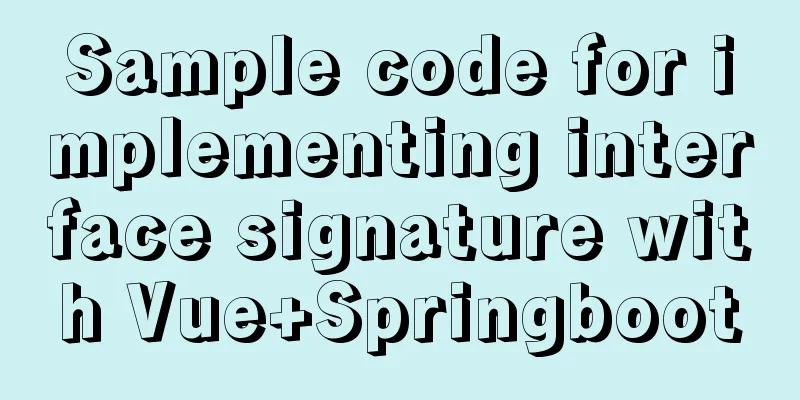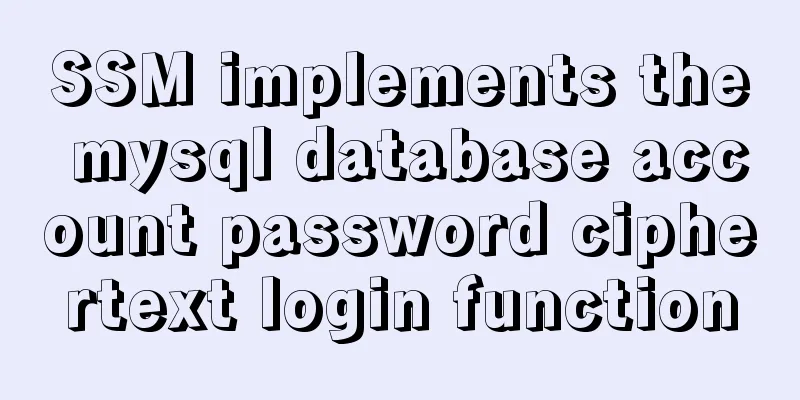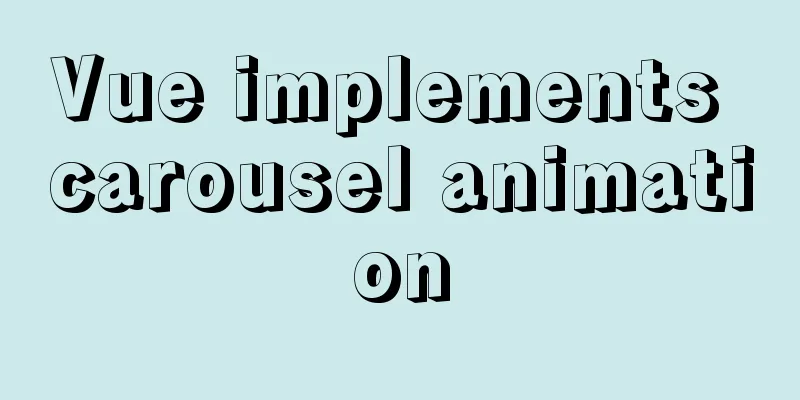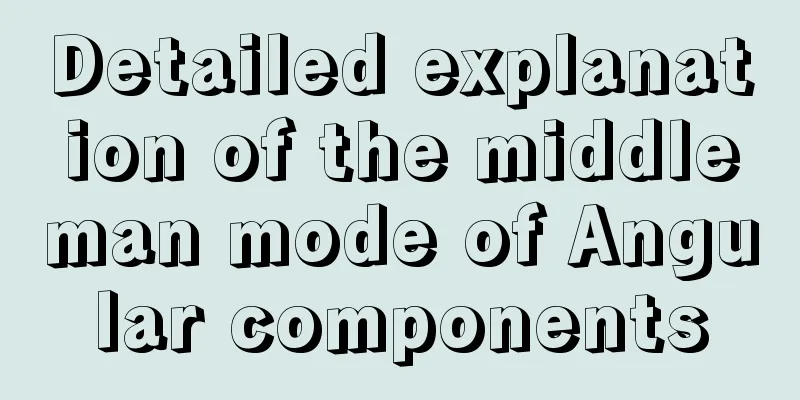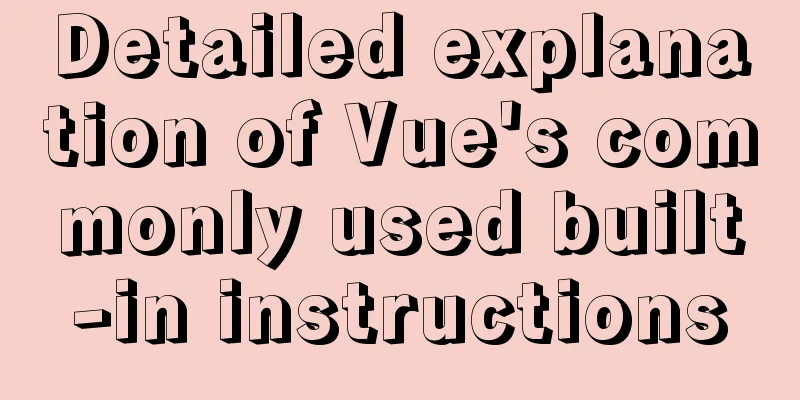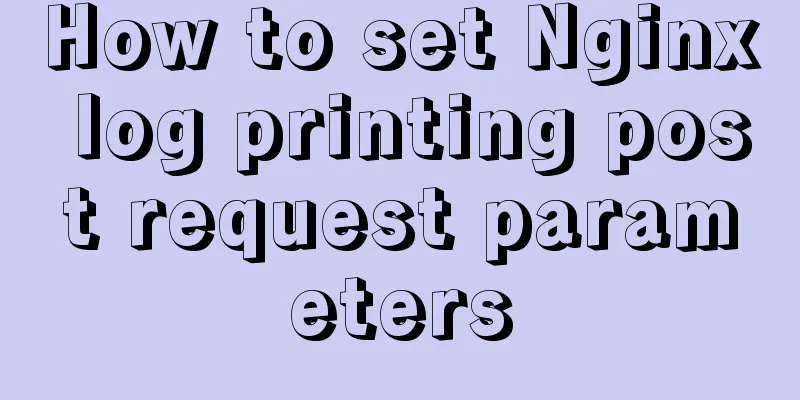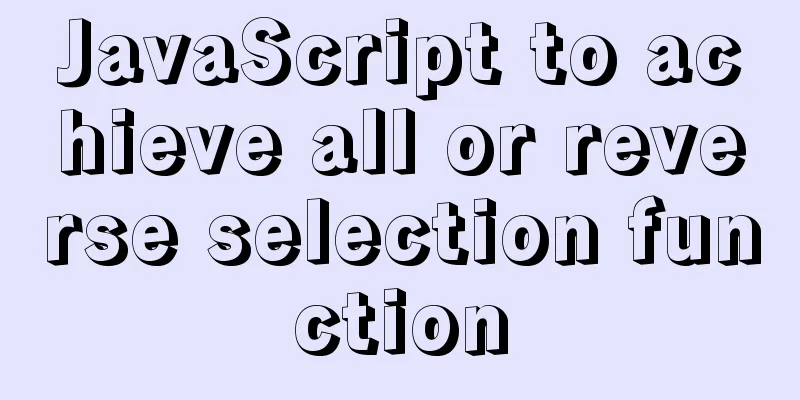Mini Program to Implement Slider Effect
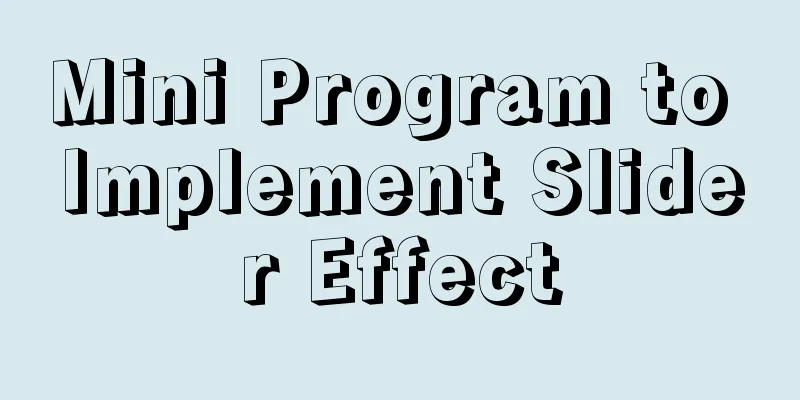
|
This article example shares the specific code for the small program to achieve the sliding block effect for your reference. The specific content is as follows When you copy, just make sure to change the list data of the js logic. CSS style of the applet
.box {
width: 100vw;
background: #F2F2F2;
transition: all 3s;
}
.box-b {
height: 8vh;
width: 100%;
display: flex;
justify-content: space-between;
background-color: #FAFAFA;
align-items: center;
padding: 0 30rpx;
box-sizing: border-box;
}
.box-r1 {
font-size: 24rpx;
color: red;
}
.box-r2 {
font-size: 28rpx;
padding: 20rpx 50rpx;
border-radius: 50rpx;
color: #fff;
background-color: #FF6C3B;
}
.box-t {
height: 92vh;
overflow-y: auto;
overflow-x:hidden;
padding: 0 25rpx;
}
.box-top {
width: 90vw;
height: 22vw;
margin-top: 20rpx;
display: flex;
flex-direction: column;
justify-content: space-around;
}
.boxs {
width: 105vw;
height: 20vw;
margin-top: 20rpx;
display: flex;
flex-direction: row;
justify-content: space-around;
}
.boxs-1 {
width: 100vw;
height: 20vw;
background: white;
display: flex;
flex-direction: row;
justify-content: space-around;
padding: 10rpx 0;
border-radius: 10px;
margin-left: 20px;
}
.boxs-1 > view:first-child {
width: 10vw;
line-height: 18vw;
text-align: center;
/* background: #ccc; */
height: 20vw;
}
.boxs-1 > view:nth-child(2) {
width: 20vw;
/* background: #ccc; */
height: 100%;
border-radius: 20rpx;
}
image {
width: 100%;
height: 100%;
border-radius: 20rpx;
}
.boxs-1 > view:last-child {
width: 60vw;
/* background: #ccc; */
height: 100%;
display: flex;
flex-direction: column;
justify-content: space-around;
}
.boxs-1 > view:last-child>view{
display: flex;
flex-direction: row;
justify-content: space-around;
position: relative;
left: 30rpx;
}
text {
width: 60vw;
overflow: hidden;
text-overflow: ellipsis;
white-space: nowrap;
}
.boxs-2 {
width: 120rpx;
height: 170rpx;
text-align: center;
line-height: 170rpx;
background: #e64340;
font-size: 24rpx;
color: #fff;
border-top-right-radius: 10px;
border-bottom-right-radius: 10px;
}
.red_cart{
color: red;
position: relative;
right: 40px;
}wxml style of applet
<view class="box">
<view class="box-t">
<movable-area class="box-top" wx:for="{{list}}" wx:key="index">
<movable-view class="boxes"
direction="horizontal"
animation="{{true}}"
inertia="true"
out-of-bounds="false"
>
<view class="boxs-1">
<view>
<checkbox checked="{{selected}}" wx:key="index" bindtap="chec" data-selected="{{item}}"></checkbox>
</view>
<view>
<image src="{{item.pic}}"></image>
</view>
<view class="cart_list">
<text>{{item.name}}</text>
<view>
<view class="red_cart">¥{{item.price}}</view>
<view>
<van-stepper class="cart_vant"
value="{{ item.number }}"
bind:change="onChange" data-key="{{item.key}}"/>
</view>
</view>
</view>
</view>
<view class="boxs-2" bindtap="del" data-key="{{item.key}}">Delete</view>
</movable-view>
</movable-area>
</view>
<view class="box-b">
<view class="box-r1">Total:¥{{price}}</view>
<view class="box-r2">Go to checkout</view>
</view>
</view>Mini Program js
// pages/sales/sales.js
let {
getShop,
getRemove,
modifyNumber,
getSelected
} = require('../../http/api')
Page({
onShareAppMessage() {
return {
title: 'movable-view',
path: 'page/component/pages/movable-view/movable-view'
}
},
data: {
x: 0,
scale: 2,
list: [], //You can now define the list data test using price: 0,
selected: []
},
del(e) {
console.log(e.currentTarget.dataset.key)
var keys = e.currentTarget.dataset.key
var token = wx.getStorageSync('token')
getRemove(token, keys).then(res => {
// console.log(res)
})
this.getShop()
},
onChange(e) {
console.log(e.currentTarget.dataset.key)
console.log(e.detail)
var token = wx.getStorageSync('token')
var key = e.currentTarget.dataset.key
var number = e.detail
modifyNumber(token, key, number).then(res => {
// console.log(res)
})
this.getShop()
},
tap() {
this.setData({
x: 0,
})
},
getShop() {
getShop().then(res => {
this.setData({
list: res.items
})
})
},
chec(e) {
this.getShop()
},
onLoad: function (options) {
getShop().then(res => {
this.setData({
list: res.items
})
this.data.list.forEach(i => {
var token = wx.getStorageSync('token')
var key = i.key
var selected = i.selected
this.setData({
selected: selected
})
getSelected(token, key, selected).then(res => {
this.setData({
price: res.data.price
})
})
})
})
},
onShow: function () {
this.getShop()
if (wx.getStorageSync('token')) {
wx.hideLoading()
} else {
wx.showLoading({
title: 'Please log in',
})
}
},
/**
* Life cycle function--listen for page hiding*/
onHide: function () {
},
/**
* Life cycle function--monitor page uninstallation*/
onUnload: function () {
},
onReady: function () {
},
/**
* Page related event processing function - listen to user pull-down action */
onPullDownRefresh: function () {
},
/**
* The function that handles the bottoming event on the page*/
onReachBottom: function () {
},
/**
* User clicks on the upper right corner to share*/
})The above is the full content of this article. I hope it will be helpful for everyone’s study. I also hope that everyone will support 123WORDPRESS.COM. You may also be interested in:
|
<<: How to view the storage location of MySQL data files
>>: Solution to the problem of being unable to access the Internet after Ubuntu restarts in VMWare
Recommend
Detailed explanation of the pitfalls of recording lower_case_table_names in MySQL
1 Cause After the project migrated the database a...
IE9beta version browser supports HTML5/CSS3
Some people say that IE9 is Microsoft's secon...
Implementation method of Nginx+tomcat load balancing cluster
The experimental environment is as follows Here y...
Writing High-Quality Code Web Front-End Development Practice Book Excerpts
(P4) Web standards are composed of a series of sta...
Basic statements of MySQL data definition language DDL
MySQL DDL statements What is DDL, DML. DDL is dat...
Summary of MySQL LOAD_FILE() function method
In MySQL, the LOAD_FILE() function reads a file a...
Detailed explanation of MySQL EXPLAIN output columns
1. Introduction The EXPLAIN statement provides in...
Differences between ES6 inheritance and ES5 inheritance in js
Table of contents Inheritance ES5 prototype inher...
Open the app on the h5 side in vue (determine whether it is Android or Apple)
1. Development environment vue+vant 2. Computer s...
Let's talk about destructuring in JS ES6
Overview es6 adds a new way to get specified elem...
Native JS to implement click number game
Native JS implements the click number game for yo...
Detailed explanation of Docker+Jenkins+Gitlab+Django application deployment practice
1. Background In the context of rapid updates and...
Vue directives v-html and v-text
Table of contents 1. v-text text rendering instru...
Antdesign-vue combined with sortablejs to achieve the function of dragging and sorting two tables
Table of contents Achieve results Introduction to...
Four ways to compare JavaScript objects
Table of contents Preface Reference Comparison Ma...