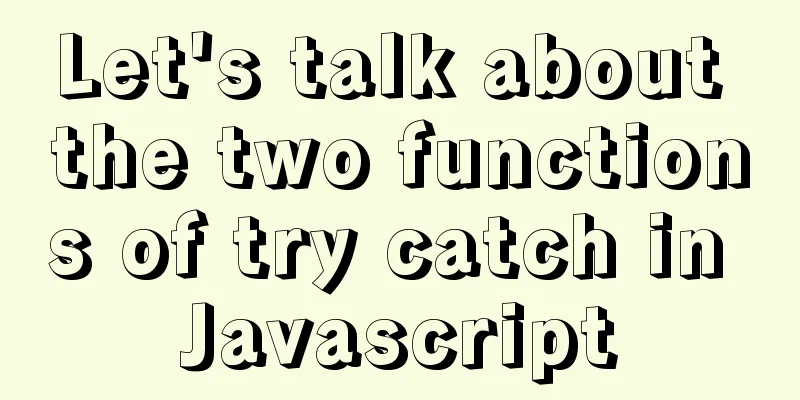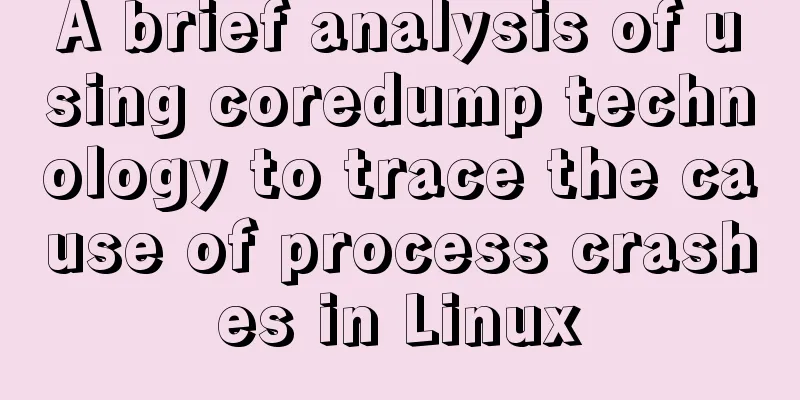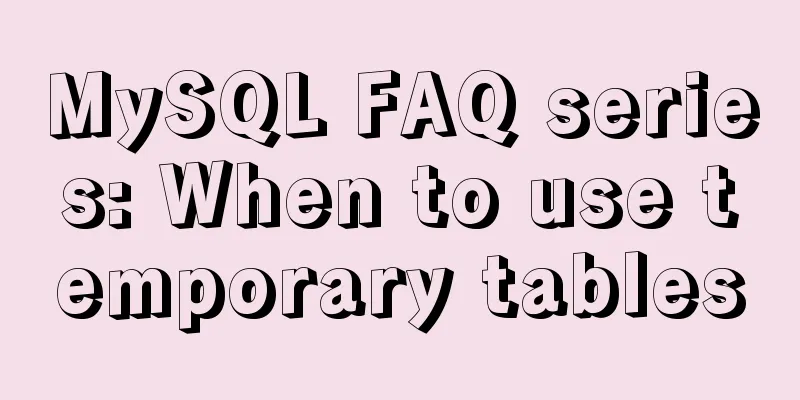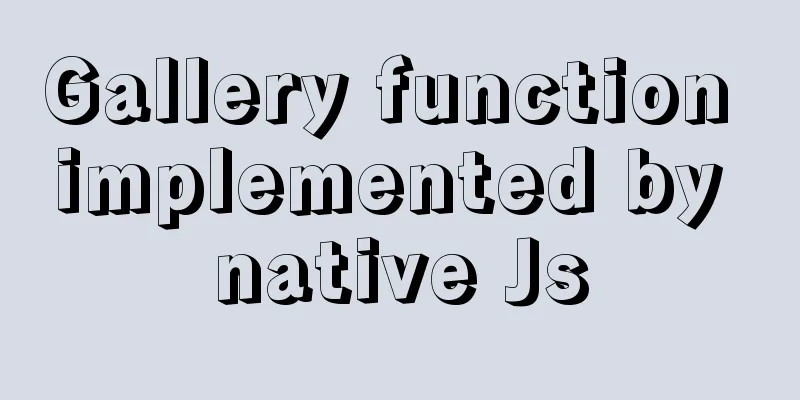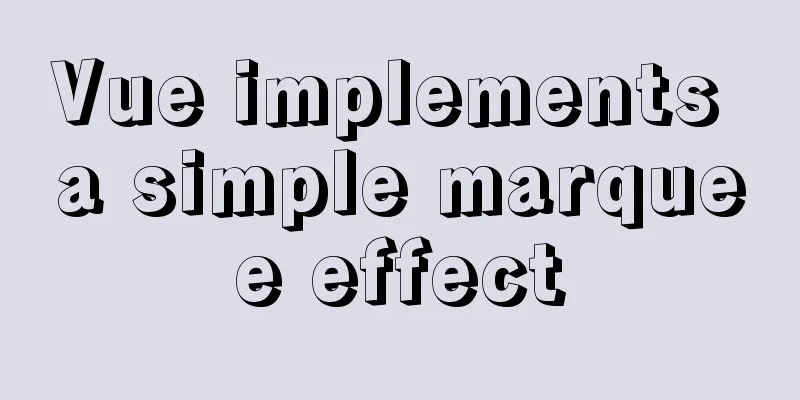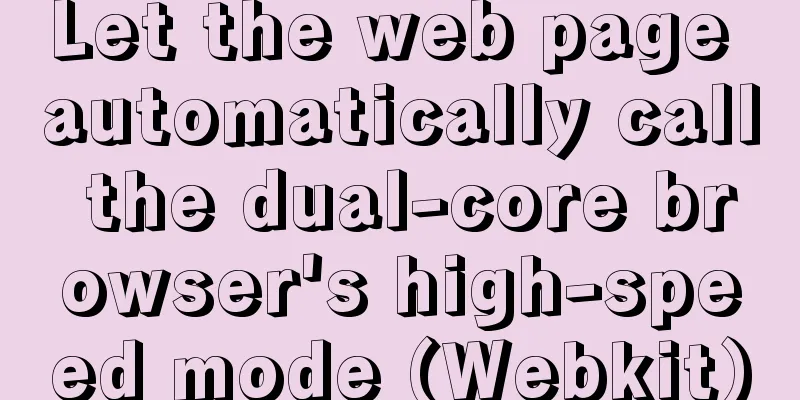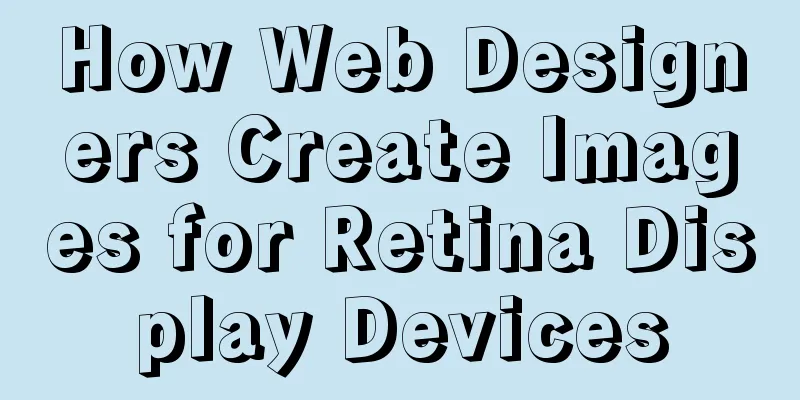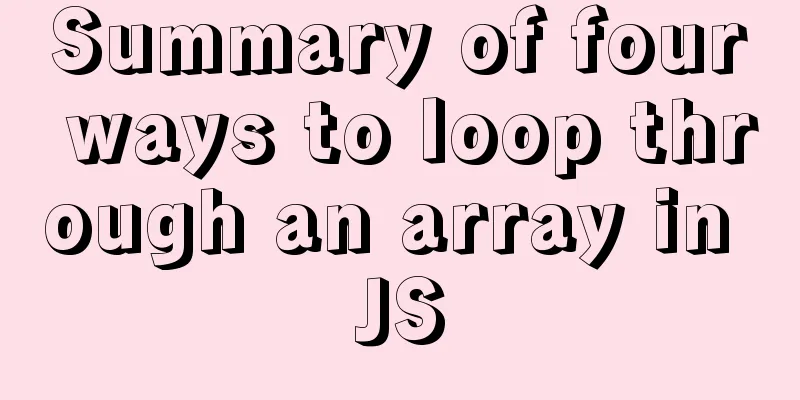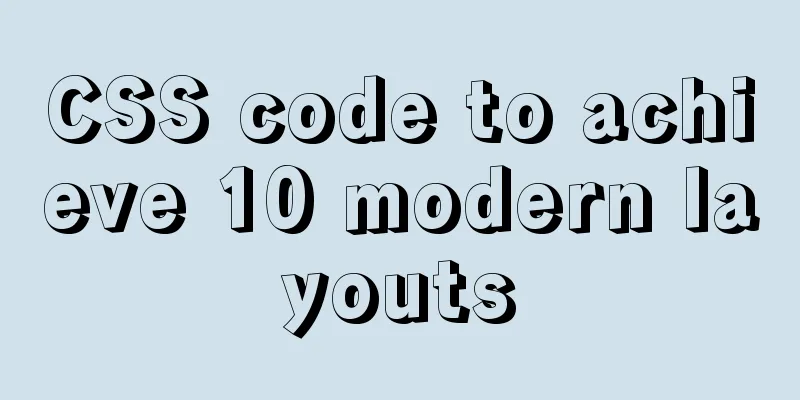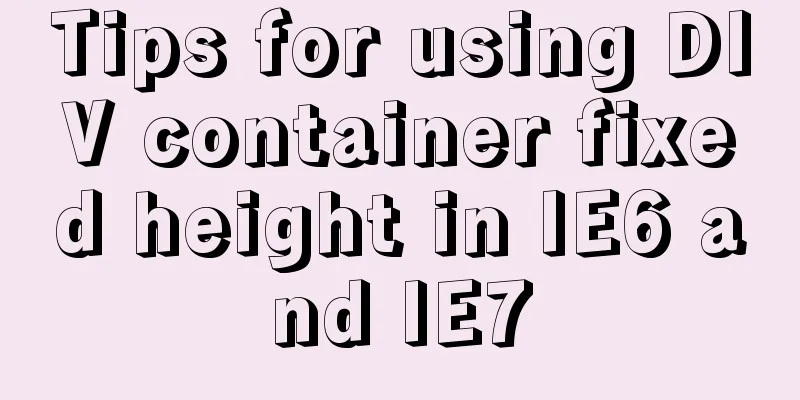Implementation method of Nginx+tomcat load balancing cluster
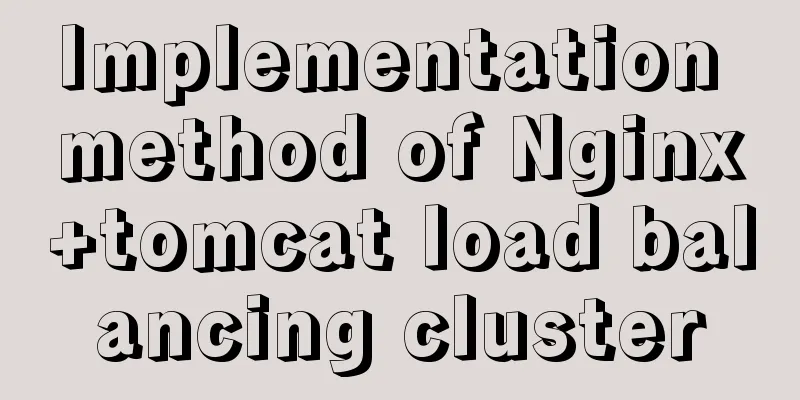
|
The experimental environment is as follows
Here you need to prepare 4 servers (1 nginx, 2 tomcats for load, and 1 MySQL for data storage)
Software package address link: Link: https://pan.baidu.com/s/1Zitt5gO5bDocV_8TgilvRw Extraction code: ny1r nginx configuration (172.16.1.54)1. Install dependency packages yum -y install pcre-devel zlib-devel gcc gcc-c++ 2. Create an nginx running user useradd -M -s /sbin/nologin nginx 3. Unzip the source package nginx-1.18.0.tar.gz and upload the software package to the server in advance tar zxf nginx-1.18.0.tar.gz -C /usr/src/ 4. Configure nginx cd /usr/src/nginx-1.18.0/ ./configure --prefix=/usr/local/nginx --user=nginx --group=nginx --with-http_stub_status_module #--prefix nginx installation path#--user running user#--group running group#--with-http_stub_status_module nginx client status module, used to monitor the current status of Nginx 5. Compile and install make make install 6. Optimize the main program path ln -s /usr/local/nginx/sbin/nginx /usr/local/sbin/ #Start nginx nginx #Stop nginx nginx -s stop #Reload nginx -s reload 7. Modify the main configuration file and set the load balancing server list
vim /usr/local/nginx/conf/nginx.conf
#Add in the http field, expected to be line 33 upstream tomcatserver{
server 172.16.1.55:8080 weight=1;
server 172.16.1.56:8080 weight=1;
}
#Add to the location field of the server, it is expected to be 50 lines of location / {
root html;
index index.html index.htm;
proxy_pass http://tomcatserver;
}8. Start nginx nginx tomcat1 configuration (172.16.1.55)1. Upload the software packages apache-tomcat-8.5.61.tar.gz and jdk-8u271-linux-x64.tar.gz
2. Deploy tomcat and configure the jdk environment #Unzip the jdk package and move it to the specified location tar zxf jdk-8u271-linux-x64.tar.gz -C /usr/src/ mv /usr/src/jdk1.8.0_271/ /usr/local/jdk1.8 Configuring environment variables vim /etc/profile #Add content at the end export JAVA_HOME=/usr/local/jdk1.8 export JRE_HOME=/usr/local/jdk1.8/jre export CLASSPATH=.:$JAVA_HOME/lib/dt.jar:$JAVA_HOME/lib/tools.jar:$JRE_HOME/lib export PATH=$JAVA_HOME/bin:$JRE_HOME/bin:$PATH #Make the file take effect immediately. /etc/profile 3. Install and configure Tomcat #Unzip the tomcat package and move it to the specified location tar zxf apache-tomcat-8.5.61.tar.gz -C /usr/src mv /usr/src/apache-tomcat-8.5.61/ /usr/local/tomcat8 4. Create a Java web site mkdir -p /web/webapp1 5. Write a jsp test page
vim /web/webapp1/index.jsp
#Input content <%@ page language="java" contentType="text/html; charset=UTF-8"
pageEncoding="UTF-8"%>
<%@ page import="java.sql.*"%>
<html>
<head>
<title>Open the data table through JSP</title>
</head>
<body>
<%
try {
Class.forName("com.mysql.jdbc.Driver"); //Driver name String url = "jdbc:mysql://172.16.1.57:3306/test"; //Database name String username = "root"; //Database username String password = "123456"; //Database user password Connection conn = DriverManager.getConnection(url, username, password); //Connection status if (conn != null) {
out.print("Database connection successful!");
} else {
out.print("Connection failed!");
}
} catch (Exception e) {
out.print("Database connection exception!"+e.getMessage());
}
%>
</body>
</html>You can also directly pass the index.jsp file to the server
6. Modify the tomcat main configuration file, define the virtual host, and point to the web site directory vim /usr/local/tomcat8/conf/server.xml #Add in the host field, expected at line 154 <Context docBase="/web/webapp1" path="" reloadable="false" > </Context> 7. Start tomcat /usr/local/tomcat8/bin/startup.sh #/usr/local/tomcat8/bin/shutdown.sh Stop tomcat tomcat2 configuration (172.16.1.56)The configuration of tomcat2 is consistent with that of tomcat1 MySQL Configuration (172.16.1.57)1. Install dependency packages yum -y install ncurses-devel gcc gcc-c++ 2. Upload source code packages (cmake and mysql5.6)
3. MySQL needs to be compiled and installed using cmake tar zxf cmake-2.8.6.tar.gz -C /usr/src/ cd /usr/src/cmake-2.8.6/ ./configure make && make install 4. Compile and install MySQL groupadd mysql useradd -M -s /sbin/nologin mysql -g mysql Unpacking tar zxf mysql-5.6.36.tar.gz -C /usr/src/ Configuration cd /usr/src/mysql-5.6.36/ #Pay attention to upper and lower case when configuring cmake -DCMAKE_INSTALL_PREFIX=/usr/local/mysql -DSYSCONFDIR=/etc -DDEFAULT_CHARSET=utf8 -DDEFAULT_COLLATION=utf8_general_ci -DWITH_EXTRA_CHARSETS=all #-DCMAKE_INSTALL_PREFIX specifies the installation directory#-DSYSCONFDIR specifies the initialization parameter file directory#-DDEFAULT_CHARSET specifies the default character set encoding#-DDEFAULT_COLLATION specifies the default character set collation rule#-DWITH_EXTRA_CHARSETS specifies additional character set encodings supported Compile and install make make install Set permissions for the database directory chown -R mysql:mysql /usr/local/mysql Create a configuration file rm -rf /etc/my.cnf cp support-files/my-default.cnf /etc/my.cnf Initialize the database #Install the autoconf library yum -y install autoconf /usr/local/mysql/scripts/mysql_install_db --user=mysql --basedir=/usr/local/mysql/ --datadir=/usr/local/mysql/data Set environment variables and add mysql command support echo "PATH=$PATH:/usr/local/mysql/bin" >> /etc/profile #Effective immediately. /etc/profile Start MySQL #Copy the service startup file to the MySQL installation directory cp support-files/mysql.server /usr/local/mysql/bin/mysqld.sh #Add execution permissions chmod +x /usr/local/mysql/bin/mysqld.sh /usr/local/mysql/bin/mysqld.sh start #/usr/local/mysql/bin/mysqld.sh stop Stop MySQL Authorized User mysql -u root grant all on *.* to 'root'@'%' identified by '123456'; Finally, if you want to access the jsp file to connect to the database, you also need to put the java jar package into the lib directory of tomcat (both tomcats need to be uploaded)
verify Finally, use an external client to access the nginx server and automatically jump to the jsp file of tomcat to prompt that the database connection is successful
This is the end of this article about Nginx+tomcat load balancing cluster. For more relevant Nginx+tomcat load balancing cluster content, please search for previous articles on 123WORDPRESS.COM or continue to browse the following related articles. I hope everyone will support 123WORDPRESS.COM in the future! You may also be interested in:
|
<<: Summary of MySQL log related knowledge
>>: Web page HTML ordered list ol and unordered list ul
Recommend
Linux forced release of occupied ports and Linux firewall port opening method detailed explanation
When installing nginx, mysql, tomcat and other se...
A brief discussion on the manifestation and value selection method of innodb_autoinc_lock_mode
Prerequisite: Percona 5.6 version, transaction is...
javascript implements web version of pinball game
The web pinball game implemented using javeScript...
Solve the problem of ugly blue border after adding hyperlink to html image img
HTML img produces an ugly blue border after addin...
Analysis of implicit bug in concurrent replication of MySQL 5.7
Preface Most of our MySQL online environments use...
Docker installs and runs the rabbitmq example code
Pull the image: [mall@VM_0_7_centos ~]$ sudo dock...
How to use vuex in Vue project
Table of contents What is Vuex? Vuex usage cycle ...
Detailed description of mysql replace into usage
The replace statement is generally similar to ins...
CSS achieves the effect of two elements blending (sticky effect)
I remember that a few years ago, there was an int...
In-depth explanation of the various methods and advantages and disadvantages of JavaScript inheritance
Table of contents 1. Prototype chain inheritance ...
How to use partitioning to optimize MySQL data processing for billions of data
When MySQL queries tens of millions of data, most...
Implementing the page turning effect through sliding and the click event problem on the mobile terminal
aforementioned This article is very short~ The ma...
Vue.js performance optimization N tips (worth collecting)
Table of contents Functionalcomponents Childcompo...
CSS3+Bezier curve to achieve scalable input search box effect
Without further ado, here are the renderings. The...
MySQL 5.7.17 installation and configuration graphic tutorial
Features of MySQL: MySQL is a relational database...