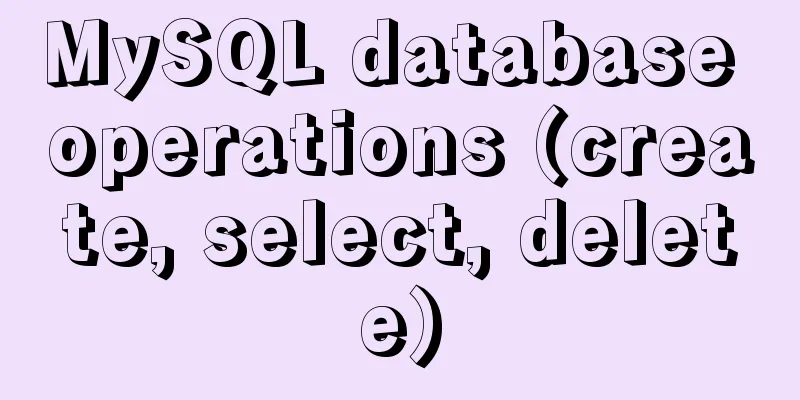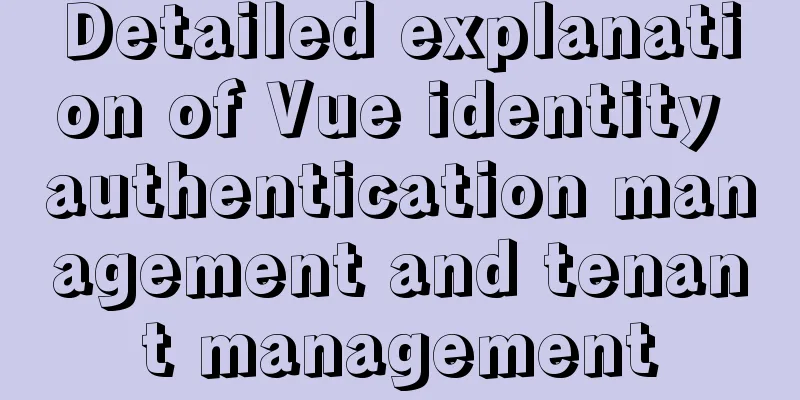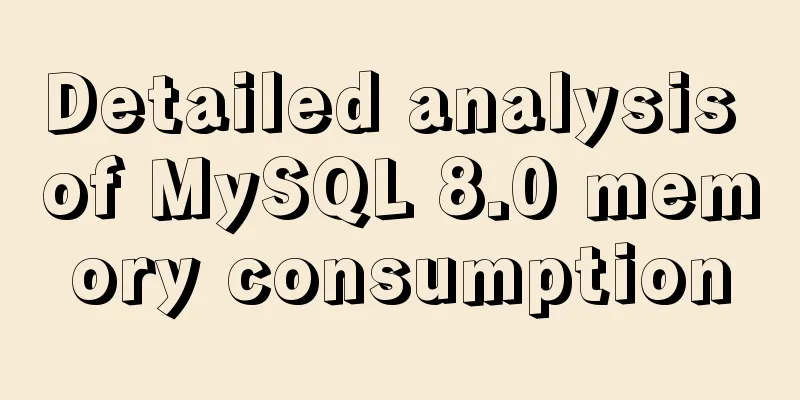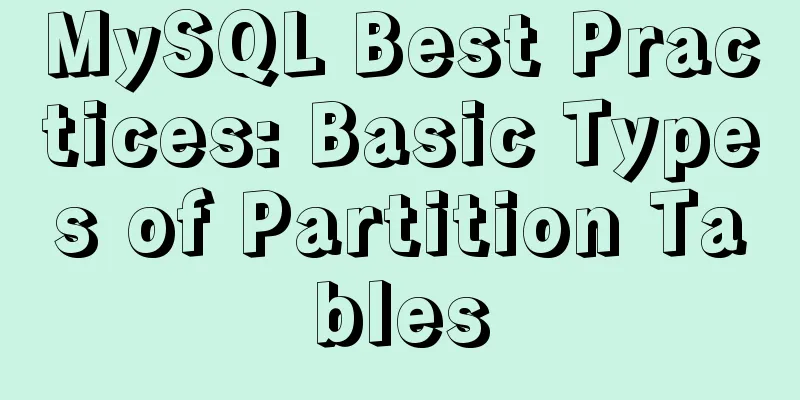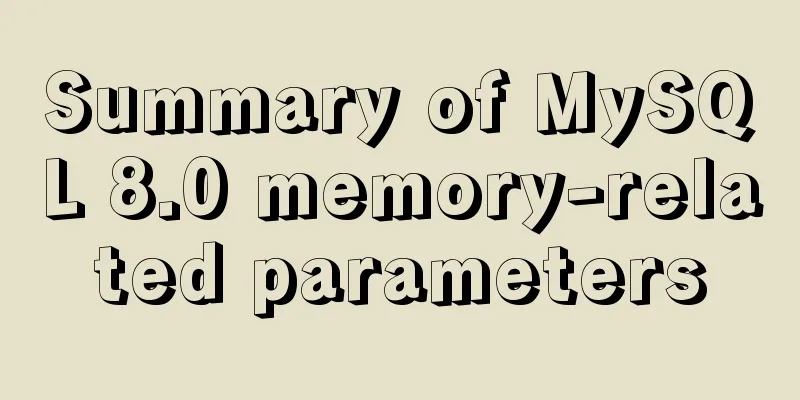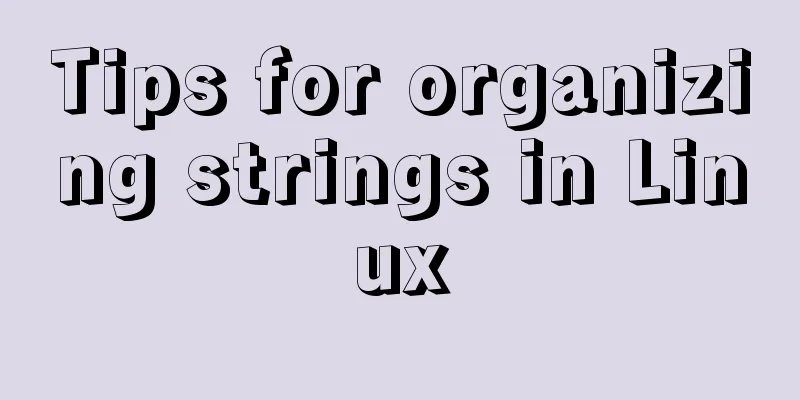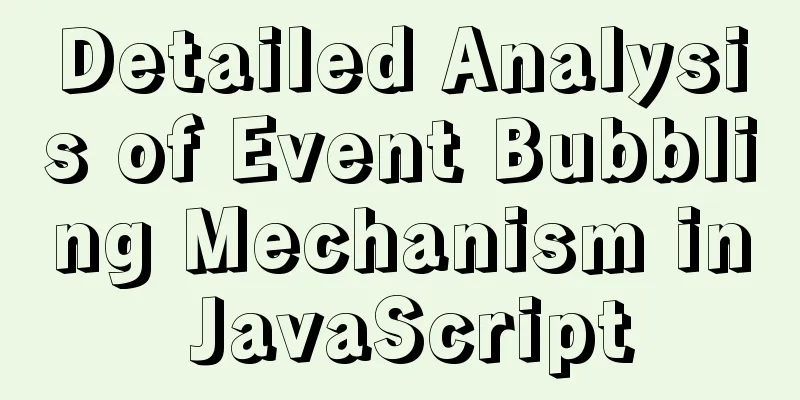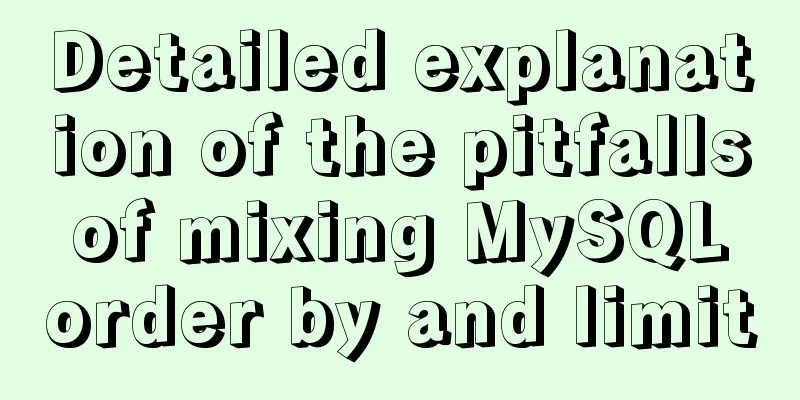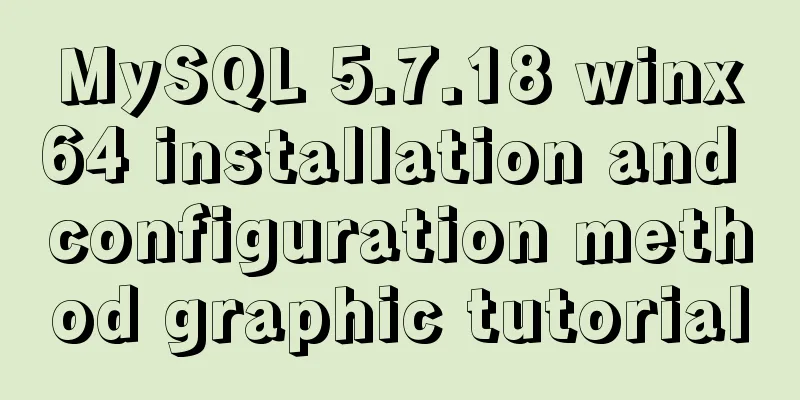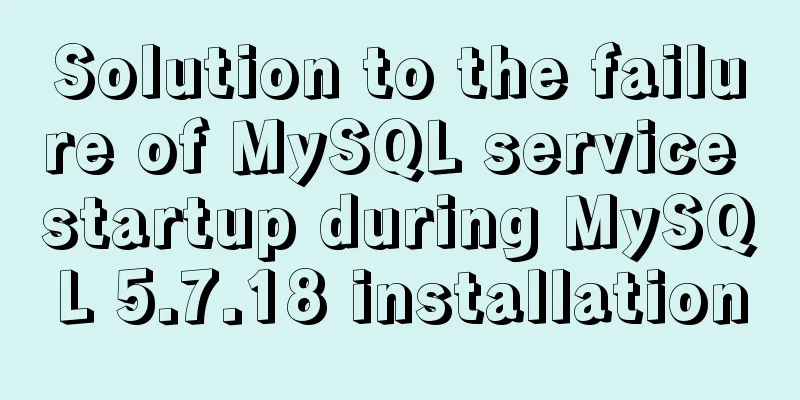CSS code to achieve 10 modern layouts
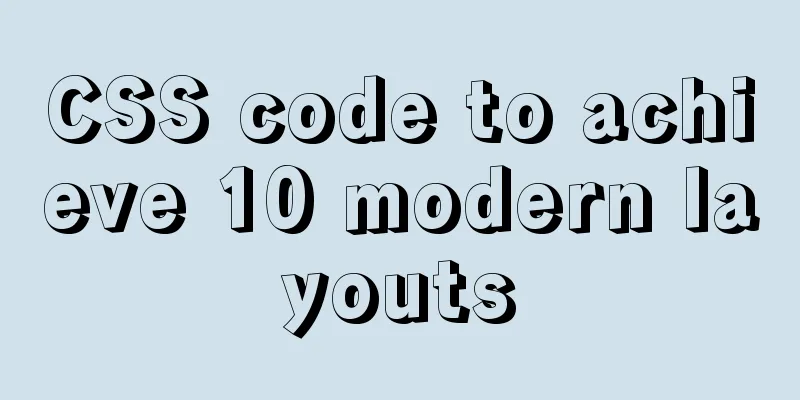
|
Preface I watched web.dev's 2020 three-day live at home on Sunday and found a lot of interesting things, one of which was about CSS. The host was Una Kravets (chrome team member). Although I haven't studied CSS in depth for several months, my previous foundation is still there (if you are interested, you can read the CSS stuff I posted a year ago, although not many people are willing to read it because it is too low-level, sad). Note: Most of the following codes have been implemented by the latest major browsers. Remember not to use them in production. If you are a reader of the official account, due to external links, you can click to read the original text. There is a more detailed demo in the github page. text 01. Super Center Before flex and grid, vertical centering could not be achieved elegantly. Now, we can combine
<div class="parent blue" >
<div class="box coral" contenteditable>
:)
</div>
.ex1 .parent {
display: grid;
place-items: center;
}
MDN, detailed explanation of the place-items attribute Codepen address 02. The Deconstructed Pancake This layout is often seen on e-commerce websites: When the viewport is large enough, three boxes are placed horizontally with fixed widths. When the viewport is not large (such as on mobile), the width is still fixed, but it is automatically deconstructed (forgive my Chinese level) and is not on the same level.
<div class="parent white">
<div class="box green">1</div>
<div class="box green">2</div>
<div class="box green">3</div>
</div>
.ex2 .parent {
display: flex;
flex-wrap: wrap;
justify-content: center;
}
.ex2 .box {
flex: 1 1 150px; /* flex-grow: 1, means automatically extending to the maximum width*/
flex: 0 1 150px; /* No stretching: */
margin: 5px;
}
When we set when:
Codepen address 03. Classic sidebar Also using
<div class="parent">
<div class="section yellow" contenteditable>
Min: 150px / Max: 25%
</div>
<div class="section purple" contenteditable>
This element takes the second grid position (1fr), meaning
it takes up the rest of the remaining space.
</div>
</div>
.ex3 .parent {
display: grid;
grid-template-columns: minmax(150px, 25%) 1fr;
}
Codepen address 04. Fixed header and footer A header and footer with a fixed height and a body that takes up the remaining space is a frequently used layout, which we can perfectly implement using
<div class="parent">
<header class="blue section" contenteditable>Header</header>
<main class="coral section" contenteditable>Main</main>
<footer class="purple section" contenteditable>Footer Content</footer>
</div>
.ex4 .parent {
display: grid;
grid-template-rows: auto 1fr auto;
}
Codepen address 05. Classical Holy Grail layout We can easily use Grid layout to achieve the holy grail layout, and it is flexible.
<div class="parent">
<header class="pink section">Header</header>
<div class="left-side blue section" contenteditable>Left Sidebar</div>
<main class="section coral" contenteditable> Main Content</main>
<div class="right-side yellow section" contenteditable>Right Sidebar</div>
<footer class="green section">Footer</footer>
</div>
.ex5 .parent {
display: grid;
grid-template: auto 1fr auto / auto 1fr auto;
}
.ex5 header {
padding: 2rem;
grid-column: 1 / 4;
}
.ex5 .left-side {
grid-column: 1 / 2;
}
.ex5 main {
grid-column: 2 / 3;
}
.ex5 .right-side {
grid-column: 3 / 4;
}
.ex5 footer {
grid-column: 1 / 4;
}
Codepen address 06. Interesting stacking blocks Using
Codepen address 07. RAM Tips Una Kravets calls this the repeat, auto, minmax technique. This is very useful in flexible layout images/boxes (the number of cards that can be placed in a row automatically adapts).
.ex7 .parent {
display: grid;
grid-gap: 1rem;
grid-template-columns: repeat(auto-fit, minmax(150px, 1fr));
}
<div class="parent white">
<div class="box pink">1</div>
<div class="box purple">2</div>
<div class="box blue">3</div>
<div class="box green">4</div>
</div> The effect is that if the minimum width of multiple boxes can be met (such as
If we change
08. Card elasticity and adaptability
<div class="parent white">
<div class="card yellow">
<h3>Title - Card 1</h3>
<p contenteditable>Medium length description with a few more words here.</p>
<div class="visual pink"></div>
</div>
<div class="card yellow">
<h3>Title - Card 2</h3>
<p contenteditable>Long Description. I am very happy to see you.</p>
<div class="visual blue"></div>
</div>
<div class="card yellow">
<h3>Title - Card 3</h3>
<p contenteditable>Short Description.</p>
<div class="visual green"></div>
</div>
</div>
.ex8 .parent {
height: auto;
display: grid;
grid-gap: 1rem;
grid-template-columns: repeat(3, 1fr);
}
.ex8 .visual {
height: 100px;
width: 100%;
}
.ex8 .card {
display: flex;
flex-direction: column;
padding: 1rem;
justify-content: space-between;
}
.ex8 h3 {
margin: 0
}
Whether the width or height is shrunk or extended, the layout of the card can be perfectly displayed. Codepen address 09. Use clamp to implement fluid typography Fluid typography can be implemented in one line using the new
<div class="parent white">
<div class="card purple">
<h1>Title Here</h1>
<div class="visual yellow"></div>
<p>Descriptive Text. Lorem ipsum dolor sit, amet consectetur adipisicing elit. Sed est error repellat veritatis.</p>
</div>
</div>
.ex9 .parent {
display: grid;
place-items: center;
}
.ex9 .card {
width: clamp(23ch, 50%, 46ch);
display: flex;
flex-direction: column;
padding: 1rem;
}
.ex9 .visual {
height: 125px;
width: 100%;
}
MDN, clamp() explained 10. Perfect Proportion When displaying CMS or other design content, we expect pictures, videos, and cards to be laid out in a fixed proportion. The latest
<div class="parent white">
<div class="card blue">
<h1>Video Title</h1>
<div class="visual green"></div>
<p>Descriptive Text. This demo works in Chromium 84+.</p>
</div>
</div>
.ex10 .parent {
display: grid;
place-items: center;
}
.ex10 .visual {
aspect-ratio: 16 / 9;
}
.ex10 .card {
width: 50%;
display: flex;
flex-direction: column;
padding: 1rem;
}
Codepen address |
<<: Practice of deploying web applications written in Python with Docker
>>: Improvement experience and sharing of 163 mailbox login box interactive design
Recommend
Nginx routing forwarding and reverse proxy location configuration implementation
Three ways to configure Nginx The first method di...
How to deploy springcloud project with Docker
Table of contents Docker image download Start mys...
hr horizontal line style example code
Copy code The code is as follows: <hr style=&q...
Enter two numbers in html to realize addition, subtraction, multiplication and division functions
1. parseFloat() function Make a simple calculator...
Responsive Web Design Learning (2) — Can videos be made responsive?
Previous episode review: Yesterday we talked abou...
Detailed explanation of the solution to the problem of Ubuntu system interface being too small in vmware14Pro
1. Operating Environment vmware14pro Ubuntu 16.04...
Usage instructions for the docker create command
The docker create command can create a container ...
Summary of several APIs or tips in HTML5 that cannot be missed
In previous blog posts, I have been focusing on so...
Detailed explanation of Jquery datagrid query
Table of contents Add code to the Tree item; 1. S...
25 Tools to Improve Website Usability and Conversion Rates
For a website, usability refers to whether users c...
A brief analysis of the best way to deal with forgotten MySQL 8 passwords
Preface Readers who are familiar with MySQL may f...
JavaScript Advanced Custom Exception
Table of contents 1. Concept 1.1 What are errors ...
Example of creating circular scrolling progress bar animation using CSS3
theme Today I will teach you how to create a circ...
React implements the addition, deletion, modification and query of todolist
Table of contents Take todolist as an example The...
JS implements the curriculum timetable applet (imitating the super curriculum timetable) and adds a custom background function
Overview: I drew lessons from several timetable s...