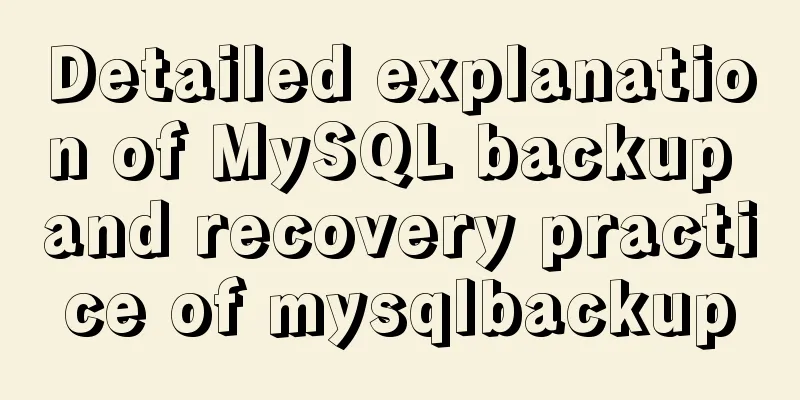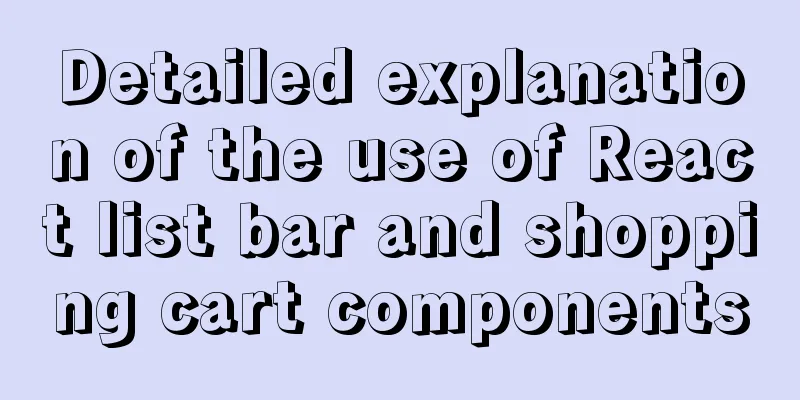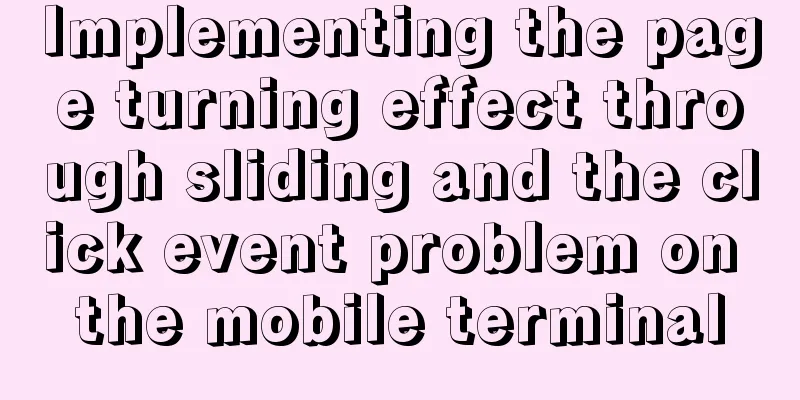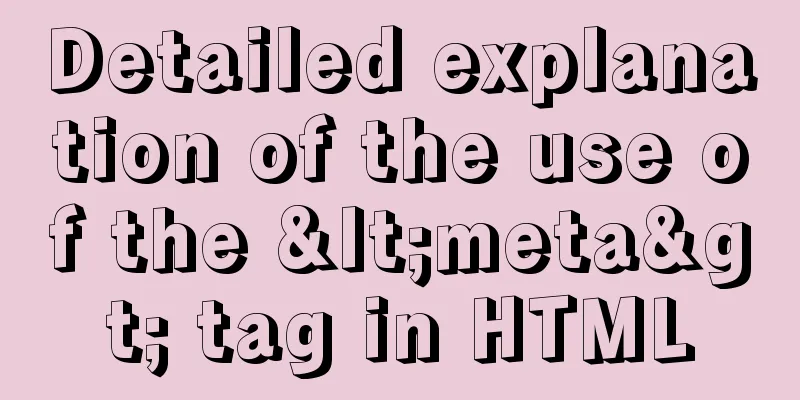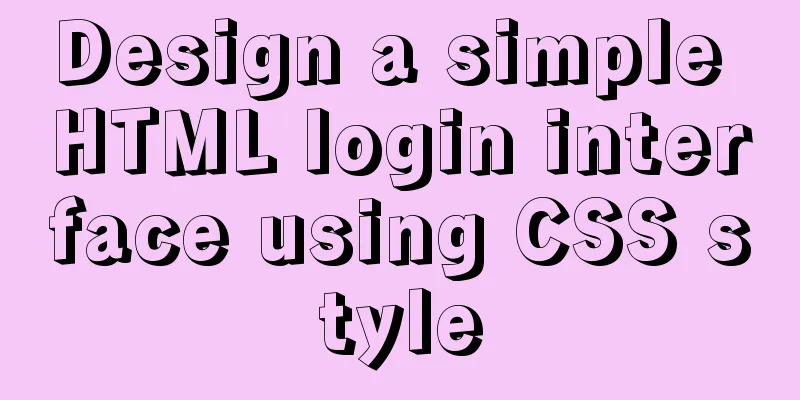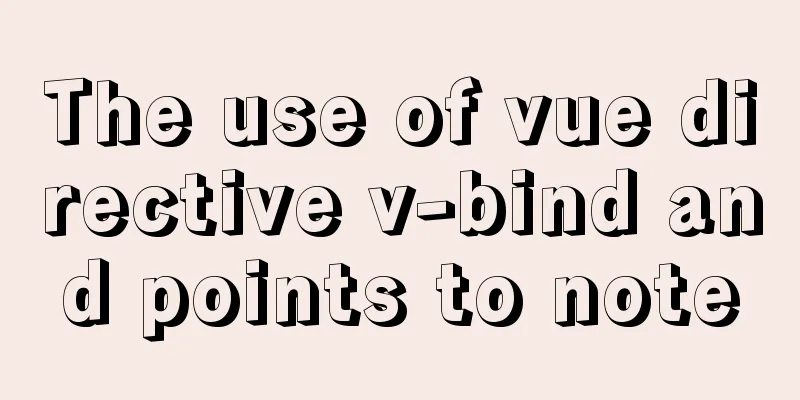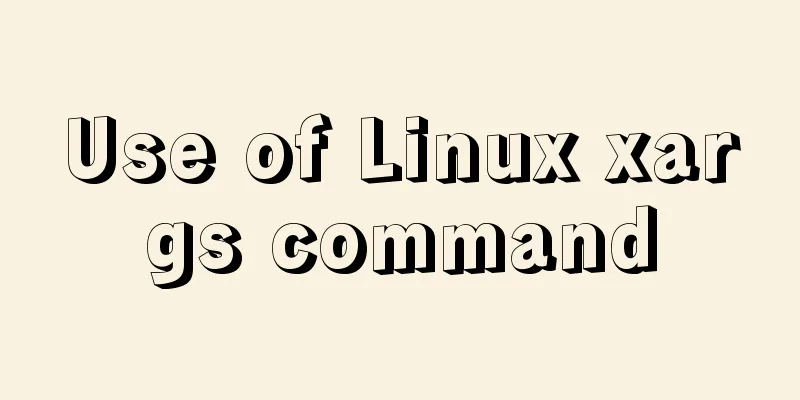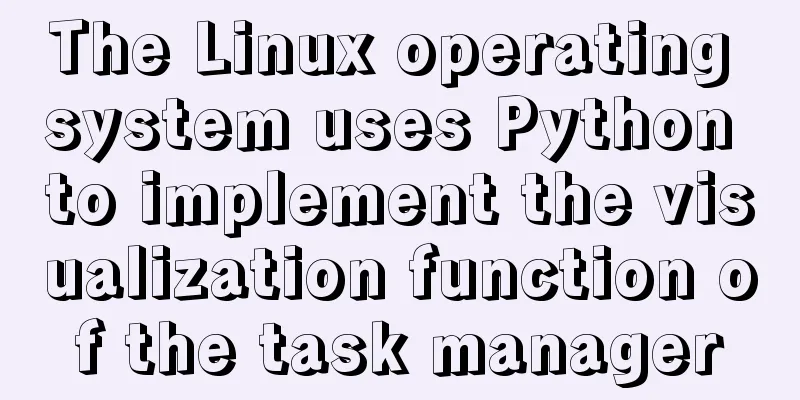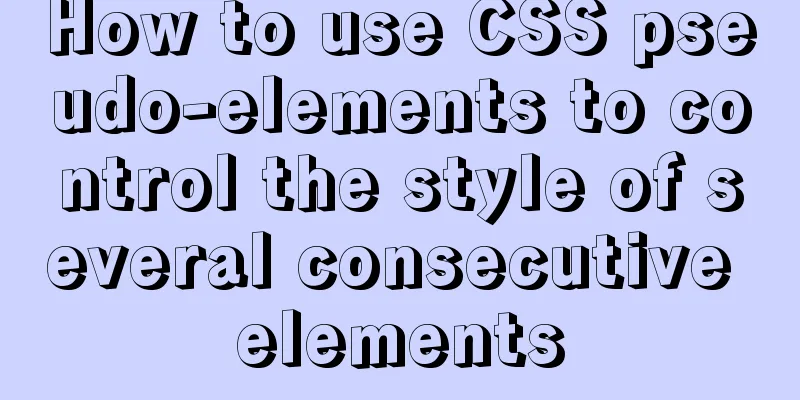Detailed explanation of the solution to the problem of Ubuntu system interface being too small in vmware14Pro
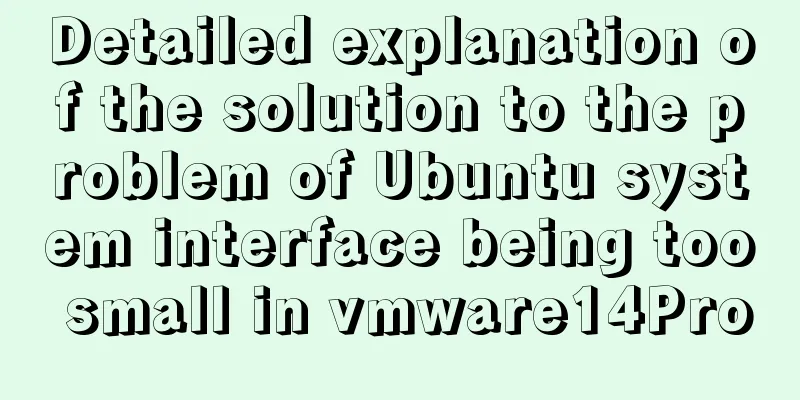
|
1. Operating Environment vmware14pro Ubuntu 16.04LTS 2. Problem Description After installing Ubuntu 16.04LTS system using vmware14Pro, the screen is always relatively small and cannot change according to the changes of vmware. 3. Cause of the problem The problem is that the vmware menu option is not set or vmware tools are not installed. 4. Problem Solving 4.1 Restart Ubuntu After the first Ubuntu system installation is completed, the "Reinstall VMware Tools" in the menu is grayed out. You can restart the system and it will be available (not grayed out), as shown in the figure below.
4.2 Settings Menu If the screen still does not fit the vmare window after reboot, you can choose to
4.3 Reinstall VMware Tools If the window still fails to adapt, select "Reinstall VMware Tools".
Copy the file "VMwareTools-10.2.0-7259539.tar.gz" to the desktop and decompress it
You can also decompress it through the command line [tar -zxvf VMwareTools-10.2.0-7259539.tar.gz] cd to the previously copied directory, [Ctrl+Alt+T] open the terminal, enter [tar -zxvf VMwareTools-10.2.0-7259539.tar.gz]
Execute the script to install vmware-tools cd to the unzipped directory, execute [sudo ./vmware-install.pl], and press Enter when prompted.
After the installation is complete, restart Ubuntu to enter the system window adaptation and full-screen window.
The above is the full content of this article. I hope it will be helpful for everyone’s study. I also hope that everyone will support 123WORDPRESS.COM. You may also be interested in:
|
<<: Installation and configuration method of vue-route routing management
>>: Will the index be used in the MySQL query condition?
Recommend
Detailed explanation of for loop and double for loop in JavaScript
for loop The for loop loops through the elements ...
InnoDB type MySql restore table structure and data
Prerequisite: Save the .frm and .ibd files that n...
Let's talk about destructuring in JS ES6
Overview es6 adds a new way to get specified elem...
Detailed process analysis of docker deployment of snail cinema system
Environmental Statement Host OS: Cetnos7.9 Minimu...
Detailed explanation of three ways to configure Nginx virtual hosts (based on ports)
Nginx supports three ways to configure virtual ho...
RHEL7.5 mysql 8.0.11 installation tutorial
This article records the installation tutorial of...
An article to solve the echarts map carousel highlight
Table of contents Preface toDoList just do it Pre...
The role and opening of MySQL slow query log
Preface The MySQL slow query log is a type of log...
Implementation of static website layout in docker container
Server placement It is recommended to use cloud s...
Methods for deploying MySQL services in Docker and the pitfalls encountered
I have been learning porters recently. I feel lik...
Understanding of the synchronous or asynchronous problem of setState in React
Table of contents 1. Is setState synchronous? asy...
Detailed steps for installing MinIO on Docker
Table of contents 1. Check whether the docker env...
How to use MySQL 5.7 temporary tablespace to avoid pitfalls
Introduction MySQL 5.7 aims to be the most secure...
Tutorial on using $attrs and $listeners in Vue
Table of contents introduce Example Summarize int...
Implementation of a simplified version of JSON.stringify and its six major features explained in detail
Table of contents Preface Six features of JSON.st...