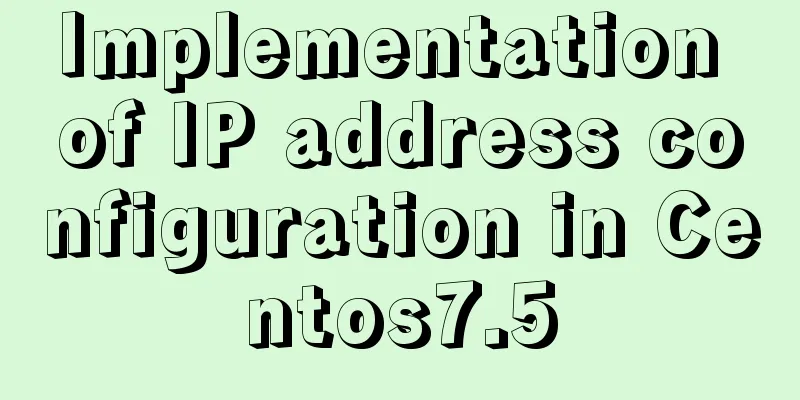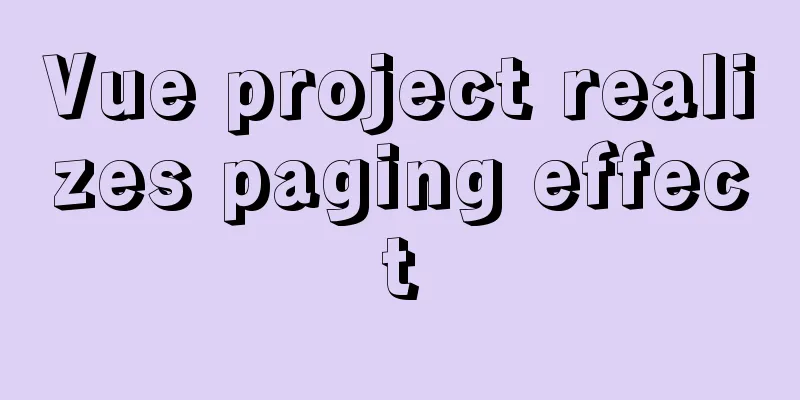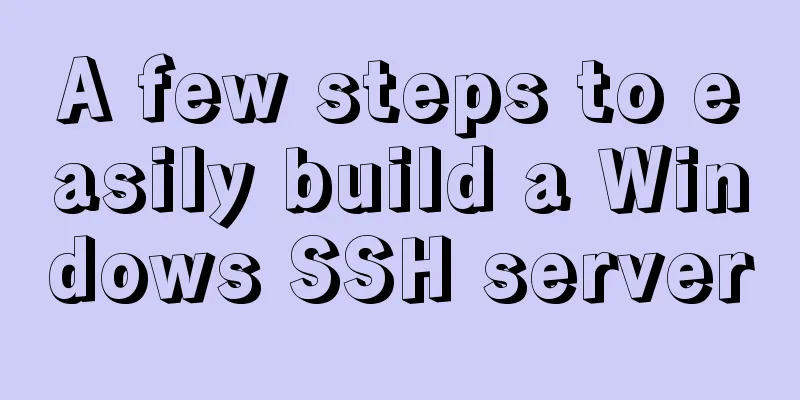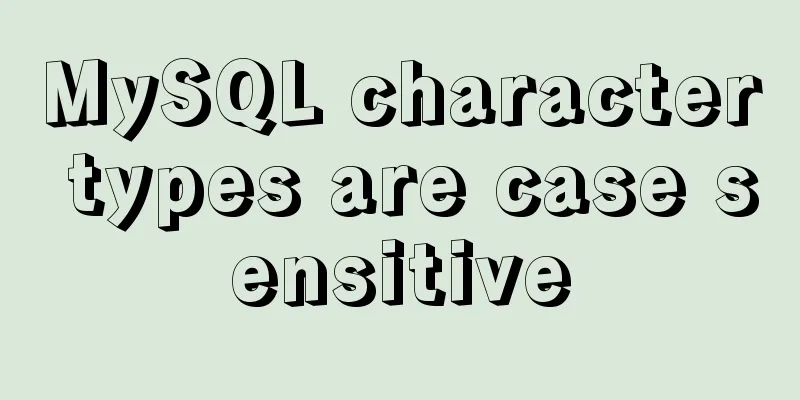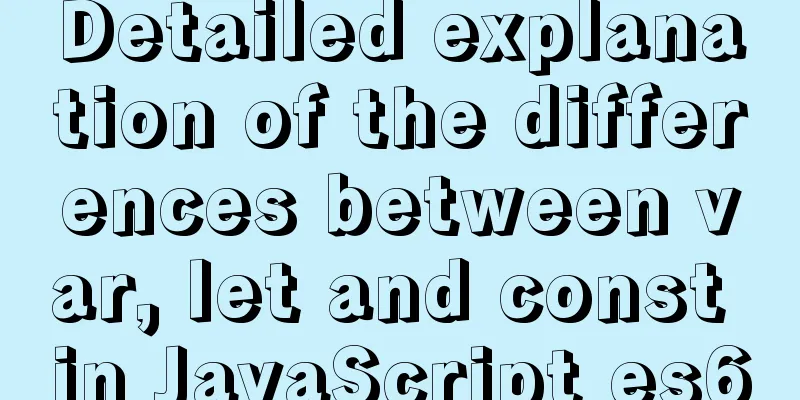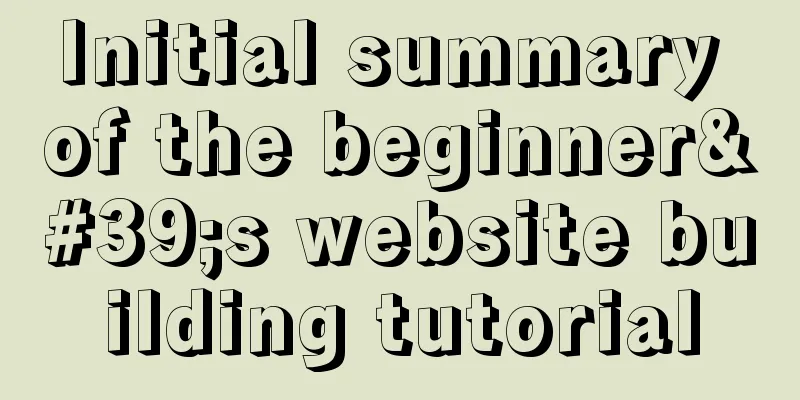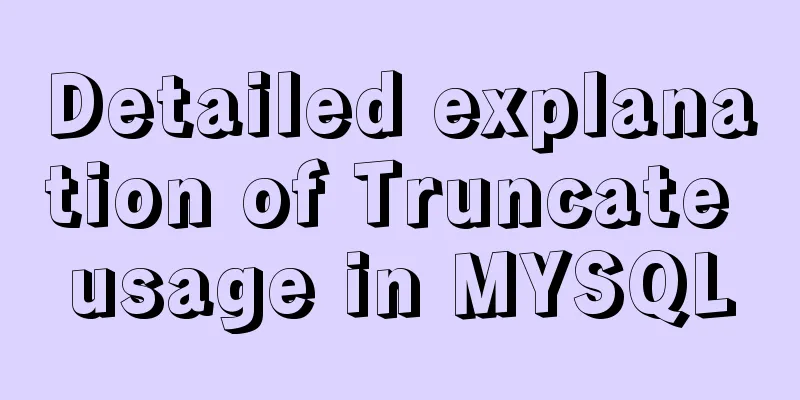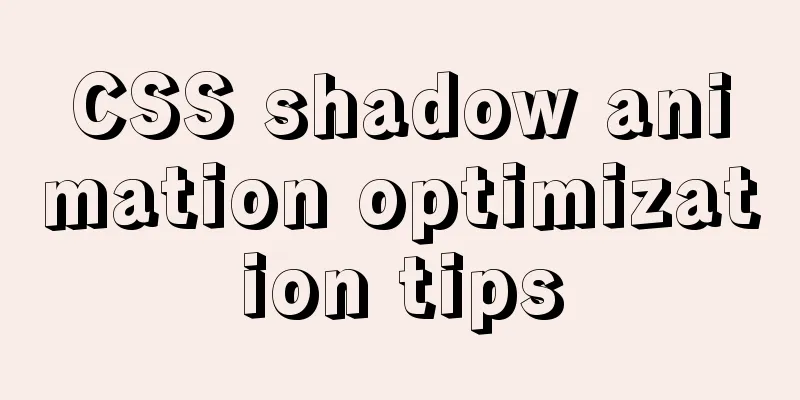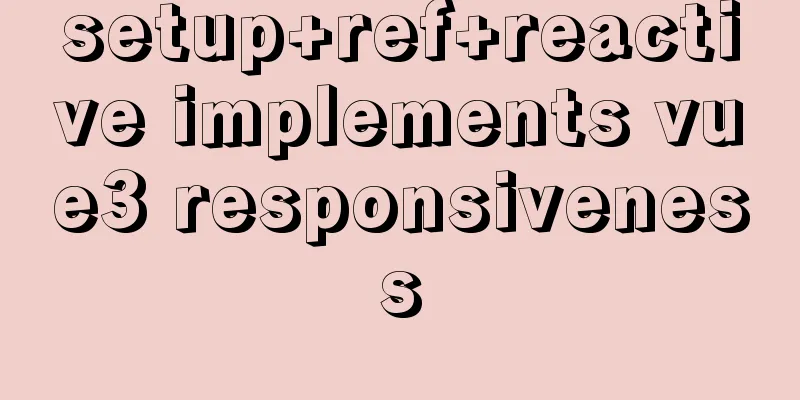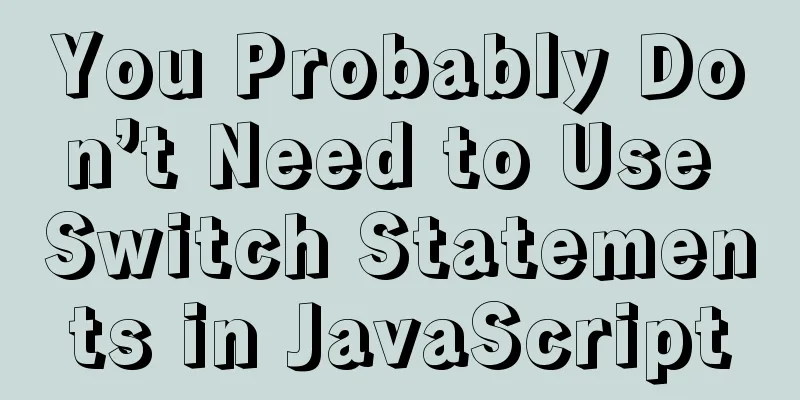Vue.js performance optimization N tips (worth collecting)
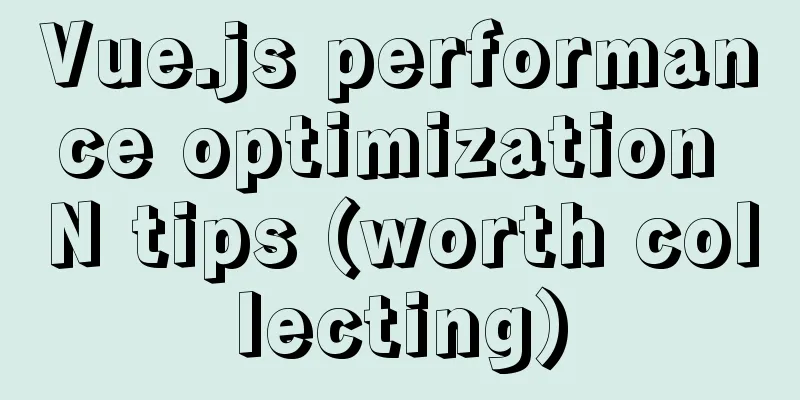
|
This article mainly refers to the topic shared by Guillaume Chau, a core member of Vue.js, at the 19th Vue conf in the United States: 9 Performance secrets revealed, in which nine Vue.js performance optimization techniques were mentioned. After watching his sharing PPT, I also read the relevant project source code. After gaining a deep understanding of its optimization principles, I applied some of the optimization techniques to my daily work and achieved quite good results. This sharing is very practical, but not many people seem to know or pay attention to it. So far, the project has only a few hundred stars. Although it has been two years since the master shared, the optimization techniques are not outdated. In order to let more people understand and learn the practical skills, I decided to do some secondary processing on his sharing, elaborate on the optimization principles, and make some expansion and extension.
I suggest that you pull the source code of the project and run it locally when studying this article to see the difference in effects before and after optimization. Functional componentsThe first technique, functional components, you can check out this live example The component code before optimization is as follows:
<template>
<div class="cell">
<div v-if="value" class="on"></div>
<section v-else class="off"></section>
</div>
</template>
<script>
export default {
props: ['value'],
}
</script>The optimized component code is as follows:
<template functional>
<div class="cell">
<div v-if="props.value" class="on"></div>
<section v-else class="off"></section>
</div>
</template>Then we rendered 800 components before and after the optimization of the parent component, and triggered the update of the components by modifying the data inside each frame. We opened the Chrome Performance panel to record their performance and obtained the following results. Before optimization:
After optimization:
Comparing these two pictures, we can see that So why does the execution time of JS become shorter when using functional components? This starts with the implementation principle of functional components. You can think of it as a function that can render and generate a DOM based on the context data you pass. Functional components are different from ordinary object type components. They are not regarded as real components. We know that during Therefore, functional components will not have states, responsive data, lifecycle hook functions, etc. You can think of it as stripping out a part of the DOM in the ordinary component template and rendering it through a function. It is a kind of reuse at the DOM level. Child component splittingThe second technique, subcomponent splitting, you can check out this online example. The component code before optimization is as follows:
<template>
<div :style="{ opacity: number / 300 }">
<div>{{ heavy() }}</div>
</div>
</template>
<script>
export default {
props: ['number'],
methods: {
heavy () {
const n = 100000
let result = 0
for (let i = 0; i < n; i++) {
result += Math.sqrt(Math.cos(Math.sin(42)))
}
return result
}
}
}
</script>The optimized component code is as follows:
<template>
<div :style="{ opacity: number / 300 }">
<ChildComp/>
</div>
</template>
<script>
export default {
components:
ChildComp: {
methods: {
heavy () {
const n = 100000
let result = 0
for (let i = 0; i < n; i++) {
result += Math.sqrt(Math.cos(Math.sin(42)))
}
return result
},
},
render (h) {
return h('div', this.heavy())
}
}
},
props: ['number']
}
</script>Then we render 300 components before and after the optimization of the parent component, and trigger the update of the components by modifying the data inside each frame. We open the Chrome Performance panel to record their performance and get the following results. Before optimization:
After optimization:
Comparing these two pictures, we can see that the time to execute So why is there a difference? Let's look at the components before optimization. The example simulates a time-consuming task through a The optimized way is to encapsulate the execution logic of this time-consuming task However, I have some different opinions on this optimization method. For details, please click on this issue. I think that using calculated properties for optimization in this scenario is better than splitting into subcomponents. Thanks to the caching feature of the calculated properties themselves, time-consuming logic will only be executed during the first rendering, and there is no additional overhead of rendering subcomponents when using calculated properties. In actual work, there are many scenarios where calculated properties are used to optimize performance. After all, it also embodies the optimization idea of exchanging space for time. Local variablesFor the third trick, local variables, you can check out this online example. The component code before optimization is as follows:
<template>
<div :style="{ opacity: start / 300 }">{{ result }}</div>
</template>
<script>
export default {
props: ['start'],
computed: {
base () {
return 42
},
result () {
let result = this.start
for (let i = 0; i < 1000; i++) {
result += Math.sqrt(Math.cos(Math.sin(this.base))) + this.base * this.base + this.base + this.base * 2 + this.base * 3
}
return result
},
},
}
</script>The optimized component code is as follows:
<template>
<div :style="{ opacity: start / 300 }">{{ result }}</div>
</template>
<script>
export default {
props: ['start'],
computed: {
base () {
return 42
},
result ({ base, start }) {
let result = start
for (let i = 0; i < 1000; i++) {
result += Math.sqrt(Math.cos(Math.sin(base))) + base * base + base + base * 2 + base * 3
}
return result
},
},
}
</script>Then we render 300 components before and after the optimization of the parent component, and trigger the update of the components by modifying the data inside each frame. We open the Chrome Performance panel to record their performance and get the following results. Before optimization:
After optimization:
Comparing these two pictures, we can see that the time to execute The main difference here is the implementation difference of the calculated property So why does this difference cause a performance difference? The reason is that every time you access From the demand point of view, it is enough for This is a very practical performance optimization technique. Because when many people are developing Vue.js projects, they are accustomed to writing When I was optimizing the performance of ZoomUI's Table component, I used the optimization technique of local variables when Reuse DOM with v-show The fourth tip is to reuse DOM using The component code before optimization is as follows:
<template functional>
<div class="cell">
<div v-if="props.value" class="on">
<Heavy :n="10000"/>
</div>
<section v-else class="off">
<Heavy :n="10000"/>
</section>
</div>
</template>The optimized component code is as follows:
<template functional>
<div class="cell">
<div v-show="props.value" class="on">
<Heavy :n="10000"/>
</div>
<section v-show="!props.value" class="off">
<Heavy :n="10000"/>
</section>
</div>
</template>Then we render 200 components before and after the optimization of the parent component, and trigger the update of the components by modifying the data inside each frame. We open the Chrome Performance panel to record their performance and get the following results. Before optimization:
After optimization:
Comparing these two pictures, we can see that the time to execute The main difference before and after optimization is that the
function render() {
with(this) {
return _c('div', {
staticClass: "cell"
}, [(props.value) ? _c('div', {
staticClass: "on"
}, [_c('Heavy', {
attrs: {
"n": 10000
}
})], 1) : _c('section', {
staticClass: "off"
}, [_c('Heavy', {
attrs: {
"n": 10000
}
})], 1)])
}
}
When the value of the condition Therefore, using When we use the
function render() {
with(this) {
return _c('div', {
staticClass: "cell"
}, [_c('div', {
directives: [{
name: "show",
rawName: "v-show",
value: (props.value),
expression: "props.value"
}],
staticClass: "on"
}, [_c('Heavy', {
attrs: {
"n": 10000
}
})], 1), _c('section', {
directives: [{
name: "show",
rawName: "v-show",
value: (!props.value),
expression: "!props.value"
}],
staticClass: "off"
}, [_c('Heavy', {
attrs: {
"n": 10000
}
})], 1)])
}
} When the value of the condition It turns out that during the Therefore, compared to However, the performance advantage of When using Therefore, you need to understand their principles and differences so that you can use appropriate instructions in different scenarios. KeepAlive The fifth tip is to use the The component code before optimization is as follows:
<template>
<div id="app">
<router-view/>
</div>
</template>The optimized component code is as follows:
<template>
<div id="app">
<keep-alive>
<router-view/>
</keep-alive>
</div>
</template>When we click the button to switch between Simple page and Heavy Page, different views will be rendered, and the rendering of Heavy Page is very time-consuming. We open Chrome's Performance panel to record their performance, and then perform the above operations before and after optimization, and we get the following results. Before optimization:
After optimization:
Comparing these two pictures, we can see that the time to execute In a non-optimized scenario, every time we click a button to switch the route view, the component will be re-rendered. The rendered component will go through the component initialization, After using However, using the Deferred features The sixth tip is to use The component code before optimization is as follows:
<template>
<div class="deferred-off">
<VueIcon icon="fitness_center" class="gigantic"/>
<h2>I'm an heavy page</h2>
<Heavy v-for="n in 8" :key="n"/>
<Heavy class="super-heavy" :n="9999999"/>
</div>
</template>The optimized component code is as follows:
<template>
<div class="deferred-on">
<VueIcon icon="fitness_center" class="gigantic"/>
<h2>I'm an heavy page</h2>
<template v-if="defer(2)">
<Heavy v-for="n in 8" :key="n"/>
</template>
<Heavy v-if="defer(3)" class="super-heavy" :n="9999999"/>
</div>
</template>
<script>
import Defer from '@/mixins/Defer'
export default {
mixins:
Defer(),
],
}
</script>When we click the button to switch between Simple page and Heavy Page, different views will be rendered, and the rendering of Heavy Page is very time-consuming. We open Chrome's Performance panel to record their performance, and then perform the above operations before and after optimization, and we get the following results. Before optimization:
After optimization:
By comparing these two pictures, we can find that before optimization, when we switch from Simple Page to Heavy Page, when a Render is nearing the end, the page is still rendered as Simple Page, which gives people a feeling of page lag. After the optimization, when we switch from Simple Page to Heavy Page, the Heavy Page is already rendered at the front of the page in one Render, and the Heavy Page is rendered progressively. The difference between before and after optimization is mainly that the latter uses the
export default function (count = 10) {
return {
data () {
return {
displayPriority: 0
}
},
mounted () {
this.runDisplayPriority()
},
methods: {
runDisplayPriority() {
const step = () => {
requestAnimationFrame(() => {
this.displayPriority++
if (this.displayPriority < count) {
step()
}
})
}
step()
},
defer (priority) {
return this.displayPriority >= priority
}
}
}
} The main idea of When you have components that take time to render, it is a good idea to use Time slicing The seventh tip is to use The code before optimization is as follows:
fetchItems ({ commit }, { items }) {
commit('clearItems')
commit('addItems', items)
}The optimized code is as follows:
fetchItems ({ commit }, { items, splitCount }) {
commit('clearItems')
const queue = new JobQueue()
splitArray(items, splitCount).forEach(
chunk => queue.addJob(done => {
// Submit data in time slices requestAnimationFrame(() => {
commit('addItems', chunk)
done()
})
})
)
await queue.start()
} We first create 10,000 fake data by clicking Before optimization:
After optimization:
By comparing these two pictures, we can find that the total So why does the page freeze before optimization? Because too much data was submitted at one time, the internal JS execution time was too long, blocking the UI thread and causing the page to freeze. After optimization, the page still has some lags because we split the data at a granularity of 1,000 items. In this case, there is still pressure to re-render the components. We observed that the fps was only a dozen or so, which caused some lags. Usually, as long as the fps of the page reaches 60, the page will be very smooth. If we split the data into 100 pieces, the fps can basically reach more than 50. Although the page rendering becomes smoother, the total submission time for completing 10,000 pieces of data is still longer.
Non-reactive data The eighth tip is to use The code before optimization is as follows:
const data = items.map(
item => ({
id: uid++,
data: item,
vote: 0
})
)The optimized code is as follows:
const data = items.map(
item => optimizeItem(item)
)
function optimizeItem (item) {
const itemData = {
id: uid++,
vote: 0
}
Object.defineProperty(itemData, 'data', {
// Mark as non-reactive
configurable: false,
value: item
})
return itemData
} Still using the previous example, we first create 10,000 fake data by clicking Before optimization:
After optimization:
Comparing these two pictures, we can see that the time to execute The reason for this difference is that when data is submitted internally, the newly submitted data will be defined as responsive by default. If the sub-attributes of the data are in object form, the sub-attributes will be recursively made responsive as well. Therefore, when a lot of data is submitted, this process becomes a time-consuming process. After the optimization, we manually changed the object attribute In fact, there are many similar optimization methods. For example, some data we define in the component does not necessarily have to be defined in
export default {
created() {
this.scroll = null
},
mounted() {
this.scroll = new BScroll(this.$el)
}
} This way we can share Virtual scrolling The ninth tip is to use The code of the component before optimization is as follows:
<div class="items no-v">
<FetchItemViewFunctional
v-for="item of items"
:key="item.id"
:item="item"
@vote="voteItem(item)"
/>
</div>The optimized code is as follows:
<recycle-scroller
class="items"
:items="items"
:item-size="24"
>
<template v-slot="{ item }">
<FetchItemView
:item="item"
@vote="voteItem(item)"
/>
</template>
</recycle-scroller> Still using the previous example, we need to open Before optimization:
After optimization:
Comparing these two pictures, we find that in the non-optimized case, the fps of 10,000 data is only in the single digit when scrolling, and only in the dozen when not scrolling. The reason is that in the non-optimized scenario, too many DOMs are rendered, and the rendering itself is under great pressure. After optimization, even with 10,000 data items, the fps can reach more than 30 in the scrolling case, and can reach 60 full frames in the non-scrolling case. The reason for this difference is the way virtual scrolling is implemented: it only renders the DOM within the viewport. In this way, the total number of DOMs rendered will be very small, and the performance will naturally be much better. The virtual scrolling component was also written by Guillaume Chau. Students who are interested can study its source code implementation. Its basic principle is to listen to scroll events, dynamically update the DOM elements that need to be displayed, and calculate their displacement in the view. The virtual scrolling component is not without cost, because it needs to be calculated in real time during the scrolling process, so there will be a certain SummarizeThrough this article, I hope you can learn nine performance optimization techniques for Vue.js and apply them to actual development projects. In addition to the above techniques, there are also commonly used performance optimization methods such as lazy loading images, lazy loading components, asynchronous components, etc. Before optimizing performance, we need to analyze where the performance bottleneck is so that we can take appropriate measures. In addition, performance optimization requires data support. Before you do any performance optimization, you need to collect data before optimization so that you can see the optimization effect through data comparison after optimization. I hope that in future development, you will no longer be satisfied with just meeting requirements, but will think about the possible performance impact of each line of code when writing it. References[1] vue-9-perf-secrets slide: https://slides.com/akryum/vueconfus-2019 [2] vue-9-perf-secrets shared speech video: https://www.vuemastery.com/conference/vueconf-us-2019/9-performance-secrets-revealed/ [3] vue-9-perf-secrets project source code: https://github.com/Akryum/vue-9-perf-secrets [4] vue-9-perf-secrets online demo address: https://vue-9-perf-secrets.netlify.app/ [5] vue-9-perf-secrets discussion issue: https://github.com/Akryum/vue-9-perf-secrets/issues/1 [6] vue-virtual-scroller project source code: https://github.com/Akryum/vue-virtual-scroller This concludes this article about nine performance optimization tips for Vue.js (worth collecting). For more relevant Vue.js performance optimization tips, please search for previous articles on 123WORDPRESS.COM or continue to browse the following related articles. I hope everyone will support 123WORDPRESS.COM in the future! You may also be interested in:
|
<<: How to check whether a port is occupied in LINUX
>>: A brief discussion on MySQL count of rows
Recommend
Several methods to execute sql files under mysql command line
Table of contents The first method: When the MySQ...
Vue custom bullet box effect (confirmation box, prompt box)
This article example shares the specific code of ...
A brief analysis of the use of zero copy technology in Linux
This article discusses several major zero-copy te...
How to implement logic reuse with Vue3 composition API
Composition API implements logic reuse steps: Ext...
Using js to implement simple switch light code
Body part: <button>Turn on/off light</bu...
Detailed explanation of the practice of installing the Permeate range system using VMware
1. Background We do some internal training from t...
Tutorial on disabling and enabling triggers in MySQL [Recommended]
When using MYSQL, triggers are often used, but so...
Tips on disabling IE8 and IE9's compatibility view mode using HTML
Starting from IE 8, IE added a compatibility mode,...
Linux nohup to run programs in the background and view them (nohup and &)
1. Background execution Generally, programs on Li...
Detailed example of installing FastDfs file server using docker compose
docker-compose.yml version: '2' services:...
In-depth analysis of MySQL execution plans
Preface In the previous interview process, when a...
Div picture marquee seamless connection implementation code
Copy code The code is as follows: <html> &l...
Pure CSS header fixed implementation code
There are two main reasons why it is difficult to...
Detailed steps to modify MySQL stored procedures
Preface In actual development, business requireme...
Detailed explanation of whether the MySQL database should use foreign key constraints
1. Introduction The topic of whether to use forei...