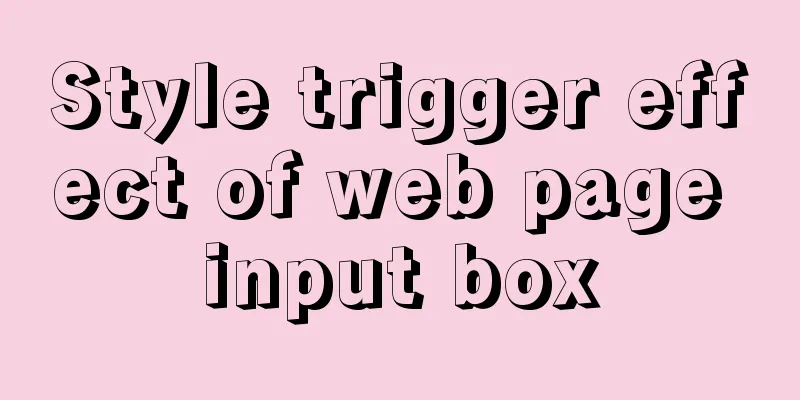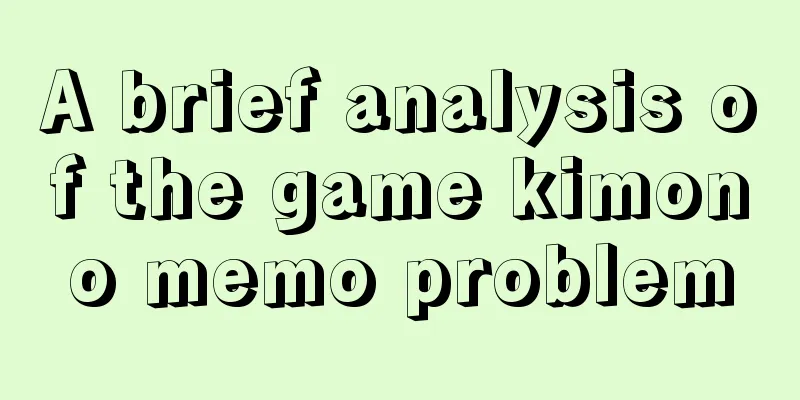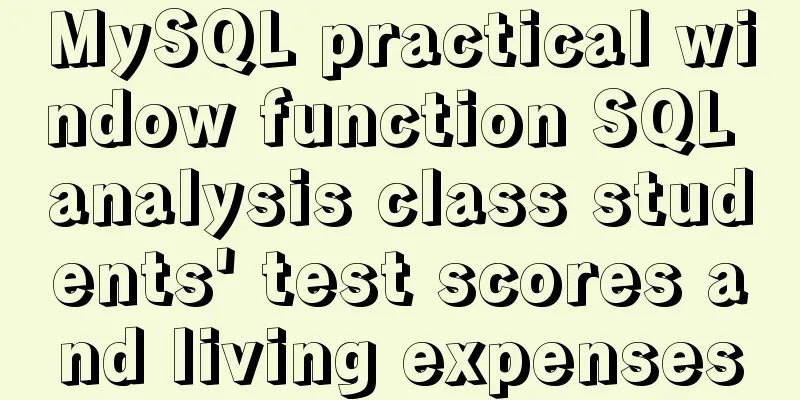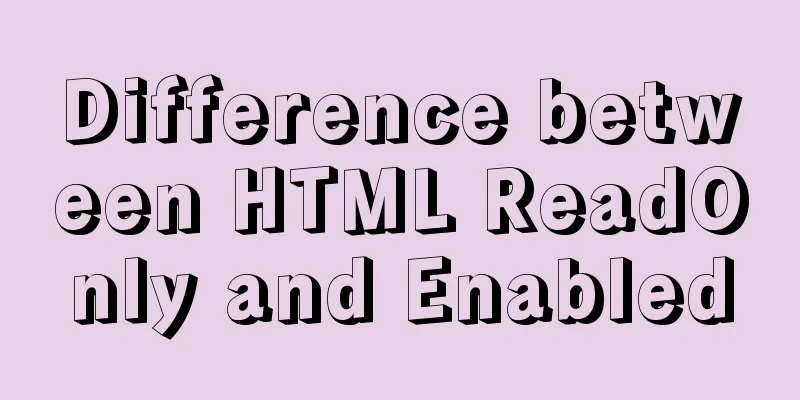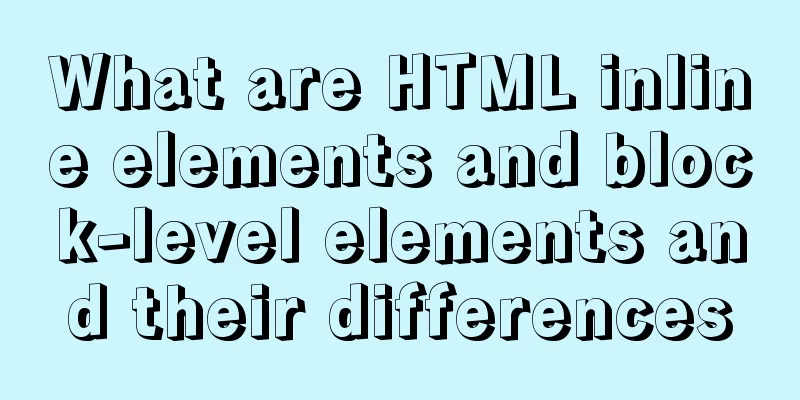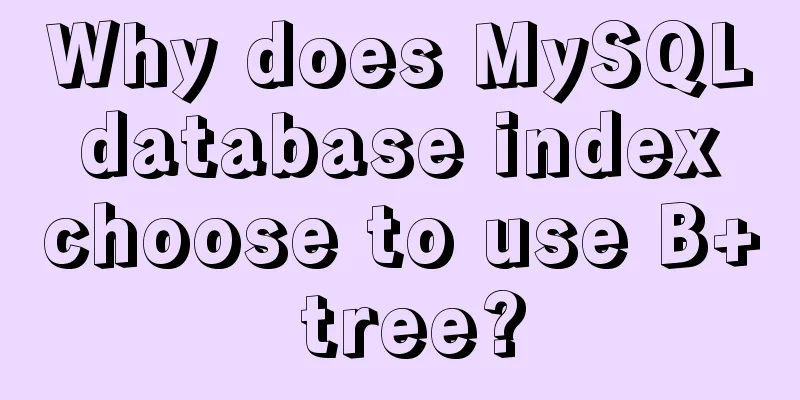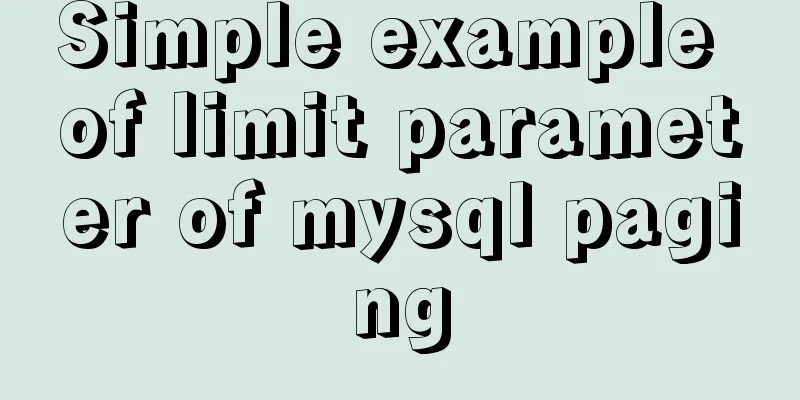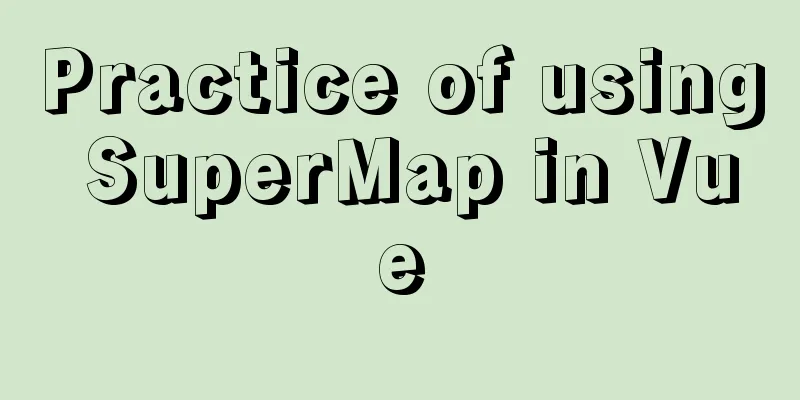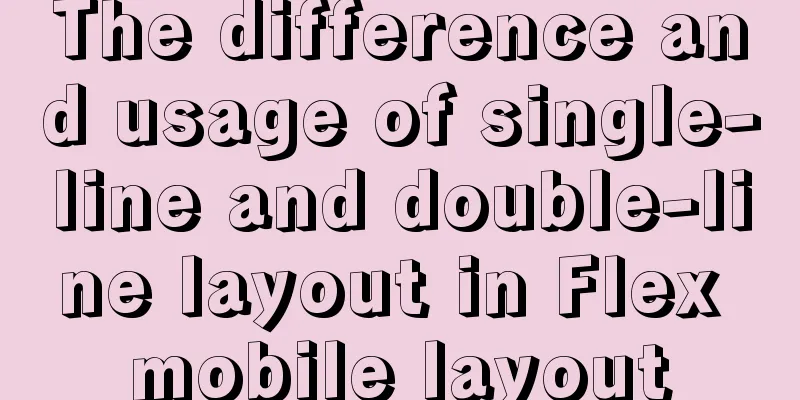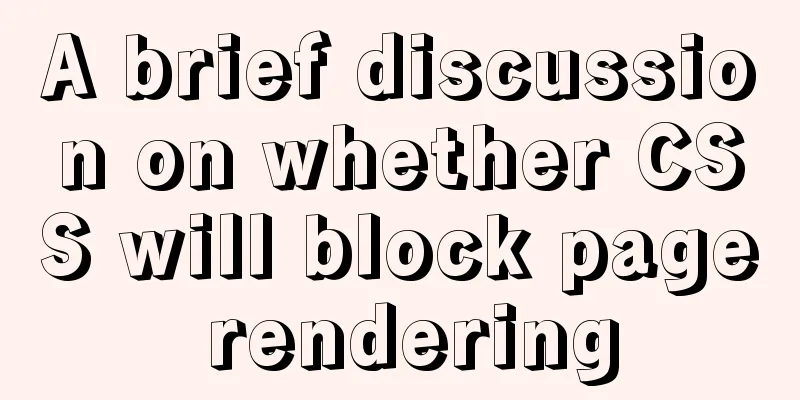Vue components dynamic components detailed explanation
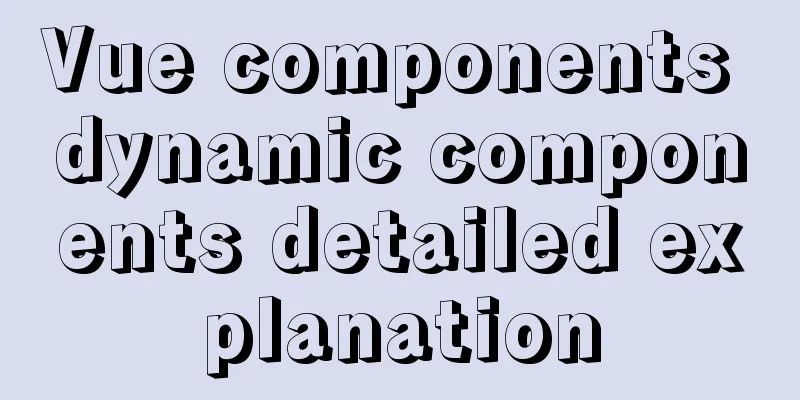
|
When the array changes, dynamically load the corresponding data Scenario : Click on different component names and the interface will display the corresponding components Step 1 : Import required components Step 2 : Click the tab and add the corresponding component name into the array Step 3 : Use dynamic components and bind the :is attribute to the component name <div v-for="(item, index) in componentData" :key="index"> <components :is="item.componentName"/> </div> Example : Monitoring property changes in an object, deep monitoring
<!-- DynamicComponent.vue -->
<template>
<section>
<div v-for="(item, index) in componentData" :key="index">
<components :is='item.componentName' :params="item.content" />
</div>
</section>
</template>
<script>
import PageOne from './pageComponents/PageOne'
import PageTwo from './pageComponents/PageTwo'
import PageThree from './pageComponents/PageThree'
export default{
name: 'DynamicComponent',
components:
PageOne,
PageTwo,
PageThree
},
data () {
return {
componentData: [
{
componentName: 'PageOne',
content: {
title: 'Title 1'
}
},
{
componentName: 'PageTwo',
content: {
title: 'Title 2'
}
}
]
}
}
}
</script>
<!-- PageOne -->
<template>
<section>
{{content}}
</section>
</template>
<script>
export default{
name: 'PageOne',
props: {
params: {
type: Object,
default: function(){
return {}
}
}
},
data () {
return {
content: this.params.title
}
},
watch:
params: {
handler(newVal, oldVal){
this.content = newVal.title
},
deep: true,
immediate: true
}
}
}
</script>
<!-- PageTwo -->
<template>
<section>
{{content}}
</section>
</template>
<script>
export default{
name: 'PageTwo',
props: {
params: {
type: Object,
default: function(){
return {}
}
}
},
data () {
return {
content: this.params.title
}
},
watch:
params: {
handler(newVal, oldVal){
this.content = newVal.title
},
deep: true,
immediate: true
}
}
}
</script>SummarizeThis article ends here. I hope it can be helpful to you. I also hope that you can pay more attention to more content on 123WORDPRESS.COM! When the array changes, dynamically load the corresponding data Scenario : Click on different component names and the interface will display the corresponding components Step 1 : Import required components Step 2 : Click the tab and add the corresponding component name into the array Step 3 : Use dynamic components and bind the :is attribute to the component name <div v-for="(item, index) in componentData" :key="index"> <components :is="item.componentName"/> </div> Example : Monitoring property changes in an object, deep monitoring
<!-- DynamicComponent.vue -->
<template>
<section>
<div v-for="(item, index) in componentData" :key="index">
<components :is='item.componentName' :params="item.content" />
</div>
</section>
</template>
<script>
import PageOne from './pageComponents/PageOne'
import PageTwo from './pageComponents/PageTwo'
import PageThree from './pageComponents/PageThree'
export default{
name: 'DynamicComponent',
components:
PageOne,
PageTwo,
PageThree
},
data () {
return {
componentData: [
{
componentName: 'PageOne',
content: {
title: 'Title 1'
}
},
{
componentName: 'PageTwo',
content: {
title: 'Title 2'
}
}
]
}
}
}
</script>
<!-- PageOne -->
<template>
<section>
{{content}}
</section>
</template>
<script>
export default{
name: 'PageOne',
props: {
params: {
type: Object,
default: function(){
return {}
}
}
},
data () {
return {
content: this.params.title
}
},
watch:
params: {
handler(newVal, oldVal){
this.content = newVal.title
},
deep: true,
immediate: true
}
}
}
</script>
<!-- PageTwo -->
<template>
<section>
{{content}}
</section>
</template>
<script>
export default{
name: 'PageTwo',
props: {
params: {
type: Object,
default: function(){
return {}
}
}
},
data () {
return {
content: this.params.title
}
},
watch:
params: {
handler(newVal, oldVal){
this.content = newVal.title
},
deep: true,
immediate: true
}
}
}
</script>SummarizeThis article ends here. I hope it can be helpful to you. I also hope that you can pay more attention to more content on 123WORDPRESS.COM! You may also be interested in:
|
<<: Detailed explanation of MySQL EXPLAIN output columns
>>: About Jenkins + Docker + ASP.NET Core automated deployment issues (avoid pitfalls)
Recommend
MySQL common backup commands and shell backup scripts sharing
To back up multiple databases, you can use the fo...
Summary of the differences between count(*), count(1) and count(col) in MySQL
Preface The count function is used to count the r...
How to install Chrome browser on CentOS 7
This article introduces how to install Chrome bro...
Vue implements mobile phone verification code login
This article shares the specific code of Vue to i...
How to display percentage and the first few percent in MySQL
Table of contents Require Implementation Code dat...
Example code for implementing transparent gradient effects with CSS
The title images on Zhihu Discovery columns are g...
Docker FAQ
Docker only maps ports to IPv6 but not to IPv4 St...
MySQL 8.0.13 installation and configuration method graphic tutorial
This article shares the installation and configur...
Detailed tutorial on jdk installation and environment variable configuration under Win10
Table of contents Preface 1. Preparation 2. Insta...
Navicat cannot create function solution sharing
The first time I wrote a MySQL FUNCTION, I kept g...
Advantages and disadvantages of common MySQL storage engines
Table of contents View all storage engines InnoDB...
Detailed explanation of front-end security: JavaScript anti-http hijacking and XSS
Table of contents HTTP hijacking, DNS hijacking a...
Detailed explanation of the definition and usage of MySQL stored functions (custom functions)
Stored Functions What is a stored function: It en...
Detailed explanation of linux nslookup command usage
[Who is nslookup?] 】 The nslookup command is a ve...
Mysql stores tree structure through Adjacency List (adjacency list)
The following content introduces the process and ...