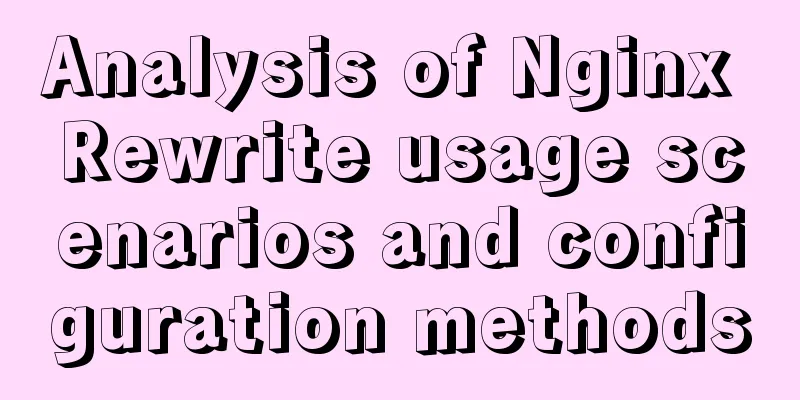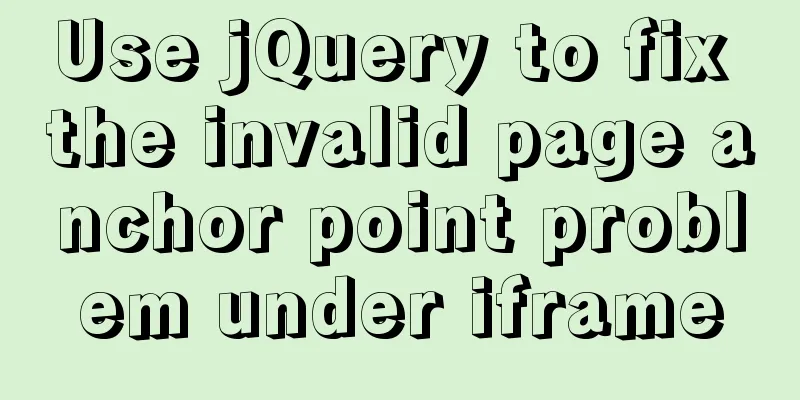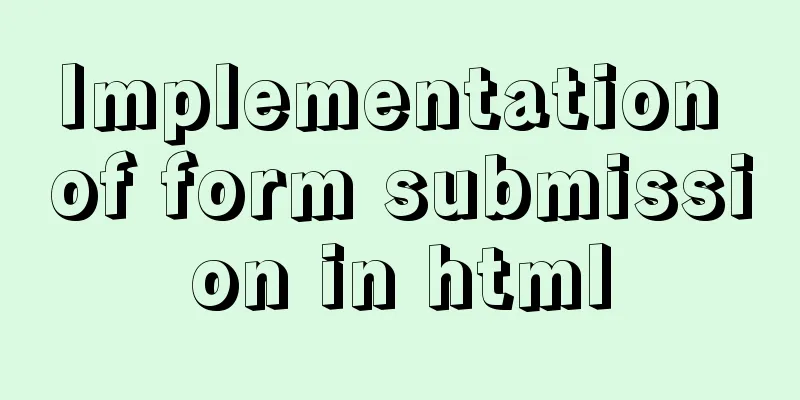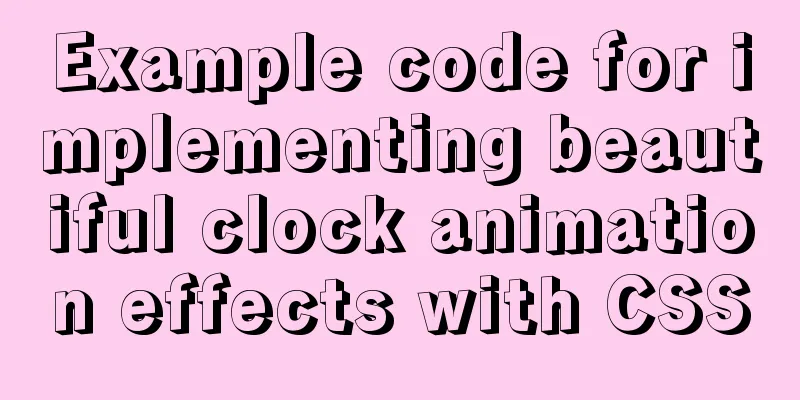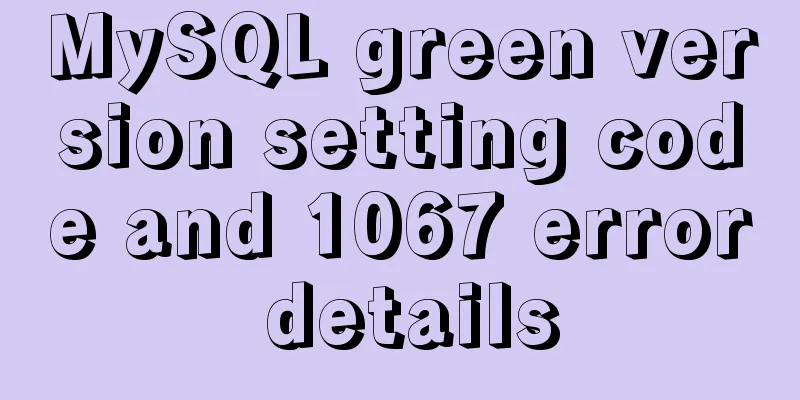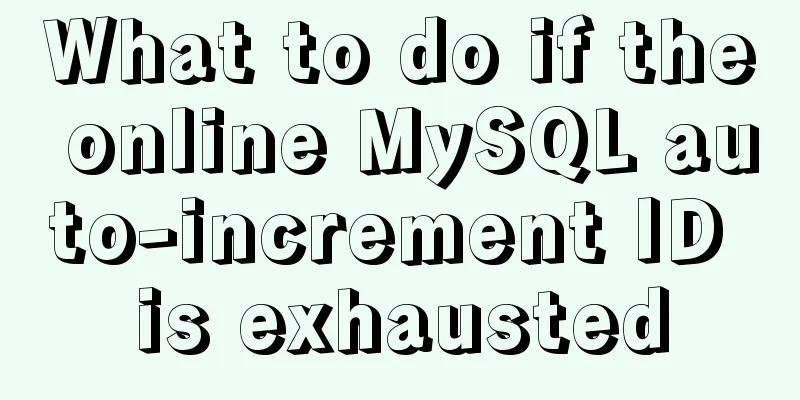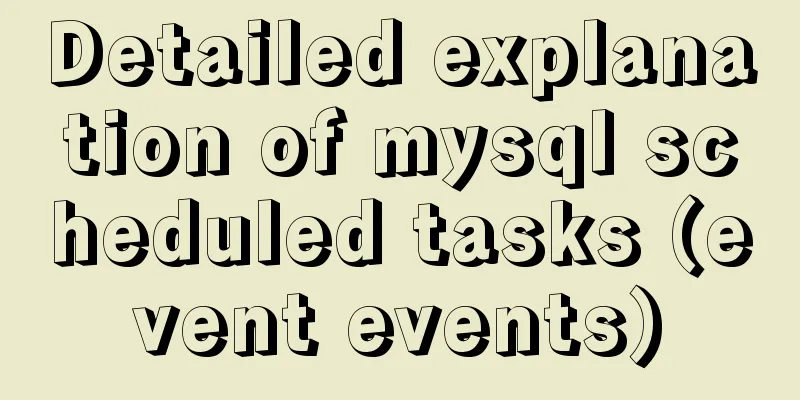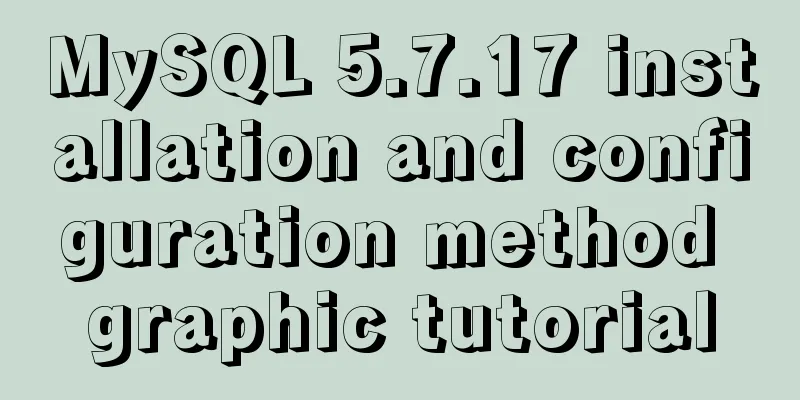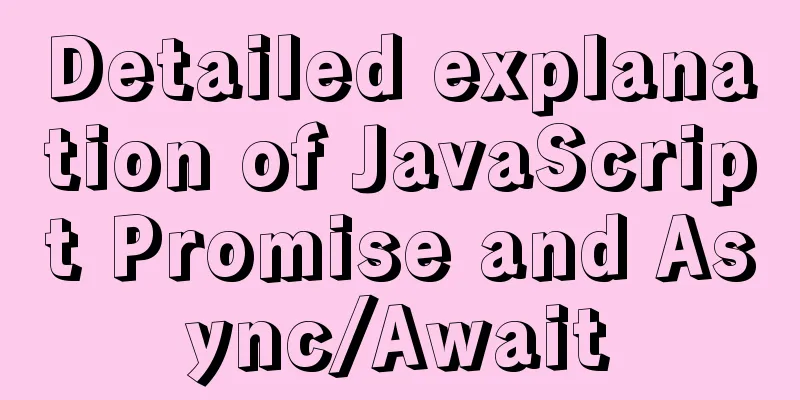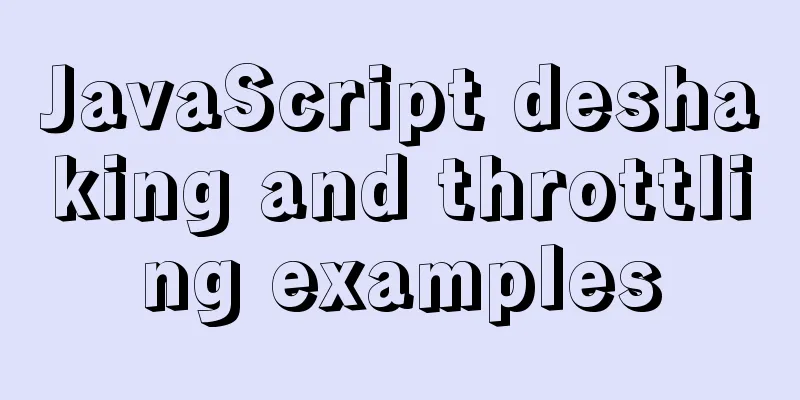The difference and usage of single-line and double-line layout in Flex mobile layout
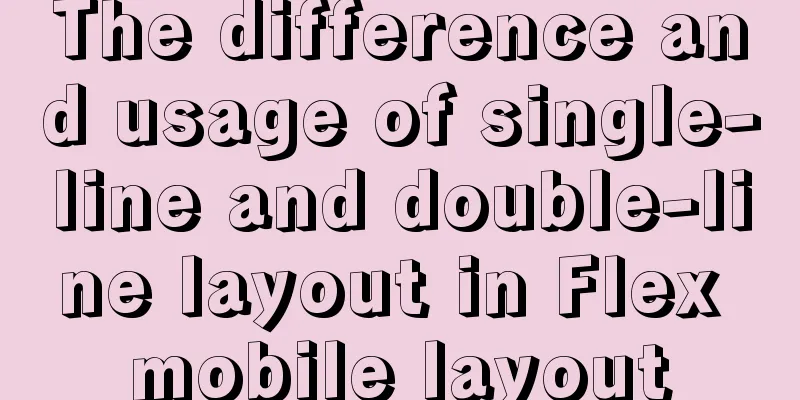
|
Here is a single-line layout using ul>li for layout
<ul class="local-nav">
<li>
<a href="#">
<span class="local-nav-icon-icon1"></span> Attractions </a>
</li>
<li>
<a href="#">
<span class="local-nav-icon-icon2"></span> Tickets and entertainment </a>
</li>
<li>
<a href="#">
<span class="local-nav-icon-icon3"></span> Food Forest </a>
</li>
<li>
<a href="#">
<span class="local-nav-icon-icon4"></span> Tours nearby </a>
</li>
<li>
<a href="#">
<span class="local-nav-icon-icon5"></span> Day Tours </a>
</li>
</ul>The CSS style is as follows. Due to laziness, the text is added directly at the end without being put into the tag. First define the overall
In the li, the class name starting with local-nav-icon writes the style, and then replaces different sprite images in different li.
.local-nav {
display: flex;
height: 64px;
background-color: #fff;
border-radius: 8px;
margin: 3px 4px;
}
.local-nav li {
flex: 1;
}
.local-nav a {
display: flex;
flex-direction: column;
align-items: center;
font-size: 12px;
}
.local-nav li [class^="local-nav-icon"] {
width: 32px;
height: 32px;
margin-top: 8px;
background: url(../images/localnav_bg.png) no-repeat 0 0;
background-size: 32px auto;
}
.local-nav li .local-nav-icon-icon2 {
background-position: 0 -32px;
}
.local-nav li .local-nav-icon-icon3 {
background-position: 0 -64px;
}
.local-nav li .local-nav-icon-icon4 {
background-position: 0 -96px;
}
.local-nav li .local-nav-icon-icon5 {
background-position: 0 -128px;
}In the double-row layout, the following is the writing method for one li, and the other li are the same.
<ul class="subnav-entry">
<li>
<a href="#" title="Free Travel">
<span class="subnav-entry-icon1"></span>
<span>Free travel</span>
</a>
</li>The CSS style is as follows
.subnav-entry {
display: flex;
border-radius: 8px;
margin: 0px 4px;
background-color: #fff;
flex-wrap: wrap;
}
.subnav-entry li {
/* flex: 1; */
flex: 20%;
}Here the flex is 20%, which allows every 5 to be arranged in a row and sets line breaks. Each line will automatically wrap if it doesn't fit
.subnav-entry a {
display: flex;
flex-direction: column;
align-items: center;
}Here, the y-axis is used as the main axis and the x-axis is used as the lateral axis.
.subnav-entry [class^="subnav-entry-icon"] {
width: 28px;
height: 28px;
margin-top: 4px;
background: url(../images/subnav-bg.png) no-repeat;
background-size: 28px auto;
}
.subnav-entry-icon2 {
background: url(../images/subnav-bg.png) no-repeat;
background-size: 28px auto;
}The above method is easier to understand and remember. Summarize This concludes this article about the differences and detailed usage of single-line and double-line layouts in Flex mobile layout. For more relevant Flex mobile layout content, please search for previous articles on 123WORDPRESS.COM or continue to browse the related articles below. I hope you will support 123WORDPRESS.COM in the future! |
<<: Application nesting of HTML ul unordered tables
>>: 6 Ways to Elegantly Handle Objects in JavaScript
Recommend
Detailed explanation of the persistence implementation principle of transactions in MySQL
Preface When it comes to database transactions, a...
Shell script settings to prevent brute force ssh
The shell script sets access control, and the IP ...
Specific use of Docker anonymous mount and named mount
Table of contents Data volume Anonymous and named...
【Web Design】Share E-WebTemplates exquisite foreign web page templates (FLASH+PSD source file+HTML)
They are all web page templates from the foreign ...
WeChat applet realizes the nine-square grid effect
This article shares the specific code for the WeC...
jQuery plugin to achieve carousel effect
A jQuery plugin every day - jQuery plugin to impl...
Master the commonly used HTML tags for quoting content in web pages
Use blockquote for long citations, q for short ci...
React Synthetic Events Explained
Table of contents Start by clicking the input box...
Example of implementing TikTok text shaking effect with CSS
In daily development, front-end students often ar...
Detailed example of MySQL data storage process parameters
There are three types of MySQL stored procedure p...
JavaScript to implement a simple shopping form
This article shares the specific code of JavaScri...
Docker-compose creates a bridge, adds a subnet, and deletes a network card
1. Create a docker network card [root@i ~]# brctl...
Will this SQL writing method really cause the index to fail?
Preface There are often some articles on the Inte...
Introduction to MySQL isolation level, lock and MVCC
This article aims to clarify the relationship bet...
MySQL cursor functions and usage
Table of contents definition The role of the curs...