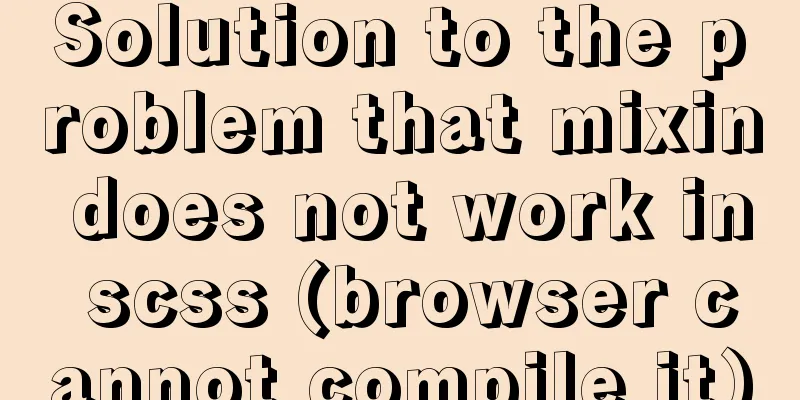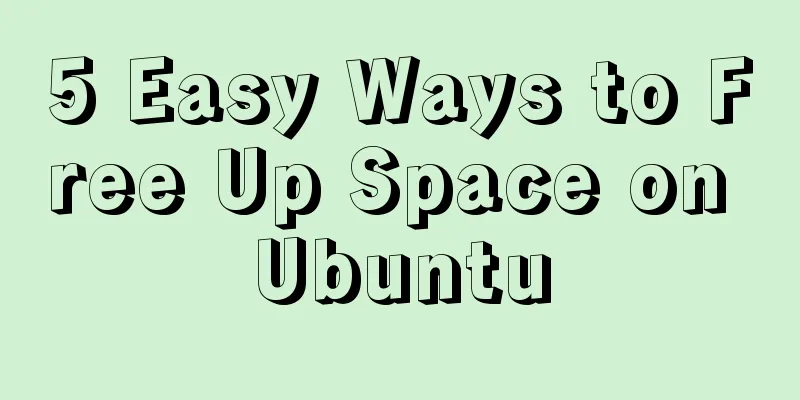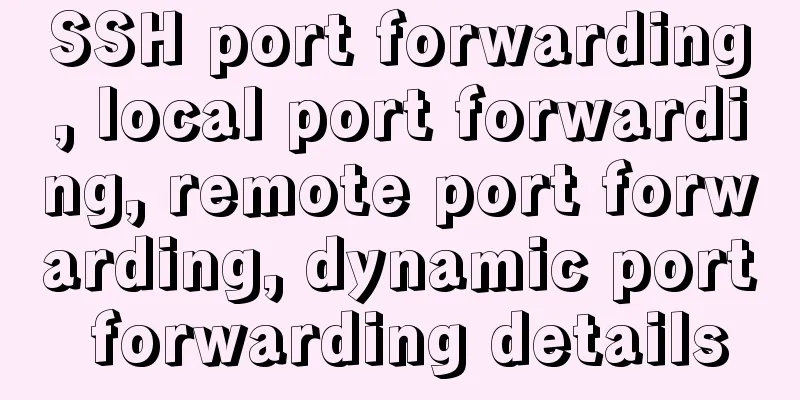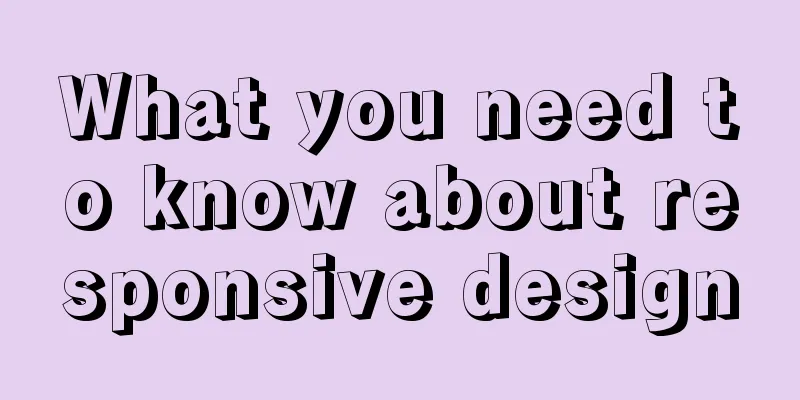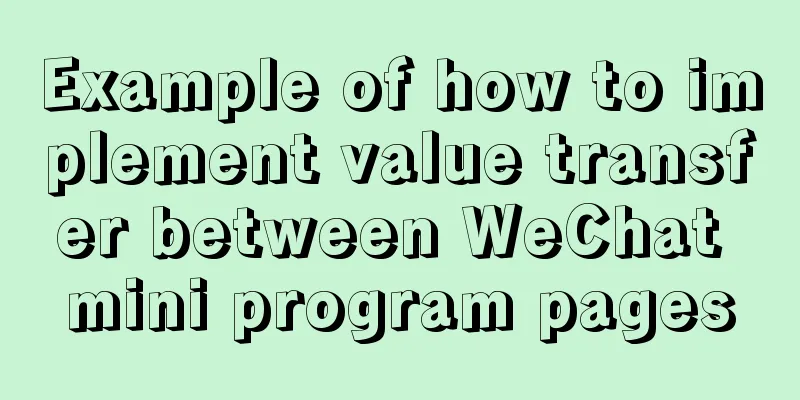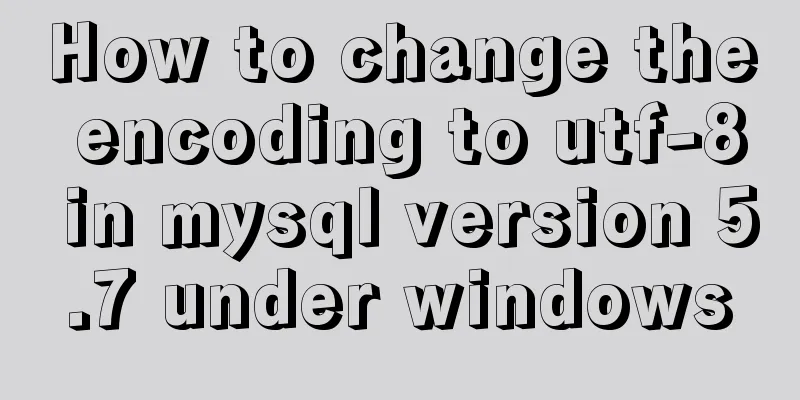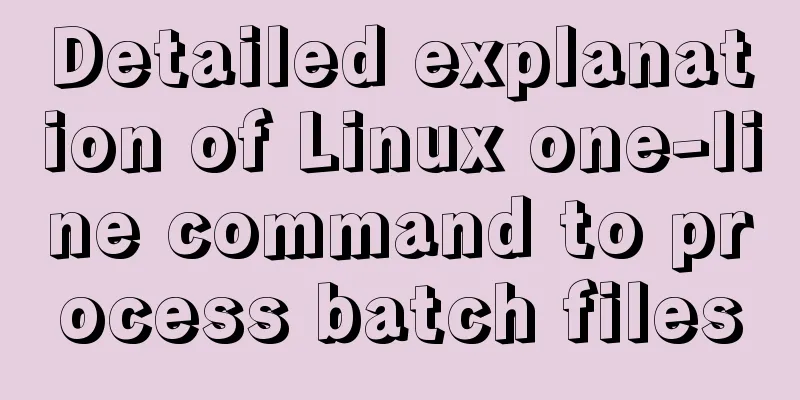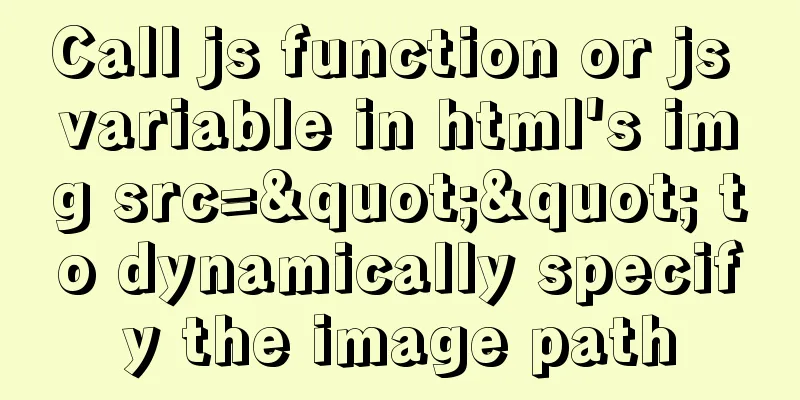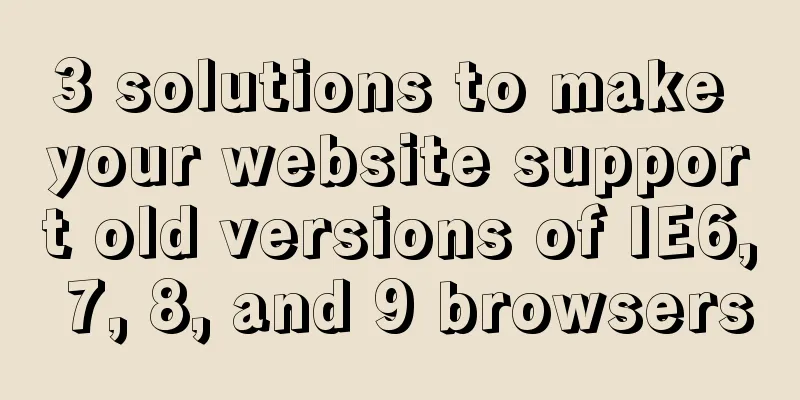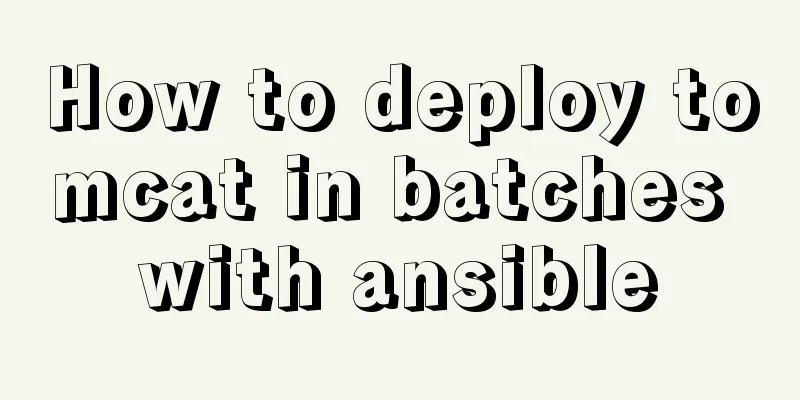MySQL 5.7.17 installation and configuration method graphic tutorial
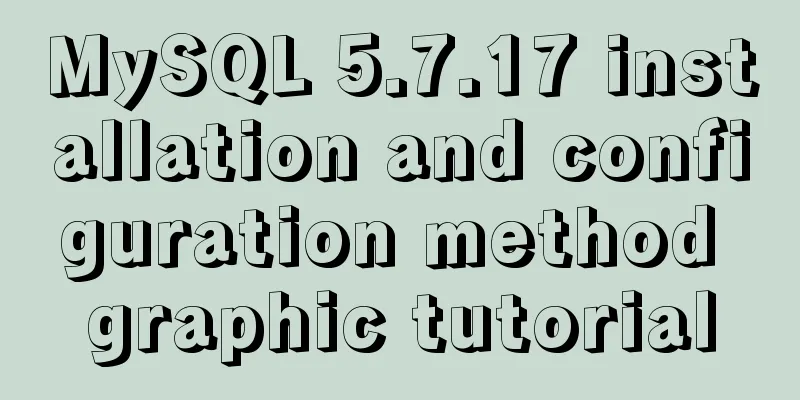
|
This article shares the installation and configuration method of MySQL 5.7.17 for your reference. The specific content is as follows 1. Download the installation package of MySQL database: mysql-5.7.17.msi. After downloading, double-click to open this msi file and enter the following interface:
Note 1: Install all products required by MySQL database; Note 2: Use only the server of MySQL database; Note 3: Use only the client of MySQL database; Note 4: Install all products including MySQL database; Note 5: Manually select the MySQL database products to be installed. Here, we just need to select Server only as shown in label 2 , and then click Next to enter the following interface:
As shown in the figure above, this is the installation prompt interface, just click Execute:
Label 1: indicates the current status; Label 2: indicates the current upgrade progress; Label 3: shows or hides the upgrade information. As shown in the figure above, this interface displays the current status, progress and upgrade information. When the upgrade progress reaches
As shown in the figure above, this is a sign that the MySQL database upgrade is successful. Click
As shown in the figure above, it prompts us that we have entered the product configuration stage, just click
Note 1: Configure the server type; Note 2: Select TCP/IP protocol; Note 3: Select port number 3306. As shown in the figure above, select the default configuration and click Next:
As shown in the figure above, this interface is for setting accounts and roles. Here, we only need to set the password of the
Note 1: Since we are using MySQL-5.7.17 version, the default server name is MySQL57; Note 2: Select Standard System Account by default. As shown in the figure above, select the default configuration and click Next:
As shown in the figure above, this is to configure Plugins and Extension, that is, to configure plug-ins and extended applications. Don't worry about it, just click
As shown in the figure above, this interface allows us to confirm the server configuration that needs to be applied. After confirming that it is correct, click
As shown in the figure above, the server configuration is in progress. At this time, if a prompt box pops up on the computer, displaying a prompt message such as "Danger", ignore it. This is just the security software automatically alerting you when the configuration is modified. Just click "Agree".
As shown in the figure above, the server configuration is complete, click Finish:
As shown in the figure above, further configuration is completed, just click
Open the command line interface (cmd), enter mysql -uroot -p, enter the password you set, and you can enter the mysql interface, which means the installation is successful! !
Wonderful topic sharing: MySQL different versions installation tutorial MySQL 5.7 installation tutorials for various versions MySQL 5.6 installation tutorials for various versions mysql8.0 installation tutorials for various versions The above is the full content of this article. I hope it will be helpful for everyone’s study. I also hope that everyone will support 123WORDPRESS.COM. You may also be interested in:
|
<<: How to install PHP7.4 and Nginx on Centos
>>: WeChat applet implements simple chat room
Recommend
Using JS to implement binary tree traversal algorithm example code
Table of contents Preface 1. Binary Tree 1.1. Tra...
CSS HACK for IE6/IE7/IE8/IE9/FF (summary)
Since I installed the official version of IE8.0, ...
MySQL 5.7.16 ZIP package installation and configuration tutorial
This article shares the installation and configur...
Docker runs operations with specified memory
as follows: -m, --memory Memory limit, the format...
CentOS 7 Forgot Password Solution Process Diagram
need Whether it is a Windows system or a Linux sy...
Detailed explanation of jQuery method attributes
Table of contents 1. Introduction to jQuery 2. jQ...
Hyperlink icon specifications: improve article readability
1. What is the hyperlink icon specification ?<...
Interpretation of 17 advertising effectiveness measures
1. 85% of ads go unread <br />Interpretatio...
How to increase your web performance by 3 times by turning on a parameter in Nginx
1. Some problems encountered I remember when we w...
MySQL transaction isolation level details
serializable serialization (no problem) Transacti...
Docker volumes file mapping method
background When working on the blockchain log mod...
Implementation of waterfall layout in uni-app project
GitHub address, you can star it if you like it Pl...
HTML table tag tutorial (45): table body tag
The <tbody> tag is used to define the style...
Document Object Model (DOM) in JavaScript
Table of contents 1. What is DOM 2. Select elemen...
Solve the 1251 error when establishing a connection between mysql and navicat
I reinstalled the computer and installed the late...