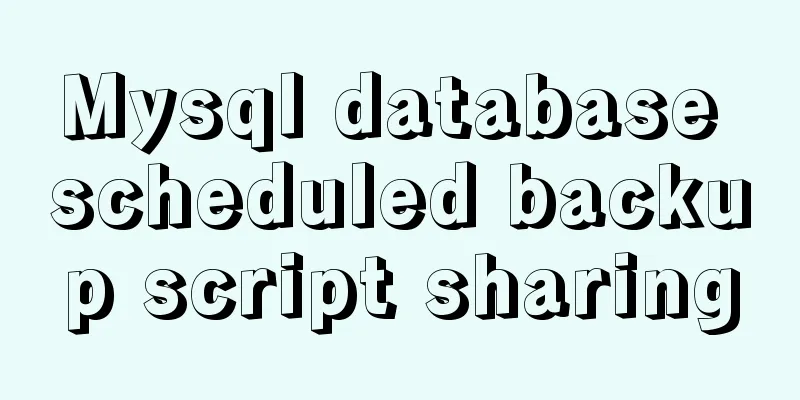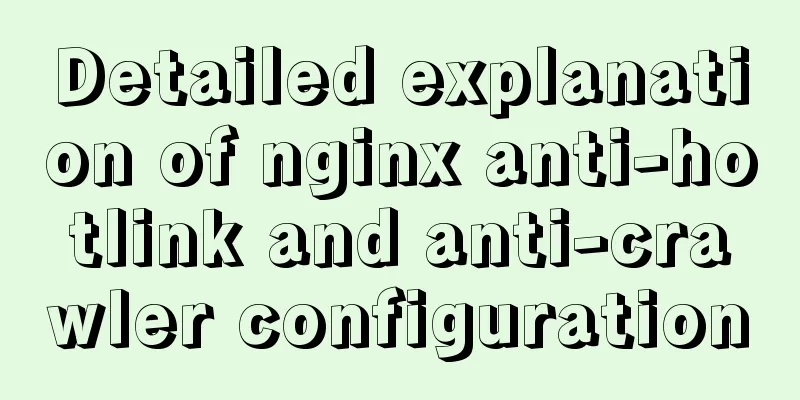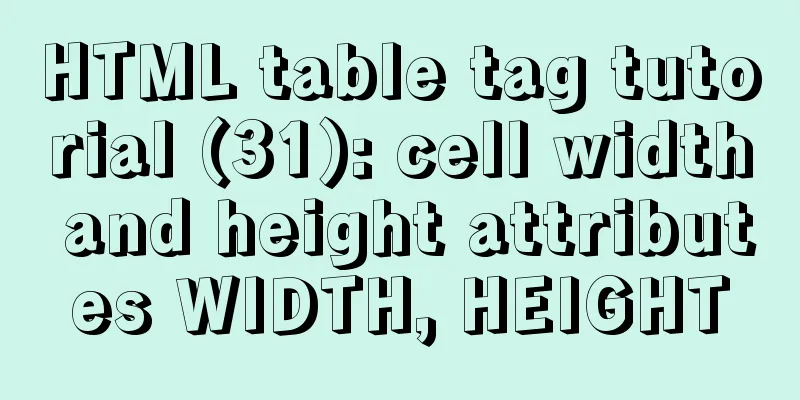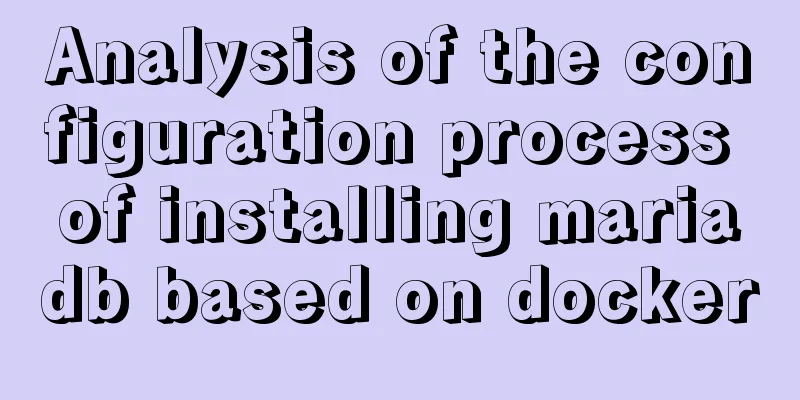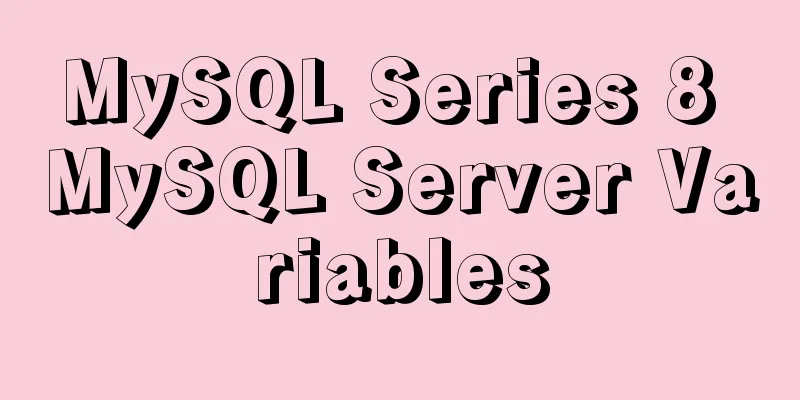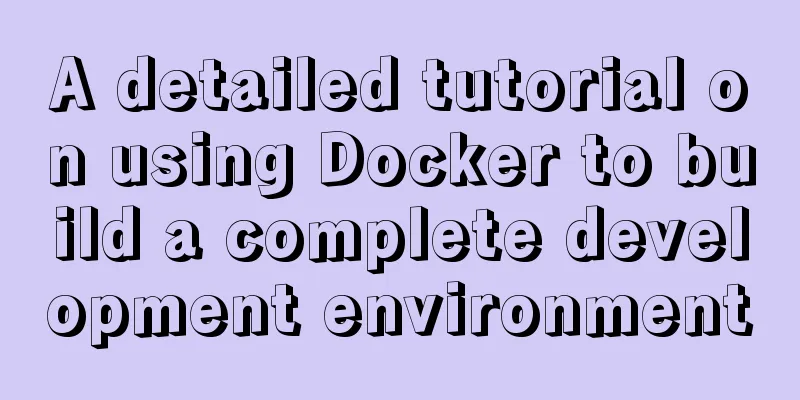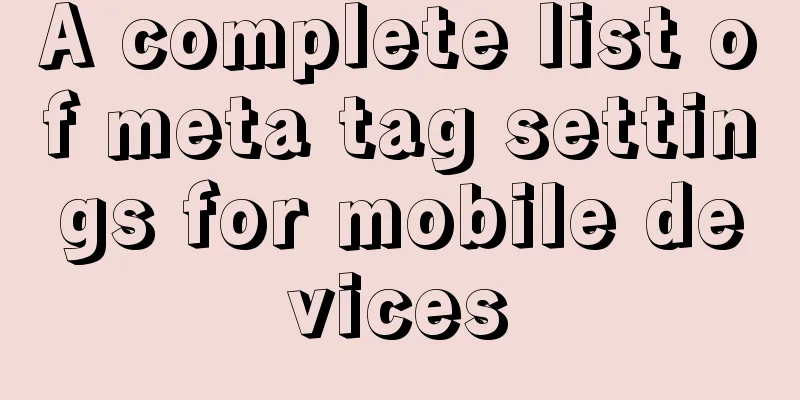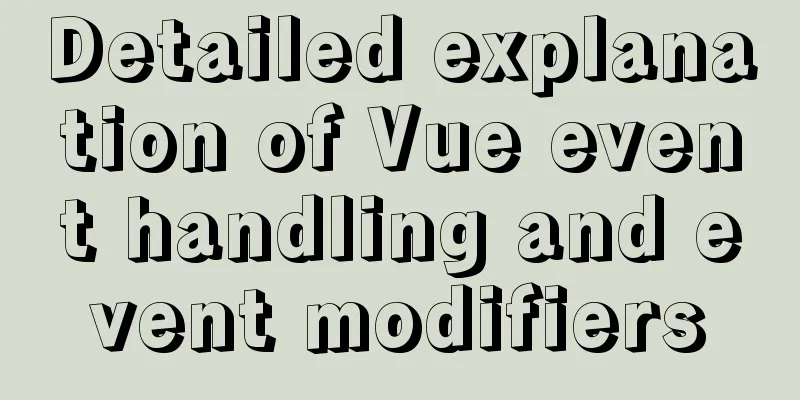How to install PHP7.4 and Nginx on Centos
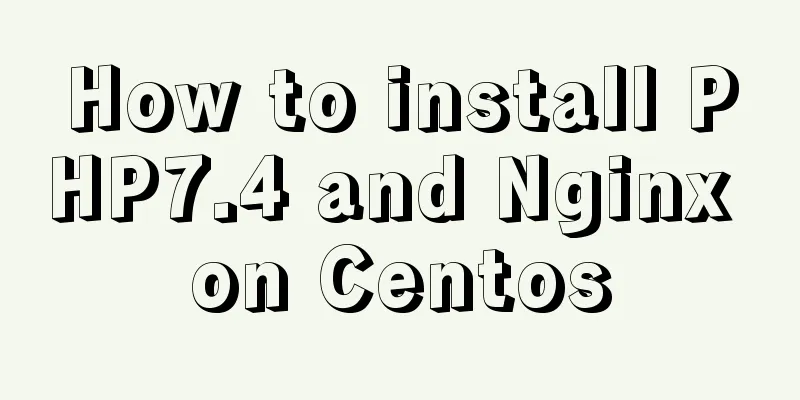
|
Prepare 1. Download the required installation package wget https://www.php.net/distributions/php-7.4.0.tar.gz 2. Install the required extensions yum install -y gcc gcc-c++ make cmake bison autoconf wget lrzsz libtool libtool-ltdl-devel freetype-devel libjpeg.x86_64 libjpeg-devel libpng-devel gd-devel python-devel patch sudo openssl* openssl openssl-devel ncurses-devel bzip* bzip2 unzip zlib-devel libevent* libxml* libxml2-devel libcurl* curl-devel readline-devel sqlite-devel libsodium-devel https://dl.fedoraproject.org/pub/epel/7/x86_64/Packages/o/oniguruma-5.9.5-3.el7.x86_64.rpm https://dl.fedoraproject.org/pub/epel/7/x86_64/Packages/o/oniguruma-devel-5.9.5-3.el7.x86_64.rpm Install PHP 1. Unzip - enter the directory - generate compiled files tar -zxvf php-7.4.0.tar.gz cd php-7.4.0 ./configure --prefix=/usr/local/php \ --with-config-file-scan-dir=/usr/local/php/etc/ \ --with-mhash --with-pdo-mysql \ --with-openssl --with-mysqli \ --with-iconv --with-zlib \ --enable-inline-optimization \ --disable-debug --disable-rpath \ --enable-shared --enable-xml \ --enable-bcmath --enable-shmop \ --enable-sysvsem --enable-sysvshm --enable-mbregex \ --enable-mbstring --enable-ftp \ --enable-pcntl --enable-sockets \ --with-xmlrpc --enable-soap \ --without-pear --with-gettext \ --enable-session --with-curl \ --enable-opcache --enable-fpm \ --without-gdbm --enable-fast-install \ --disable-fileinfo --with-sodium 2. Compile and install 3. Configuration File 1. Copy the configuration file to the installation directory cp ~/php-7.4.0/php.ini-production /usr/local/php/etc/php.ini cp /usr/local/php/etc/php-fpm.conf.default /usr/local/php/etc/php-fpm.conf cp /usr/local/php/etc/php-fpm.d/www.conf.default /usr/local/php/etc/php-fpm.d/www.conf 2. Modify the PHP configuration file php.ini The content is modified as follows: ; Do not display errors, default display_errors = Off ; After turning off display_errors, turn on the PHP error log (the path is configured in php-fpm.conf), by default log_errors = On ; Character set, default_charset = "UTF-8" ;File upload size, the default value is too small, it is recommended to change to 10M upload_max_filesize = 2M ;Maximum size of POST data that PHP will accept. The maximum value of the form is 8M by default. If the form contains multiple images to upload, the size may not be enough. If the size exceeds this, the backend will not receive the form data. post_max_size = 8M ; Set the PHP extension library path. It is commented by default. Then a folder will be created with the same name as the folder under /usr/local/php/lib/php/extensions/. extension_dir = "/usr/local/php/lib/php/extensions/no-debug-non-zts-20151012/" ; Set PHP time zone date.timezone = PRC ; Enable opcache, default is 0 [opcache] ; Determines if Zend OPCache is enabled opcache.enable=1 3. Modify the php-fpm configuration file php-fpm.conf The content is modified as follows ; Remove the semicolon to facilitate restarting later. Suggested modification;Default Value: none ; The final directory of the value below is /usr/local/php/var/run/php-fpm.pid ; After enabling, php-fpm can be restarted smoothly pid = run/php-fpm.pid ; Set the path of the error log, you can use the default value; Note: the default prefix is /usr/local/php/var ; Default Value: log/php-fpm.log, i.e. /usr/local/php/var/log/php-fpm.log error_log = /var/log/php-fpm/error.log ; Log level, can be the default value; Possible Values: alert, error, warning, notice, debug ; Default Value: notice log_level = notice ; Run in the background, default is yes, can be the default value; Default Value: yes ;daemonize = yes ; Introduce the configuration in the www.conf file, the default value include=/usr/local/php/etc/php-fpm.d/*.conf 4. Modify www.conf The content is modified as follows: ; Set the user and user group, the default is nobody. The default value user = nginx group = nginx ; Set PHP listening; The following are default values and are not recommended. The default value is listen = 127.0.0.1:9000 ; According to the configuration fastcgi_pass unix:/var/run/php-fpm/php-fpm.sock in nginx.conf; ;listen = /var/run/php-fpm/php-fpm.sock #######Turn on slow log. You can use the default value slowlog = /var/log/php-fpm/$pool-slow.log request_slowlog_timeout = 10s 4. php-fpm operation /usr/local/php/sbin/php-fpm -t # php-fpm checks whether the configuration file is correct /usr/local/php/sbin/php-fpm # php-fpm starts kill -INT `cat /usr/local/php/var/run/php-fpm.pid` # php-fpm shuts down kill -USR2 `cat /usr/local/php/var/run/php-fpm.pid` # php-fpm restarts smoothly Install nginx 1. Unzip - enter the directory - generate compiled files tar -zxvf nginx-1.17.6.tar.gz cd nginx-1.17.6 ./configure \ --prefix=/usr/local/nginx \ --with-http_stub_status_module \ --with-http_ssl_module \ --with-http_realip_module \ --with-http_sub_module \ --with-http_gzip_static_module \ --with-pcre 2. Compile && Install make make install Test /usr/local/nginx/sbin/nginx -t nginx: configuration file /usr/local/nginx/conf/nginx.conf test is successful #Test success 3. Configuration File 1. Configure nginx.conf and execute vim /usr/local/nginx/conf/nginx.conf The content is modified as follows
#user nobody;
worker_processes 1;
error_log /www/logs/nginx/error.log;
error_log /www/logs/nginx/error_notice.log notice;
#error_log logs/error.log info;
#pid logs/nginx.pid;
events {
worker_connections 1024;
}
http {
include mime.types;
default_type application/octet-stream;
#access_log logs/access.log main;
sendfile on;
#tcp_nopush on;
#keepalive_timeout 0;
keepalive_timeout 65;
#gzip on;
#Show directory #autoindex on;
#Show file size #autoindex_exact_size on;
#Show file time #autoindex_localtime on;
include /www/conf/vhosts/*.conf;
}2. Add website configuration file The file contents are as follows
server{
listen 80;
server_name localhost,www.test.com;
root /www/web/default;
location / {
# Enable url beautification if (!-e $request_filename){
rewrite ^/(.*) /index.php last;
}
index index.html index.php;
}
location ~ \.php$ {
include fastcgi.conf;
fastcgi_pass 127.0.0.1:9000;
try_files $uri = 404;
}
}4. Test configuration Run /usr/local/nginx/sbin/nginx -t. If the test fails, return to check if there are any errors in the execution steps. 5. nginx operation /usr/local/nginx/sbin/nginx -t # Check if the configuration file is correct /usr/local/nginx/sbin/nginx # Start /usr/local/nginx/sbin/nginx -s stop # Close /usr/local/nginx/sbin/nginx -s reload # Smooth restart Summarize The above is the operation method of installing PHP7.4 and Nginx on Centos introduced by the editor. I hope it will be helpful to everyone. If you have any questions, please leave me a message and the editor will reply to you in time. I would also like to thank everyone for their support of the 123WORDPRESS.COM website! You may also be interested in:
|
<<: Detailed explanation of how to use the vue verification code component
>>: MySQL 5.7.17 installation and configuration method graphic tutorial
Recommend
Linux/Mac MySQL forgotten password command line method to change the password
All prerequisites require root permissions 1. End...
Example analysis of the page splitting principle of MySQL clustered index
This article uses an example to illustrate the pa...
Steps to repair grub.cfg file corruption in Linux system
Table of contents 1. Introduction to grub.cfg fil...
Semantics, writing, and best practices of link A
The semantics, writing style, and best practices ...
Introducing icons by implementing custom components based on Vue
Preface In project development, there are many wa...
How to create a Pod in Kubernetes
Table of contents How to create a Pod? kubectl to...
MySQL select results to perform update example tutorial
1. Single table query -> update UPDATE table_n...
Detailed explanation of MySQL semi-synchronization
Table of contents Preface MySQL master-slave repl...
MySQL database import and export data error solution example explanation
Exporting Data Report an error SHOW VARIABLES LIK...
Vue+Element UI realizes the encapsulation of drop-down menu
This article example shares the specific code of ...
Detailed explanation of docker visualization graphics tool portainer
Table of contents 1. Introduction to Portainer 2....
Solve the problem of combining AND and OR in MySQL
As shown below: SELECT prod_name,prod_price FROM ...
Vue implements simple notepad function
This article example shares the specific code of ...
CSS3 speeds up and delays transitions
1. Use the speed control function to control the ...
About the correct way to convert time in js when importing excel
Table of contents 1. Basics 2. Problem Descriptio...
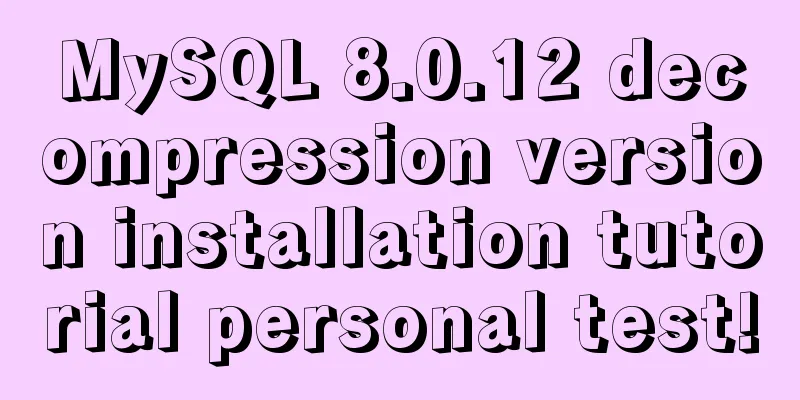
![Linux debugging tools that developers and operators must look at [Recommended]](/upload/images/67cae8290ea47.webp)