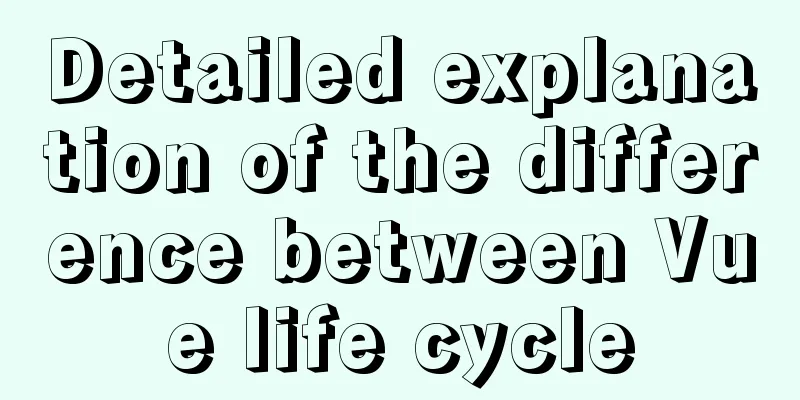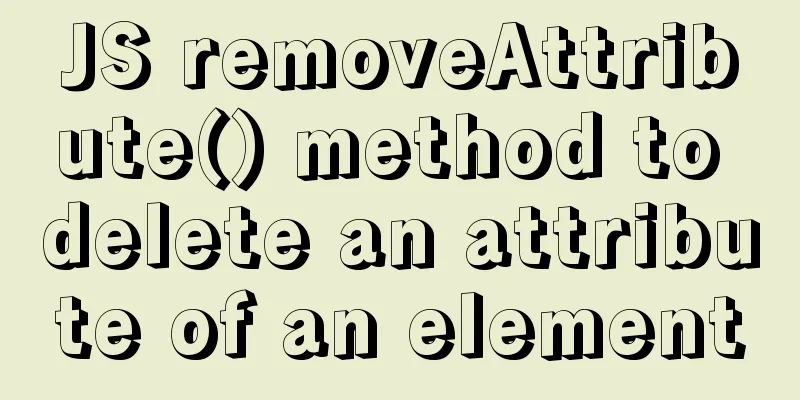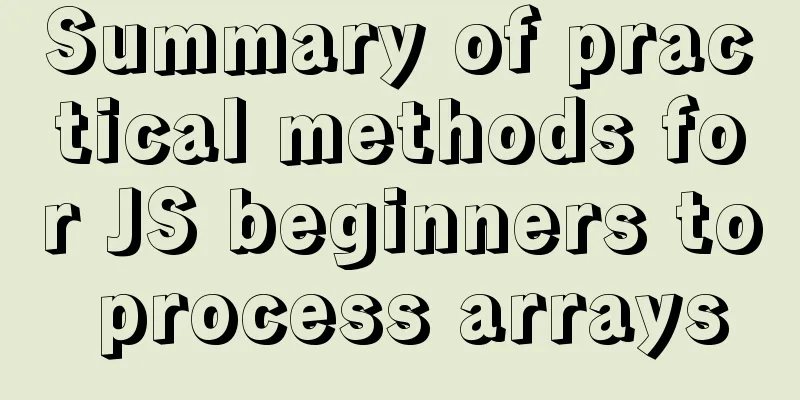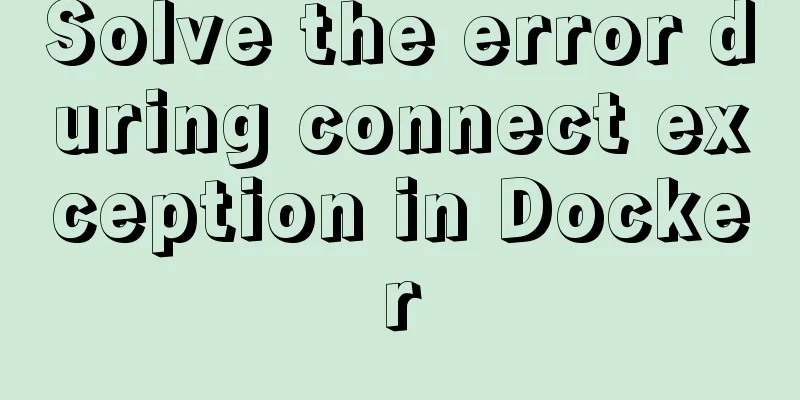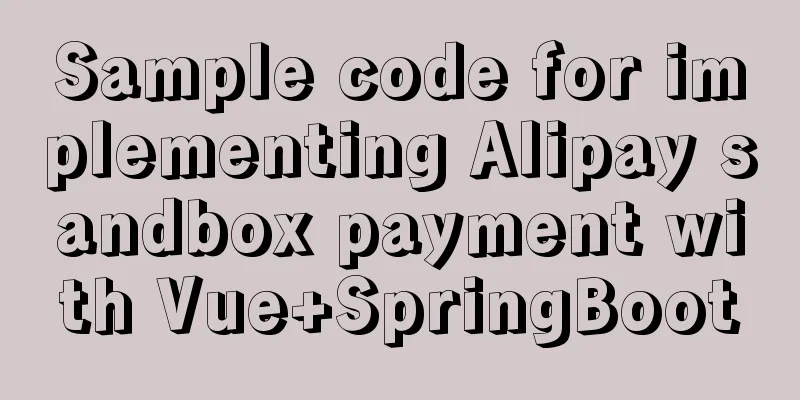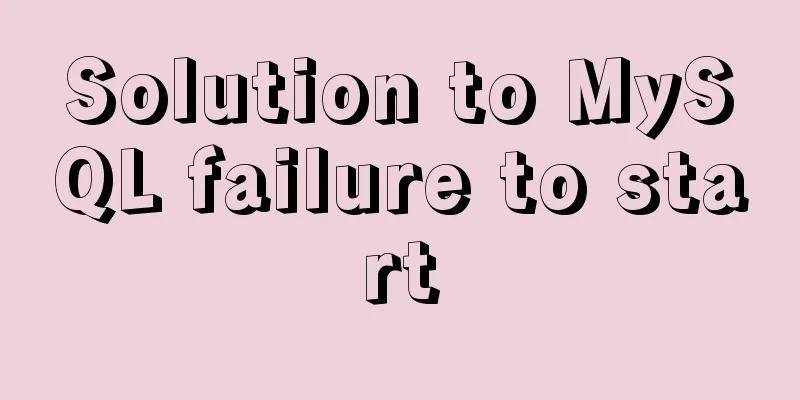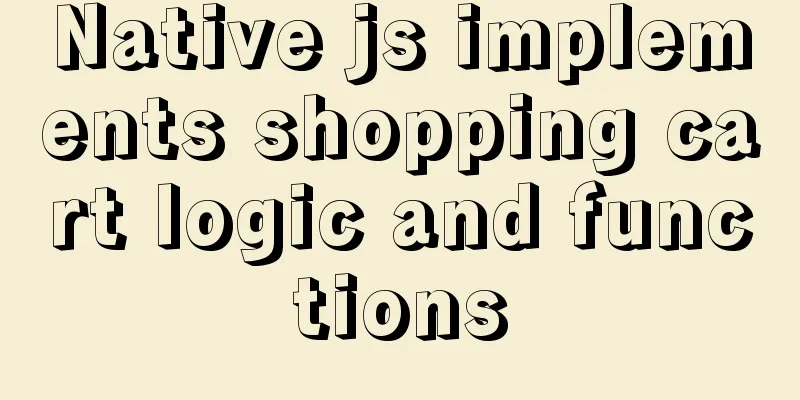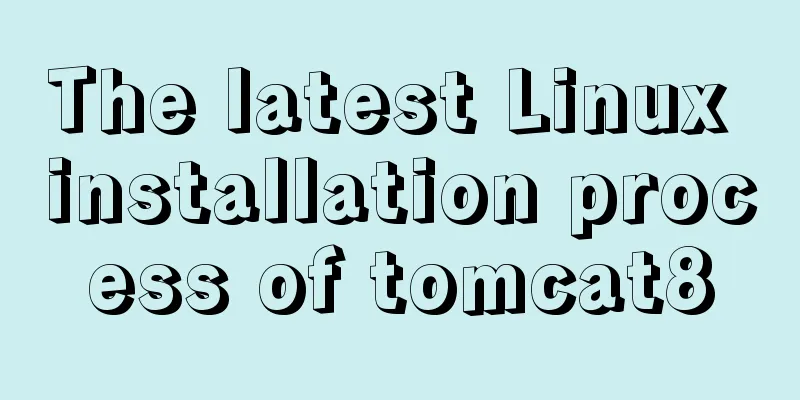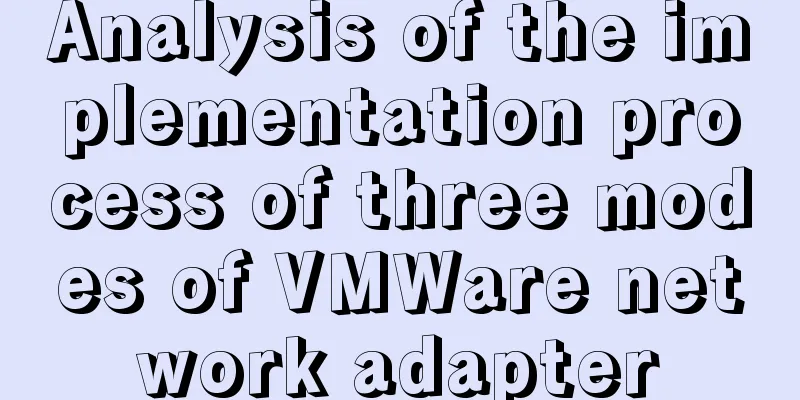A detailed tutorial on using Docker to build a complete development environment
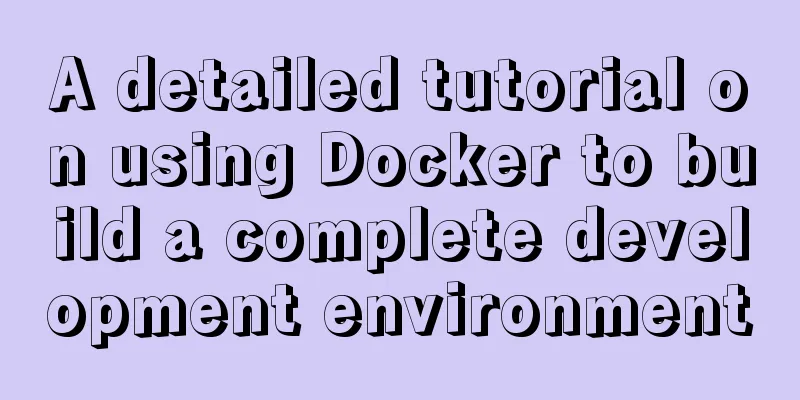
|
Introduction to DNMP DNMP (Docker + Nginx + MySQL + PHP7/5 + Redis) is a full-featured LNMP one-click installer . It supports rich services, powerful functions, simple to use, and compatible with multiple platforms. It is a complete set of PHP environments for docker development and production environments suitable for multiple terminals. DNMP project features:
1. Fix the problem of being unable to connect to MySQL. 2. Configure the NGINX virtual domain name. 3. Install PHP extensions.
Fix MySQL connection problem Because dnmp maps the local port 3305 to the MySQL container's port 3306 during installation, we need to connect to port 3305 when connecting.
Under the www directory of the sample code, there is a localhost directory. We find a piece of code for testing MySQL, as follows:
// Detect MySQL service function getMysqlVersion()
{
if (extension_loaded('PDO_MYSQL')) {
try {
$dbh = new PDO('mysql:host=192.168.2.103;dbname=mysql', 'root', '123456');
$sth = $dbh->query('SELECT VERSION() as version');
$info = $sth->fetch();
} catch (PDOException $e) {
return $e->getMessage();
}
return $info['version'];
} else {
return 'PDO_MYSQL extension is not installed ×';
}
}We just need to modify the code to the following:
// Detect MySQL service function getMysqlVersion()
{
if (extension_loaded('PDO_MYSQL')) {
try {
$dbh = new PDO('mysql:host=192.168.2.103;port=3305;dbname=mysql', 'root', '123456');
$sth = $dbh->query('SELECT VERSION() as version');
$info = $sth->fetch();
} catch (PDOException $e) {
return $e->getMessage();
}
return $info['version'];
} else {
return 'PDO_MYSQL extension is not installed ×';
}
}
Configure NGINX domain name Before configuration, we need to clarify a few things. The location of our source code directory, NGINX configuration file, and NGINX log file. 1. We can see from the screenshot that there are two configuration files under the conf.d directory. These two are the domain name files I configured in advance. This file is mapped to the local disk through the NGINX container. Therefore, it can be viewed through the host machine. 2. The logs file is NGINX's error, access and other related log files, which are also mapped to the host in the NGINX container. 3. The www here is the program source code path, and all our program source codes can be placed here.
Step 1: Go to our www directory and install an application. It is recommended to use compser for installation. For the use of composer, you can also refer to the documentation for simple configuration. ert@ertiaodeMac-mini ~/develop/env/dnmp/www master ● composer create-project topthink/think=5.1.35 tp5 Creating a "topthink/think=5.1.35" project at "./tp5" Installing topthink/think (v5.1.35) - Installing topthink/think (v5.1.35): Loading from cache Created project in /app/tp5 Loading composer repositories with package information Updating dependencies (including require-dev) Package operations: 2 installs, 0 updates, 0 removals - Installing topthink/think-installer (v2.0.0): Loading from cache - Installing topthink/framework (v5.1.39): Loading from cache Writing lock file Generating autoload files ert@ertiaodeMac-mini ~/develop/env/dnmp/www master ● ll total 0 drwxr-xr-x 3 ert staff 96B 9 6 22:02 localhost drwxr-xr-x 19 ert staff 608B 9 8 22:26 tp5 In this way, a tp5 framework is set up locally. Step 2: Enter the NGINX container, view the container-id of the Docker container through docker ps, and use the docker exec command to enter the container. ert@ertiaodeMac-mini ~/develop/env/dnmp/www master ● docker ps CONTAINER ID IMAGE COMMAND CREATED STATUS PORTS NAMES 0f5f9cd08aa2 dnmp_php "docker-php-entrypoi…" 27 hours ago Up About an hour 9000/tcp, 9501/tcp php 8bc44fc8c578 dnmp_nginx "/docker-entrypoint.…" 27 hours ago Up 26 hours 0.0.0.0:80->80/tcp, 0.0.0.0:443->443/tcp nginx f02ad53bf14d mysql:5.7.28 "docker-entrypoint.s..." 27 hours ago Up 26 hours 33060/tcp, 0.0.0.0:3305->3306/tcp mysql5 ert@ertiaodeMac-mini ~/develop/env/dnmp/www master ● docker exec -it 8bc44fc8c578 /bin/sh /www#ls localhost tp5 Enter the NGINX configuration file path / # cd /etc/nginx/ /etc/nginx # ls -la total 60 drwxr-xr-x 1 root root 4096 Sep 8 20:23 . drwxr-xr-x 1 root root 4096 Sep 7 19:34 .. drwxr-xr-x 5 root root 160 Sep 8 20:05 conf.d -rw-r--r-- 1 root root 429 Sep 6 22:02 fastcgi-php.conf -rw-r--r-- 1 root root 1077 Jul 8 00:14 fastcgi.conf -rw-r--r-- 1 root root 1062 Sep 6 22:02 fastcgi_params -rw-r--r-- 1 root root 2837 Jul 8 00:14 koi-utf -rw-r--r-- 1 root root 2223 Jul 8 00:14 koi-win -rw-r--r-- 1 root root 5231 Jul 8 00:14 mime.types lrwxrwxrwx 1 root root 22 Jul 11 04:27 modules -> /usr/lib/nginx/modules -rw-r--r-- 1 root root 760 Sep 6 22:02 nginx.conf drwxr-xr-x 2 root root 4096 Sep 8 20:23 rewrite -rw-r--r-- 1 root root 636 Jul 8 00:14 scgi_params -rw-r--r-- 1 root root 664 Jul 8 00:14 uwsgi_params -rw-r--r-- 1 root root 3610 Jul 8 00:14 win-utf
Create a domain configuration file. /etc/nginx # cd conf.d/ && touch tp5.conf /etc/nginx/conf.d # ls -la total 16 drwxr-xr-x 5 root root 160 Sep 8 20:05 . drwxr-xr-x 1 root root 4096 Sep 8 20:23 .. -rw-r--r-- 1 root root 48 Sep 6 22:02 .gitignore -rw-r--r-- 1 root root 2254 Sep 6 22:02 localhost.conf -rw-r--r-- 1 root root 505 Sep 8 20:29 tp5.conf Configure the tp5.conf file. Copy the following content:
server {
listen 80;
server_name tp5.com;
root /www/tp5/public;
index index.php;
#NGINX log file. If it is another domain name, just replace the file name nginx.tp5.com.xx.log.
access_log /var/log/nginx/nginx.tp5.com.access.log;
error_log /var/log/nginx/nginx.tp5.com.error.log;
#Thinkphp5's URL rewrite file avoids repeated writing and puts it in a separate file. Other thinkphp projects can be directly imported in the future.
include rewrite/thinkphp.conf;
location ~ \.php$ {
# Here php is the name of the php container, which can be changed to the actual IP. It is not recommended because the IP will change.
fastcgi_pass php:9000;
include fastcgi-php.conf;
fastcgi_param SCRIPT_FILENAME $document_root$fastcgi_script_name;
include fastcgi_params;
}
}Test the domain name configuration and restart the NGINX service. /etc/nginx/conf.d # nginx -t && nginx -s reload nginx: the configuration file /etc/nginx/nginx.conf syntax is ok nginx: configuration file /etc/nginx/nginx.conf test is successful /etc/nginx/conf.d # Add the domain name to the host file of the host machine.
Access Test
PHP extension installation When building a Docker environment, the Redis extension of PHP is not installed by default. Here we take the Redis extension as an example.
Since some extensions are built-in (for specific extensions, refer to the usage documentation mentioned above), you can directly install them using the command. install-php-extensions redis Testing Extensions /www # php --ri redis redis Redis Support => enabled Redis Version => 5.3.1 ...... Summarize This is the end of this article about using docker to build a complete development environment. For more information about using docker to build a complete development environment, please search for previous articles on 123WORDPRESS.COM or continue to browse the following related articles. I hope you will support 123WORDPRESS.COM in the future! You may also be interested in:
|
<<: This article will help you understand the life cycle in Vue
>>: A brief analysis of MySQL locks and transactions
Recommend
Detailed explanation of JavaScript onblur and onfocus events
In HTML pages, visual elements such as buttons an...
Solution to mysql error when modifying sql_mode
Table of contents A murder caused by ERR 1067 The...
How to implement nginx smooth restart
1. Background During the server development proce...
React realizes the whole process of page watermark effect
Table of contents Preface 1. Usage examples 2. Im...
Solve the problems that need to be paid attention to when configuring Tomcat's maxPostSize attribute
need: In the near future, we will implement the l...
The whole process of installing mysql5.7.22 under ARM64 architecture
MySQL download address: https://obs.cn-north-4.my...
HTML markup language - reference
Click here to return to the 123WORDPRESS.COM HTML ...
How to use css overflow: hidden (overflow hiding and clearing floats)
Overflow Hide It means hiding text or image infor...
A brief discussion on JavaScript scope
Table of contents 1. Scope 1. Global scope 2. Loc...
Detailed explanation of the working principle and usage of the Docker image submission command commit
After creating a container locally, you can creat...
How to prevent the scroll bar from affecting the page width when the scroll bar appears on the page
Set the width of the body to the width of the wind...
Summary of MySQL ALTER command knowledge points
When we need to change the table name or modify t...
js to achieve interesting countdown effect
js interesting countdown case, for your reference...
IE8 provides a good experience: Activities
Today I had a sneak peek at IE8 beta 1 (hereafter...
About ROS2 installation and docker environment usage
Table of contents Why use Docker? Docker installa...


 Special Note:
Special Note: