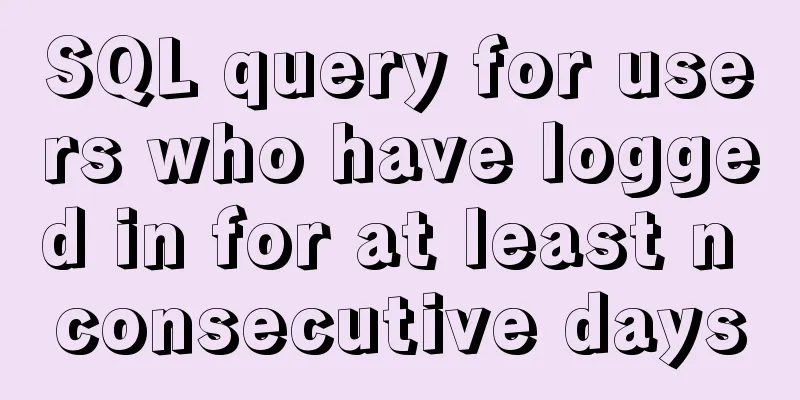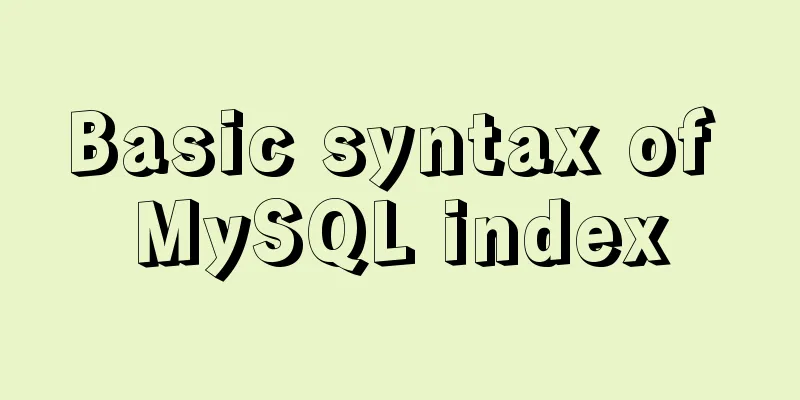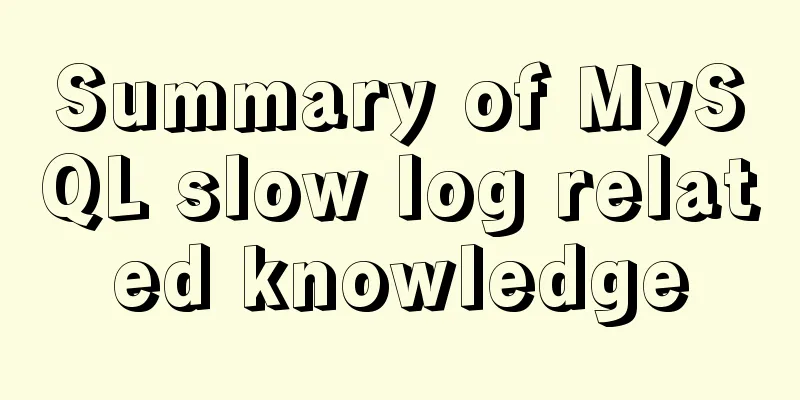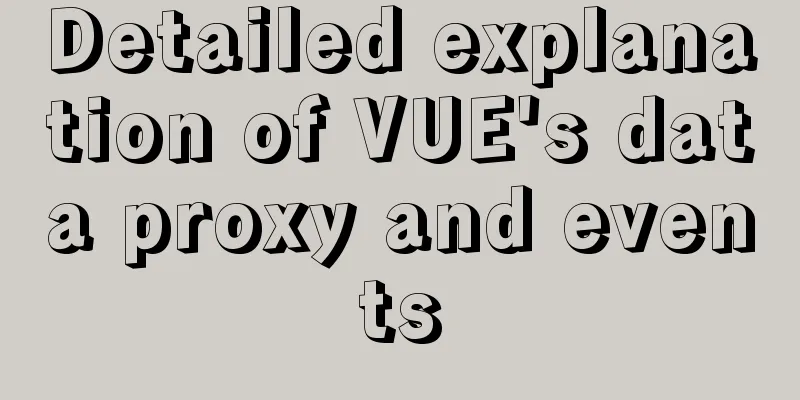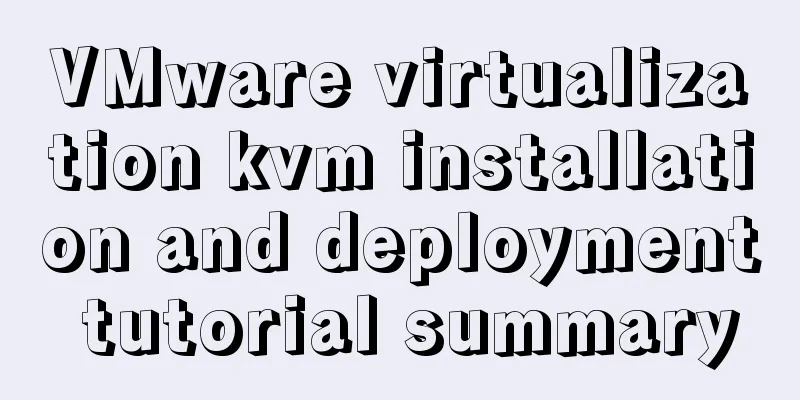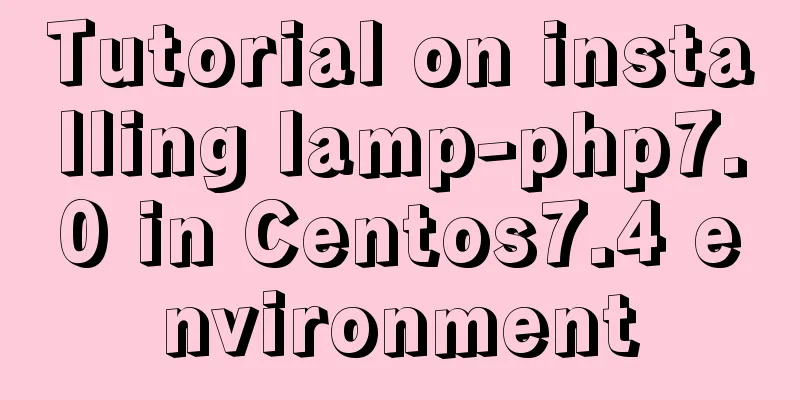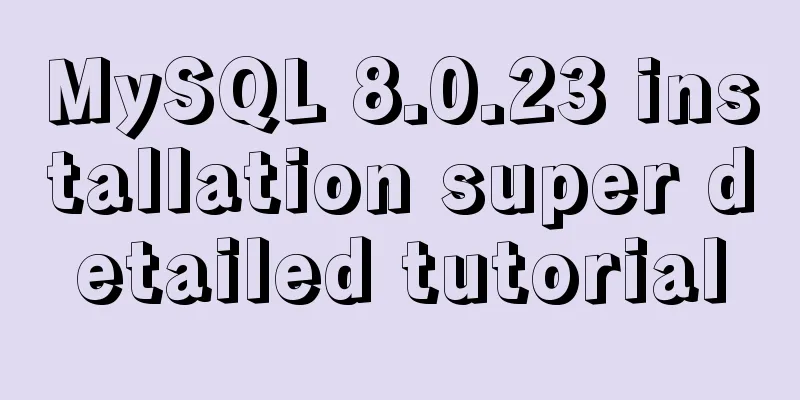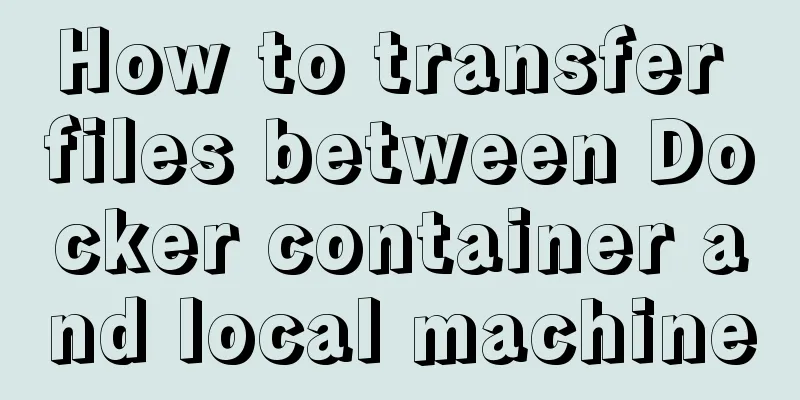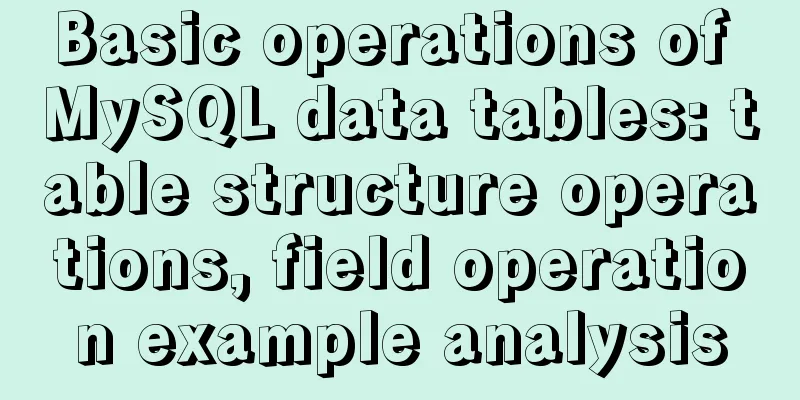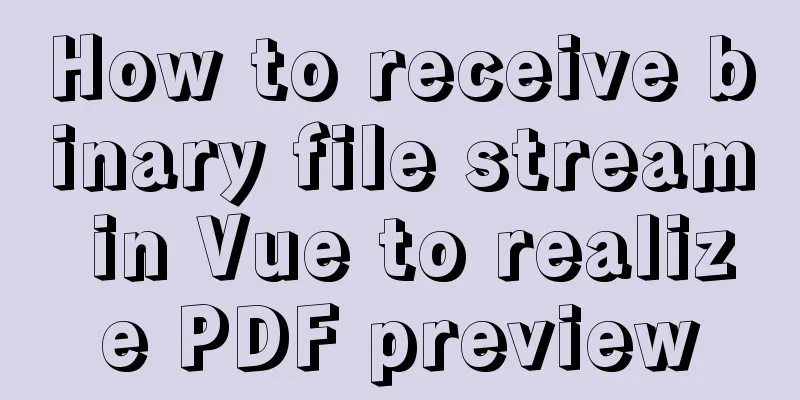Analysis of the implementation process of three modes of VMWare network adapter
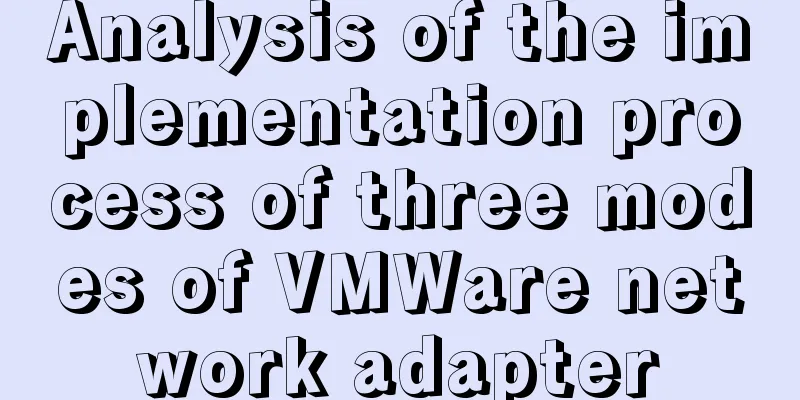
|
Three modes Bridged (bridge mode), NAT (network address translation mode), Host-Only (host-only mode)
After installing vmware, there will be the following two virtual network cards in the network connection:
VMnet1 works in host-only mode VMnet8 works in NAT mode 1. Bridge Mode The bridge mode is to use the virtual bridge to communicate between the host network card and the virtual network card of the virtual machine. Under the role of bridging, it is similar to virtualizing the physical host into a switch. All virtual machines with bridging settings are connected to an interface of this switch, and the physical host is also plugged into this switch. Therefore, all network cards under the bridge are in switching mode and can access each other without interfering with each other. In bridge mode, the virtual machine's IP address needs to be in the same network segment as the host. If networking is required, the gateway and DNS need to be consistent with the host's network card. Select the bridge mode for the VMWare network adapter mode, click Edit in the menu bar-Virtual Network Editor, and click the lower right corner to change the settings:
Select VMnet0 (this is a virtual network card in bridge mode, only 1 and 8 are displayed in the network adapter of the physical host), bridge to it and select the network card you use for normal Internet access. Open cmd, enter the ipconfig command, and check the IP information of your physical host:
Open the virtual machine, view and change the network card information (need to be in the same network segment as the physical host, with the same subnet mask and gateway):
Restart the network card (systemctl restart network) and test:
2. NAT Mode If you are short of IP resources but want to connect polymorphic virtual machines to the Internet, NAT mode is the best choice. NAT mode uses a virtual NAT device and a virtual DHCP server for networking. Note that the virtual machine does not need VMWare Network Adapter VMnet8 to connect to the external network. The reason for this virtual network card is to enable communication between the physical host and the virtual machine. Schematic diagram:
Change the virtual machine's network adapter to NAT mode, open the virtual network editor, and select VMnet8:
The subnet IP is set to: 192.168.100.0, and the subnet mask is set to: 255.255.255.0 Gateway IP in NAT settings: 192.168.100.2 Disable VMnet8:
Open the virtual machine and modify the network card information to:
Restart the network card and test it. You can ping the external network. Note: You can At this time, open xshell and connect to this virtual machine, but it cannot be connected. Enable the virtual network card VMnet8, and then use xshell to connect. It can be connected. This shows that the virtual network card VMWare Network Adapter VMnet8 is only used to connect the physical host and the virtual machine. 3. Host-only mode Host-Only mode is actually the NAT mode without the virtual NAT device, as shown in the figure:
By default, the virtual machine cannot connect to the external network. You can share the physical host network card with VMnet1 to achieve the purpose of Internet access. Right-click the network card that the physical host uses to access the Internet, select Properties---Share, select Allow, and select VMnet1:
Open the Virtual Network Editor and select VMnet1:
Open the virtual machine and set the network card information (dynamic DHCP is used here):
The test can ping the external network. The above is the full content of this article. I hope it will be helpful for everyone’s study. I also hope that everyone will support 123WORDPRESS.COM. You may also be interested in:
|
<<: Vue realizes the percentage bar effect
>>: Mysql command line mode access operation mysql database operation
Recommend
Detailed explanation of the use and underlying principles of MySQL table partitions
Table of contents What is a partition table Parti...
Implementation of mysql decimal data type conversion
Recently, I encountered a database with the follo...
How to use vuex in Vue project
Table of contents What is Vuex? Vuex usage cycle ...
Sharing several methods to disable page caching
Today, when developing, I encountered a method wh...
Methods for defragmenting and reclaiming space in MySQL tables
Table of contents Causes of MySQL Table Fragmenta...
Detailed explanation of the use of CSS pointer-events attribute
In front-end development, we are in direct contac...
JavaScript knowledge: Constructors are also functions
Table of contents 1. Definition and call of const...
arcgis.js controls the display range of the map body to automatically bounce back when it exceeds the area (implementation ideas)
Table of contents background Effect Ideas backgro...
Quickly get started with VUE 3 teleport components and usage syntax
Table of contents 1. Introduction to teleport 1.1...
Even a novice can understand the difference between typeof and instanceof in js
Table of contents 1. typeof 2. instanceof 3. Diff...
MariaDB-server installation of MySQL series
Table of contents Tutorial Series 1. Install Mari...
Detailed explanation of the use of various MySQL indexes
1. Slow query log 1.1 MySQL log types Logs are us...
N ways to vertically center a div with single/multi-line text (unknown height/fixed height)
When talking about this issue, some people may ask...
Implementation of converting between underline and camel case in js (multiple methods)
Table of contents Application scenarios: Method 1...
Summary of 11 common mistakes made by MySQL call novices
Preface You may often receive warning emails from...










 Check it, set the IP segment in it, and set BOOTPROTO to dhcp in the virtual machine network card information. This is dynamic acquisition, and the subsequent IP, gateway and other information can be commented out.
Check it, set the IP segment in it, and set BOOTPROTO to dhcp in the virtual machine network card information. This is dynamic acquisition, and the subsequent IP, gateway and other information can be commented out.