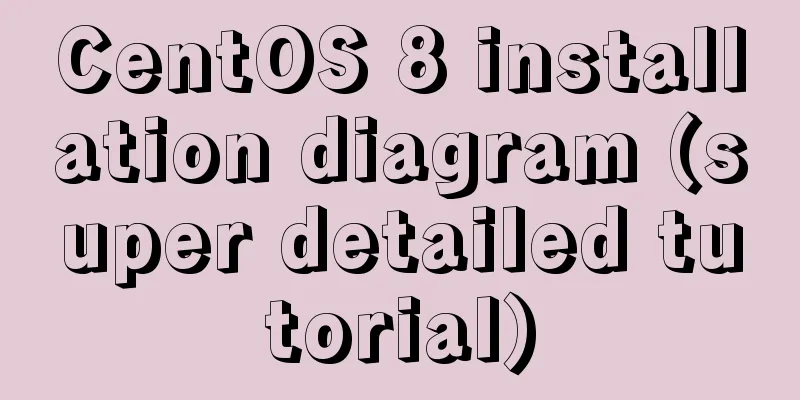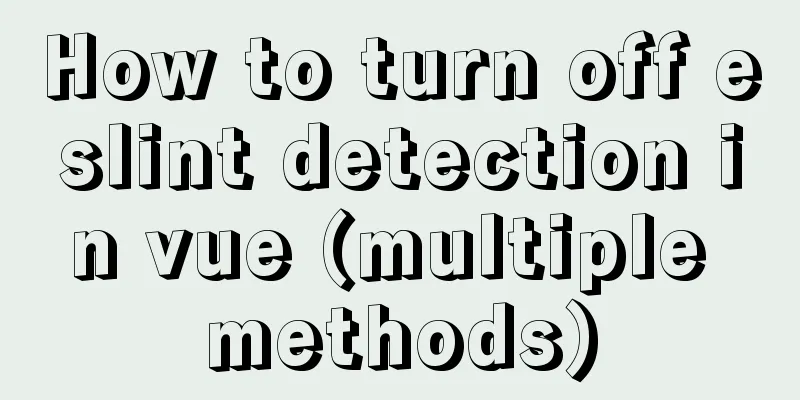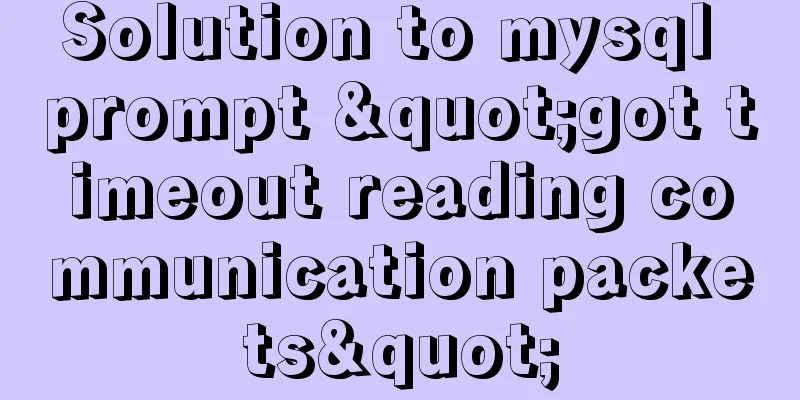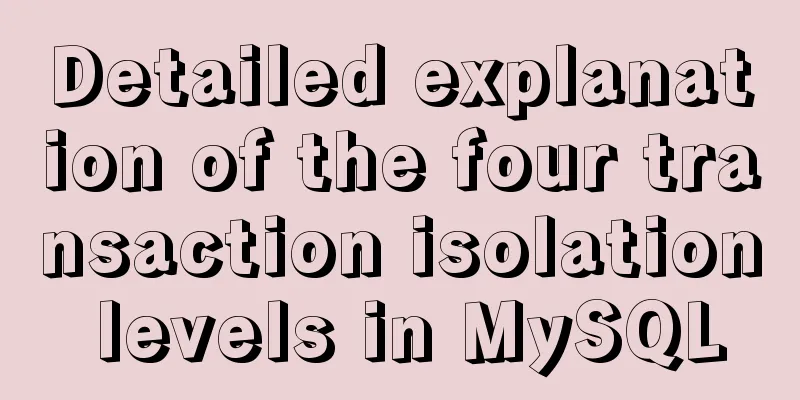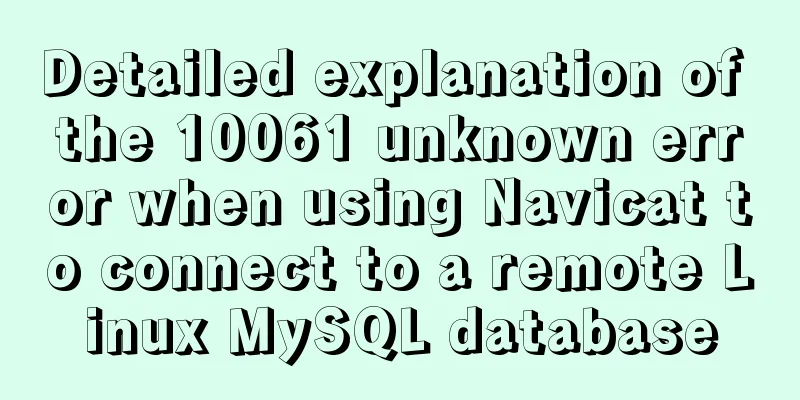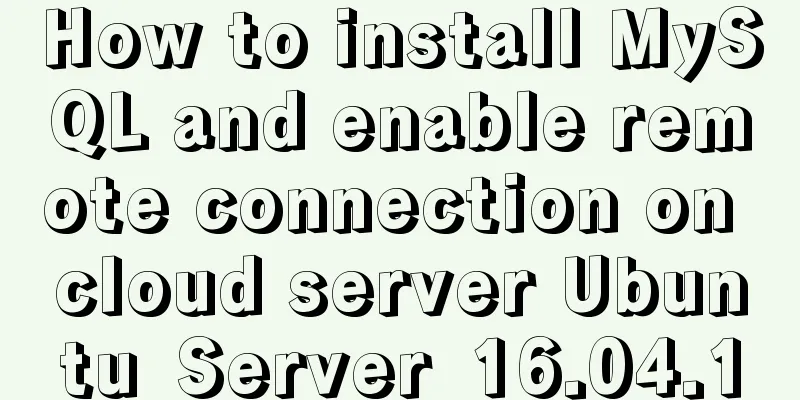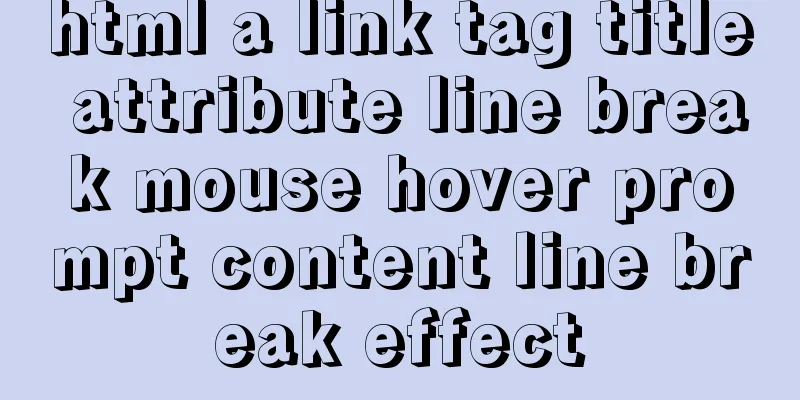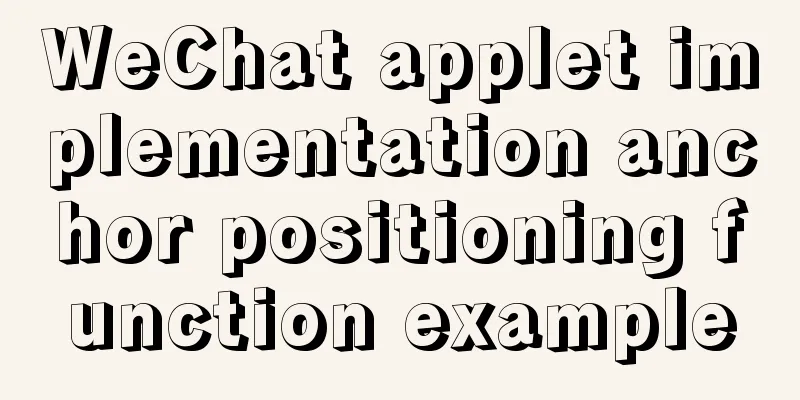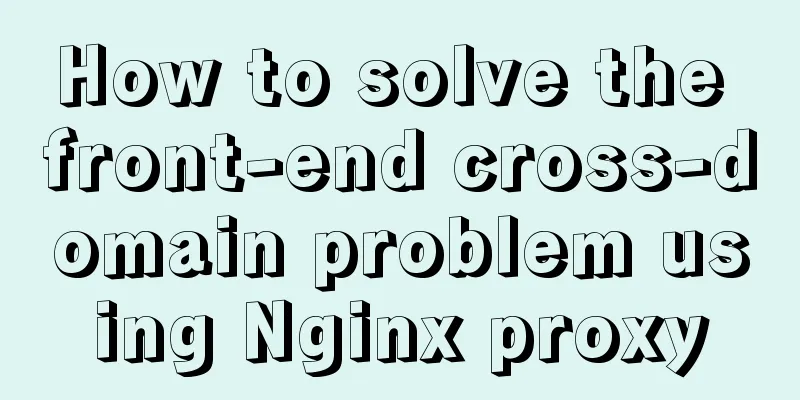MySQL 8.0.23 installation super detailed tutorial
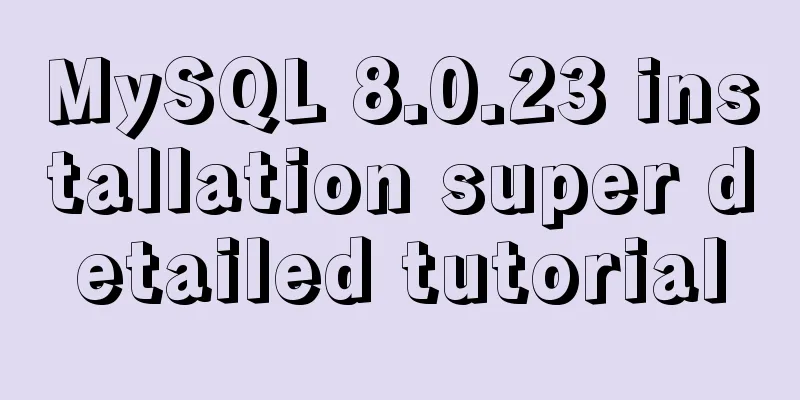
PrefaceI am currently working on a face recognition project, which requires using a database to store student information and interact with the front end. Advantages of MySQL 1. MySQL has excellent performance, stable service, and rarely experiences abnormal downtime. 2. MySQL is open source and has no copyright restrictions, so it has autonomy and low usage costs. 3. MySQL has a long history, and its community and users are very active. If you encounter any problems, you can seek help. Tip: The following is the main content of this article. The following cases can be used for reference 1. Download MySQL from the official website
Address: https://dev.mysql.com/downloads/mysql/ You can download my version or the version you want. The process is similar. 2. Configure the decompression file1. Unzip
The decompression directory is consistent with the following configuration directory 2. Configure the my.ini file There is no my.ini file in the unzipped directory. Add my.ini by yourself and write the following data
(Note to modify the paths of basedir and datadir) 3. InitializationRun cmd (administrator mode) and cd to the bin folder of the mysql directory
Enter //You can also use Then execute the following command mysqld --initialize --console
Remember the temporary password! ! ! 4. Install and start the MySQL servicemysqld --install [service name]
After installation, it looks like this, then start net start mysql
Then you can add environment variables according to your own situation. At this point, MySQL is successfully installed. You can manage your MySQL through other tools such as Navicat . Follow-upYou can change your password now. Enter mysql -uroot -p (I tried mysqld -u root -p but it didn't work), log in to mysql using the initial password, and enter the initial password after Enter password mysql -u root -p
ALTER USER 'root'@'localhost' IDENTIFIED BY 'new password'; After logging in, change the initial password to a password that is easy for you to remember. Then enter this command to change the password This step is complete Enter mysql> show databases; +--------------------+ | Database | +--------------------+ | information_schema | |mysql | | performance_schema | |sys| +--------------------+ 4 rows in set (0.01 sec) This is the end of this article about the super detailed tutorial on MySQL 8.0.23 installation. For more relevant MySQL 8.0.23 installation tutorial content, please search for previous articles on 123WORDPRESS.COM or continue to browse the related articles below. I hope everyone will support 123WORDPRESS.COM in the future! You may also be interested in:
|
<<: PHP related paths and modification methods in Ubuntu environment
Recommend
Detailed tutorial on installing and using Kong API Gateway with Docker
1 Introduction Kong is not a simple product. The ...
About the role of meta in HTML (collected and sorted from the Internet)
W3Cschool explains it this way The <meta> el...
3 common errors in reading MySQL Binlog logs
1. mysqlbinlog: [ERROR] unknown variable 'def...
Implementation of a simple login page for WeChat applet (with source code)
Table of contents 1. Picture above 2. User does n...
CSS commonly used font style to set the font of a variety of changes (example detailed explanation)
CSS font properties define the font family, size,...
Example of how to set up a third-level domain name in nginx
Problem Description By configuring nginx, you can...
How to deploy nodejs service using Dockerfile
Initialize Dockerfile Assuming our project is nam...
CSS3 creates web animation to achieve bouncing ball effect
Basic preparation For this implementation, we nee...
Install three or more tomcats under Linux system (detailed steps)
If you want to install multiple tomcats, you must...
Examples of some usage tips for META tags in HTML
HTML meta tag HTML meta tags can be used to provi...
Explanation of building graph database neo4j in Linux environment
Neo4j (one of the Nosql) is a high-performance gr...
Detailed explanation of MySQL alter ignore syntax
When I was at work today, the business side asked...
You may not know these things about Mysql auto-increment id
Introduction: When using MySQL to create a table,...
If I change a property randomly in Vue data, will the view be updated?
Interviewer: Have you read the source code of Vue...