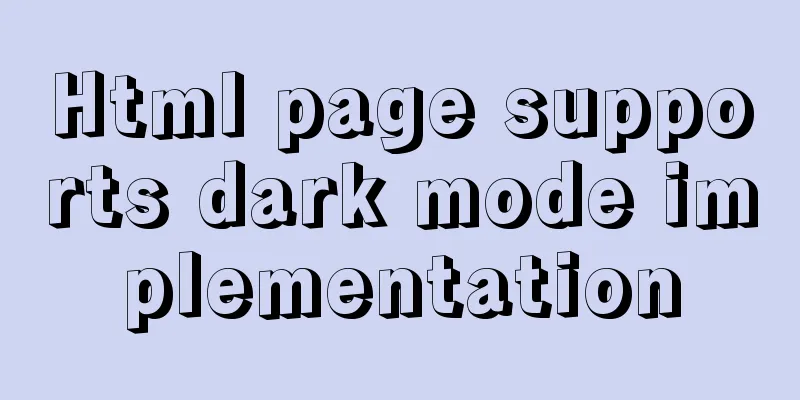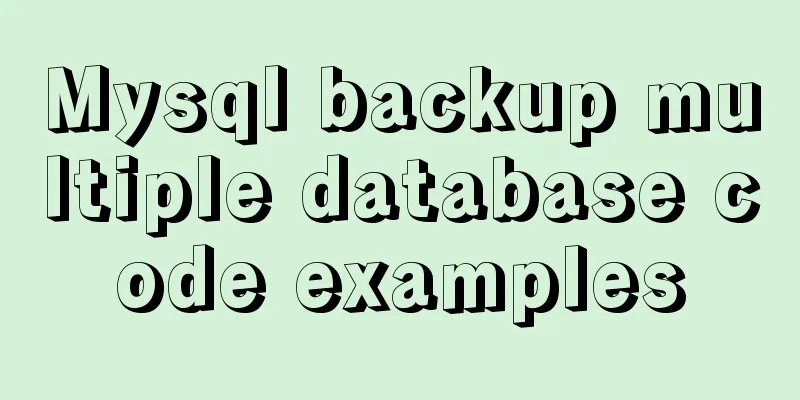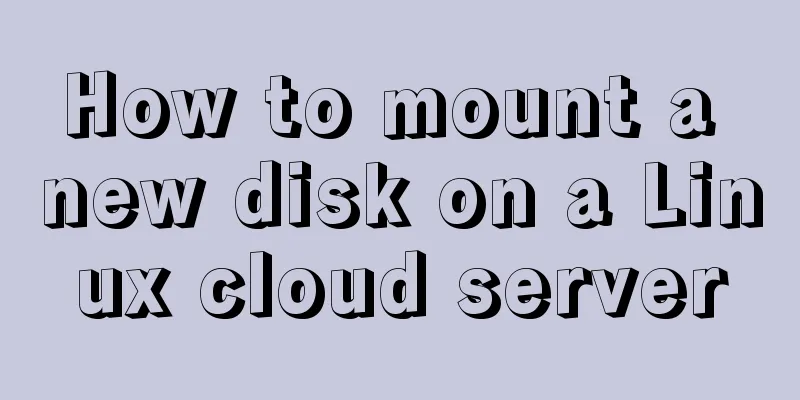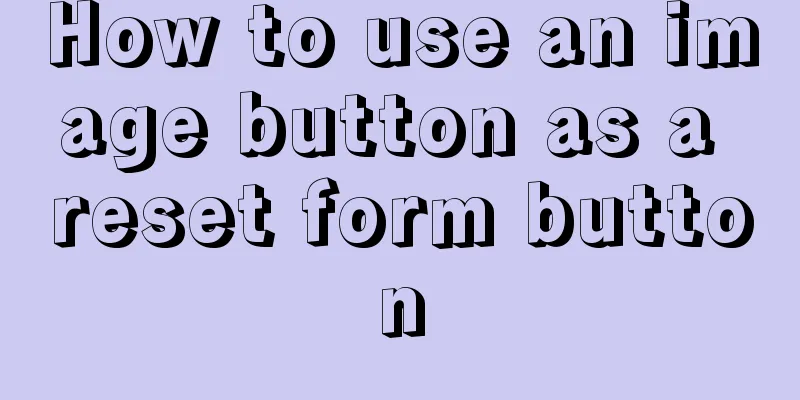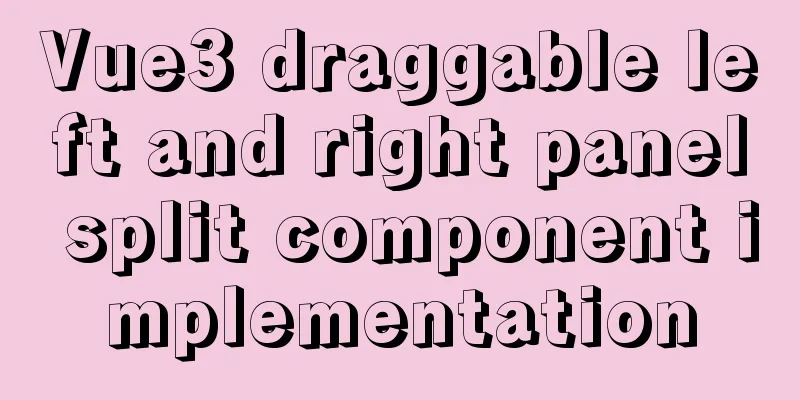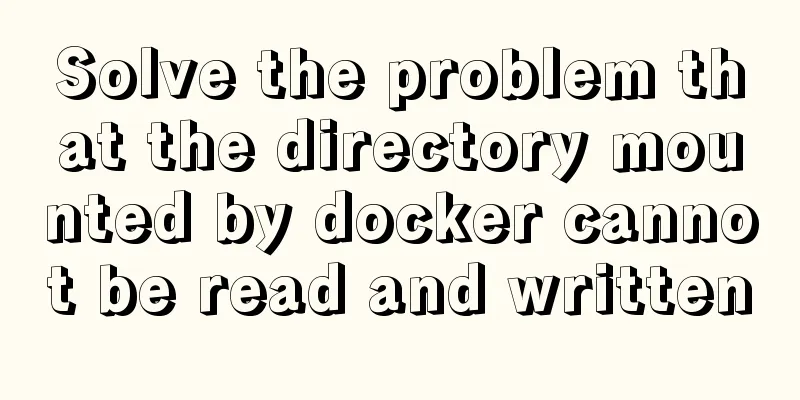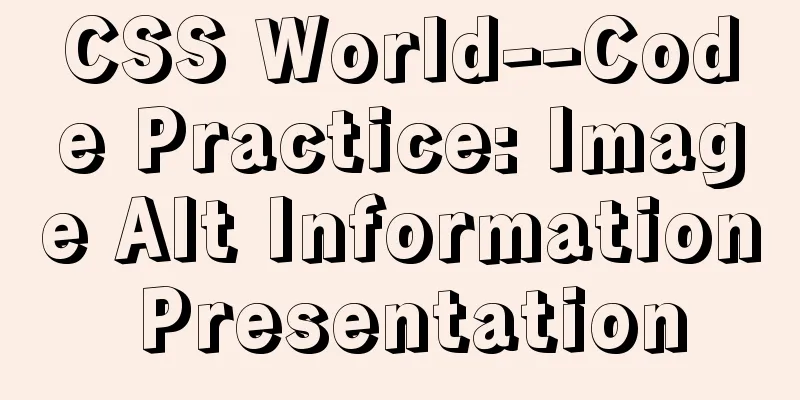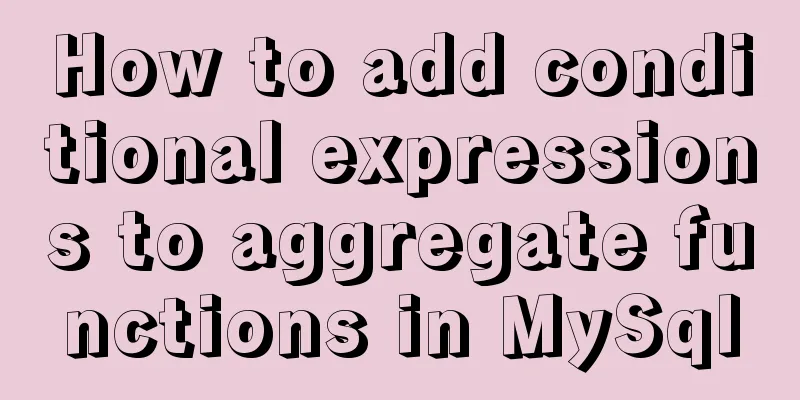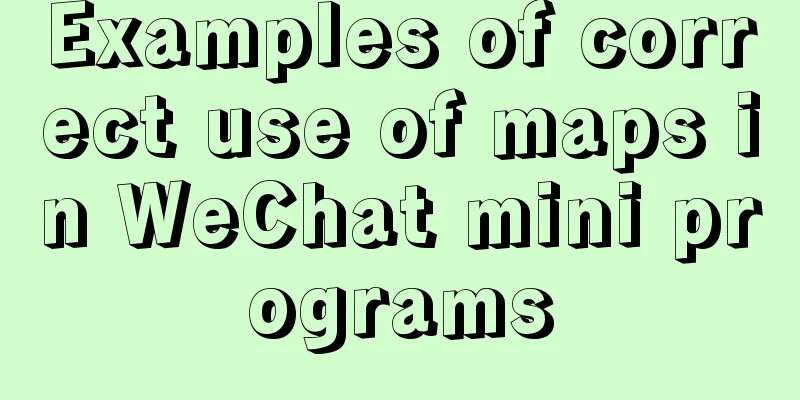PHP related paths and modification methods in Ubuntu environment
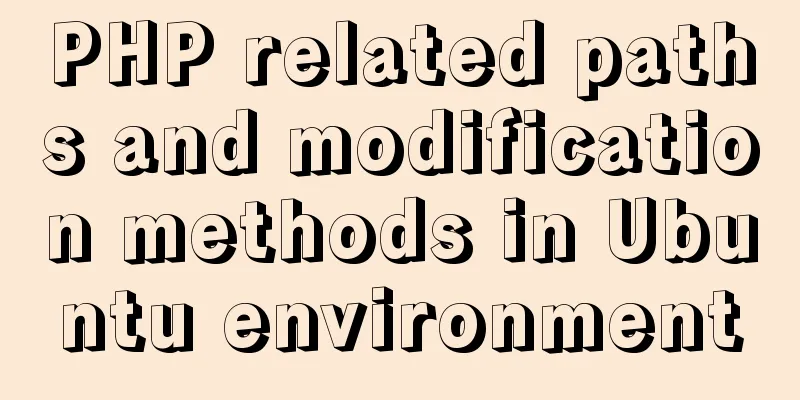
PHP related paths in Ubuntu environment
How to change the development directory path of PHP in Apache2 in Ubuntu After installing PHP and Apache, The default development directory address: /var/www Change: Change the two /var/www in it to the directory you want, mine is /home/dev/www Or create a symbolic link under /home/dev:
Then change the permissions: sudo chmod 777 /var/www Start apache2
OK! Modify the default root directory of the website under Ubuntu10 Apache2 php5 Modify the default document directory of apache2 in ubuntu10.10. The default directory is in /var/www as follows:
<VirtualHost *:80>
ServerAdmin webmaster@localhost
DocumentRoot /var/www/
<Directory />
Options FollowSymLinks
AllowOverride None
</Directory>
<Directory /var/www/>
Options Indexes FollowSymLinks MultiViews
AllowOverride None
Order allow, deny
allow from all
</Directory>
ScriptAlias /cgi-bin/ /usr/lib/cgi-bin/
<Directory "/usr/lib/cgi-bin">
AllowOverride None
Options +ExecCGI -MultiViews +SymLinksIfOwnerMatch
Order allow, deny
Allow from all
</Directory>
ErrorLog ${APACHE_LOG_DIR}/error.log
# Possible values include: debug, info, notice, warn, error, crit,
# alert, emerg.
LogLevel warn
CustomLog ${APACHE_LOG_DIR}/access.log combined
Alias /doc/ "/usr/share/doc/"
<Directory "/usr/share/doc/">
Options Indexes MultiViews FollowSymLinks
AllowOverride None
Order deny,allow
Deny from all
Allow from 127.0.0.0/255.0.0.0 ::1/128
</Directory>
</VirtualHost>
<VirtualHost *:8080>
DocumentRoot /var/www/
</VirtualHost>The last step is to restart apache
Ubuntu modifies the web root directory Change the default document root directory Ubuntu permission settingsHow to use chmod in Ubuntu (using numbers to assign permissions) Essential Ubuntu file permissions are divided into read, write, and execute according to the number. According to the binary assignment, the number 4 represents the read permission-------'r' File permissions are divided into user, group user, and other '123' '1' represents the user, '2' represents the group user, and '3' represents other basic commands to learn and view file permissions Ubuntu Modify Apache2 website root directory and default web page
<IfModule mod_dir.c> DirectoryIndex index.html index.cgi index.pl index.php index.xhtml index.htm </IfModule> Add the desired files or paths, the priority is to read from the beginning to the end (if there is no file, read the next one), such as adding index.php, dokuwiki <IfModule mod_dir.c> DirectoryIndex dokuwiki index.php index.html index.cgi index.pl index.php index.xhtml index.htm </IfModule> This is the end of this article about PHP-related paths in Ubuntu environment. For more relevant Ubuntu PHP path content, please search 123WORDPRESS.COM's previous articles or continue to browse the following related articles. I hope everyone will support 123WORDPRESS.COM in the future! |
<<: Vue implements multi-grid input box on mobile terminal
>>: MySQL 8.0.23 installation super detailed tutorial
Recommend
Detailed explanation of Angular data binding and its implementation
Table of contents Preface What is data binding? T...
MySQL series multi-table join query 92 and 99 syntax examples detailed tutorial
Table of contents 1. Cartesian product phenomenon...
How to set the page you are viewing to not allow Baidu to save its snapshot
Today, when I searched for a page on Baidu, becaus...
Detailed explanation of the basic use of Apache POI
Table of contents Basic Introduction Getting Star...
Vue calls the PC camera to realize the photo function
This article example shares the specific code of ...
A brief analysis and sharing of the advantages and disadvantages of three tree structure table designs in MYSQL
Table of contents Introduction question Design 1:...
JavaScript to achieve fireworks effects (object-oriented)
This article shares the specific code for JavaScr...
28 Famous Blog Redesign Examples
1. WebDesignerWall 2. Veerle's Blog 3. Tutori...
Problems with using wangeditor rich text editing in Vue
wangEditor is a web rich text editor developed ba...
The difference between float and position attributes in CSS layout
CSS Layout - position Property The position attri...
Gojs implements ant line animation effect
Table of contents 1. Gojs Implementation 1. Drawi...
CSS border adds four corners implementation code
1.html <div class="loginbody"> &l...
Detailed explanation of Nginx access restriction configuration
What is Nginx access restriction configuration Ng...
Detailed explanation of the correct way to configure SSL (https certificate) in Apache on Ubuntu
First, take a look at Alibaba Cloud's officia...
idea combines docker to realize image packaging and one-click deployment
1. Install Docker on the server yum install docke...