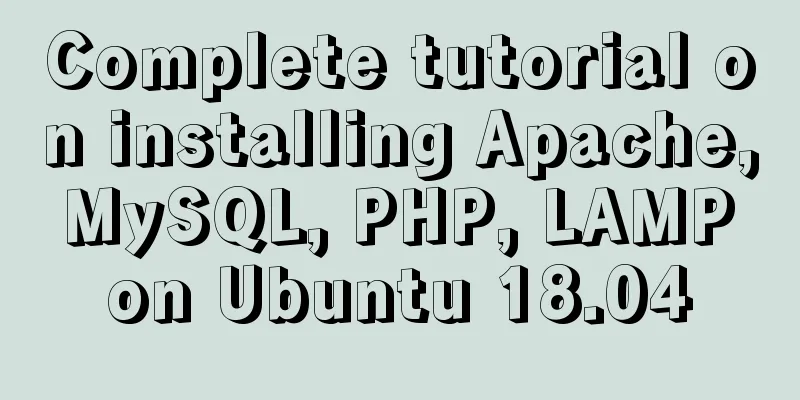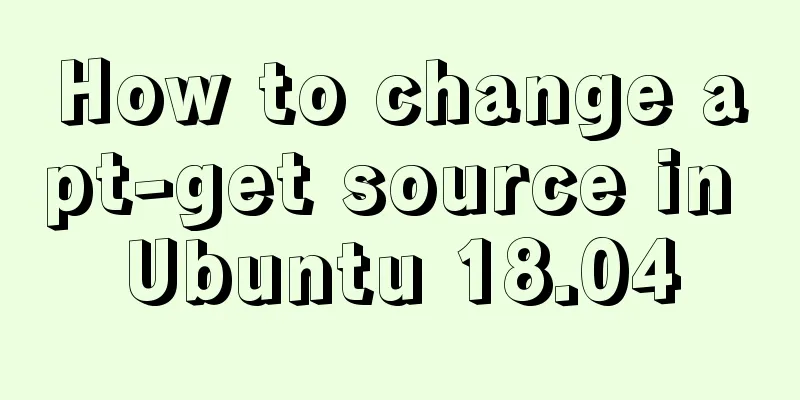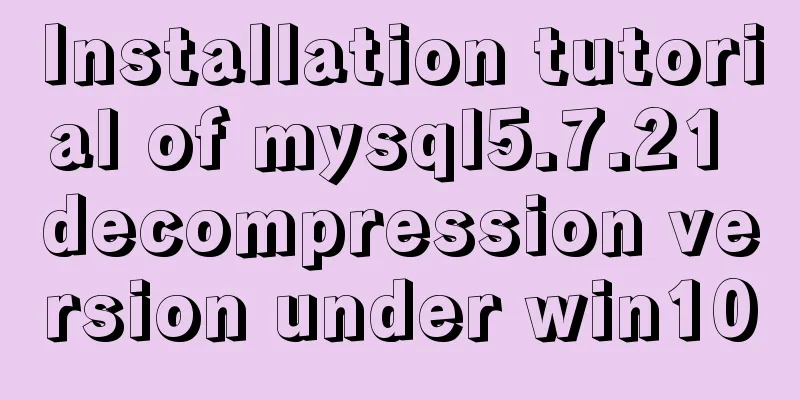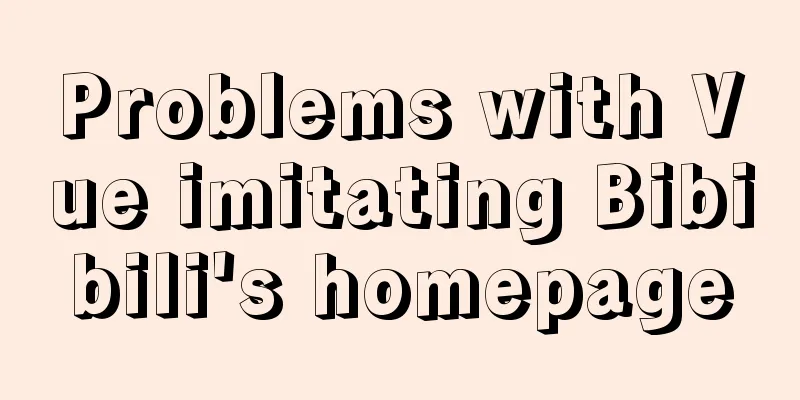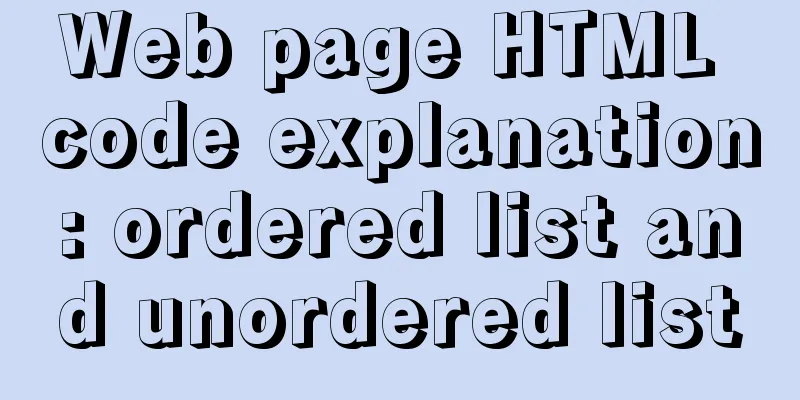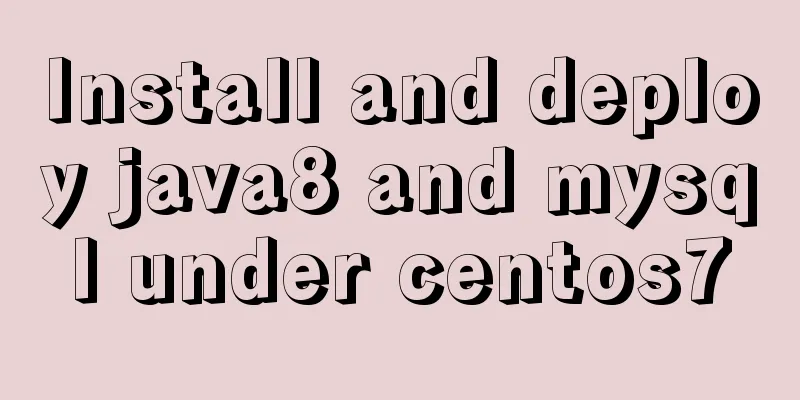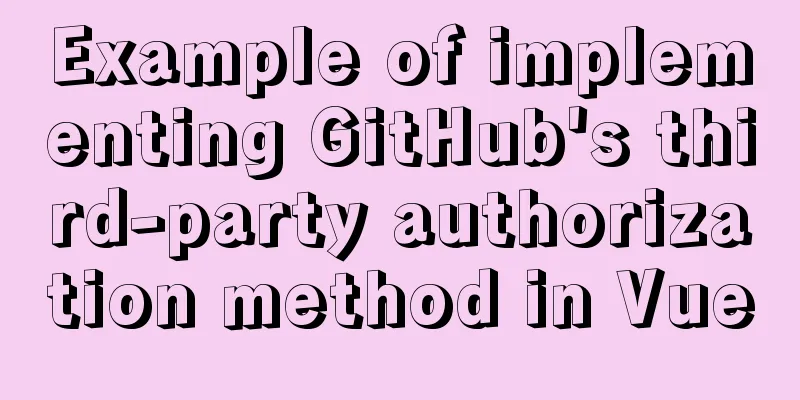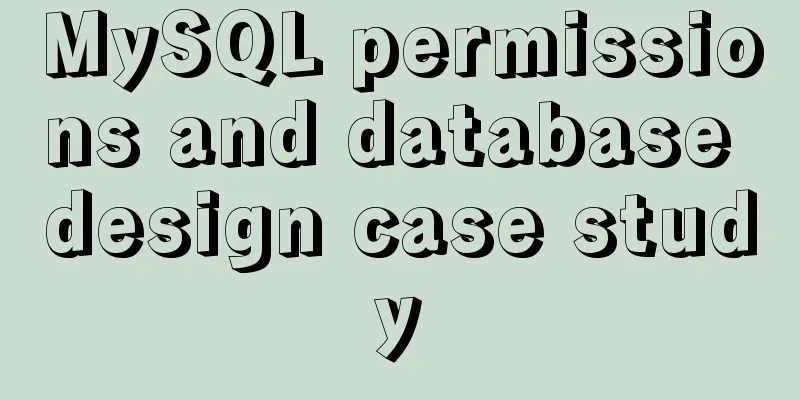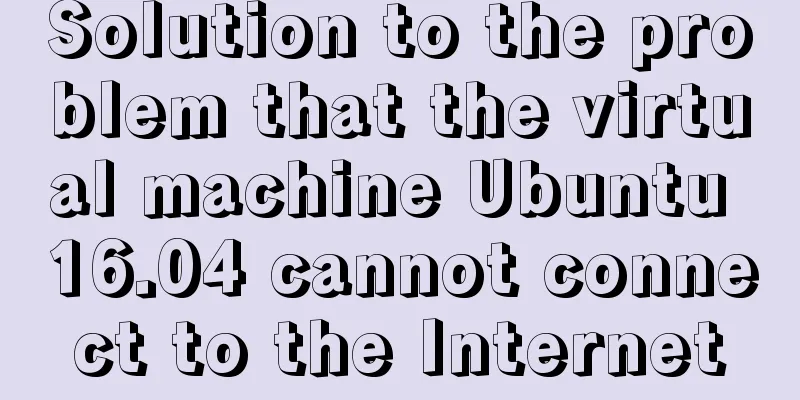Detailed tutorial on installing and using Kong API Gateway with Docker
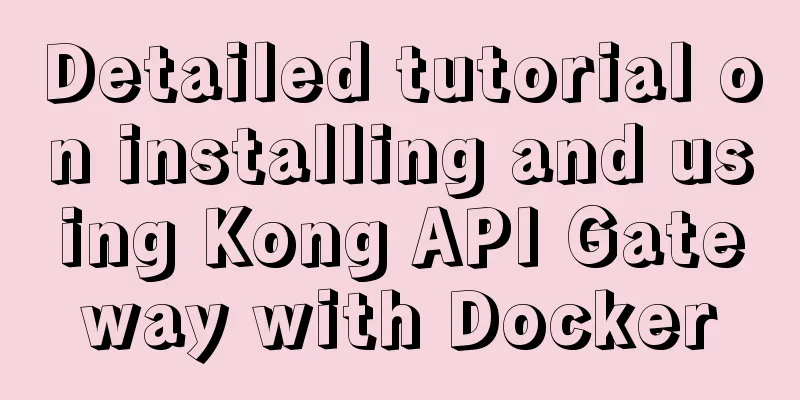
1 IntroductionKong is not a simple product. The Kong mentioned in this article mainly refers to Kong API Gateway, that is, API Gateway. This time we will just have a simple experience, install it through Docker, and then use its Route function.
2 InstallationCreate a Docker Network: # Create$ docker network create kong-net # Check $ docker network list Kong can be used in no-database mode. To take a peek at its configuration, we still use the database and start it as follows:
$ docker run -itd --network=kong-net \
--name kong-database \
-e POSTGRES_DB=kong \
-e POSTGRES_USER=pkslow \
-e POSTGRES_PASSWORD=pkslow-kong \
-p 5432:5432 \
postgres:13Next, perform the migrations operation, which can be understood as preparing the database:
$ docker run --rm \
--network=kong-net \
-e "KONG_DATABASE=postgres" \
-e "KONG_PG_HOST=kong-database" \
-e "KONG_PG_USER=pkslow" \
-e "KONG_PG_PASSWORD=pkslow-kong" \
kong:2.5.0-ubuntu kong migrations bootstrap
Once everything is ready, you can start Kong:
$ docker run -itd --name kong \
--network=kong-net \
-e "KONG_DATABASE=postgres" \
-e "KONG_PG_HOST=kong-database" \
-e "KONG_PG_USER=pkslow" \
-e "KONG_PG_PASSWORD=pkslow-kong" \
-e "KONG_PROXY_ACCESS_LOG=/dev/stdout" \
-e "KONG_ADMIN_ACCESS_LOG=/dev/stdout" \
-e "KONG_PROXY_ERROR_LOG=/dev/stderr" \
-e "KONG_ADMIN_ERROR_LOG=/dev/stderr" \
-e "KONG_ADMIN_LISTEN=0.0.0.0:8001, 0.0.0.0:8444 ssl" \
-p 8000:8000 \
-p 8443:8443 \
-p 127.0.0.1:8001:8001 \
-p 127.0.0.1:8444:8444 \
kong:2.5.0-ubuntuIts Admin port is 8001, which can be verified by the following command: $ curl -i http://localhost:8001/ 3 Test the Route functionFirst create a service, which can be understood as registering a service. The service name is pkslow and the address is (www.pkslow.com): $ curl -X POST --url http://localhost:8001/services/ --data 'name=pkslow' --data 'url=https://www.pkslow.com' Create a routing rule with the path /pkslow and the corresponding service pkslow: $ curl -X POST --url http://localhost:8001/services/pkslow/routes --data 'paths[]=/pkslow' In this way, when we access the path /pkslow, other accesses are the contents of the service pkslow. Access the test, note that the port is 8000: $ curl -i -X GET --url http://localhost:8000/pkslow
At this point, we have successfully installed and used the Route function of Kong Gateway. 4 ConclusionThe power of Kong lies in the fact that it can install many plug-ins to implement various functions, such as verification, current limiting, caching, etc. Its power is waiting for you to explore. This is the end of this article about the detailed tutorial on how to install and use Kong API Gateway with Docker. For more information about installing Kong API Gateway with Docker, please search for previous articles on 123WORDPRESS.COM or continue to browse the following related articles. I hope you will support 123WORDPRESS.COM in the future! You may also be interested in:
|
<<: 50 Super Handy Tools for Web Designers
>>: MySQL data insertion optimization method concurrent_insert
Recommend
Solution to index failure in MySQL due to different field character sets
What is an index? Why create an index? Indexes ar...
MySQL query duplicate data (delete duplicate data and keep the one with the smallest id as the only data)
Development Background: Recently, I am working on...
CentOS 7 installation and configuration method graphic tutorial
This article records the detailed installation tu...
A detailed analysis and processing of MySQL alarms
Recently, a service has an alarm, which has made ...
CentOS7.5 installation of MySQL8.0.19 tutorial detailed instructions
1. Introduction This article does not have screen...
Summary of Linux command methods to view used commands
There are many commands used in the system, so ho...
JavaScript static scope and dynamic scope explained with examples
Table of contents Preface Static scope vs. dynami...
MySQL5.6.31 winx64.zip installation and configuration tutorial
#1. Download # #2. Unzip to local and modify nece...
Vue+canvas realizes the effect of refreshing waterfall chart from top to bottom in real time (similar to QT)
Without further ado, here is a demo picture. The ...
MySQL 5.7.33 installation process detailed illustration
Table of contents Installation package download I...
WeChat applet development chapter: pitfall record
Recently, I participated in the development of th...
Detailed explanation of table_open_cache parameter optimization and reasonable configuration under MySQL 5.6
1. Introduction table_cache is a very important M...
Setting z-index property for flash overlay popup layer in web design does not work
By default, Flash will always be displayed at the ...
Solution to the error in compiling LVGL emulator on Linux
Table of contents 1. Error phenomenon 2. Error An...
Summary of common operation skills of MySQL database
This article summarizes common operating techniqu...