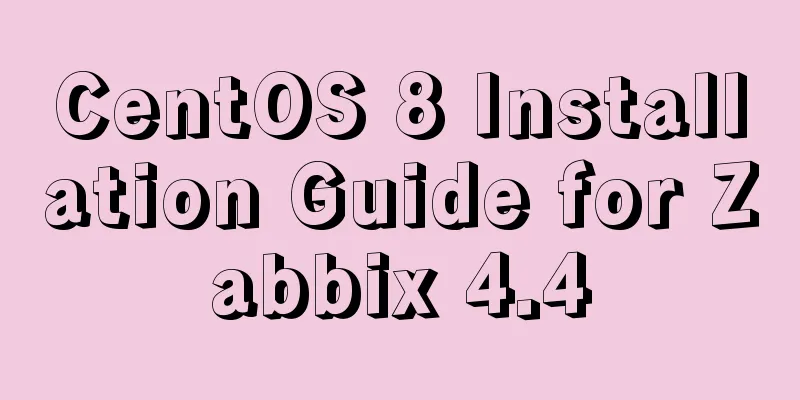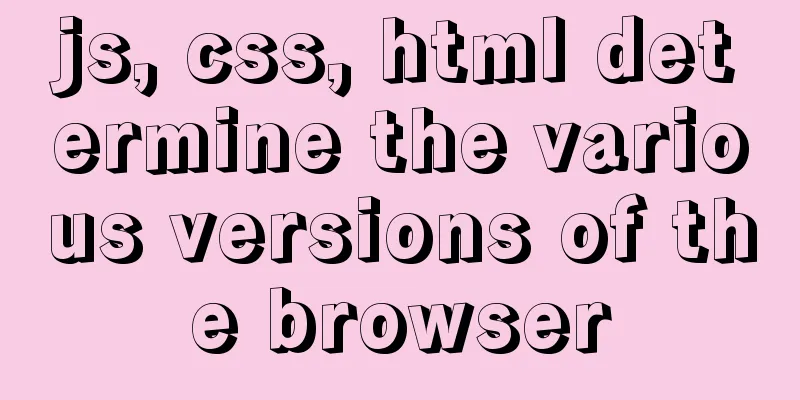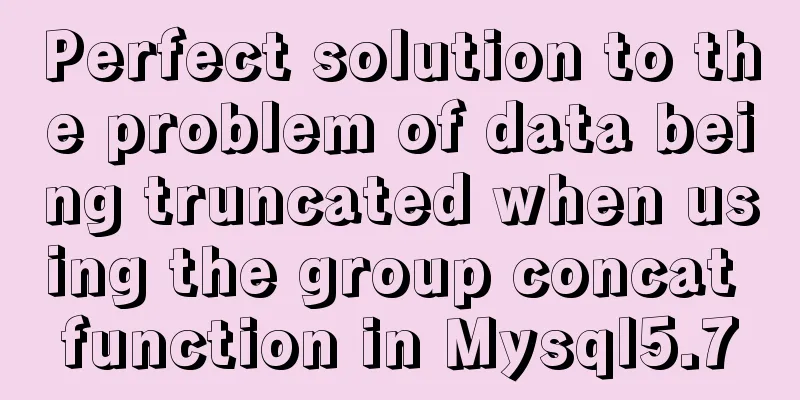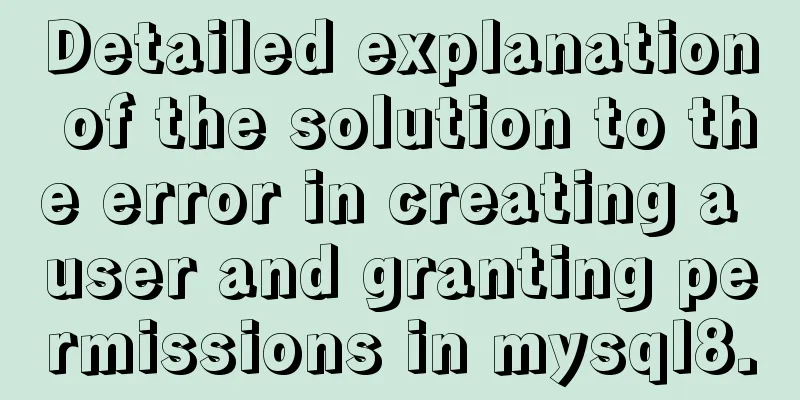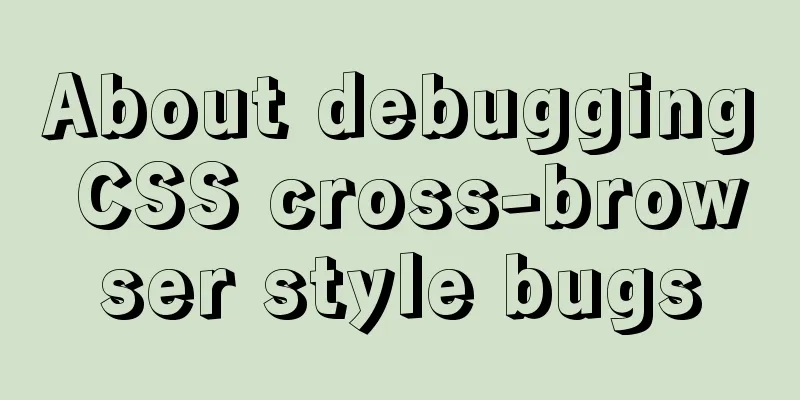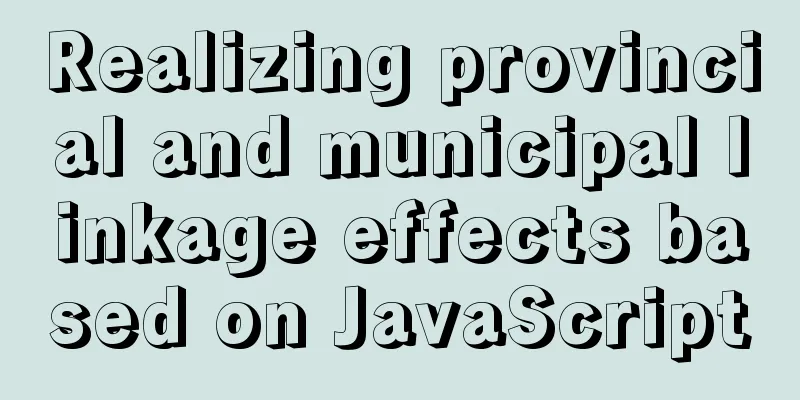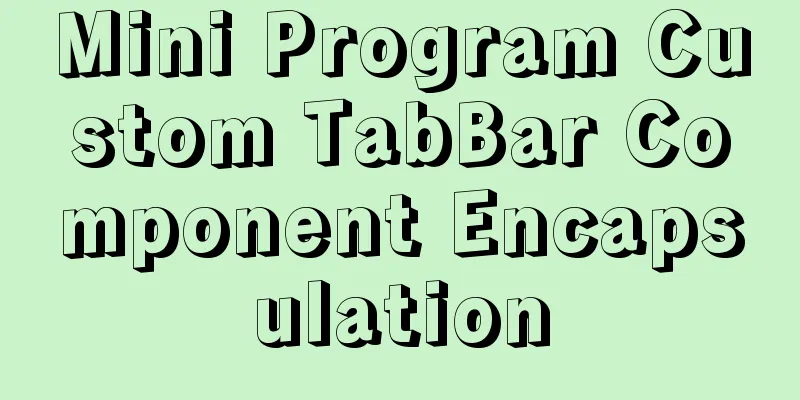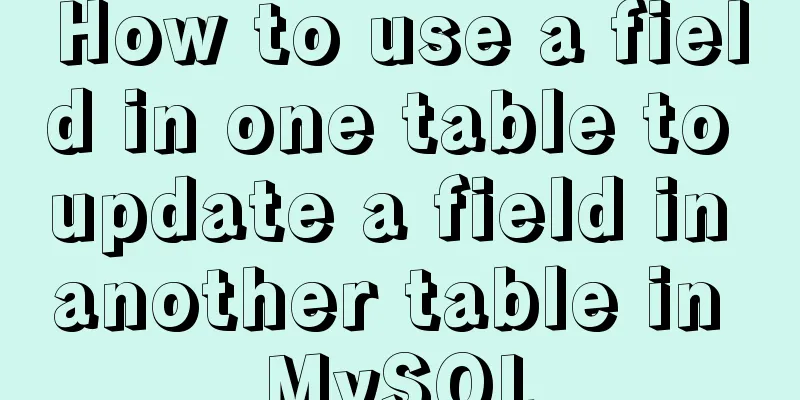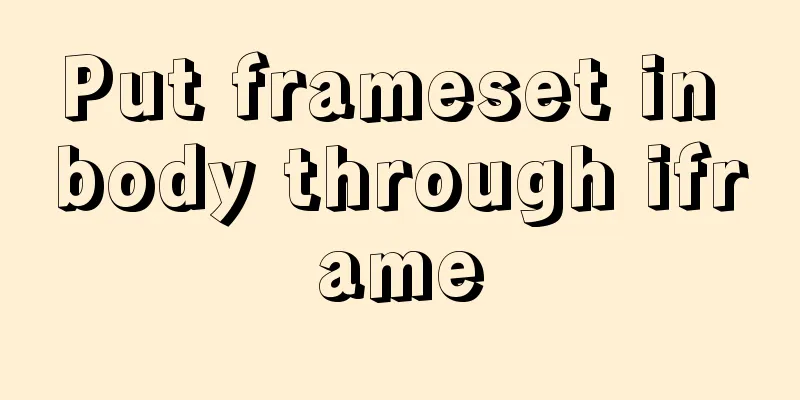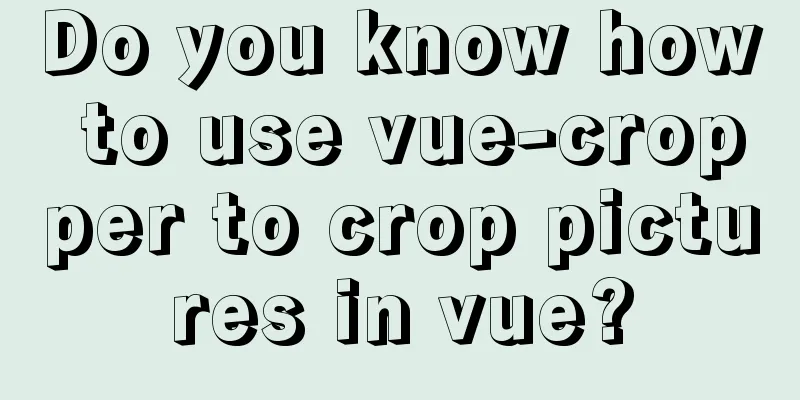How to deploy nodejs service using Dockerfile
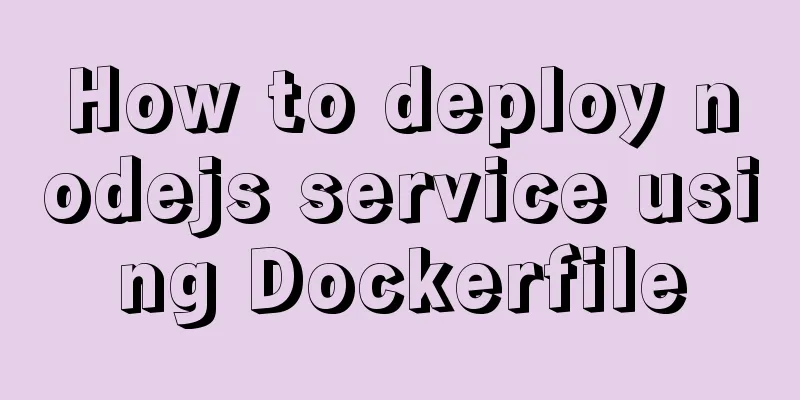
|
Initialize Dockerfile Assuming our project is named express, create and edit the Dockerfile file in the express project: $ vim Dockerfile FROM node:latest RUN mkdir -p /home/www/express WORKDIR /home/www/express COPY . /home/www/express RUN npm install EXPOSE 3000 ENTRYPOINT ["npm", "run"] CMD ["start"] This file contains the following commands:
Build the image After writing the Dockerfile file, you can build the image through the docker build command: $ sudo docker build -t test/express . We use the -t parameter to name the image test/express. The build process is similar to the following: Sending build context to Docker daemon 29.7 kB Step 1/8 : FROM registry.src.followme.com:5000/node:v1 ---> c99c549e8227 Step 2/8 : RUN mkdir -p /home/www/express-app ---> Running in 8be9a90629b0 ---> b9f584851225 Removing intermediate container 8be9a90629b0 Step 3/8 : WORKDIR /home/www/express-app ---> 5072c31f9dd9 Removing intermediate container e9dbf4ce3d8b Step 4/8 : COPY . /home/www/express-app ---> a4d1725f15ed Removing intermediate container 30aa49765015 Step 5/8 : RUN yarn ---> Running in f181c243deaa yarn install v1.3.2 [1/4] Resolving packages... [2/4] Fetching packages... [3/4] Linking dependencies... [4/4] Building fresh packages... Done in 9.46s. ---> d390931d73e6 Removing intermediate container f181c243deaa Step 6/8: EXPOSE 3000 ---> Running in 94101ab38864 ---> 43199a8a5a90 Removing intermediate container 94101ab38864 Step 7/8: ENTRYPOINT npm run ---> Running in 80b1318962cf ---> 6b203c50e855 Removing intermediate container 80b1318962cf Step 8/8 : CMD start ---> Running in a9909e537f59 ---> d56eae48377c Removing intermediate container a9909e537f59 Successfully built d56eae48377c Running the container After the image is built, you can create/run a container through the built image to realize the Docker deployment of the express application. Run a container using the tets/express image: $ sudo docker run -d --name experss-app -p 3000:3000 test/express In the above operation, we ran the container through the test/express image and named the container express-app. When running the container, we also specify the -d parameter, which makes the container run in the background. The -p parameter maps port 3000 of the host to port 3000 of the container. After running the container, you can use the docker ps command to see the running container. The service can now be accessed via localhost:3000. The above is the full content of this article. I hope it will be helpful for everyone’s study. I also hope that everyone will support 123WORDPRESS.COM. You may also be interested in:
|
<<: How to install and configure mysql 5.7.19 under centos6.5
>>: Uniapp's experience in developing small programs
Recommend
Reasons and solutions for the failure of React event throttling effect
Table of contents The problem here is: Solution 1...
Three commonly used MySQL data types
Defining the type of data fields in MySQL is very...
Summary of accurate calculations of various distances/scroll distances in a window
Usually in project development, we have to deal wi...
HTML table markup tutorial (6): dark border color attribute BORDERCOLORDARK
In a table, you can define the color of the lower...
Detailed explanation of MySQL master-slave inconsistency and solutions
1. MySQL master-slave asynchrony 1.1 Network Dela...
VMware's detailed tutorial on how to create a Linux virtual machine and set up a virtual machine network
How to create a Linux virtual machine in VMware a...
ElementUI implements sample code for drop-down options and multiple-select boxes
Table of contents Drop-down multiple-select box U...
Implementation of Docker container connection and communication
Port mapping is not the only way to connect Docke...
Detailed explanation of how to install PHP curl extension under Linux
This article describes how to install the PHP cur...
Detailed explanation of how to deploy and install the Chinese version of Redash in Docker
1. Installation Instructions Compared with local ...
Talking about ContentType(s) from image/x-png
This also caused the inability to upload png files...
36 principles of MySQL database development (summary)
Preface These principles are summarized from actu...
JavaScript Array Methods - Systematic Summary and Detailed Explanation
Table of contents Common array methods Adding and...
Detailed explanation of Angular data binding and its implementation
Table of contents Preface What is data binding? T...
Vue implements dynamic routing details
Table of contents 1. Front-end control 1. In the ...