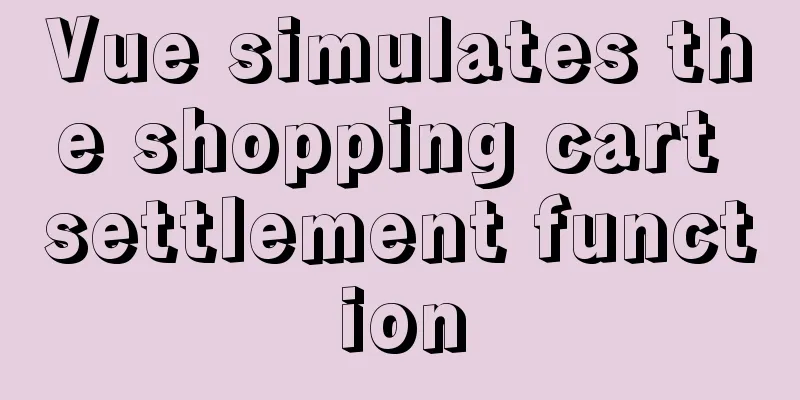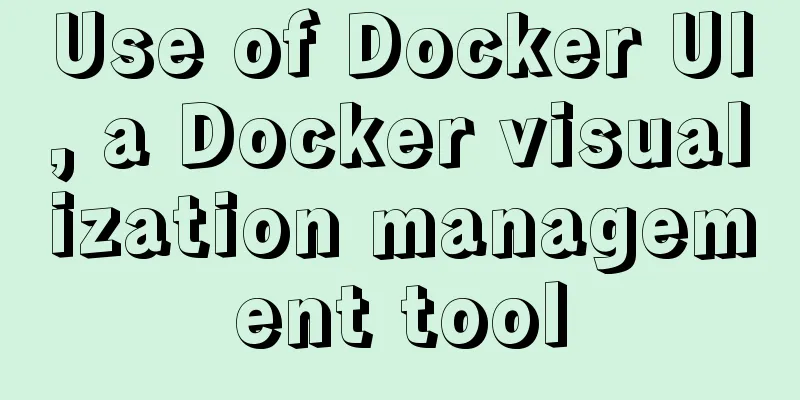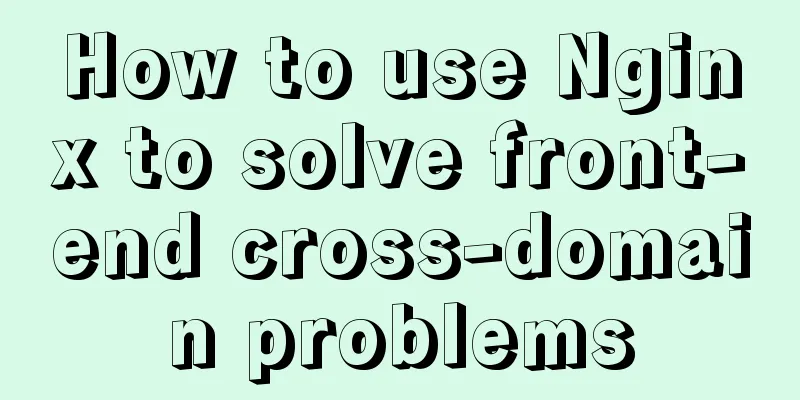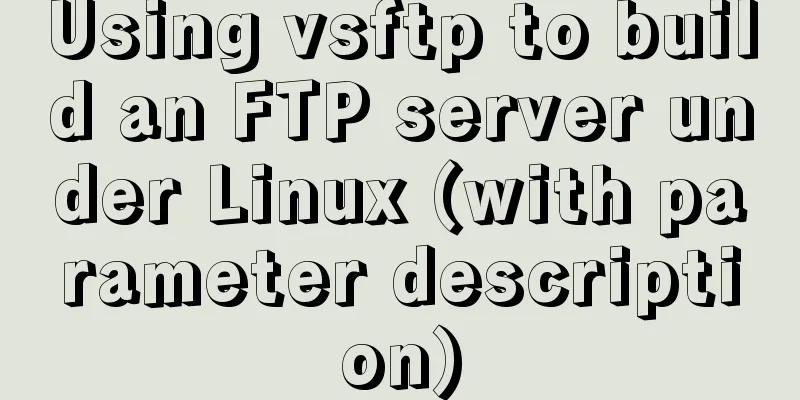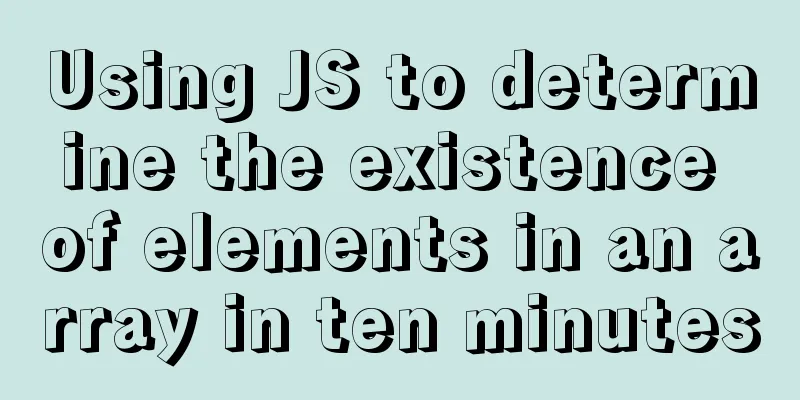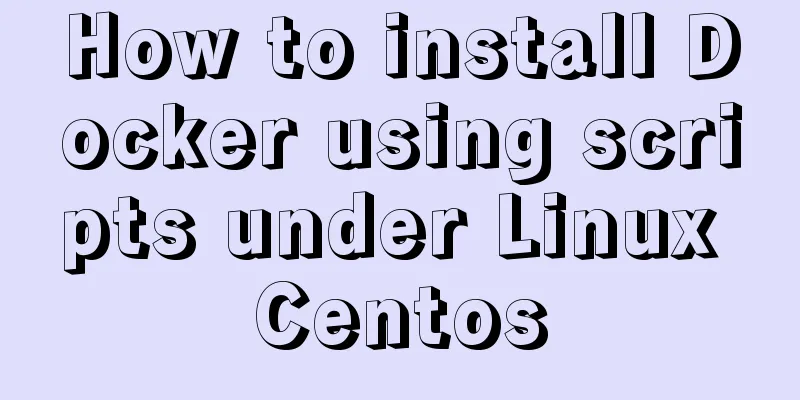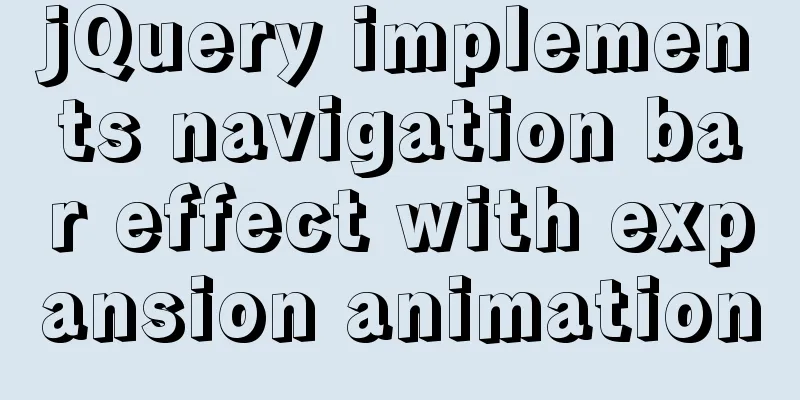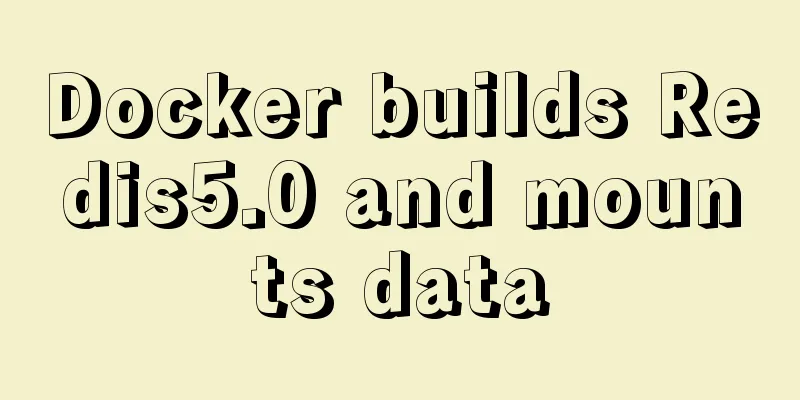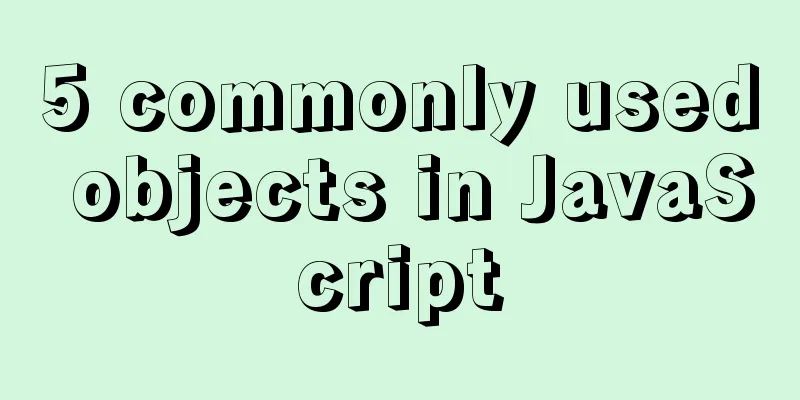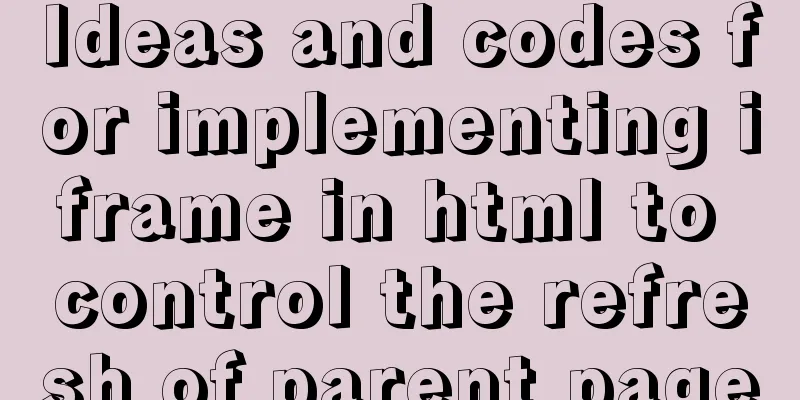Mini Program Custom TabBar Component Encapsulation
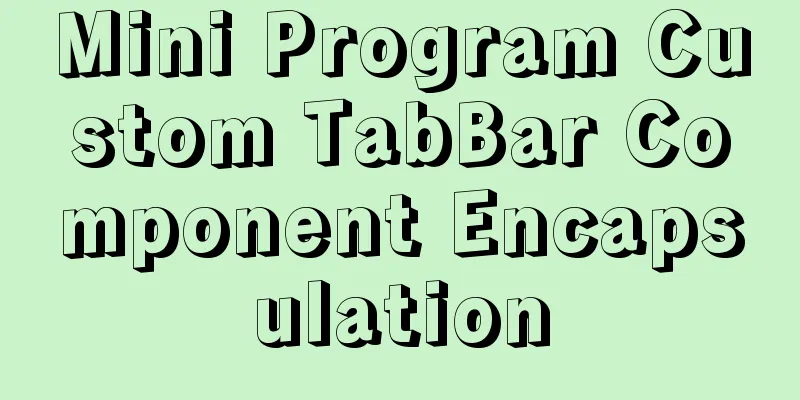
|
This article example shares the specific code for encapsulating the custom tabBar component of the mini program for your reference. The specific content is as follows
1. Create a new component: create a tabBar under component 2. The index.wxml structure of the component is as follows:
<cover-view class="tab-bar">
<cover-view class="tab-bar-border"></cover-view>
<cover-view wx:for="{{list}}" wx:key="index" class="tab-bar-item" data-path="{{item.pagePath}}" data-index="{{index}}" bindtap="tabChange">
<cover-image src="{{tabbarIndex === index ? item.selectedIconPath : item.iconPath}}"></cover-image>
<cover-view style="color: {{tabbarIndex === index ? selectedColor : color}}">{{item.text}}</cover-view>
</cover-view>
</cover-view>3. The index.wxss structure of the component is as follows:
.tab-bar {
position: fixed;
bottom: 0;
left: 0;
right: 0;
height: 60px;
background: white;
display: flex;
padding-bottom: env(safe-area-inset-bottom);
}
.tab-bar-border {
background-color: rgba(0, 0, 0, 0.33);
position: absolute;
left: 0;
top: 0;
width: 100%;
height: 1px;
transform: scaleY(0.5);
}
.tab-bar-item {
flex: 1;
text-align: center;
display: flex;
justify-content: center;
align-items: center;
flex-direction: column;
}
.tab-bar-item cover-image {
width: 28px;
height: 28px;
margin-bottom: 2px;
}
.tab-bar-item cover-view {
font-size: 10px;
}4. The index.js structure of the component is as follows:
// pages/components/tabBar/index.js
Component({
/**
1. List of component properties*/
options:
multipleSlots: true // Enable multiple slots support in the options when defining the component},
properties:
list: {
type: Array,
value: []
},
selectedColor:{
type: String,
value:''
},
color:{
type: String,
value:''
},
},
/**
2. Initial data of the component*/
data: {
tabbarIndex: 0 //The first tab element is displayed by default},
lifetimes:
attached() {}
},
/**
3. Component method list*/
methods: {
//Component click event tabChange(e) {
//Get the index of the bottom bar element let index = e.currentTarget.dataset.index;
this.setData({
tabbarIndex:index,
})
//triggerEvent gets the event of the component //onMyEvent The click event name passed from the page this.triggerEvent('onMyEvent',{
tabbarIndex:index,
})
},
}
})5. The index.json structure of the component is as follows:
{
"component": true,
"usingComponents": {}
} 6. Use of components in pages
{
"navigationBarTitleText": "Test",
"usingComponents": {
"mp-tabbar": "../components/tabBar/index"
}
}8. The wxml code of the page is as follows:
//The content displayed on the page when tab1 is selected <view wx:if="{{tabbarIndex == 0}}">111111</view>
//The content displayed on the page when tab2 is selected <view wx:if="{{tabbarIndex == 1}}">222222</view>
//The content displayed on the page when tab3 is selected <view wx:if="{{tabbarIndex == 2}}">333333</view>
<mp-tabbar list="{{list}}" id='tabComponent' bind:onMyEvent="tabChange"></mp-tabbar>9. The js code of the page is as follows:
Page({
data: {
tabbarIndex:0, //Default first tab element color: "#555555",
selectedColor: "#2ea7e0",
//Bottom bar list: [{
"text": "Market",
"iconPath": "/images/bazaar.png",
"selectedIconPath": "/images/bazaar_selected.png",
},
{
"text": "Recharge",
"iconPath": "/images/recharge.png",
"selectedIconPath": "/images/recharge_selected.png",
}, {
"text": "Fleet",
"iconPath": "/images/market.png",
"selectedIconPath": "/images/market_selected.png",
}
]
},
/**
* Life cycle function--monitor page display*/
onShow: function () {
this.tabComponent = this.selectComponent('#tabComponent');
let selectedColor = this.data.selectedColor;
let color = this.data.color;
this.tabComponent.setData({
selectedColor: selectedColor,
color:color
})
console.log(this.tabComponent.data.tabbarIndex)
},
//Get the data passed by the component tabChange:function(e){
let index = e.detail.tabbarIndex;
this.setData({
tabbarIndex:index
})
console.log(e.detail.tabbarIndex)
}
})The final effect is shown in the figure:
The above is the full content of this article. I hope it will be helpful for everyone’s study. I also hope that everyone will support 123WORDPRESS.COM. You may also be interested in:
|
<<: Solve the problem that Docker must use sudo operations
Recommend
Web front-end performance optimization
Web front-end optimization best practices: conten...
Analyze the selection problem of storing time and date types in MySQL
In general applications, we use timestamp, dateti...
MySQL 8.0.11 MSI version installation and configuration graphic tutorial
This article shares the installation and configur...
How to achieve centered layout in CSS layout
1. Set the parent container to a table and the ch...
Summary of how to use bootstrap Table
This article shares with you how to use bootstrap...
18 Web Usability Principles You Need to Know
You can have the best visual design skills in the...
Some notes on mysql create routine permissions
1. If the user has the create routine permission,...
Detailed process of installing Docker, creating images, loading and running NodeJS programs
System environment: Windows 7 1. Install Docker D...
JavaScript imitates Taobao magnifying glass effect
This article shares the specific code for JavaScr...
Alibaba Cloud OSS access rights configuration (RAM permission control) implementation
Scenario You need to authorize the tester to use ...
Install mysql5.7 on Ubuntu 18.04
Ubuntu 18.04 installs mysql 5.7 for your referenc...
When to use table and when to use CSS (experience sharing)
The main text page of TW used to have a width of 8...
css add scroll to div and hide the scroll bar
CSS adds scrolling to div and hides the scroll ba...
Getting Started with MySQL - Concepts
1. What is it? MySQL is the most popular relation...
Analysis of the Poor Performance Caused by Large Offset of LIMIT in MySQL Query
Preface We all know that MySQL query uses the sel...