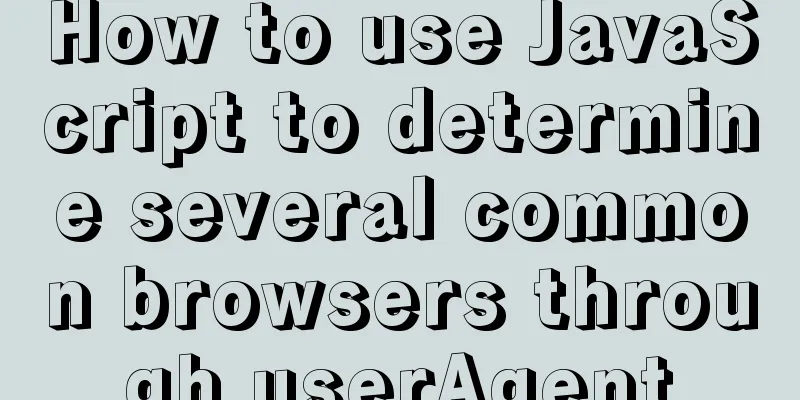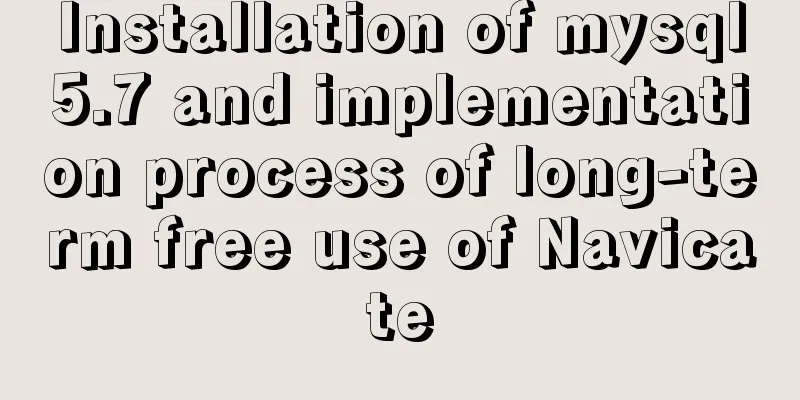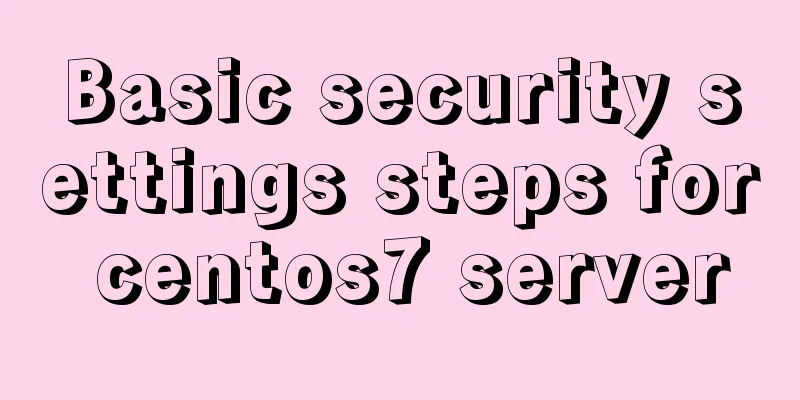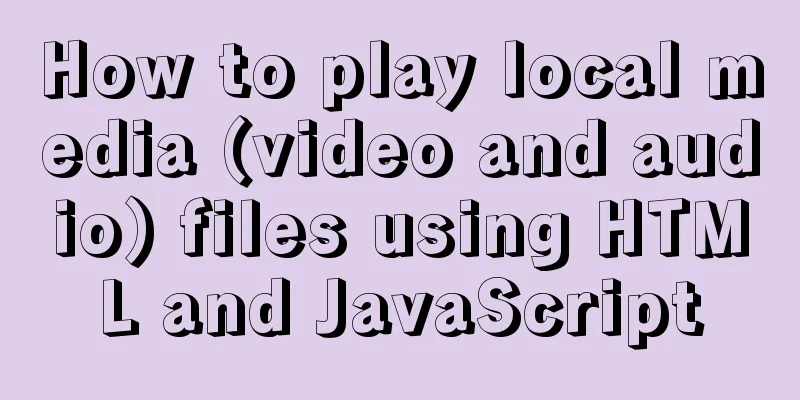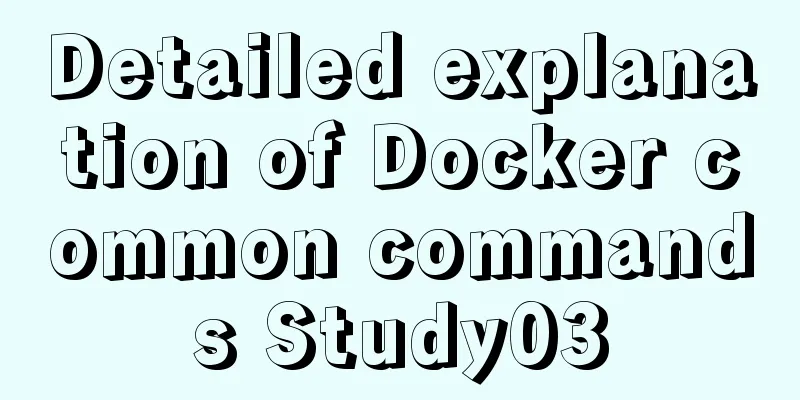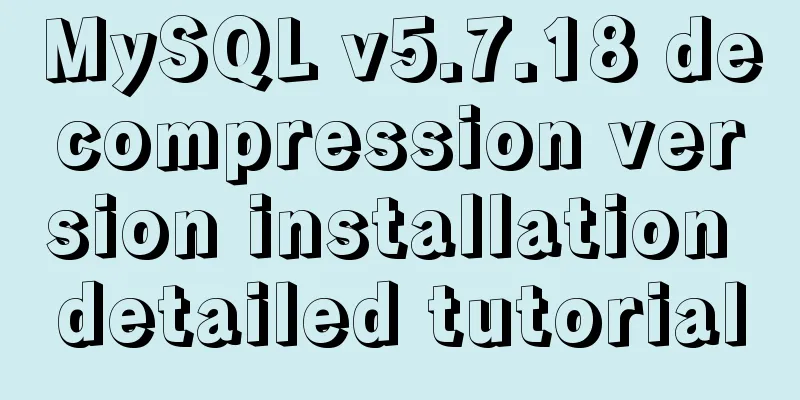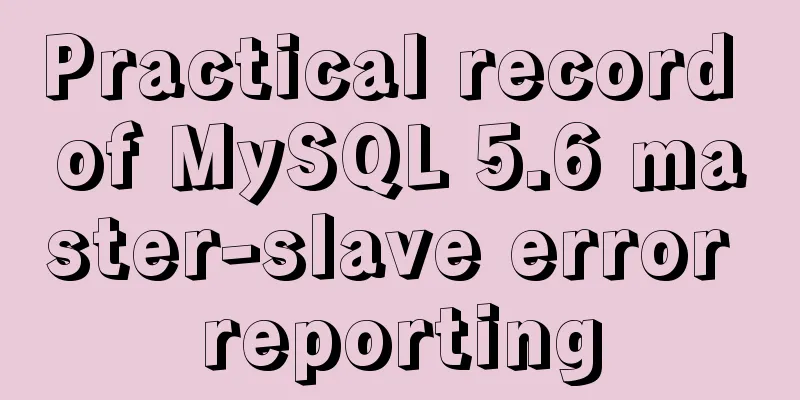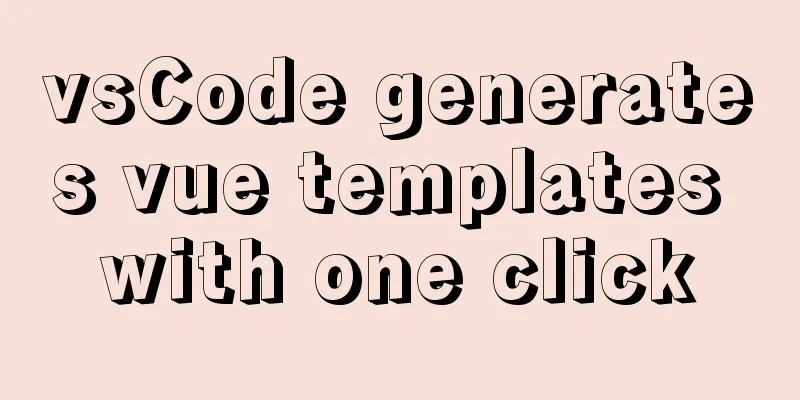Vue simulates the shopping cart settlement function
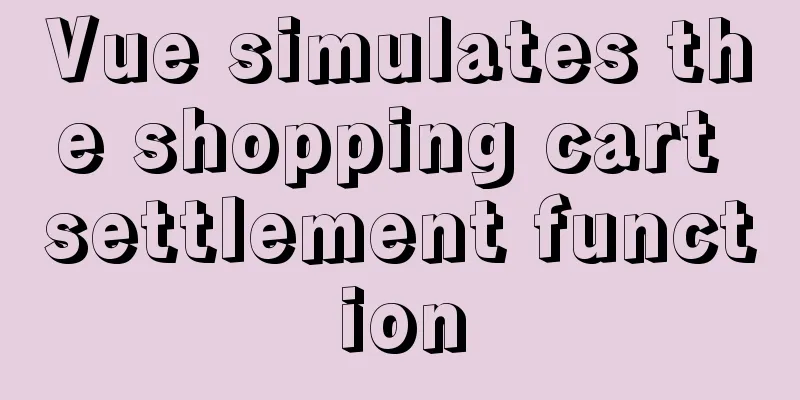
|
This article example shares the specific code of Vue to realize the shopping cart settlement function for your reference. The specific content is as follows
<!DOCTYPE html>
<html lang="en">
<head>
<meta charset="UTF-8">
<meta http-equiv="X-UA-Compatible" content="IE=edge">
<meta name="viewport" content="width=device-width, initial-scale=1.0">
<title>Document</title>
<script src="js/vue.js" type="text/javascript"></script>
<script src="js/jquery-3.6.0.js" type="text/javascript"></script>
<style type="text/css">
* {
padding: 0;
margin: 0
}
a {
text-decoration: none;
}
.container {
width: 500px;
margin: 10px auto;
}
.title {
width: 500px;
height: 50px;
text-align: center;
line-height: 50px;
font-size: 20px;
background-color: paleturquoise;
}
.item {
position: relative;
height: 50px;
border-bottom: 1px solid paleturquoise;
}
.item img {
float: left;
width: 100px;
height: 50px;
}
.item .price {
position: absolute;
float: left;
width: 120px;
margin-left: 10px;
top: 15px;
left: 100px;
}
.item .change {
position: absolute;
left: 220px;
top: 15px;
float: left;
width: 200px;
}
.change a {
float: left;
display: block;
width: 20px;
height: 20px;
font-size: 18px;
text-align: center;
line-height: 20px;
background-color: #ccc;
}
.change input {
float: left;
width: 50px;
margin: 0 5px;
}
.item .del {
position: absolute;
top: 8px;
left: 420px;
color: red;
font-size: 24px;
}
.item .del:hover {
top: 0;
height: 50px;
background-color: blue;
}
.total {
position: relative;
width: 500px;
height: 50px;
background-color: cornflowerblue;
}
.total span {
position: absolute;
top: 14px;
left: 250px;
}
.total span em {
color: red;
font-style: normal;
font-size: 20px;
}
.total button {
position: absolute;
top: 8px;
left: 400px;
width: 50px;
height: 35px;
border-radius: 25%;
border: none;
outline: none;
background-color: tomato;
}
</style>
</head>
<body>
<div id="app">
<div>
<div class="container">
<my-cart></my-cart>
</div>
</div>
</div>
<script type="text/javascript">
// Three subcomponents var CartTitle = {
props: ['uname'],
template: `<div class="title">{{uname}}'s products</div>`
}
var CartList = {
props: ['list'],
template: ` <div class="list">
<div class="item" :key="item.id" v-for="item in list">
<img :src="item.img" alt="">
<div class="price">{{item.price}}¥/piece</div>
<div class="change">
<a href="" @click.prevent=" sub(item.id)">-</a>
<input type="text" class="num" :value="item.num" @blur="changenum(item.id,$event)">
<a href="" @click.prevent=" add(item.id)">+</a>
</div>
<div class="del" @click="del(item.id)">×</div>
</div>
</div>
`,
methods: {
// Pass the id to be deleted to the parent component
del: function(id) {
// console.log(id);
this.$emit("del-cart", id);
},
// Change the number of form inputs changenum: function(id, event) {
//console.log(id, event.target.value);
// Pass to the parent component and then modify the quantity this.$emit('change-num', {
id: id,
num: event.target.value
})
},
// Click the minus button sub: function(id) {
this.$emit('sub-num', id);
},
//Click the plus button add: function(id) {
this.$emit('add-num', id);
}
}
}
var CartTotal = {
props: ['list'],
template: `<div class="total">
<span>Total price: <em>{{total}}</em>¥</span>
<button>Checkout</button>
</div>`,
computed: {
total: function() {
var sum = 0;
this.list.forEach(item => {
sum += item.price * item.num;
});
return sum;
}
}
}
// Define the parent component Vue.component('my-cart', {
data: function() {
return {
uname: 'I',
list: [{
id: 1,
name: 'Anta shoes',
price: 260,
num: 1,
img: 'img/a.jpg'
}, {
id: 2,
name: 'Haier water heater',
price: 2000,
num: 1,
img: 'img/hai.jpg'
}, {
id: 3,
name: 'iphone',
price: 7000,
num: 1,
img: 'img/iphone.jpg'
}, {
id: 4,
name: 'Huawei mobile phone',
price: 4500,
num: 1,
img: 'img/h.jpg'
}]
}
},
template: `<div class="mycart">
<cart-title :uname="uname"></cart-title>
<cart-list :list="list" @del-cart="delcart($event)" @change-num="changeNum($event)" @sub-num="subnum($event)" @add-num="addnum($event)"></cart-list>
<cart-total :list="list"></cart-total>
</div>`,
components:
'cart-title': CartTitle,
'cart-list': CartList,
'cart-total': CartTotal,
},
methods: {
delcart: function(id) {
// Delete the corresponding data in the list according to the id // 1. Find the index of the data corresponding to the id var index = this.list.findIndex(item => {
return item.id == id;
});
// 2. Delete the corresponding data according to the index this.list.splice(index, 1);
},
// Modify the number num in the list according to id
changeNum: function(val) {
//console.log(val);
this.list.some(item => {
if (item.id == val.id) {
item.num = val.num;
}
})
},
//minus sign to reduce num
subnum: function(event) {
// console.log(event); event is the id number clicked this.list.some(item => {
if (item.id == event && item.num > 0) {
item.num--;
}
})
},
// plus sign increases num
addnum: function(event) {
this.list.some(item => {
if (item.id == event) {
item.num++;
}
})
}
}
});
var vm = new Vue({
el: "#app",
data: {
}
});
</script>
</body>
</html>The above is the full content of this article. I hope it will be helpful for everyone’s study. I also hope that everyone will support 123WORDPRESS.COM. You may also be interested in:
|
<<: Vue method to verify whether the username is available
>>: Detailed explanation of MySQL date addition and subtraction functions
Recommend
jQuery implements employee management registration page
This article example shares the specific code of ...
Solution to the failure of MySQL to use innobackupex to backup the connection server
What should I do if MySQL fails to connect to the...
An article teaches you JS function inheritance
Table of contents 1. Introduction: 2. Prototype c...
MySQL stored procedure method example of returning multiple values
This article uses an example to describe how to r...
Detailed steps to use Arthas in a Docker container
What can Arthas do for you? Arthas is Alibaba'...
Solution to the problem that mysql local login cannot use port number to log in
Recently, when I was using Linux to log in locall...
Mysql sorting to get ranking example code
The code looks like this: SELECT @i:=@i+1 rowNum,...
Nest.js authorization verification method example
Table of contents 0x0 Introduction 0x1 RBAC Imple...
CentOS 7.9 installation and configuration process of zabbix5.0.14
Table of contents 1. Basic environment configurat...
Summary of knowledge points related to null (IFNULL, COALESCE and NULLIF) in MySQL
This article uses examples to explain the knowled...
Perfect solution to the problem of Windows Server 2012 or 2016 failing to install .NET Framework 3.5 without disk
Problem Description When using Windows Server 201...
Windows 10 1903 error 0xc0000135 solution [recommended]
Windows 10 1903 is the latest version of the Wind...
HTML+css to create a simple progress bar
1. HTML code Copy code The code is as follows: Ex...
Vue shopping cart case study
Table of contents 1. Shopping cart example 2. Cod...
In-depth analysis of Nginx virtual host
Table of contents 1. Virtual Host 1.1 Virtual Hos...