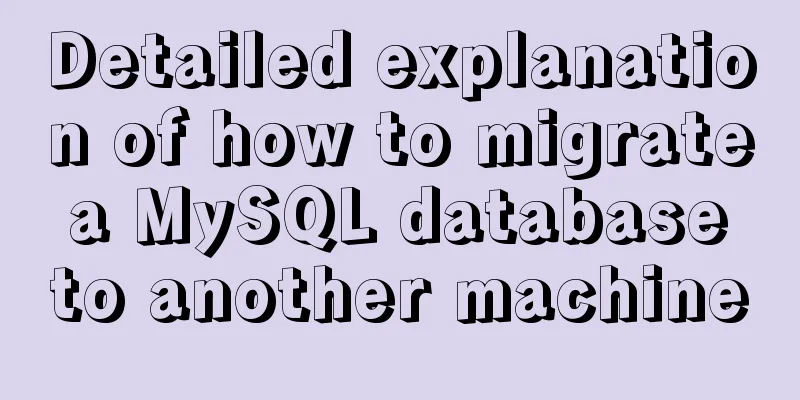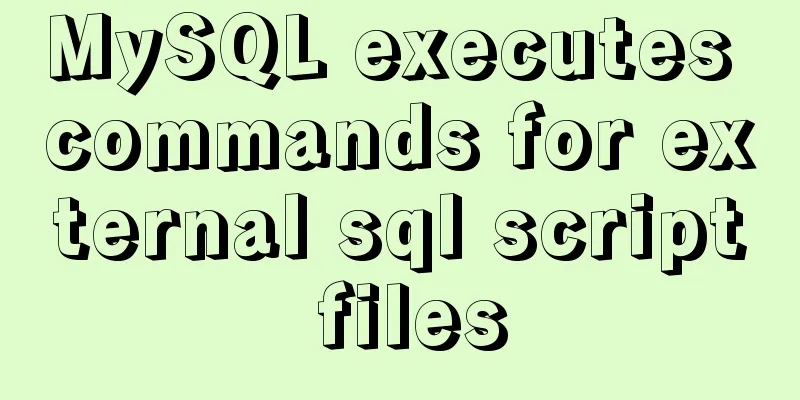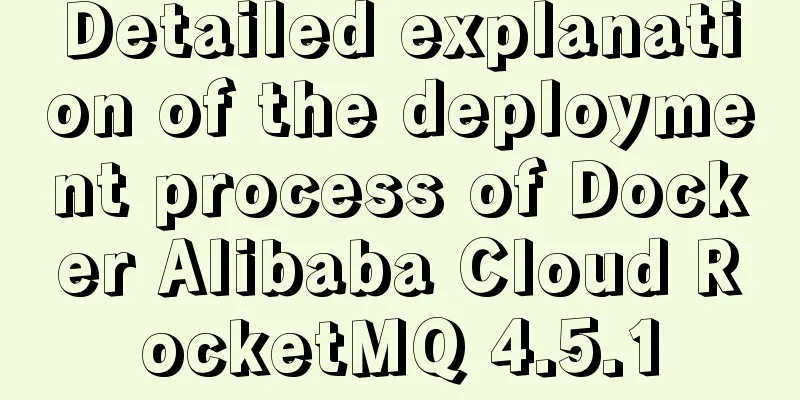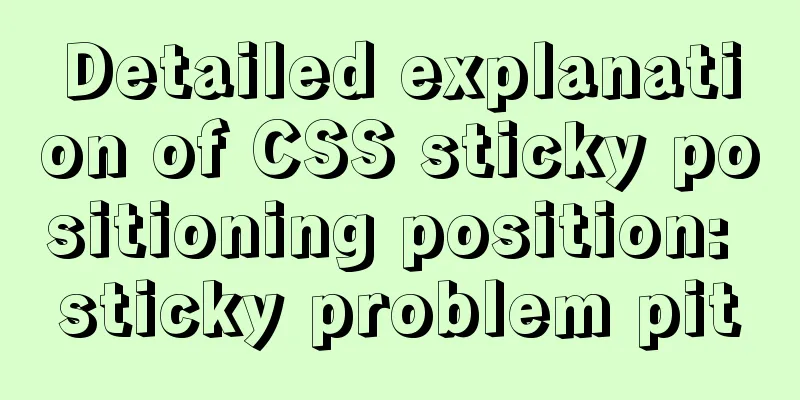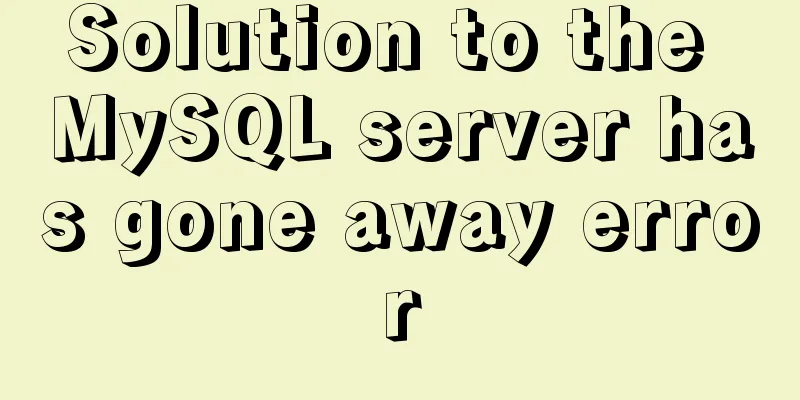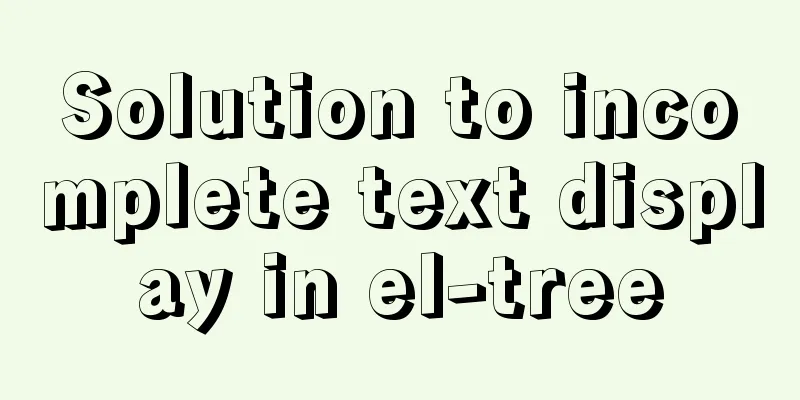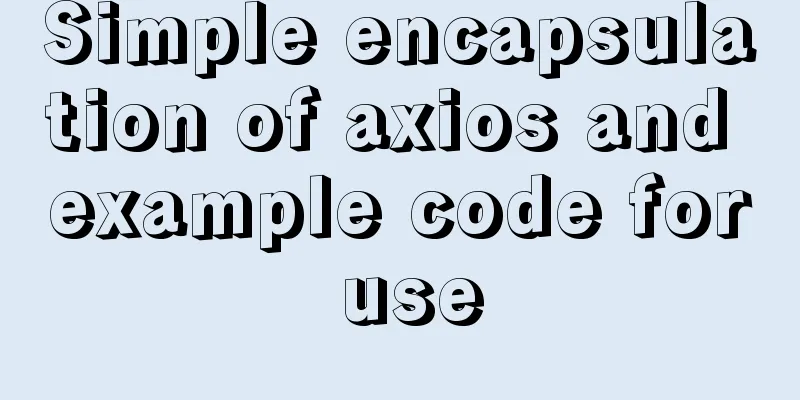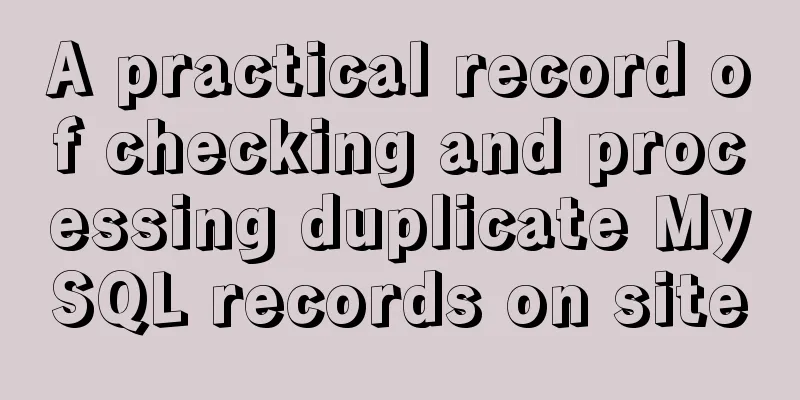Vue shopping cart case study

1. Shopping cart exampleAfter a series of studies, let's practice a shopping cart case here.
The overall effect is as follows:
2. Code Implementation
<!DOCTYPE html>
<html lang="en">
<head>
<meta charset="UTF-8">
<title>Title</title>
<script src="../js/vue.js"></script>
<style>
table{
border: 1px solid #e9e9e9;
border-collapse: collapse;
border-spacing: 0;
}
th,td{
padding: 8px 16px;
border: 1px solid #e9e9e9;
text-align: left;
}
th{
background-color: #f7f7f7;
color: #5c6b77;
font-weight: 600;
}
</style>
</head>
<body>
<div id="app">
<div v-if="books.length">
<table>
<thread>
<tr>
<th></th>
<th>Book Title</th>
<th>Publication Date</th>
<th>Price</th>
<th>Purchase quantity</th>
<th>Operation</th>
</tr>
</thread>
<tbody>
<tr v-for="(book, index) in books" :key="book">
<td>{{index+1}}</td>
<td>{{book.name}}</td>
<td>{{book.publish_date}}</td>
<td>{{book.price | showPrice}}</td>
<td>
<button @click="decrease(index)" :disabled="book.count <= 0">-</button>
{{book.count}}
<button @click="increase(index)">+</button>
</td>
<td>
<button @click="removeClick(index)">Remove</button>
</td>
</tr>
</tbody>
</table>
<p>Total price: {{totalPrice | showPrice}}</p>
</div>
<h2 v-else>Shopping cart is empty</h2>
</div>
<script>
const app = new Vue({
el: "#app",
data: {
books:
{"name":"Introduction to Algorithms", "publish_date":"2006-9", "price":20.00, "count": 0},
{"name":"The Art of UNIX Programming", "publish_date":"2006-2", "price":30.00, "count": 0},
{"name":"Programming Technology", "publish_date":"2008-10", "price":40.00, "count": 0},
{"name":"Code Collection", "publish_date":"2006-3", "price":50.00, "count": 0},
],
},
methods: {
// Increase +
decrease(index){
this.books[index].count-=1
},
// reduce-
increase(index){
this.books[index].count+=1
},
//Remove button removeClick(index){
this.books.splice(index, 1)
}
},
computed: {
// Calculate the total price totalPrice(){
let totalPrice = 0
for (let item of this.books){
totalPrice += item.price * item.count
}
return totalPrice
}
},
// Filters to filter prices to 2 decimal places filters: {
showPrice(price){
return '¥' + price.toFixed(2)
}
}
})
</script>
</body>
</html>
3. Summary v-for: loop, loop This is the end of this article about Vue shopping cart case practice. For more relevant Vue shopping cart practice content, please search 123WORDPRESS.COM’s previous articles or continue to browse the following related articles. I hope everyone will support 123WORDPRESS.COM in the future! You may also be interested in:
|
<<: Details of various font formats in HTML web pages
>>: Introduction to CSS foreground and background automatic color matching technology (demo)
Recommend
Detailed explanation of TS numeric separators and stricter class attribute checks
Table of contents Overview in operator refinement...
An article tells you how to write a Vue plugin
Table of contents What is a plugin Writing plugin...
MySQL 8.0.20 compressed version installation tutorial with pictures and text
1. MySQL download address; http://ftp.ntu.edu.tw/...
Detailed explanation of real-time backup knowledge points of MySQL database
Preface The need for real-time database backup is...
How to install WSL2 Ubuntu20.04 on Windows 10 and set up the docker environment
Enable WSL Make sure the system is Windows 10 200...
How to add Nginx proxy configuration to allow only internal IP access
location / { index index.jsp; proxy_next_upstream...
Better-scroll realizes the effect of linking menu and content
1. Basic use <!DOCTYPE html> <html lang=...
Top 10 useful and important open source tools in 2019
In Black Duck's 2017 open source survey, 77% ...
Detailed explanation and summary of the URL for database connection
Detailed explanation and summary of the URL for d...
What are mysql dirty pages?
Table of contents Dirty pages (memory pages) Why ...
How to implement Mysql scheduled tasks under Linux
Assumption: The stored procedure is executed ever...
HTML table tag tutorial (23): row border color attribute BORDERCOLORDARK
In rows, dark border colors can be defined indivi...
Summary of three ways to create new elements
First: via text/HTML var txt1="<h1>Tex...
How to delete folders, files, and decompress commands on Linux servers
1. Delete folders Example: rm -rf /usr/java The /...
Detailed explanation of the initial use of Promise in JavaScript asynchronous programming
1. Overview The Promise object is a specification...