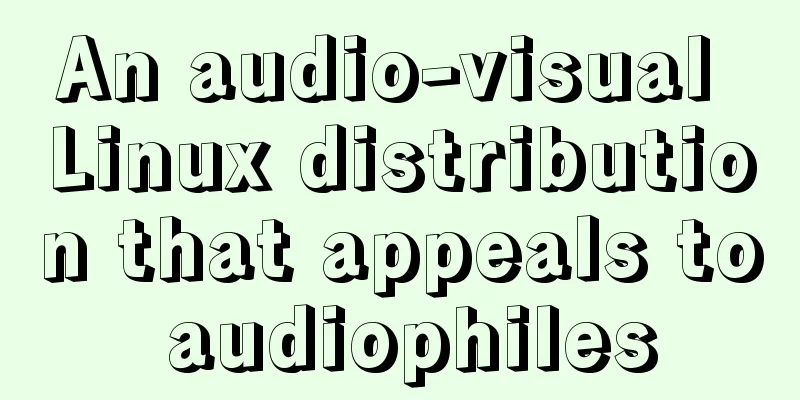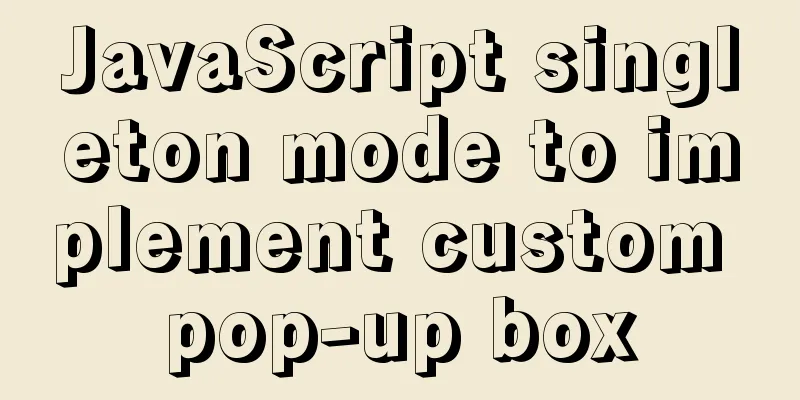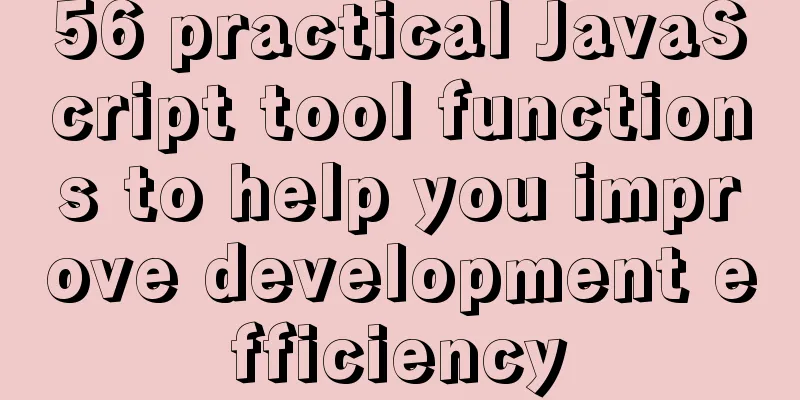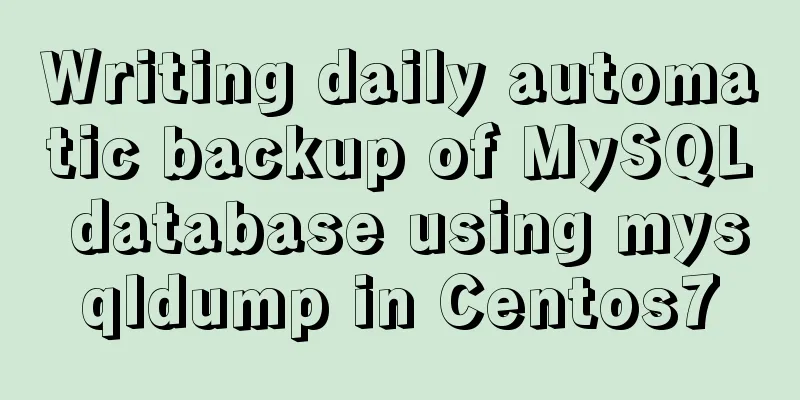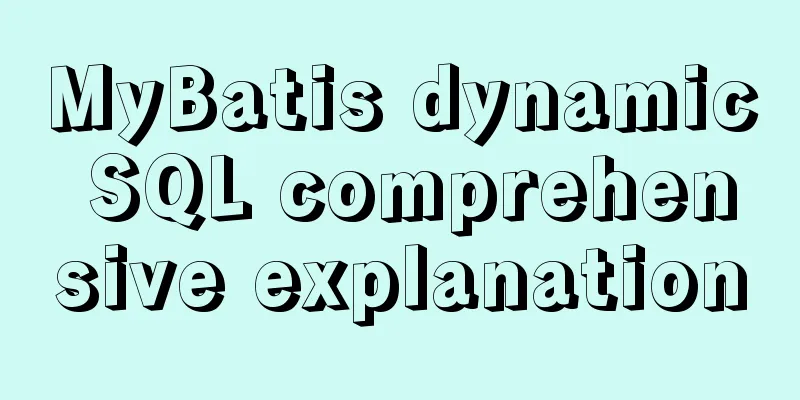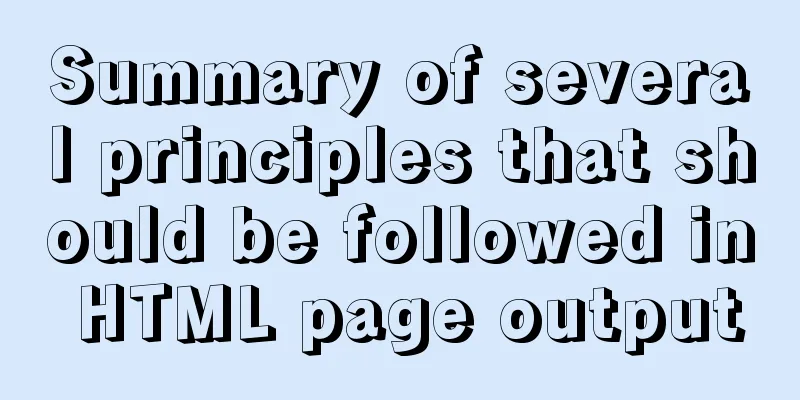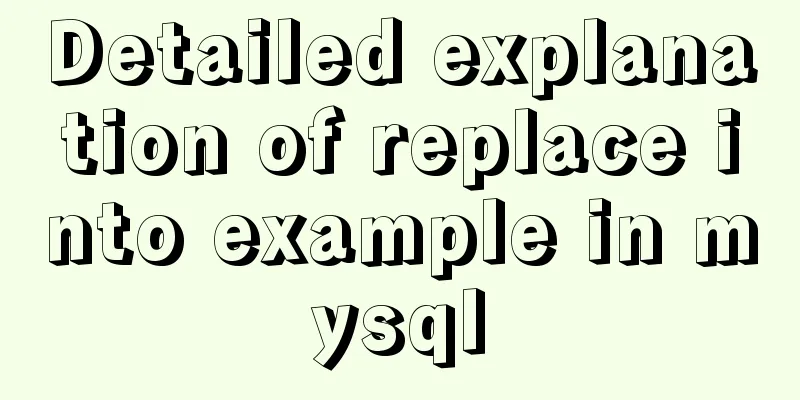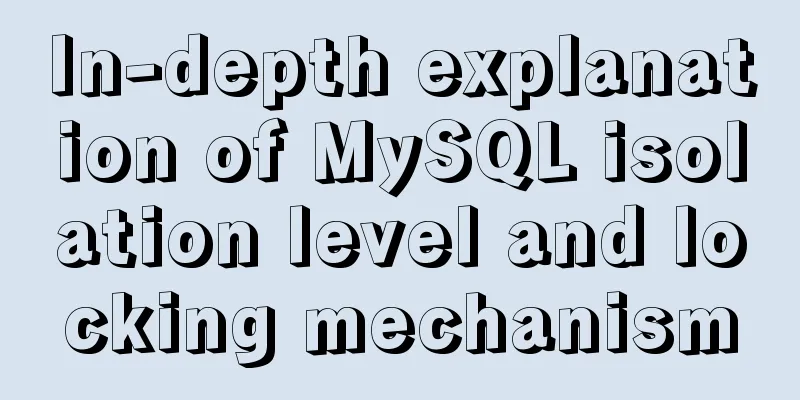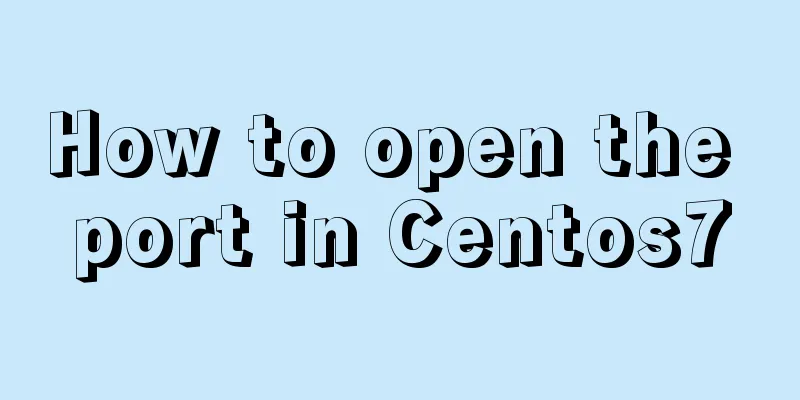Details of various font formats in HTML web pages
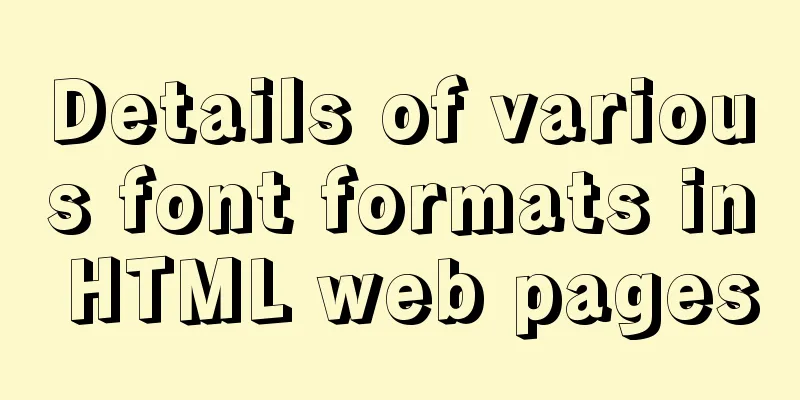
|
This section starts with the details of text modification, so that readers can grasp the changes in various HTML font formats and create more professional web pages. 4.2 Various decorations of text <br />In the previous section, we learned various settings for large paragraphs. The decoration of the text itself seems to be more attractive. This section starts with the details of text modification, so that readers can grasp the changes in various HTML font formats and create more professional web pages. 4.2.1 Basic tags for text style settings—<font> The basic tag for setting font style is <font></font>, and the text contained in it is the style scope. When beginners write HTML code, <font></font> is easily nested multiple times, such as <font attribute 1=value 1><font attribute 2=value 2>text</font></font>. Another situation is that the tags are nested incorrectly, such as <font><p>text</font></p>. In order to standardize code writing and avoid unnecessary errors, readers must be cautious when they first learn. 4.2.2 Setting the text color Color is one of the attributes of the <font></font> tag and is used to set the text color. Create a web page file in the D:\web\ directory, name it font_color.htm, and write the code as shown in Code 4.7. Code 4.7 Font color setting: font_color.htm <html> <head> <title>Font color settings</title> </head> <body> Light red text: <font color="#dd0000">The essence of HTML learning is to use what is needed</font><br /> Dark red text: <font color="#660000">The essence of HTML learning is to use what is needed</font><br /> Light green text: <font color="#00dd00">The essence of HTML learning is to use what is needed</font><br /> Dark green text: <font color="#006600">The essence of HTML learning is to use what is needed</font><br /> Light blue text: <font color="#0000dd">The essence of HTML learning is to use what is needed</font><br /> Dark blue text: <font color="#000066">The essence of HTML learning is to use what is needed</font><br /> Light yellow text: <font color="#dddd00">The essence of HTML learning is to use what is needed</font><br /> Dark yellow text: <font color="#666600">The essence of HTML learning is to use what is needed</font><br /> Light cyan text: <font color="#00dddd">The essence of HTML learning is to use what is needed</font><br /> Dark teal text: <font color="#006666">The essence of HTML learning is to use what is needed</font><br /> Light purple text: <font color="#dd00dd">The essence of HTML learning is to use what is needed</font><br /> Dark purple text: <font color="#660066">The essence of HTML learning is to use what is needed</font><br /> </body> </html> Enter http://localhost/font_color.htm in the browser address bar, and the browsing effect is shown in Figure 4.7.  Figure 4.7 Setting font color Readers can not only learn how to use the color attribute in the font tag from Code 4.7, but also become familiar with the representation of various colors. 4.2.3 Setting the text size Size is also an attribute of the <font></font> tag, which is used to set the text size. The value of size is 1-7, and the default is 3. We can add "+" or "-" characters before the size attribute value to specify the increment or decrement relative to the initial value of the font size. Create a web page file in the D:\web\ directory, name it font_size.htm, and write the code as shown in Code 4.8. Code 4.8 Font size setting: font_size.htm <html> <head> <title>Font size settings</title> </head> <body> Size is 1: <font size="1">HTML Learning</font><br /> Size is 2: <font size="2">HTML Learning</font><br /> Size is 3: <font size="3">HTML Learning</font><br /> Size is 4: <font size="4">HTML Learning</font><br /> Size is 5: <font size="5">HTML Learning</font><br /> Size is 6: <font size="6">HTML learning</font><br /> Size is 7: <font size="7">HTML learning</font><br /> </body> </html> Enter http://localhost/font_size.htm in the browser address bar, and the browsing effect is shown in Figure 4.8.  Figure 4.8 Setting the font size Readers can try adding “+” or “-” characters before the size value to set the text size more flexibly. 4.2.4 Setting the font of text face is also an attribute of the <font></font> tag, which is used to set the text font (typeface). The fonts displayed in HTML web pages are called from the browser system, so in order to keep the font consistent, it is recommended to use Songti. HTML pages also use Songti by default. Create a web page file in the D:\web\ directory, name it font_face.htm, and write the code as shown in Code 4.9. Code 4.9 Font settings: font_face.htm <html> <head> <title>Font settings</title> </head> <body> The font is Songti: <font size="5">Qinyuanchun·Changsha-Mao Zedong</font><br /> The font is in Kaiti: <font size="5">Qinyuanchun·Changsha-Mao Zedong</font><br /> The font is bold: <font size="5">Qinyuanchun·Changsha-Mao Zedong</font><br /> The font is official script: <font size="5">Qinyuanchun·Changsha-Mao Zedong</font> </body> </html> Enter http://localhost/font_face.htm in the browser address bar, and the browsing effect is shown in Figure 4.9.  Figure 4.9 Font settings The author sets the text size of the modified font to 5 to facilitate readers' viewing. 4.2.5 Make text italic <br />Use double tags <i></i> to make the text italic to achieve special effects, such as the date of an article. <em></em> is called an emphasis tag, and is also italic. It is currently used more frequently than the <i></i> tag. Its writing method is as follows: <i>This is italic text</i> <em>This is also italic text</em> 4.2.6 Make text bold <br />Use double tags <b></b> to make the text bold and more eye-catching, such as the title of an article. <strong></strong> is called a special emphasis tag, which also makes the text bold. It is currently used more frequently than the <b></b> tag. Its writing method is as follows: <b>This is bold text</b> <strong>This is also bold text</strong> 4.2.7 Underline text <br />Use double tags <u></u> to add underline to the text. Below is a combination of examples of italic, bold, and underlined text. Create a web page file in the D:\web\ directory, name it font_style.htm, and write the code as shown in Code 4.10. Code 4.10 Text decoration settings: font_style.htm <html> <head> <title>Font decoration settings</title> </head> <body> <font size="5">Italic: <em>Qinyuanchun·Changsha-Mao Zedong</em><br /> Bold: <strong>Qinyuanchun·Changsha-Mao Zedong</strong><br /> Underline: <u>Qinyuanchun Changsha-Mao Zedong</u><br /> Italic, bold and underlined: <em><strong><u>沁园春·长沙-毛信毛</u></strong></em></font> </body> </html> Enter http://localhost/font_style.htm in the browser address bar, and the browsing effect is shown in Figure 4.10.  Figure 4.10 Font modification settings The author sets the size of all text within <body></body> to 5 to make it easier for readers to read. — Note: When multiple tags contain the same block of text, the order of inclusion cannot be misplaced. 4.2.8 Use of multiple title styles <br />In web page articles, in order to highlight the importance of the title, the title style is relatively special. HTML technology protects a set of style tags for titles, which are double tags <h1> to <h6>. The text size from large to small represents different levels of titles. The title tag has a characteristic that it occupies a single line, has bold text, and is centered. In this way, it is easy to set the title, and you can set multiple levels of titles. Create a web page file in the D:\web\ directory, name it font_h.htm, and write the code as shown in Code 4.11. Code 4.11 Title settings: font_h.htm <html> <head> <title>Title settings</title> </head> <body> <h1>Title 1</h1> <h2>Title 2</h2> <h3>Title 3</h3> <h4>Title 4</h4> <h5>Title 5</h5> <h6>Title No. 6</h6> <h1>Fortune Magazine: Why Google won't fail</h1> <h3>Encountering potential problems</h3> <p> Some industry insiders believe that Google, which has long monopolized the Internet search and advertising markets, may eventually decline. ...At the same time, many new plans launched by Google recently, such as the Open Handset Alliance, the universal social networking platform OpenSocial, and the possible investment of billions of dollars in bidding for wireless spectrum, have also been widely questioned. <h3>Will continue to monopolize search</h3> <p> There have been some recent articles stating that people would abandon Google in a heartbeat if a better search engine came along. But even if a better search engine does emerge, Google will still be able to stand out for some time. ...in these situations, site speed can often be the difference between winning and losing. </p> </body> </html> Enter http://localhost/font_h.htm in the browser address bar, and the browsing effect is shown in Figure 4.11.  Figure 4.11 Title settings 4.2.9 Learn to handle special characters in web pages <br />In HTML, some characters have special meanings. For example, “<” and ">” are the left bracket and right bracket of the tag. The tag controls the display of HTML. The tag itself can only be parsed by the browser and cannot be displayed on the page. So, how do you display “<” and ">” in HTML? HTML specifies the writing methods of some special characters so that they can be displayed in web pages, as shown in Table 4.1. Table 4.1 Special characters in HTML Special symbols HTML code special symbols HTML Code < < ™ (trademark symbol) ™ > > ® (Registration Symbol) ® "" (half-width English) " × × § § © (copyright symbol) © Create a web page file in the D:\web\ directory, name it string.htm, and write the string.htm code as shown in Code 4.12. Code 4.12 Special character settings: string.htm <html> <head> <title>Special Character Settings</title> </head> <body> <font size="5"> How to display the tag: <HTML><br /> How to display quotation marks: "English half-width double quotation marks"<br /> How to display the trademark: ™<br /> How to display the registration symbol: ®<br /> How to display the copyright symbol: ©<br /> Show §<br /> Display× </font> </body> </html> Enter http://localhost/string.htm in the browser address bar, and the browsing effect is shown in Figure 4.12.  Figure 4.12 Special character settings — Note: To display the symbol & alone, you must use the code &. 4.2.10 How to more conveniently ignore the browser’s parsing of part of the HTML <br />If you make an HTML code example similar to the one in this book in a web page, you may have to convert all the < and > into < and >, which is rather troublesome. The <plaintext> and <xmp></xmp> in the HTML code can easily solve this problem. <plaintext> is a single tag. When it is inserted into HTML code, all the HTML tags following it become invalid. That is, the browser does not parse all the HTML tags following <plaintext> and displays them directly on the page. <xmp></xmp> is a double tag, which only makes the tags in the contained content invalid. <xmp></xmp> is more commonly used. Create a web page file in the D:\web\ directory, name it html.htm, and write the code as shown in Code 4.13. Listing 4.13 Ignore tag settings: html.htm <html> <head> <title>Ignore tag settings</title> </head> <body> <h2>Qinyuanchun·Changsha</h2> <xmp>Standing alone in the cold autumn, the <strong>Xiang River flows north</strong>, at the head of Orange Island. <br />Look at the mountains all red, and the forests all dyed red; <br />The river is clear and blue, and hundreds of boats are competing for the current. </u> <br /></xmp> Eagles soar in the sky, fish swim in the shallows, and all creatures in the frosty sky compete for freedom. <br />Melancholy and desolate, <u>I ask the boundless earth</u>, who controls its rise and fall? <br /> <plaintext> I brought along hundreds of friends to travel together,<br />recalling the glorious past years. <br /> We are young students, in the prime of our youth; <br /> We are full of youthful vigor and ambition, full of ambition and determination. <br /> Pointing out the mountains and rivers, writing inspiring words, <br /> The marquis of the past was regarded as dirt. <br /> Do you remember paddling in the middle of the stream, with the waves stopping the boat from flying? </body> </html> Enter http://localhost/string.htm in the browser address bar, and the browsing effect is shown in Figure 4.13.  Figure 4.13 Ignore tag settings 4.2.11 Other text modification methods <br />In order to meet the needs of different fields, HTML also has other tags for modifying text. The more commonly used ones are superscript format tags and subscript format tags. In some cases, you may even need to use the deletion effect, that is, you can use the HTML strikethrough tag. — The superscript format tag is a double tag <sup></sup>, which is mostly used to express mathematical exponents, such as the square or cube of a number. — The subscript format tag is a double tag <sub></sub>, which is mostly used for annotations and mathematical base representation. — The strikethrough tag is a double tag <strike></strike>, which is mostly used for deletion effects. Create a web page file in the D:\web\ directory, name it other.htm, and write the code as shown in Code 4.14. Code 4.14 Settings for other modifier tags: other.htm <html> <head> <title>Other modification tag settings</title> </head> <body> <font size="5"> Qinyuanchun <sup>Changsha</sup>! <br /> Mathematical exponents: 2<sup>3</sup>=8, 100<sup>2</sup>=10000<br /><hr /> Qinyuanchun <sub>Changsha</sub>! <br /> Representation of mathematical bases: log<sub>3</sub>81=4, log<sub>5</sub>125=3<br /><hr /> Deletion effect: <strike>I was deleted</strike> </font> </body> </html> Enter http://localhost/other.htm in the browser address bar, and the browsing effect is shown in Figure 4.14.  Figure 4.14 Settings for other modification tags |
<<: Detailed explanation of the solution to Tomcat's crash when double-clicking startup.bat
>>: Vue shopping cart case study
Recommend
Some suggestions for HTML beginners and novices, experts can ignore them
Feelings: I am a backend developer. Sometimes when...
Global call implementation of Vue2.x Picker on mobile terminal
Table of contents What is the Picker component Pr...
MYSQL METADATA LOCK (MDL LOCK) MDL lock problem analysis
1. Introduction MDL lock in MYSQL has always been...
Instances of excluding certain libraries when backing up the database with mysqldump
illustrate: Using mysqldump –all-databases will e...
How to view image information in Docker
In this article, we will need to learn how to vie...
In-depth explanation of Set and WeakSet collections in ES6
Table of contents Set is a special collection who...
Linux kernel device driver virtual file system notes
/******************** * Virtual File System VFS *...
Sample code for testing technology application based on Docker+Selenium Grid
Introduction to Selenium Grid Although some new f...
MySQL 5.7 installation and configuration tutorial under CentOS7 64 bit
Installation environment: CentOS7 64-bit MINI ver...
Summary of methods for cleaning Mysql general_log
Method 1: SET GLOBAL general_log = 'OFF';...
A brief analysis of the matching priority of Nginx configuration location
Preface The location in the server block in the N...
Complete steps to reset the root user password in mysql8
Preface Recently, many new colleagues have asked ...
Add a copy code button code to the website code block pre tag
Referring to other more professional blog systems...
HTML table tag tutorial (12): border style attribute FRAME
Use the FRAME property to control the style type ...
MySQL enables slow query (introduction to using EXPLAIN SQL statement)
Today, database operations are increasingly becom...