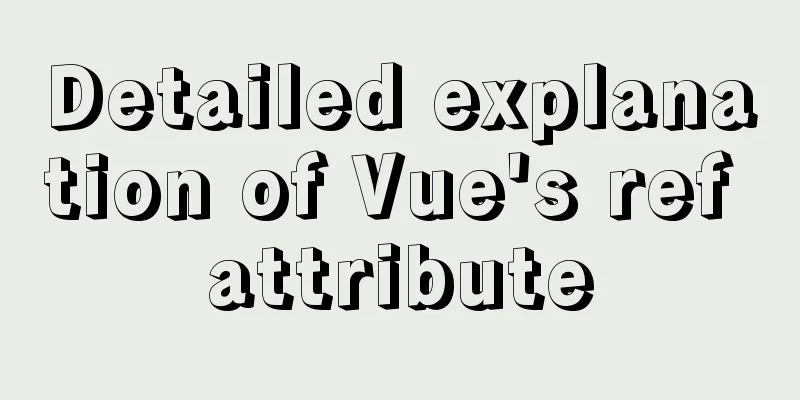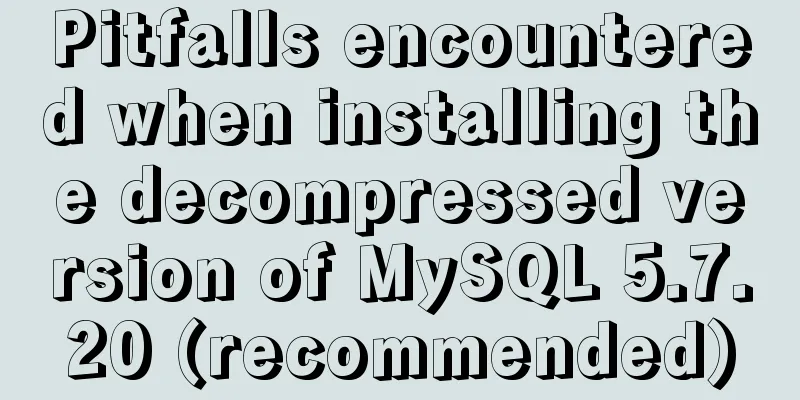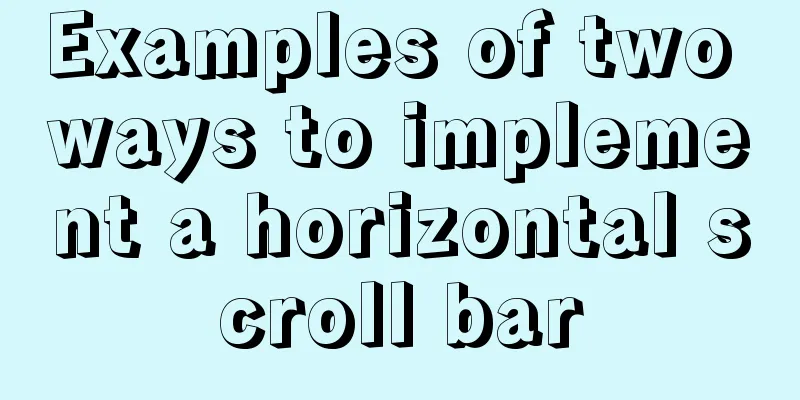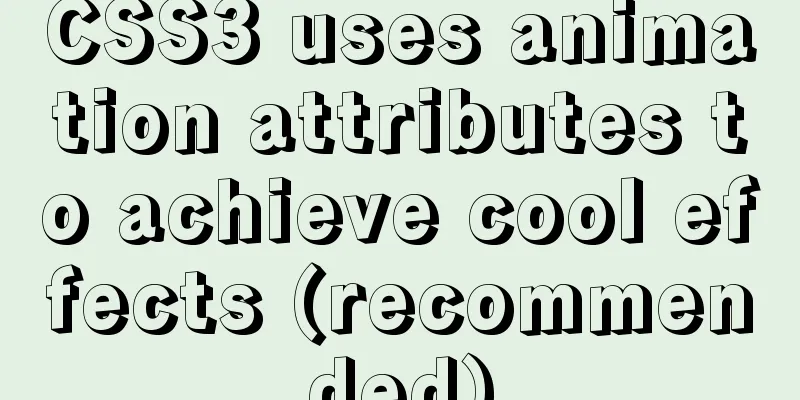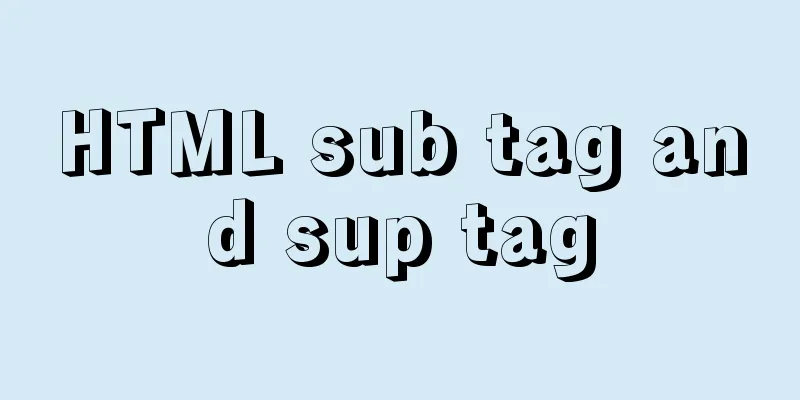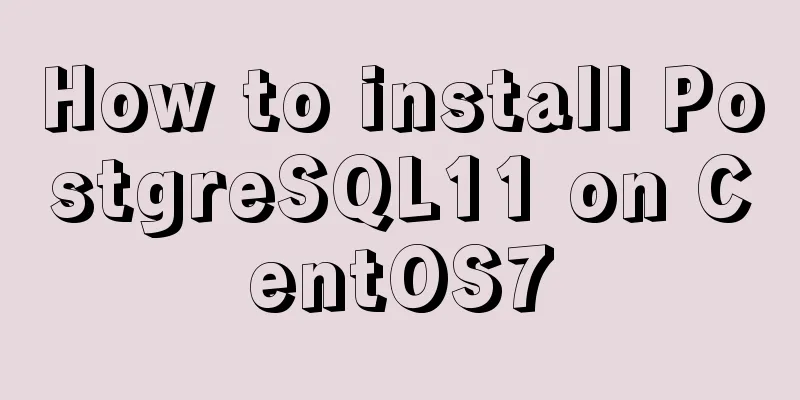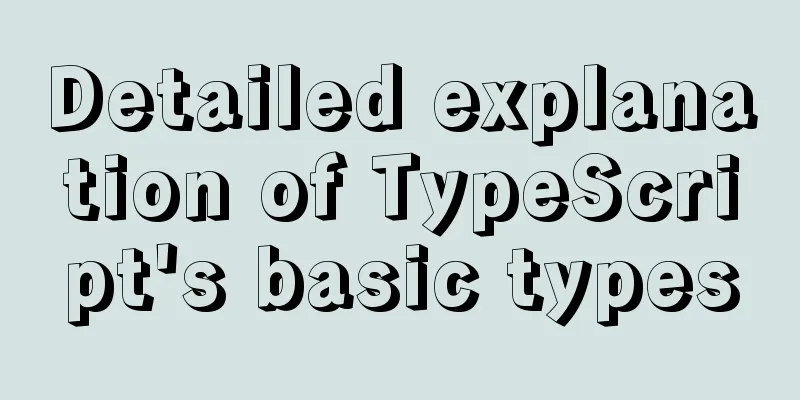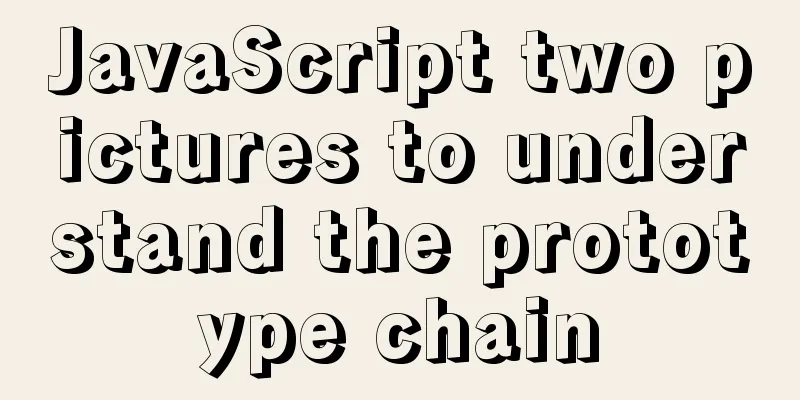How to view image information in Docker
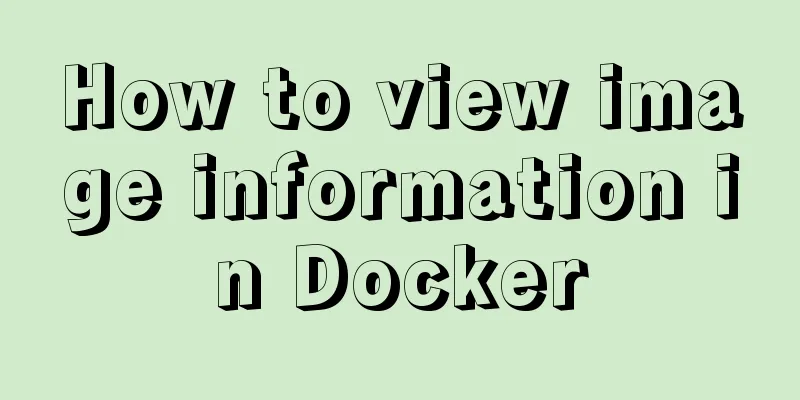
|
In this article, we will need to learn how to view image information in Docker 1. The images command lists imagesUse the following two commands to list the existing images on the local machine: docker images or: docker image ls As shown in the following figure:
Explain the fields marked in red above:
2. Use the tag command to add tags to the image Usually, in order to quickly find a certain image in subsequent work, we can use the
For the
As you can see, there is an additional The 3. Use the inspect command to view image details Through the docker inspect docker.io/mysql:5.7
docker inspect -f {{".Size"}} docker.io/mysql:5.7
4. Use the history command to view the image historyIn the previous section, we know that an image is composed of multiple layers. So, how do we know the specific content of each layer? The docker history docker.io/mysql:5.7
As you can see, the above information is too long. For the convenience of display, it is omitted later. If you want to see the specific information, you can add the docker history --no-trunc docker.io/mysql:5.7 V. ConclusionIn this article, we focused on how to view image information in Docker, as well as the functions of the tag command, inspect command, and history command. This is the end of this article about how to view image information on Docker. For more information about how to view image information on Docker, please search for previous articles on 123WORDPRESS.COM or continue to browse the following related articles. I hope you will support 123WORDPRESS.COM in the future! You may also be interested in:
|
<<: Detailed explanation of the process of creating floor navigation effects with JavaScript
>>: What are the benefits of using B+ tree as index structure in MySQL?
Recommend
Detailed explanation of VUE Token's invalidation process
Table of contents Target Thought Analysis Code la...
Detailed explanation of Vue3 life cycle functions and methods
1. Overview The so-called life cycle function is ...
Experience of redesigning the homepage of TOM.COM
<br />Without any warning, I saw news on cnB...
js to achieve the complete steps of Chinese to Pinyin conversion
I used js to create a package for converting Chin...
How to quickly build a LAMP environment on CentOS platform
This article uses an example to describe how to q...
Introduction to general_log log knowledge points in MySQL
The following operation demonstrations are all ba...
Docker custom bridge docker0 and docker's opening, closing, and restarting command operations
question After the company migrated the server, t...
Several common methods of CSS equal height layout
Equal height layout Refers to the layout of child...
Solution to abnormal connection table caused by inconsistent MySQL character sets
Table of contents 1. Solution 2. MySQL character ...
Summary of various methods of implementing article dividing line styles with CSS
This article summarizes various ways to implement...
Website redesign is a difficult task for every family
<br />Every family has its own problems, and...
HTML Tutorial: Collection of commonly used HTML tags (5)
These introduced HTML tags do not necessarily ful...
Difference between MySQL btree index and hash index
In MySQL, most indexes (such as PRIMARY KEY, UNIQ...
Two types of tab applications in web design
Nowadays, tabs are widely used in web design, but...
Nginx cache files and dynamic files automatic balancing configuration script
nginx Nginx (engine x) is a high-performance HTTP...