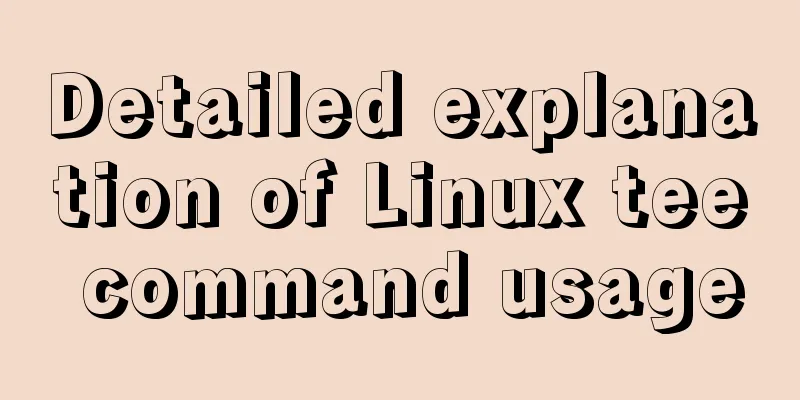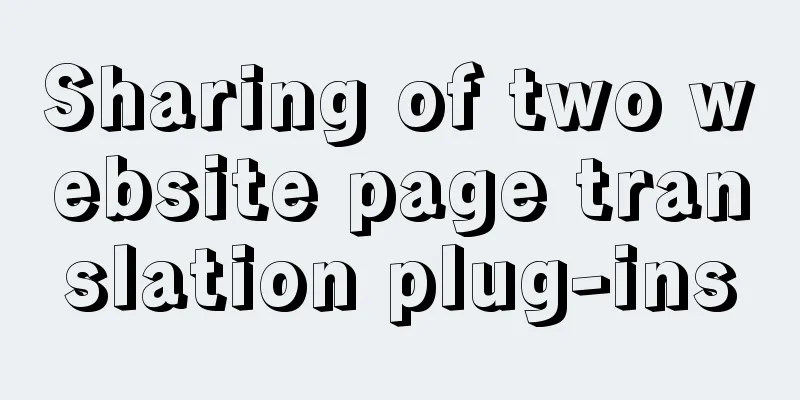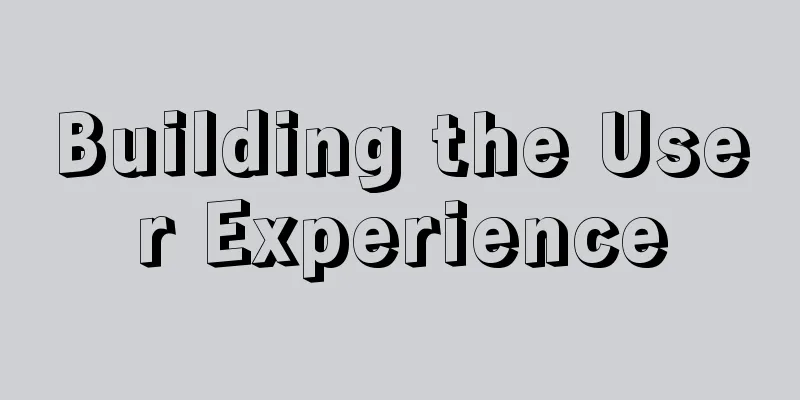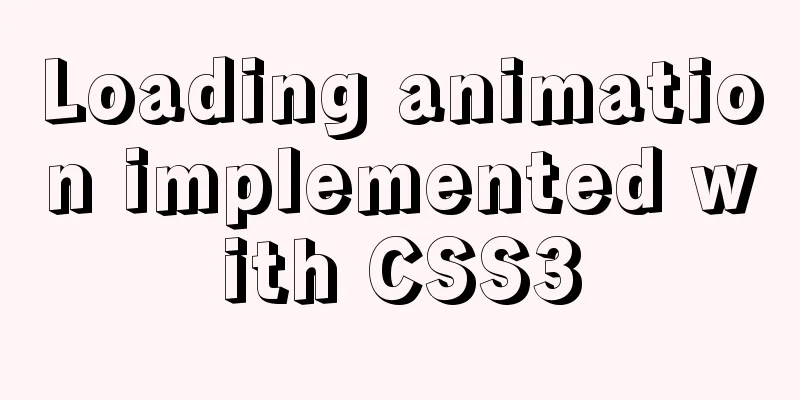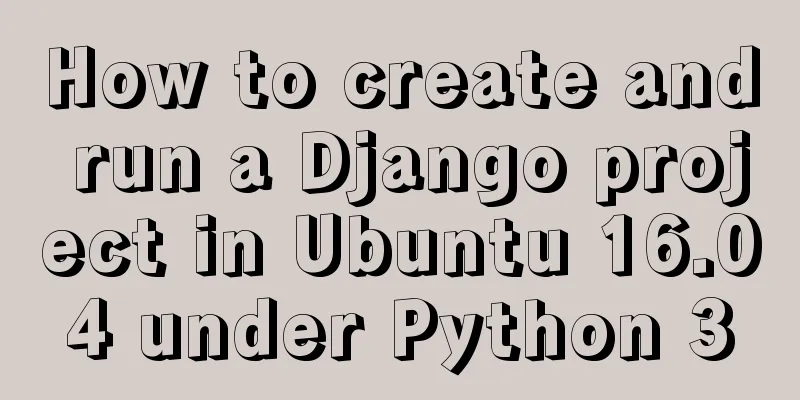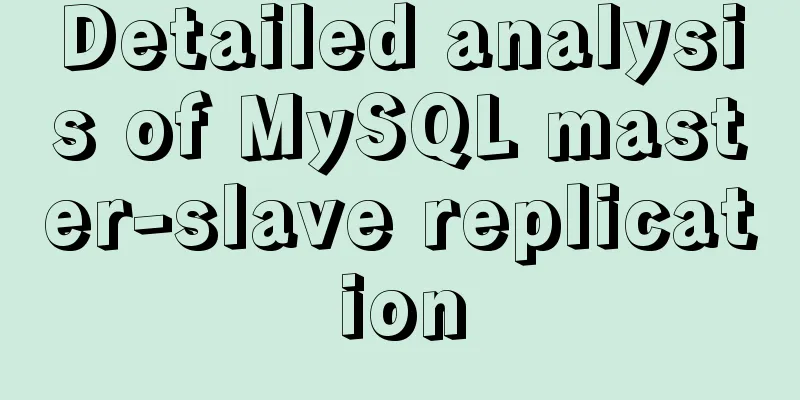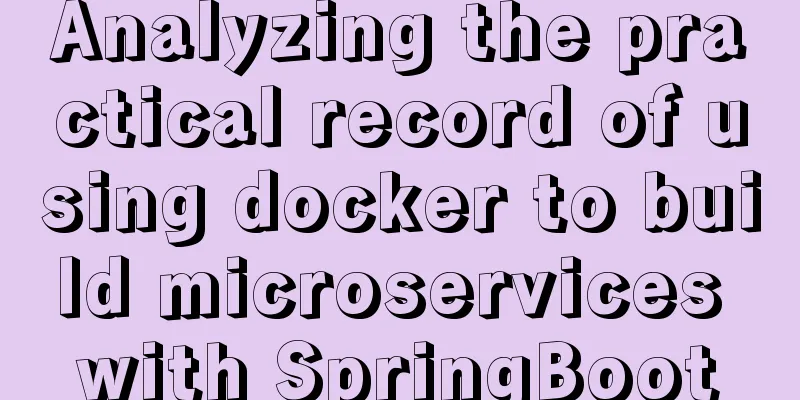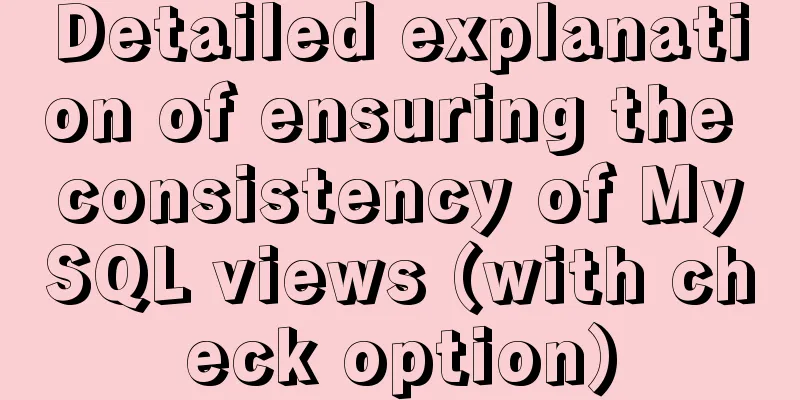Docker nginx example method to deploy multiple projects

|
Prerequisites 1. Docker has been installed on the local computer and server. Please Google the download method. 2. Already have an account on Docker Hub, register at: https://hub.docker.com/ 3. You need to be familiar with Docker and understand some instructions in Dockerfile Using Dockerfile to create an image If this machine has a project called web Create a new Dockerfile in the web root directory and write the following content FROM nginx:1.13.6-alpine LABEL maintainer="lilywang <[email protected]>" ARG TZ="Asia/Shanghai" ENV TZ ${TZ} RUN apk upgrade --update \ && apk add bash tzdata \ && ln -sf /usr/share/zoneinfo/${TZ} /etc/localtime \ && echo ${TZ} > /etc/timezone \ && rm -rf /var/cache/apk/* COPY dist /usr/share/nginx/html CMD ["nginx", "-g", "daemon off;"] At this time, the file structure in the web is: . |____Dockerfile |____dist // Files packaged for the project| |____index.html Next, enter the web directory in bash cd web docker build -t lilywang711/web . If you see the following in the printed information, it means that the image has been built successfully.
You can also enter Next, enter the command If there are multiple projects to deploy, just repeat the above steps and build as many images as there are projects. Server deployment Log in to the server through ssh, create a new nginx folder in the current user directory (my directory is root), and create nginx.conf in it
user nginx;
worker_processes 2;
error_log /var/log/nginx/error.log warn;
pid /var/run/nginx.pid;
events {
use epoll;
worker_connections 2048;
}
http {
include /etc/nginx/mime.types;
# include /etc/nginx/conf.d/*.conf;
root /usr/share/nginx/html;
index index.html index.htm;
server {
listen 80;
server_name a.yourdomain.cn;
location / {
}
}
server {
listen 80;
server_name b.yourdomain.cn;
location / {
proxy_pass http://your_vps_ip:81;
}
}
server {
listen 80;
server_name localhost;
location / {
}
}
}Next Steps Start Docker Pull the two images just created and uploaded Enter the following command to start the container docker run -itd --name web -p 80:80 -v /root/nginx/nginx.conf:/etc/nginx/nginx.conf lilywang711/web // -i runs the container in interactive mode, -t allocates a pseudo terminal for the container, -d runs the container in the background, you can directly write -itd // --name is to give the container a name called web for easy identification // -p is to bind the port local port 80: container port 80 // -v declares volume, which means to mount /etc/nginx/nginx.conf in the container to /root/nginx/nginx.conf in the host. To configure nginx in the future, you only need to modify /root/nginx/nginx.conf The same goes for another lilywang711/web1 image. Just change the port and name. At this point, enter Dockerizing the project and deploying it in nginx is complete Enter http://a.yourdomain.cn and http://b.yourdomain.cn in the browser to see the effect, which correspond to the web and web1 projects in the local computer respectively.
The above is the full content of this article. I hope it will be helpful for everyone’s study. I also hope that everyone will support 123WORDPRESS.COM. You may also be interested in:
|
<<: MySQL 5.5 installation and configuration graphic tutorial
>>: Install two MySQL5.6.35 databases under win10
Recommend
Tutorial on how to install and use Ceph distributed software under Linux
Table of contents Preface 1. Basic Environment 1....
Detailed explanation of JavaScript Reduce
Table of contents map filter some every findIndex...
Detailed explanation of JavaScript function introduction
Table of contents Function Introduction function ...
Solution to the problem of too high penetration of input and textarea levels in WeChat applet
The WeChat mini-program native components camera,...
A brief analysis of whether MySQL primary key uses numbers or uuids for faster query
In actual development, the primary key of MySQL c...
Detailed explanation of building a continuous integration cluster service based on docker-swarm
Preface This article is just a simple record of m...
Various problems encountered in sending emails on Alibaba Cloud Centos6.X
Preface: I have newly installed an Alibaba cloud ...
Detailed explanation of the difference between chown and chmod commands in Linux
In Linux system, both chmod and chown commands ca...
A troubleshooting experience of centos Docker bridge mode unable to access the host Redis service
background: I have done a project before, which r...
Detailed explanation of the reasons and solutions for floating elements to collapse the height of their parent elements
Floating elements cause their parent elements to ...
CentOS 6-7 yum installation method of PHP (recommended)
1. Check the currently installed PHP packages yum...
Vue realizes simple effect of running light
This article shares the specific code of Vue to a...
Detailed explanation of the implementation of shared modules in Angular projects
Table of contents 1. Shared CommonModule 2. Share...
A brief discussion on Linux signal mechanism
Table of contents 1. Signal List 1.1. Real-time s...
MySQL: Data Integrity
Data integrity is divided into: entity integrity,...