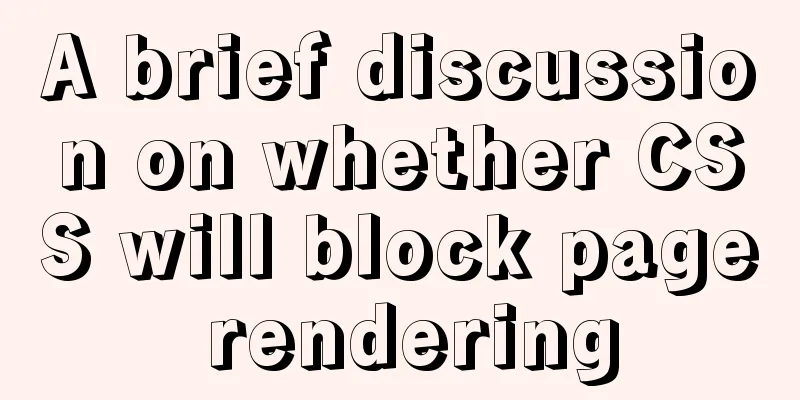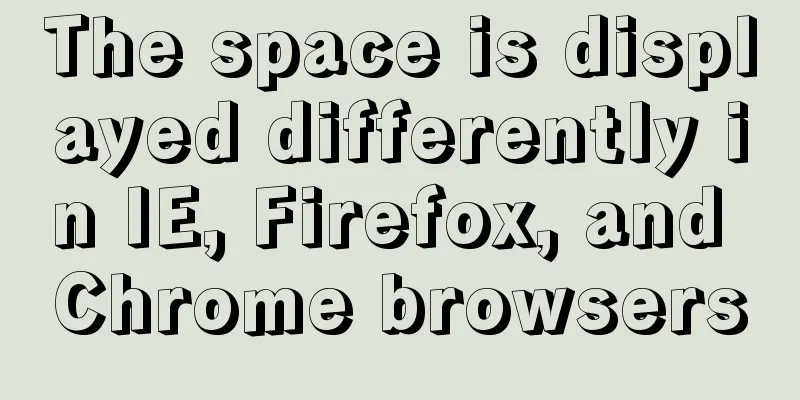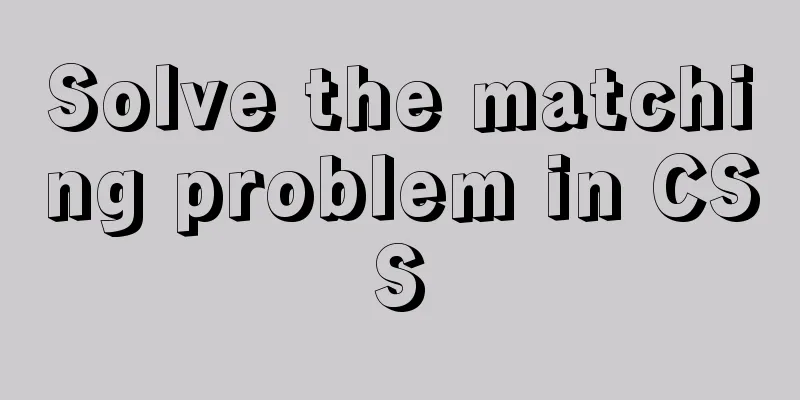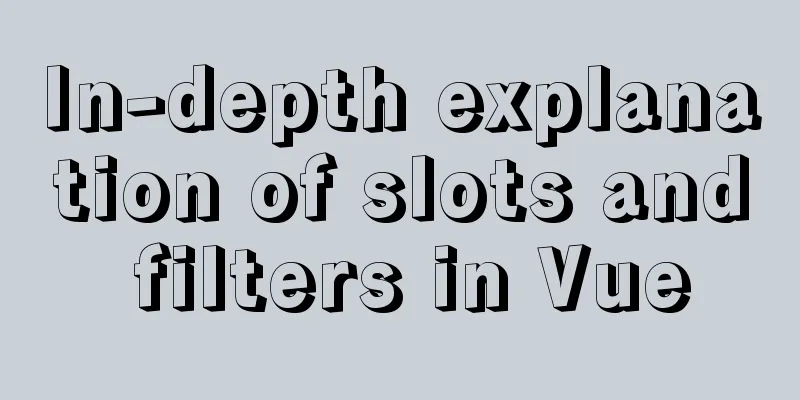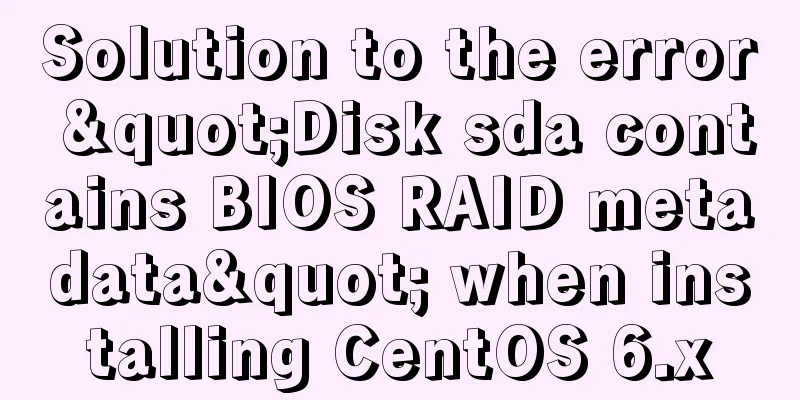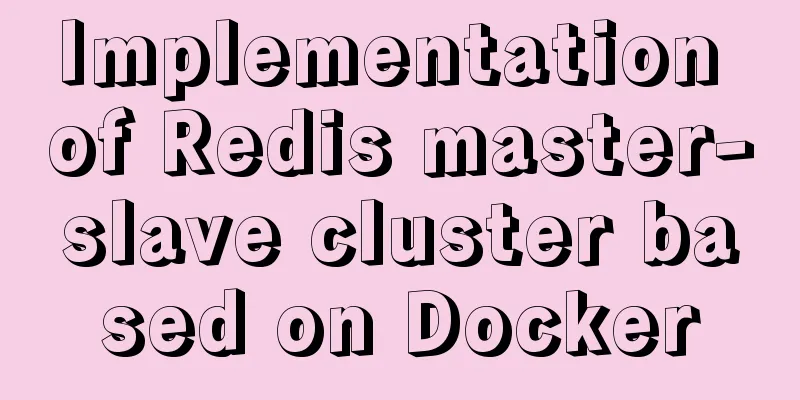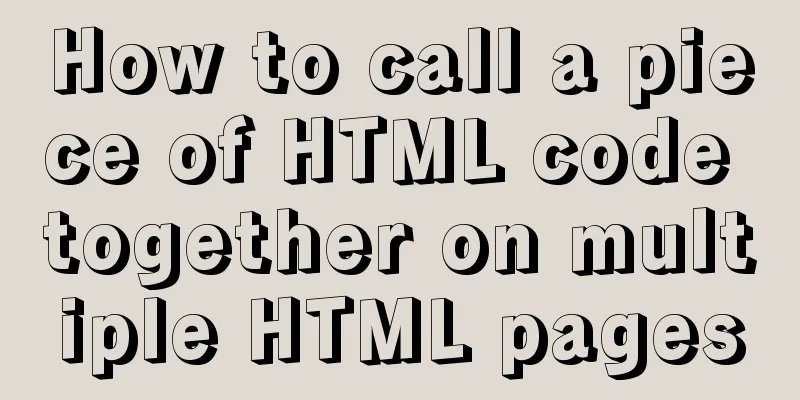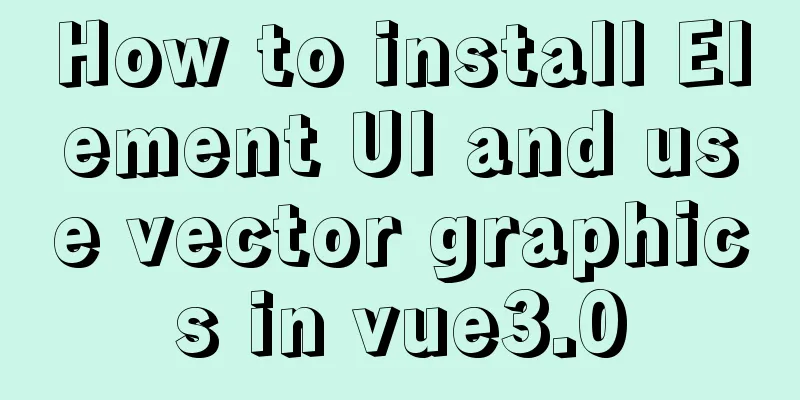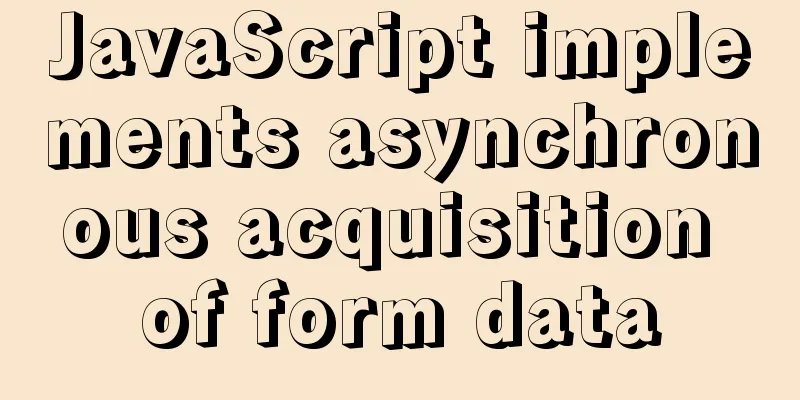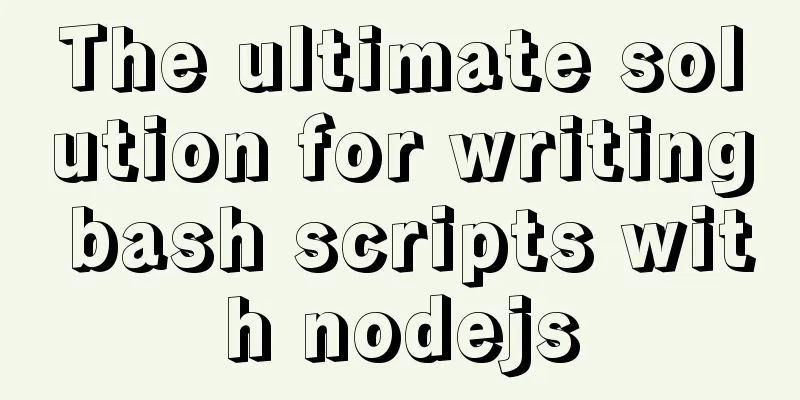Install two MySQL5.6.35 databases under win10

|
Record the installation of two MySQL5.6.35 databases under win10, as follows environment: 1. Install the first MySQL normally (see my previous blog) 2. In Management -> Services and Applications -> Services, stop the first MySQL service 3. Copy all the directories and files in the first database directory (my installation directory is: C:\software\mysql-5.6.35-winx64) to another path. I copied it to C:\software and renamed the file to MySQL3307. 4. Change the my-default.ini file under the copied database file and change the port number to 3307 (customized, check whether the port is occupied first) [client] port=3307 default-character-set=utf8 [mysqld] # Set to the installation directory of MYSQL basedir=C:/software/MySQL3307/MySQL3307 # Set to MYSQL data directory datadir=C:/software/MySQL3307/MySQL3307/data port=3307 character_set_server=utf8 default-storage-engine=MYISAM sql_mode=NO_ENGINE_SUBSTITUTION,STRICT_TRANS_TABLES 5. Create a startup service, open a command prompt with administrator privileges (do not open it with window+R –>cmd, otherwise you will not be able to install it later), cd into the bin folder of the second database directory, and run the following command mysqld install MySQL3307 --defaults-file="C:\software\MySQL3307\MySQL3307\my-default.ini" If the installation is successful, it will prompt
6. Modify the registry HKEY_LOCAL_MACHINE–>SYSTEM–>CurrentControlSet–>Services ":C:\software\MySQL3307\MySQL3307\bin\mysqld" --defaults-file="E:\MySQL\mysql_base\ini\my.ini" MySQL3307 7. Start the service In Management -> Services and Applications -> Services, start both services.
8. Testing Connect to the newly created database through Navicat for MySQL. The password is the same as the first database. Test OK.
The above is the full content of this article. I hope it will be helpful for everyone’s study. I also hope that everyone will support 123WORDPRESS.COM. You may also be interested in:
|
<<: Docker nginx example method to deploy multiple projects
>>: Detailed explanation of node.js installation and HbuilderX configuration
Recommend
How to modify create-react-app's configuration without using eject
1. Why is eject not recommended? 1. What changes ...
Docker case analysis: Building a Redis service
Table of contents 1 Create mount directories and ...
A Deep Understanding of Angle Brackets in Bash (For Beginners)
Preface Bash has many important built-in commands...
Using loops in awk
Let's learn about different types of loops th...
Learn the black technology of union all usage in MySQL 5.7 in 5 minutes
Performance of union all in MySQL 5.6 Part 1:MySQ...
Details about the like operator in MySQL
1. Introduction When filtering unknown or partial...
How to disable foreign key constraint checking in MySQL child tables
Prepare: Define a teacher table and a student tab...
How to use css variables in JS
How to use css variables in JS Use the :export ke...
Quickly get started with VUE 3 teleport components and usage syntax
Table of contents 1. Introduction to teleport 1.1...
MySQL 8.0.18 Hash Join does not support left/right join left and right join issues
In MySQL 8.0.18, a new Hash Join function was add...
Explanation of Dockerfile instructions and basic structure
Using Dockerfile allows users to create custom im...
How to configure Tomcat and run your first Java Web project on IntelliJ IDEA 2018
1 Download and start Tomcat Go to the official we...
A method of making carousel images with CSS3
Slideshows are often seen on web pages. They have...
Tutorial on installing Tomcat server under Windows
1 Download and prepare First, we need to download...
HTML table markup tutorial (41): width and height attributes of the table header WIDTH, HEIGHT
By default, the width and height of the header ar...