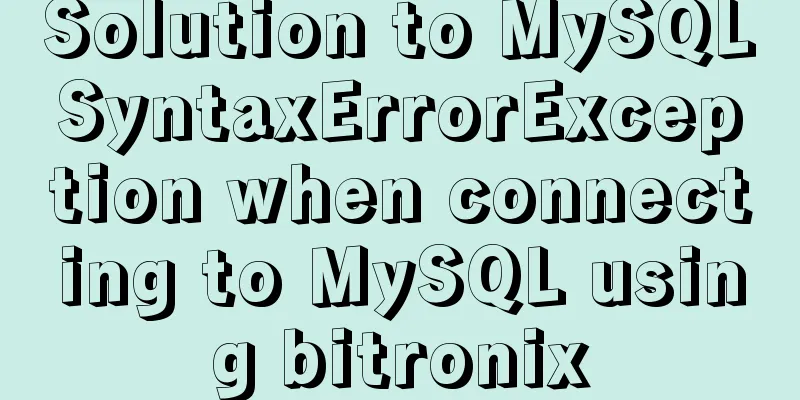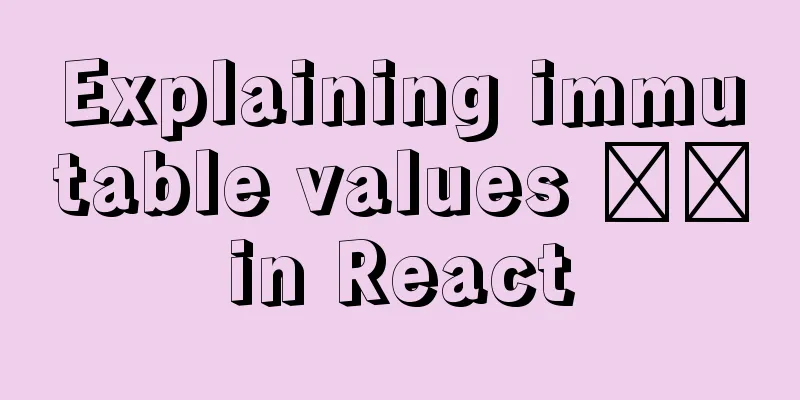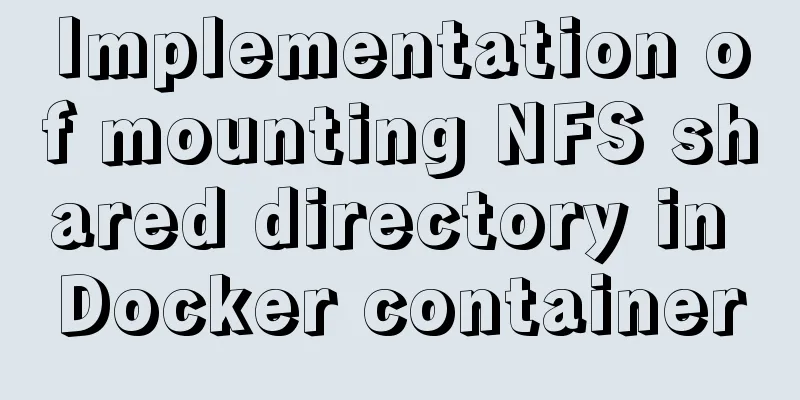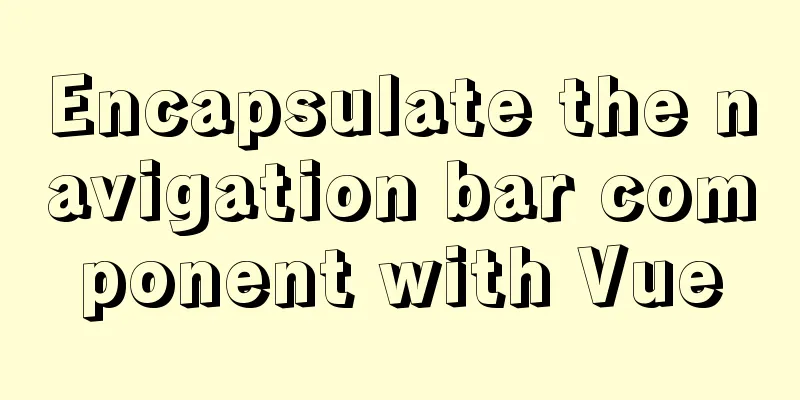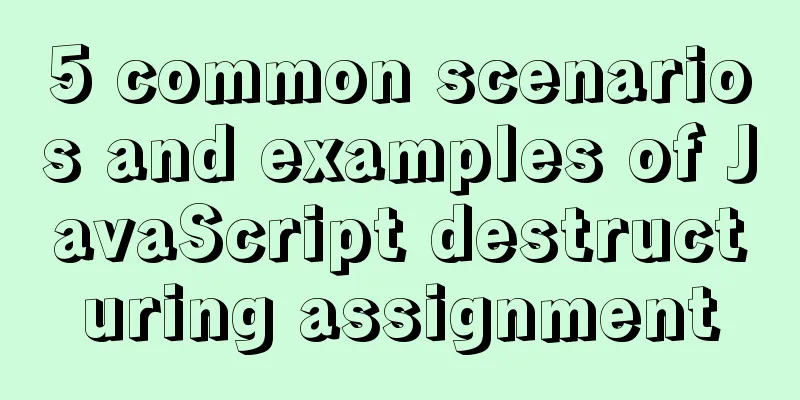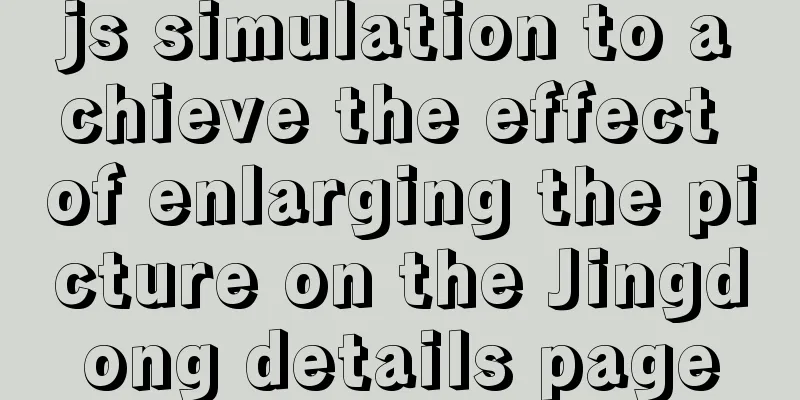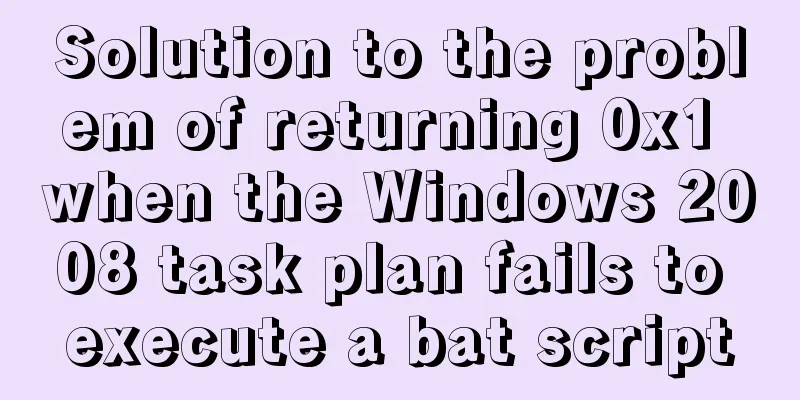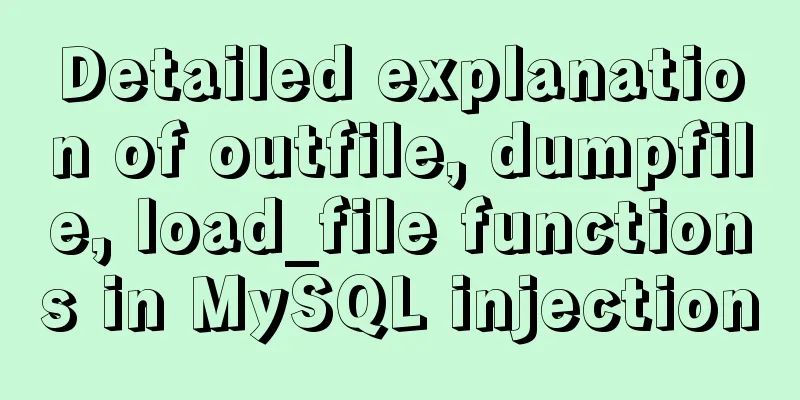Explanation of Dockerfile instructions and basic structure
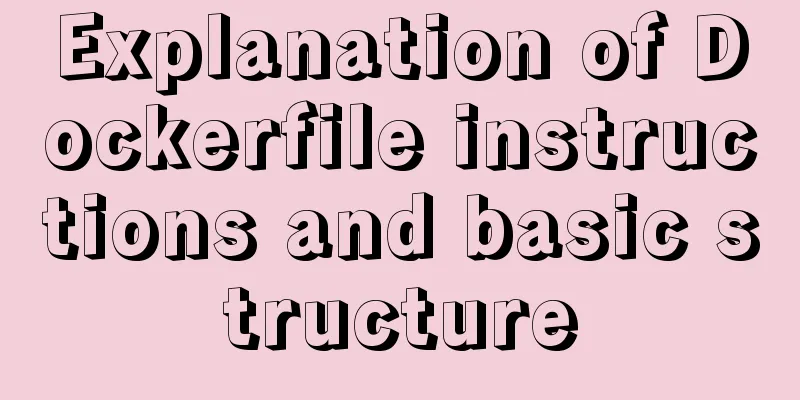
|
Using Dockerfile allows users to create custom images. Basic structure Dockerfile consists of command lines and supports comment lines starting with #. Generally, Dockerfile is divided into four parts: base image information, maintainer information, image operation instructions, and instructions executed when the container is started. For example: // Basic image information FROM daocloud.io/node:7 // Maintainer information MAINTAINER abel.yang <[email protected]> LABEL Description="This image is built for web" //Mirror operation command RUN mkdir -p /opt/apps/epp COPY . /opt/apps/epp WORKDIR /opt/apps/epp/epp-web/server ENV LANG C.UTF-8 ENV TZ=Asia/Shanghai RUN ln -snf /usr/share/zoneinfo/Asia/Shanghai /etc/localtime && echo Asia/Shanghai > /etc/timezone EXPOSE 3001 //Execute command CMD [ "npm", "start" ] when the container starts Among them, you must first specify the image name on which it is based, and then it is recommended to indicate the maintainer information. This is followed by image operation instructions, such as the RUN instruction, which will execute the following commands on the image. Each time a RUN instruction is executed, a new layer is added to the image and submitted. Finally, there is the CMD instruction, which specifies the operation command when running the container. instruction INSTRUCTION arguments, instructions include FROM, MAINTAINER, RUN, etc.
The first instruction must be a FROM instruction. Also, if you are creating multiple images in the same Dockerfile, you can use multiple FROM instructions (once for each image). MAINTAINER The format is MAINTAINER, specifying the maintainer information. RUN The format is RUN or RUN ["executable", "param1", "param2"]. The former will run the command in the shell terminal, namely /bin/sh -c; the latter is executed using exec. Specifying another terminal can be achieved through the second method, such as RUN ["/bin/bash", "-c", "echo hello"]. Each RUN instruction will execute the specified command based on the current image and submit it as a new image. When the command is long, you can use \ to wrap it. CMD Support three formats
Specifies the command to be executed when starting the container. Each Dockerfile can only have one CMD command. If multiple commands are specified, only the last one will be executed. If the user specifies a command to run when starting the container, the command specified by CMD will be overwritten. EXPOSE
Tell the Docker server the port number that the container exposes for use by interconnected systems. When starting the container, you need to pass -P, and the Docker host will automatically assign a port to forward to the specified port. ENV
ADD
COPY
When using a local directory as the source directory, it is recommended to use COPY. ENTRYPOINT Two formats:
The command to be executed after the configuration container is started and cannot be overwritten by the parameters provided by docker run. There can be only one ENTRYPOINT in each Dockerfile. When multiple ENTRYPOINTs are specified, only the last one takes effect. VOLUME The format is VOLUME ["/data"]. Create a mount point that can be mounted from the local host or other containers, generally used to store databases and data that needs to be maintained. USER The format is USER daemon. Specify the user name or UID when running the container. Subsequent RUNs will also use the specified user. When the service does not require administrator privileges, you can specify the running user through this command. And you can create the required users before For example: WORKDIR
Configure the working directory for subsequent RUN, CMD, and ENTRYPOINT instructions. Multiple WORKDIR directives can be used. If the parameters of subsequent commands are relative paths, they will be based on the paths specified by the previous commands. For example WORKDIR /a WORKDIR b WORKDIR c RUN pwd The final path is /a/b/c. ONBUILD
Configure the operation instructions to be executed when the created image is used as the base image for other newly created images. For example, the Dockerfile creates an image-A with the following content. [...] ONBUILD ADD ./app/src ONBUILD RUN /usr/local/bin/python-build --dir /app/src [...] If you create a new image based on image-A, and use FROM image-A to specify the base image in the new Dockerfile, the ONBUILD instruction content will be automatically executed, which is equivalent to adding two instructions at the end. FROM image-A #Automatically run the following ADD ./app/src RUN /usr/local/bin/python-build --dir /app/src For images that use the ONBUILD instruction, it is recommended to indicate this in the tag, for example Create an image After writing the Dockerfile, you can create an image using the docker build command. docker build -t image name. // Note. Don't forget. Below are two examples of Dockerfiles on Dockerhub. # Nginx # # VERSION 0.0.1 FROM ubuntu MAINTAINER Victor Vieux <[email protected]> RUN apt-get update && apt-get install -y inotify-tools nginx apache2 openssh-server # Install inotify-tools, nginx, apache2, openssh-server based on the parent image of ubuntu to create a new Nginx image. # Firefox over VNC # #VERSION 0.3 FROM ubuntu # Install vnc,xvfb in order to create a 'fake' display and firefox RUN apt-get update && apt-get install -y x11vnc firefox RUN mkdir /.vnc # Setup a pssword RUN x11vnc -storepasswd 1234 ~/.vnc/passwd #Autostart firefox RUN bash -c 'echo "firefox" >> /.bashrc' EXPOSE 5900 CMD ["x11vnc", "-forever", "-usepw", "-create"] # Based on the Ubuntu parent image, install firefox and vnc software. After starting, users can use firefox through vnc via port 5900. Summarize The above is the full content of this article. I hope that the content of this article will have certain reference learning value for your study or work. Thank you for your support of 123WORDPRESS.COM. If you want to learn more about this, please check out the following links You may also be interested in:
|
<<: Introduction to MySQL statement comments
>>: js implements single click to modify the table
Recommend
How to update v-for in Vue
Tips: Array change method will cause v-for to upd...
How to install vim editor in Linux (Ubuntu 18.04)
You can go to the Ubuntu official website to down...
Detailed explanation of the principle and usage of cursor (DECLARE) in MySQL stored procedure
This article uses examples to illustrate the prin...
Detailed configuration steps for installing Linux (CentOS) under VMware virtual machine
Download CentOS7 The image I downloaded is CentOS...
Tips for Mixing OR and AND in SQL Statements
Today, there is such a requirement. If the logged...
Solution ideas and implementation steps for the problem of css and js becoming invalid after struts2 jump
When the jsp that is jumped to after the struts2 a...
Docker intranet builds DNS and uses domain name access instead of ip:port operation
For example, if I have a Jenkins server in my int...
Shorten the page rendering time to make the page run faster
How to shorten the page rendering time on the bro...
Docker private warehouse harbor construction process
1. Preparation 1.1 harbor download harbor downloa...
Reasons and solutions for multiple executions of the watch method when Vue monitors route changes
Table of contents Requirement description: Requir...
A brief discussion on the lazy loading attribute pattern in JavaScript
Table of contents 1. Introduction 2. On-demand at...
Information transmission and function calls between WeChat mini program pages and components
In this article, I will explain the relevant cont...
Detailed instructions for installing SuPHP on CentOS 7.2
By default, PHP on CentOS 7 runs as apache or nob...
About the overlap of margin value and vertical margin in CSS
Margin of parallel boxes (overlap of double margi...
Detailed explanation of the use of ElementUI in Vue
Login + sessionStorage Effect display After a suc...