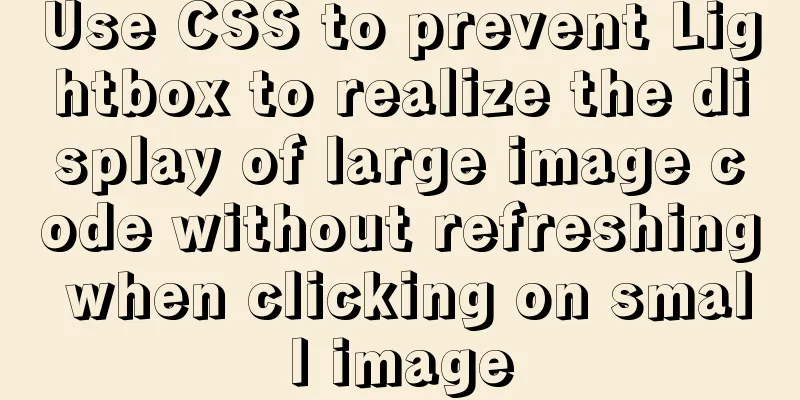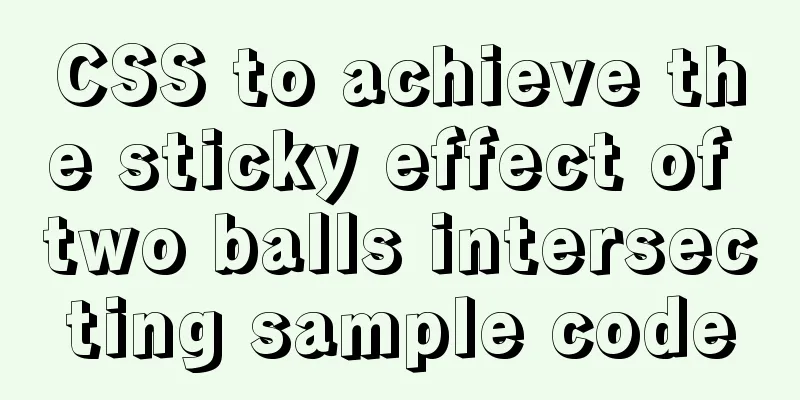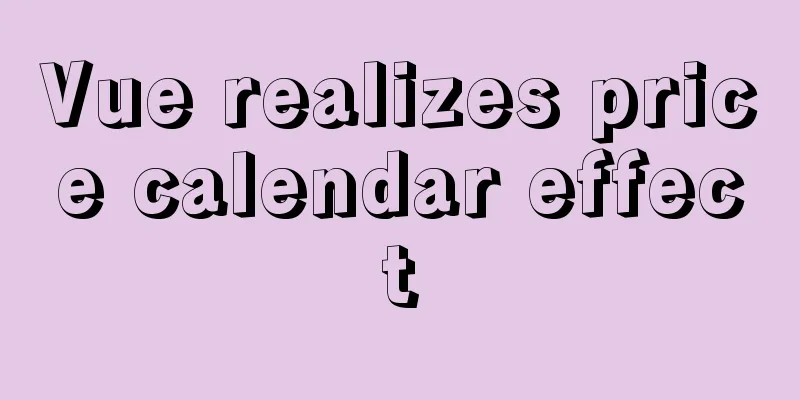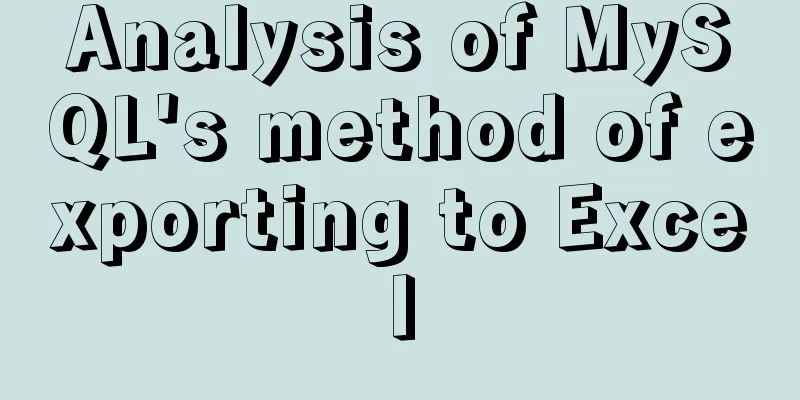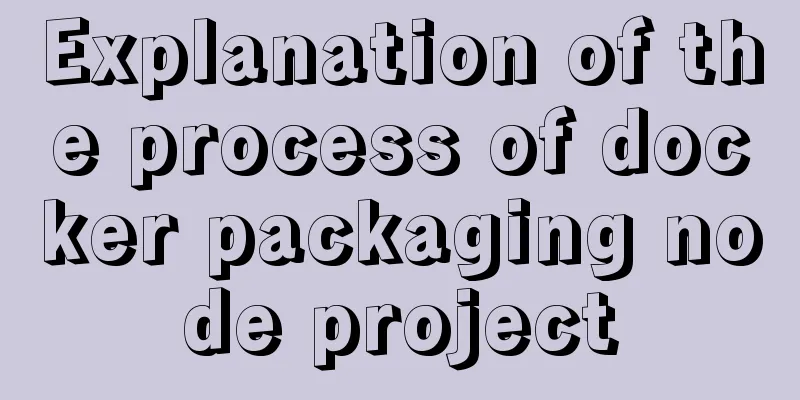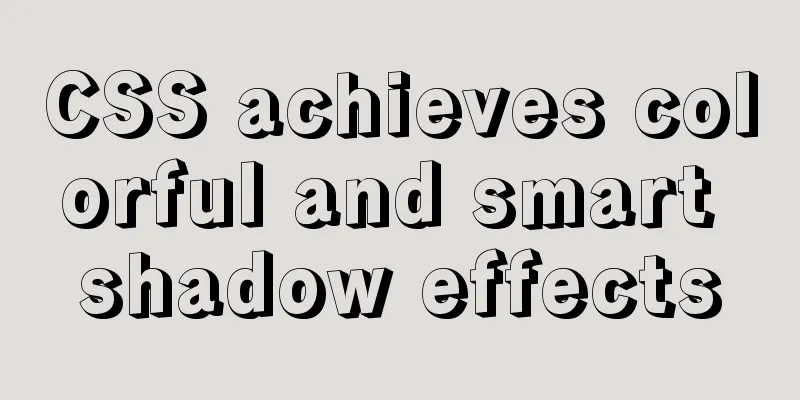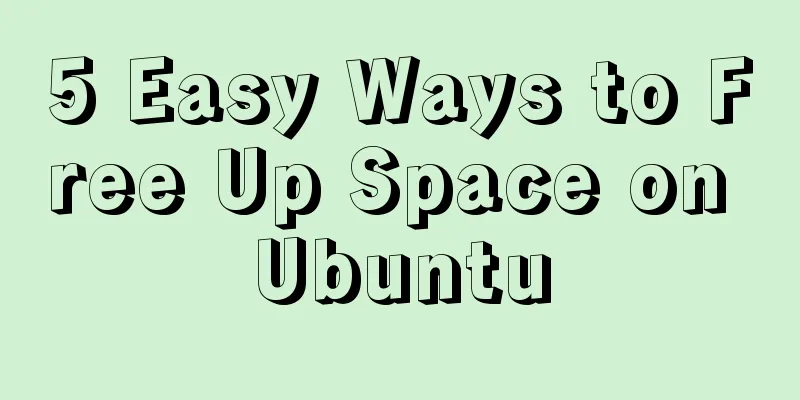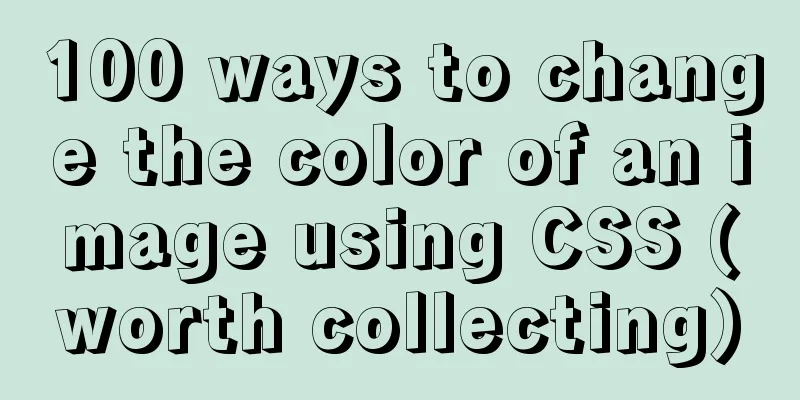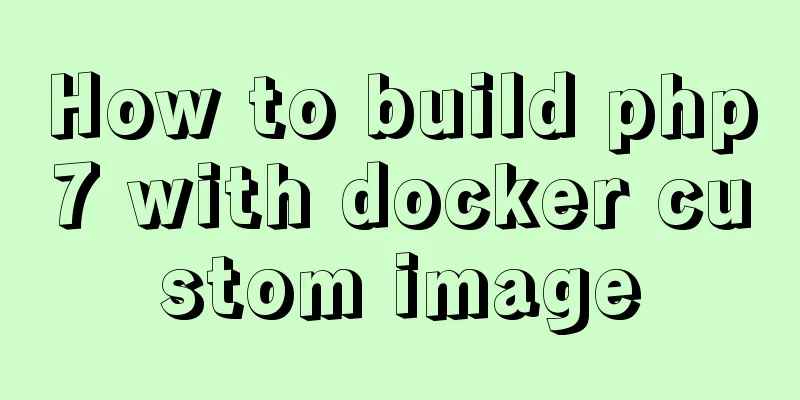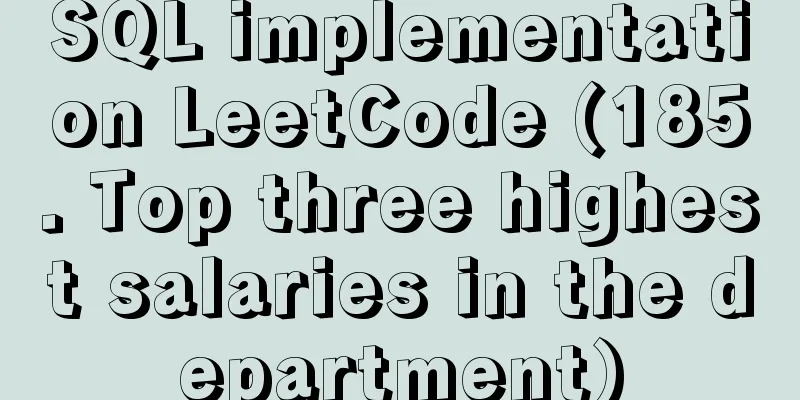Tutorial on installing Tomcat server under Windows
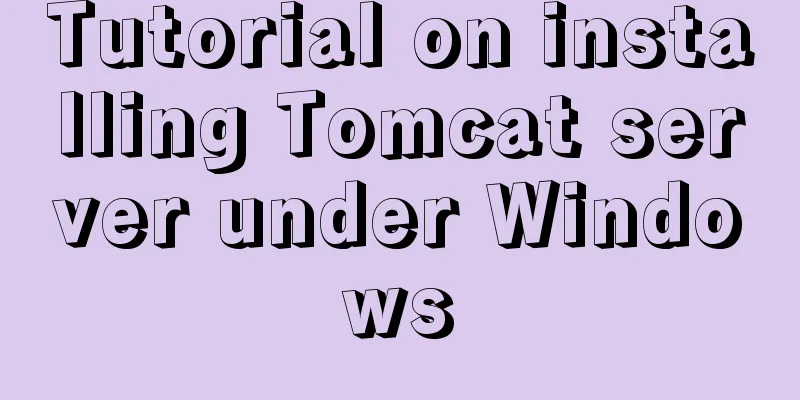
|
1 Download and prepare First, we need to download Tomcat from the official website. Download the Tomcat Windows zip file to your local computer:
Next, we unzip the downloaded zip file as follows:
2 Installation Open a Windows terminal and go to Tomcat's bin directory:
Install the service using the following command:
The output should be similar to the following: Installing the service 'Tomcat8' ... Using CATALINA_HOME: "D:\soft\tomcats\apache-tomcat-8.5.51" Using CATALINA_BASE: "D:\soft\tomcats\apache-tomcat-8.5.51" Using JAVA_HOME: "C:\Program Files\Java\jdk1.8.0_31" Using JRE_HOME: "C:\Program Files\Java\jdk1.8.0_31\jre" Using JVM: "C:\Program Files\Java\jdk1.8.0_31\jre\bin\server\jvm.dll" The service 'Tomcat8' has been installed. 3 Start the Tomcat service Start the service using the following command:
The console output is as follows:
SERVICE_NAME: Tomcat8
TYPE: 10 WIN32_OWN_PROCESS
STATE : 2 START_PENDING
(NOT_STOPPABLE, NOT_PAUSABLE, IGNORES_SHUTDOWN)
WIN32_EXIT_CODE : 0 (0x0)
SERVICE_EXIT_CODE : 0 (0x0)
CHECKPOINT : 0x0
WAIT_HINT : 0x7d0
PID : 18232
FLAGS :Note: If the following prompts appear, you need to start the command line as an administrator.
The specified service is not installed. 4 Access Test Open your browser and enter the following URL: http://localhost:8080 Seeing the following welcome interface indicates successful startup:
Summarize This is the end of this article about installing Tomcat server under Windows. For more information about installing Tomcat server under Windows, please search for previous articles on 123WORDPRESS.COM or continue to browse the following related articles. I hope you will support 123WORDPRESS.COM in the future! You may also be interested in:
|
<<: Play and save WeChat public account recording files (convert amr files to mp3)
>>: MySQL 8.X installation tutorial under Windows
Recommend
Using docker command does not require sudo
Because the docker daemon needs to bind to the ho...
The solution to the page not refreshing after the route changes after react jumps
Table of contents question Solution question Ther...
Complete steps to use vue-router in vue3
Preface Managing routing is an essential feature ...
Explanation of the problem that JavaScript strict mode does not support octal
Regarding the issue that JavaScript strict mode d...
Nginx forward and reverse proxy and load balancing functions configuration code example
This article mainly introduces the configuration ...
Linux system disk formatting and manually adding swap partition
Windows: Support NTFS, FAT Linux supports file fo...
Creating a file system for ARM development board under Linux
1. Please download the Busybox source code online...
Solution to JS out-of-precision number problem
The most understandable explanation of the accura...
How to process blob data in MySQL
The specific code is as follows: package epoint.m...
The difference between distinct and group by in MySQL
Simply put, distinct is used to remove duplicates...
Vue custom directive details
Table of contents 1. Background 2. Local custom i...
Detailed explanation of several ways to obtain the PID (TID, LWP) of Linux threads
In Linux C/C++, thread-level operations are usual...
How to deal with too many Docker logs causing the disk to fill up
I have a server with multiple docker containers d...
Attributes and usage of ins and del tags
ins and del were introduced in HTML 4.0 to help au...
Pure CSS to achieve the internal anchor point of the web page when the up and down offset code example
Recently, when I was working on my "Football...