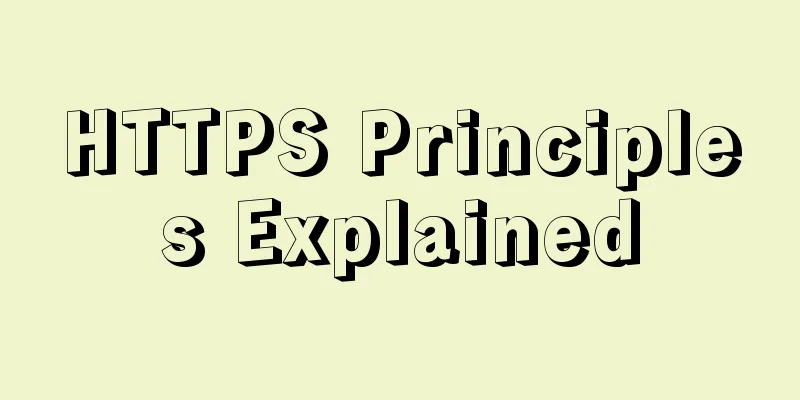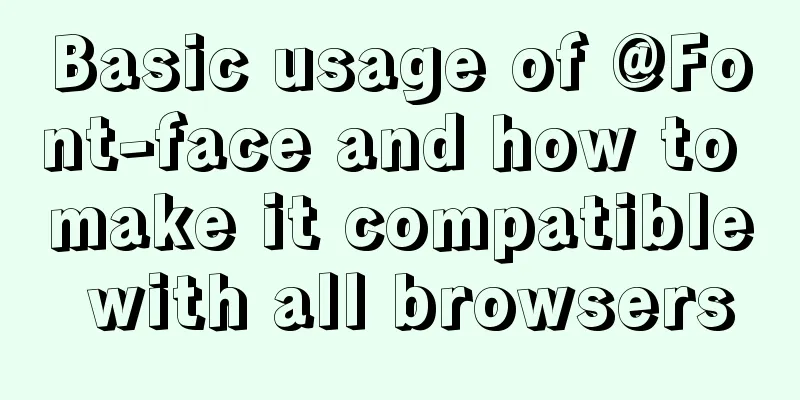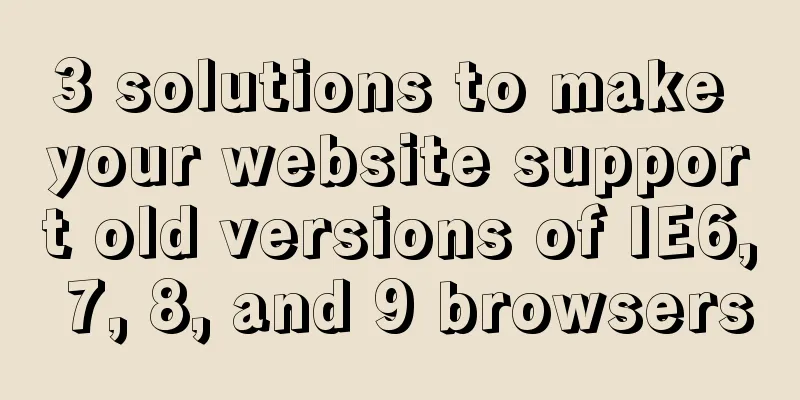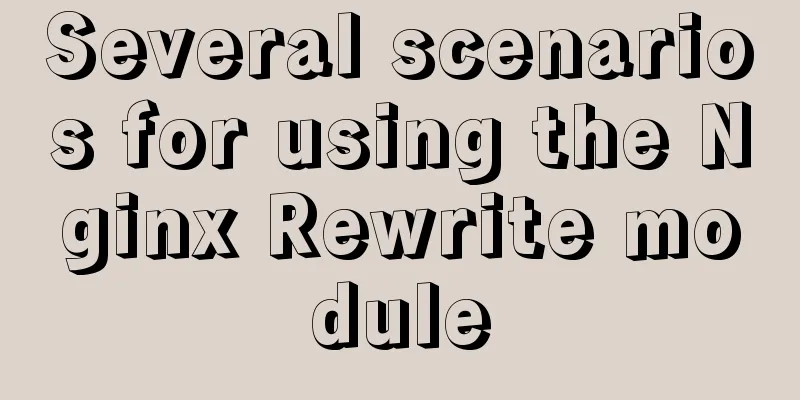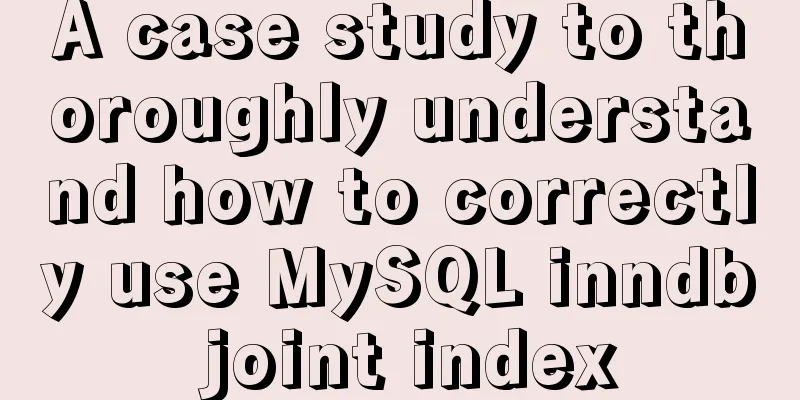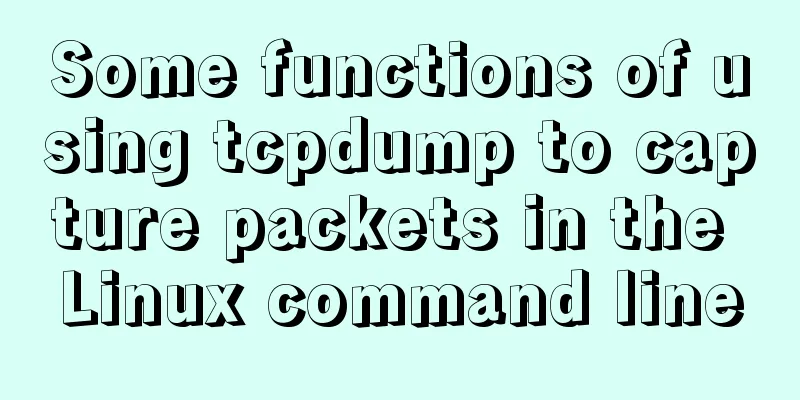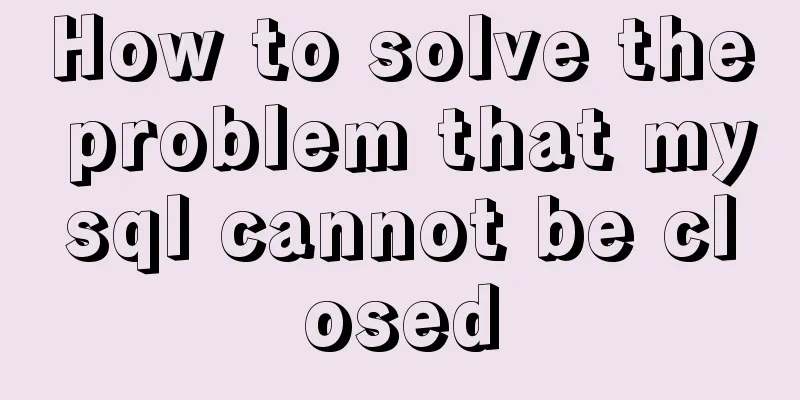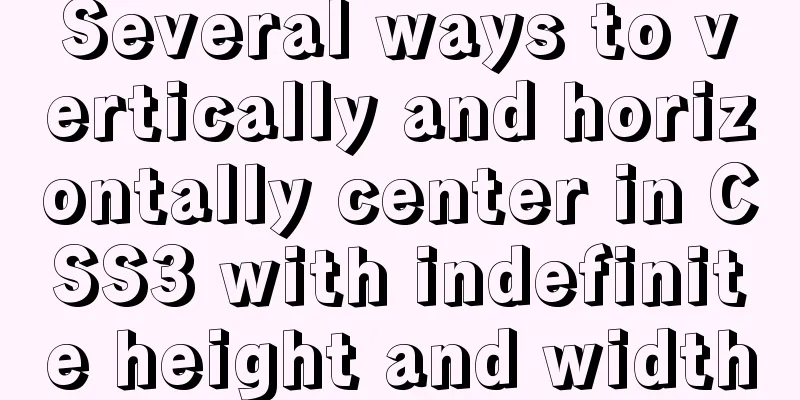Vue realizes price calendar effect
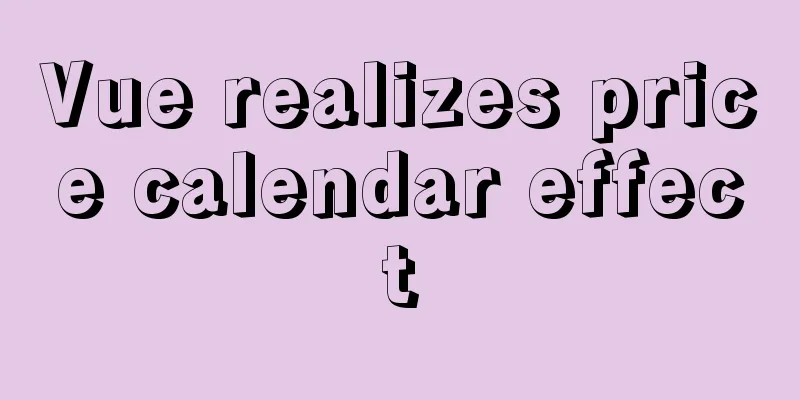
|
This article example shares the specific code of Vue to achieve the price calendar effect for your reference. The specific content is as follows 1. Rendering
2. Download and install globally: npm install ele-calendar 3. Create a new file calendar.vue under components, with the following content:
<template>
<div style="width:600px">
<ele-calendar
:render-content="renderContent"
:data="datedef"
:prop="prop"
:disabledDate="disabledDate"
:effectiveTimeLimit="effectiveTimeLimit"
:defaultValue="defaultValue"
>
</ele-calendar>
</div>
</template>
<script>
import eleCalendar from 'ele-calendar'
import 'ele-calendar/dist/vue-calendar.css'
export default {
props: {
datedef: {
type: Array,
default: () => {
return []
}
},
defaultPrice: {
type: String,
default: () => {
return ''
}
},
effectiveTimeLimit:
type: String,
default: () => {
return ''
}
},
defaultValue: {
type: Date,
default: () => {
return new Date()
}
}
},
data () {
const self = this
return {
prop: 'date', // Corresponding date field name disabledDate: date => {
return (
date.valueOf() < new Date().valueOf() - 1 * 24 * 60 * 60 * 1000 ||
date.valueOf() > new Date(self.effectiveTimeLimit).valueOf()
)
}
}
},
components:
eleCalendar
},
methods: {
//JSX syntax renderContent (h, parmas) {
const self = this
const loop = data => {
return (
<div class={data.defvalue.value ? 'active' : ''}>
<div>{data.defvalue.text}</div>
<div>
¥
<i-input
value={
data.defvalue.value.content
? data.defvalue.value.content
: self.defaultPrice
}
on-on-blur={event =>
self.handleChange(
event,
data.defvalue.value
? data.defvalue.value.date
: self.handleDate(data.defdate)
)
}
disabled={
data.defvalue.value
? new Date(data.defvalue.value.date).valueOf() <
new Date().valueOf() - 1 * 24 * 60 * 60 * 1000 ||
new Date(data.defvalue.value.date).valueOf() >
new Date(self.effectiveTimeLimit).valueOf()
: data.defdate.valueOf() <
new Date().valueOf() - 1 * 24 * 60 * 60 * 1000 ||
data.defdate.valueOf() >
new Date(self.effectiveTimeLimit).valueOf()
}
key={
data.defvalue.value
? data.defvalue.value.date
: self.handleDate(data.defdate)
}
/>
</div>
</div>
)
}
return <div style='min-height:60px;'>{loop(parmas)}</div>
},
handleChange (event, date) {
console.log(event, date, 'dddddd')
const self = this
const index = self.datedef.findIndex(item => {
return item.date === date
})
if (isNaN(event.target.value)) {
self.$Message.error('Please enter the correct price')
event.target.value = self.defaultPrice
return
}
if (event.target.value && index === -1) {
if (event.target.value === self.defaultPrice) {
return
}
self.datedef.push({
date,
content: event.target.value,
cid: null
})
console.log('self.datedef', self.datedef)
this.$emit('aaa', self.datedef)
} else if (event.target.value && index !== -1) {
if (event.target.value === self.defaultPrice) {
self.datedef.splice(index, 1)
return
}
const selectItem = self.datedef[index]
selectItem.content = event.target.value
self.datedef.splice(index, 1, selectItem)
} else if (!event.target.value && index !== -1) {
self.datedef.splice(index, 1)
} else {
event.target.value = self.defaultPrice
}
},
handleDate (date) {
const year = date.getFullYear()
let month = date.getMonth() + 1
month = month >= 10 ? month : '0' + month
let idate = date.getDate()
idate = idate >= 10 ? idate : '0' + idate
return `${year}-${month}-${idate}`
}
}
}
</script>
<style lang="scss">
.el-picker-panel-calendar.el-date-picker-calendar.el-popper {
box-shadow: none;
}
.el-date-table-calendar td > div > div {
border: 1px solid #aaa;
color: #fff;
margin: 5px;
& > div:first-child {
background-color: #aaa;
}
& > div:nth-child(2) {
padding: 5px;
color: #000;
.ivu-input-wrapper {
width: 80%;
}
}
&.active {
border: 1px solid #2ab561;
& > div:first-child {
background-color: #2ab561;
}
& > div:nth-child(2) {
padding: 5px;
color: #000;
.ivu-input-wrapper {
width: 80%;
}
}
}
}
// If this section is released, all boxes before the current day will be grayed out // .el-date-table-calendar td.disabled > div > div {
// border: 1px solid #aaa;
//color: #fff;
//margin: 5px;
// & > div:first-child {
// background-color: #aaa;
// }
// & > div:nth-child(2) {
// padding: 5px;
//color: #000;
// .ivu-input-wrapper {
// width: 80%;
// }
// }
// }
.el-date-table-calendar td.available:hover {
color: #000;
}
.el-date-table-calendar td.available.today {
color: #000;
font-weight: normal;
}
.el-date-table-calendar tr td.current.available:not(.disabled) {
background-color: #fff;
}
</style>4. Page introduction registration
<script>
import calendar from '../../components/calendar'
export default {
components: { calendar }
}
data() {
return {
effectiveTimeLimit: '',
ruleForm: {
price: '',
configPriceList: []
}
},
rules:
}
}
}
</script>5.html I wrote it in the dialog <el-form-item label="Price settings" prop="calendarPrice"> <calendar :datedef="ruleForm.configPriceList" :default-price="ruleForm.price" :effectiveTimeLimit="effectiveTimeLimit" ></calendar> </el-form-item> The above is the full content of this article. I hope it will be helpful for everyone’s study. I also hope that everyone will support 123WORDPRESS.COM. You may also be interested in:
|
<<: Mysql stores tree structure through Adjacency List (adjacency list)
>>: How to start and stop SpringBoot jar program deployment shell script in Linux
Recommend
Table related arrangement and Javascript operation table, tr, td
Table property settings that work well: Copy code ...
Detailed explanation of six web page image carousel effects implemented with JavaScript
Table of contents 1. When the mouse passes over t...
Analysis of MySQL concurrency issues and solutions
Table of contents 1. Background 2. Slow query cau...
Graphical instructions for uploading and downloading files to a remote Linux host based on SecureCRT
Sometimes it is slow to download large network fi...
Tutorial on how to use profile in MySQL
What is a profile? We can use it when we want to ...
Detailed explanation of the correct way to configure SSL (https certificate) in Apache on Ubuntu
First, take a look at Alibaba Cloud's officia...
Vue+js click arrow to switch pictures
This article example shares the specific code of ...
Causes and solutions for MySQL too many connections error
Table of contents Brief summary At noon today, th...
5 super useful open source Docker tools highly recommended
Introduction The Docker community has created man...
Basic usage of UNION and UNION ALL in MySQL
In the database, both UNION and UNION ALL keyword...
HTML table tag tutorial (34): row span attribute ROWSPAN
In a complex table structure, some cells span mul...
40 CSS/JS style and functional technical processing
1- Styling dropdown select boxes - Modify the dro...
Detailed tutorial on deploying Hadoop cluster using Docker
Recently, I want to build a hadoop test cluster i...
In-depth explanation of JavaScript this keyword
Table of contents 1. Introduction 2. Understand t...
Use js to write a simple snake game
This article shares the specific code of a simple...