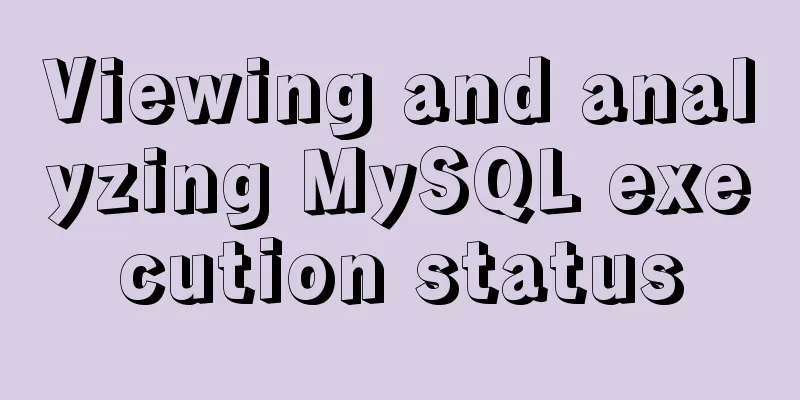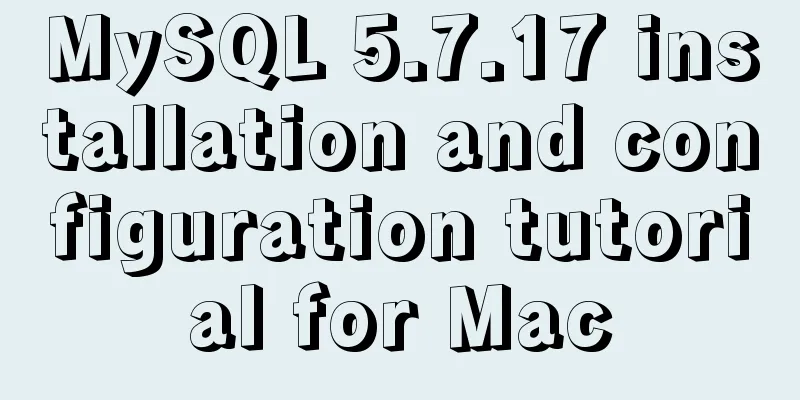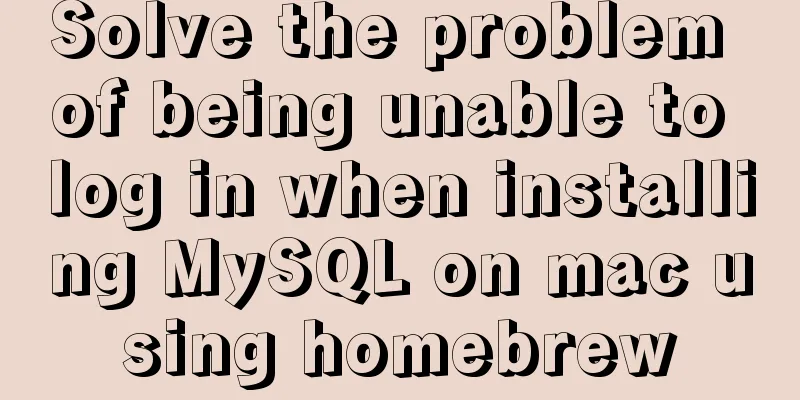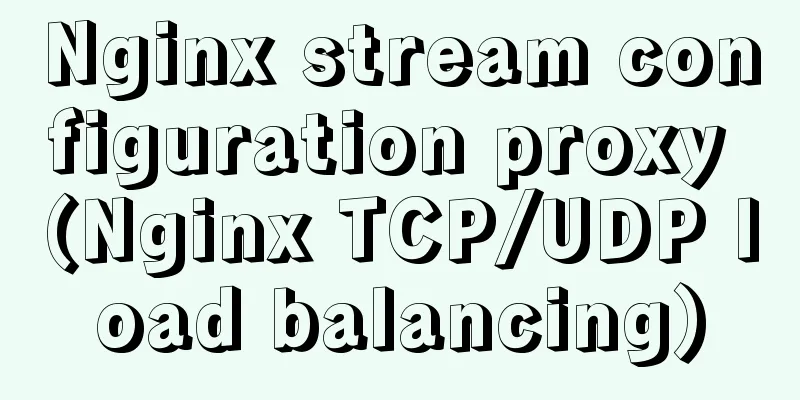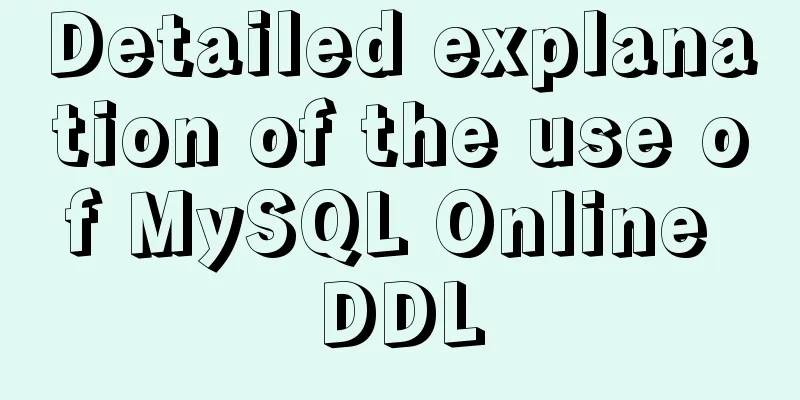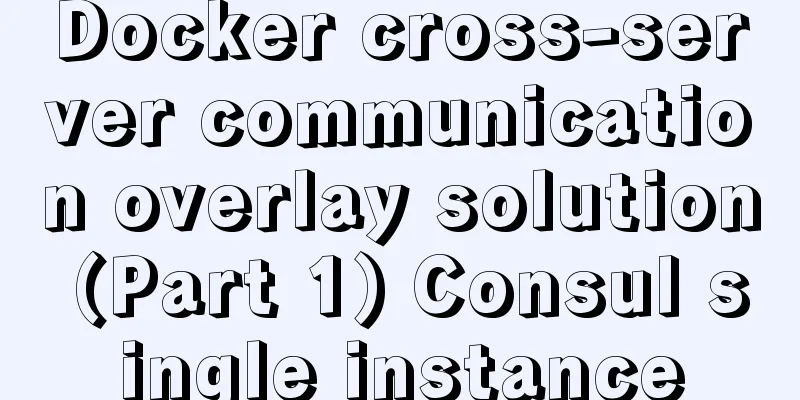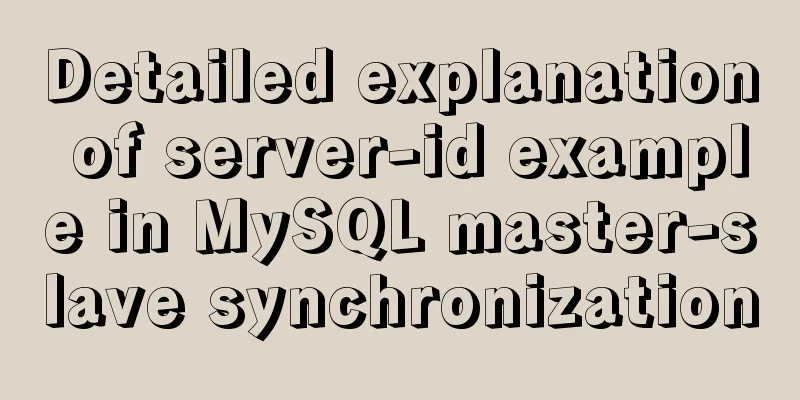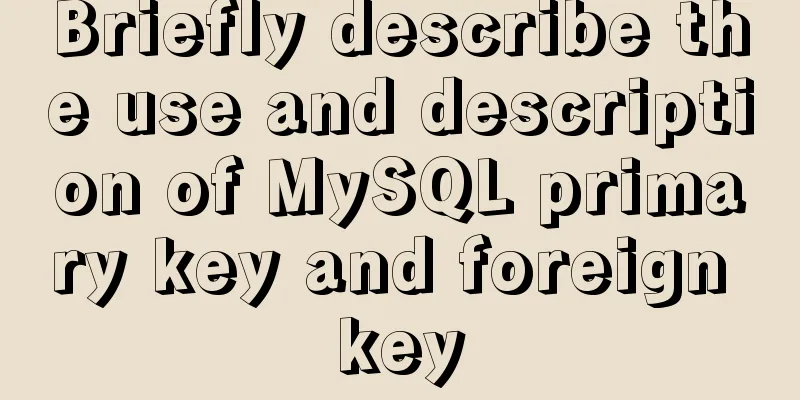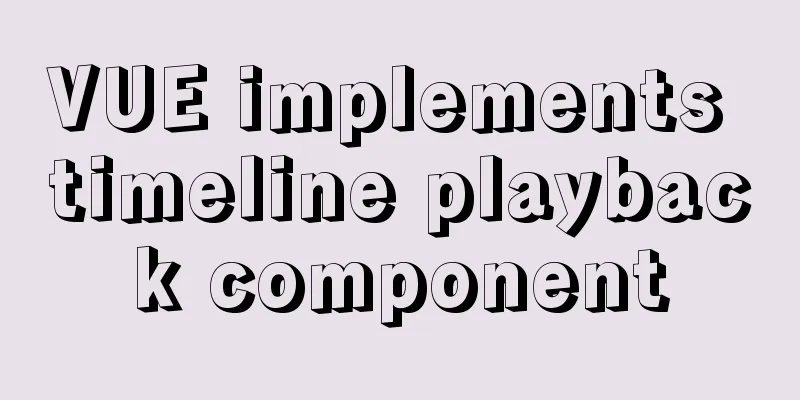Introduction to Linux compression and decompression commands
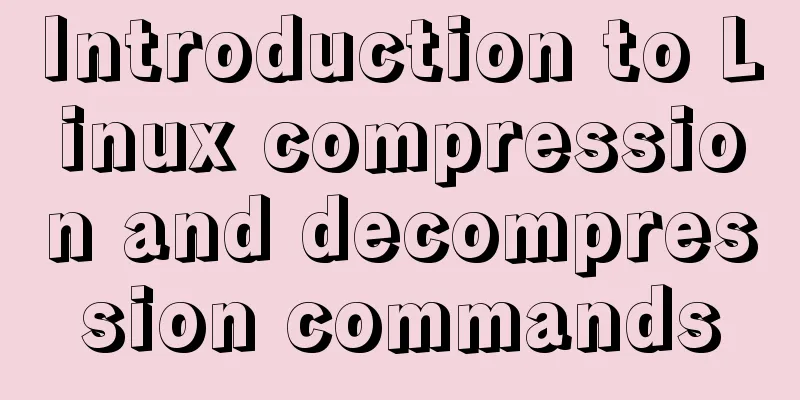
Common compression formats: gz .bz2 .xz .zipCommand---> Suffix---> Decompression command gzip ---> .gz ---> gunzip bzip2 ---> .bz2 ---> bunzip2 xz ---> .xz --->unxz zip ---> .zip --->unzip tar ----> .tar --->tar -xvf expand archive Commonly used archive calls for compressiontar combined archive compression and decompression gzip---> -czvf ---> -xzvf bzip2---> -cjvf ---> -xjvf xz---> -cJvf ---> -xJvf Compression ratio and compression speed:The CPU time consumed by compression and decompression and the compression ratio vary greatly between different methods. From the perspective of compression ratio: tar < gzip < bzip2 < xz < zip gzip command: compressionFunction: compress files Usage: gzip file (compressed file, can only compress files into *.gz files) Note: gzip follows the file to be compressed, the original file is deleted by default -d decompression -9 sets the compression level to 6 by default View the compressed file:Commonly used: zcat compressed file // No need to decompress directly to view decompression: gunzip log.gz // decompression gunzip command: decompressionFunction: decompress the file Usage: gunzip file.gz (decompress file command) bzip2: command compressionStronger compression than gzip above. Higher compression ratio. -d decompression -9 Set the compression level to 9. The default is 6. View compressed filebzcat log.bz2 | more # View the contents of the compressed text file without decompression bunzip2 log.bz2 # Decompression bunzip2 command: decompressionbunzip2 log.bz2 #decompression xz command: compressionxz file to be compressed -d decompress -9 set compression level View compressed fileunxz decompress xzcat view the contents of a compressed text file without decompression unxz command: decompressionunxz decompression Compression: zip commandFunction: compress folders, files and directories Command usage: zip [option] log.zip log #log.zip compressed file name log is the file to be compressed -r: recursive compression Note: zip The file name after the search is kept by default. Example:
1. Compress all files under /home into myhome.zip
zip -r myhome.zip /home/ [compress the home directory and its contained files and subfolders]
2. Unzip myhome.zip to the /opt/tmp directory unzip -d /opt/tpm myhome.zipView compressed fileunzip log.zip #Unzip unzip command: decompressionFunction: decompress the folder Usage: unzip [option] xxx.zip Common options -d <directory>: specify the directory where the compressed files are stored tar command: archive/packFunction: tar command is an archiving/packaging command, and the final packaged file is a .tar.gz file. Usage: tar [option] xxx.tar.gz packaged content (packaging directory, compressed file format .tar.gz) -c: Generate .tar file -v: Display detailed information -f: Specify compressed file name -z: Pack and compress at the same time -x: Unpack .tar file -x parameter: expand the archive-x : unpack .tar file The difference between packaging and compression:Packaging means putting multiple files or directories together to form a total package, which is convenient for storage and transmission, but the size does not change. Compression refers to the use of a compression algorithm to reduce the size of one or more large files or directories to achieve the purpose of compression, which can save storage space. When compressing, they are usually packaged first and then compressed. Example:
tar -cvf benwei.tar img ---> benwei.tar (archived file)
The file f to be archived must be in front of the archived file name. 1. Compress multiple files and compress .home/pig.txt and /home/cat.txt into pc.tar.gz
tar -zcvf pc.tar.gz /home/pig.txt /home/cat.txt
2. Compress the /home folder into myhome.tar.gz
tar -zcvf muhome.tar.gz /home
3. Unzip pc.tar.gz to the current directory tar -zxvf pc.tar.gz
4. Unzip myhome.tar.gz to the /opt/tmp2 directory tar -zxvf /home/myhome.tar.gz -C /opt/tmp2View the archive:tar -tf cc.tar # View the files in the archive without expanding it tar -xvf cc.tar # Expand the archive Combining tar and gzip: archive ---> expandtar -czvf myimg.tar.gz img #Archive and call gzip compression. After completion, myimg.tar.gz contains myimg.tar, and then the original folder. Unzip: tar -xzvf myimg.tar.gz #Unzip directly to decompress the img folder Combining tar and bzip2: archive ---> expandtar -cjvf #Package and call bzip2 to compress tar -xjvf #Decompress Combining tar and xz: archive ---> expandtar -cJvf #Package and call xz to compress tar -xJvf #Decompress In conclusion:The Linux system is the most common operating system we use at work, and we must master its basic operating commands. This is the end of this article about Linux compressed files and file decompression commands. For more relevant Linux compressed files and file decompression content, please search 123WORDPRESS.COM's previous articles or continue to browse the following related articles. I hope everyone will support 123WORDPRESS.COM in the future! You may also be interested in:
|
<<: How to add rounded borders to div elements
>>: Login interface implemented by html+css3
Recommend
How does Vue download non-same-origin files based on URL
Generally speaking, we can have the following two...
How to rename the table in MySQL and what to pay attention to
Table of contents 1. Rename table method 2. Notes...
Example of adding multi-language function to Vue background management
Table of contents 1. First, configure the main.js...
Example of how to embed H5 in WeChat applet webView
Preface WeChat Mini Programs provide new open cap...
How to use video.js in vue to play m3u8 format videos
Table of contents 1. Installation 2. Introducing ...
Question about custom attributes of html tags
In previous development, we used the default attr...
The difference between mysql outer join and inner join query
The syntax for an outer join is as follows: SELEC...
ElementUI component el-dropdown (pitfall)
Select and change: click to display the current v...
Javascript Virtual DOM Detailed Explanation
Table of contents What is virtual dom? Why do we ...
How to use vue3 to build a material library
Table of contents Why do we need a material libra...
Example of how to create a database name with special characters in MySQL
Preface This article explains how to create a dat...
Detailed explanation of the idea of xshell remote login to CentOS7 without password login
First, let me talk about the general idea: 1. Log...
Detailed explanation of MySQL subqueries (nested queries), join tables, and combined queries
1. Subquery MySQL 4.1 and above support subquerie...
VMware installation of Centos8 system tutorial diagram (Chinese graphical mode)
Table of contents 1. Software and system image 2....
How to clean up data in MySQL online database
Table of contents 01 Scenario Analysis 02 Operati...