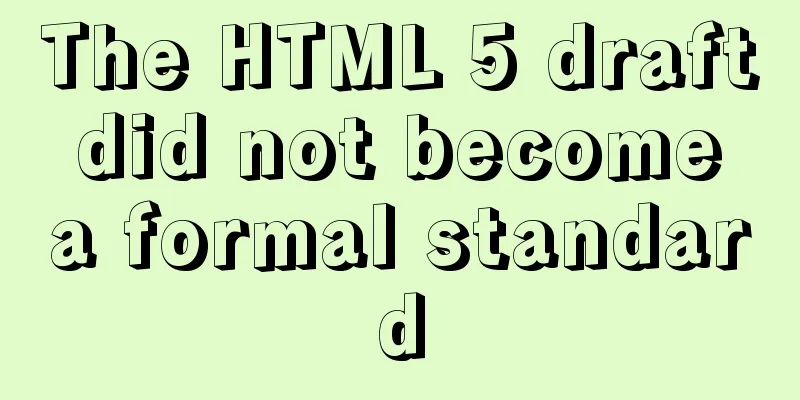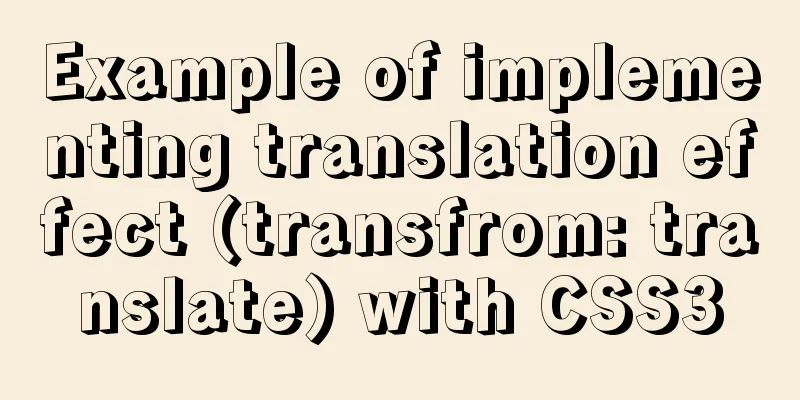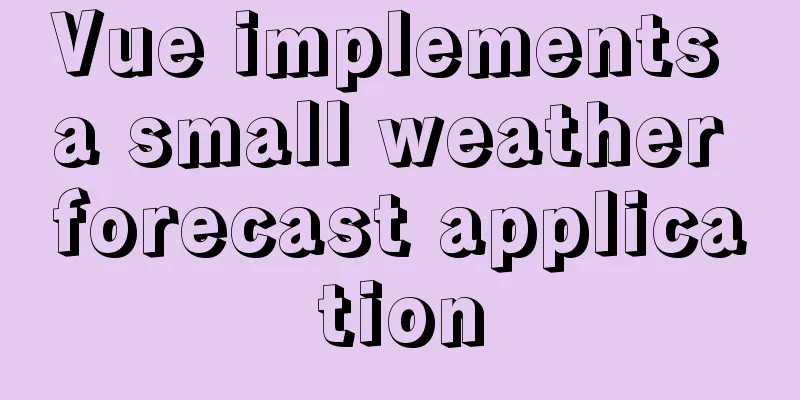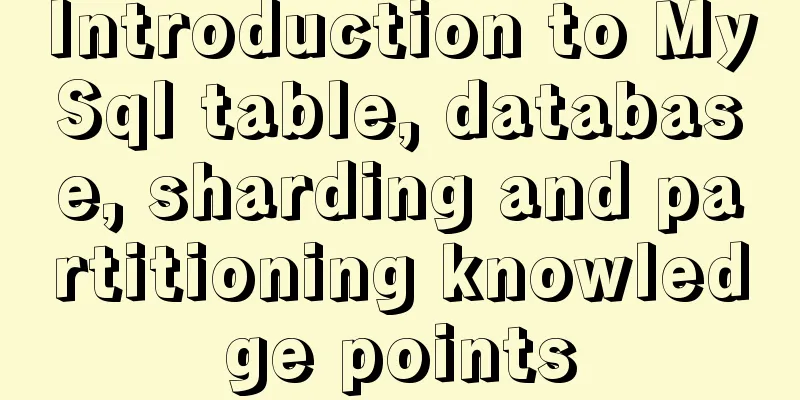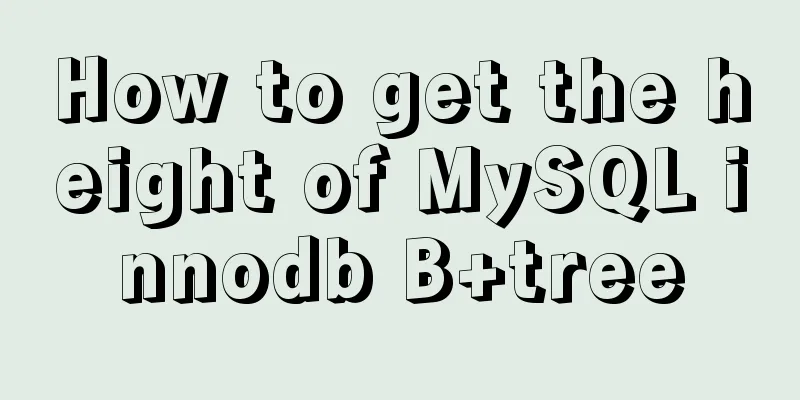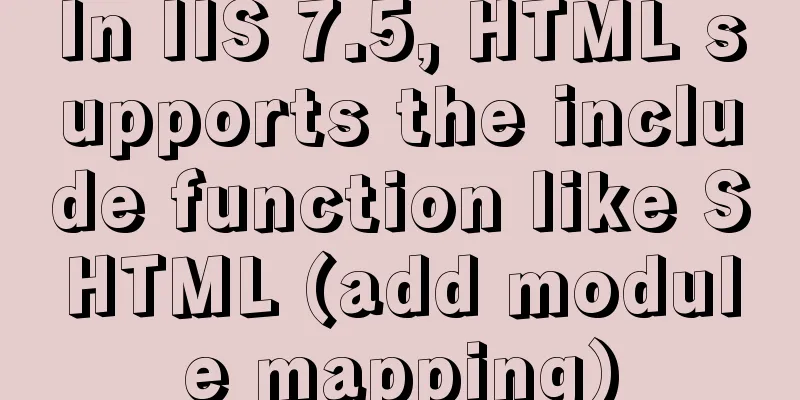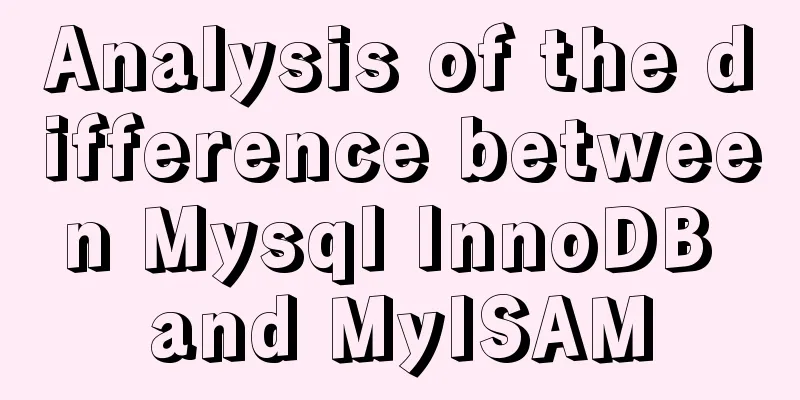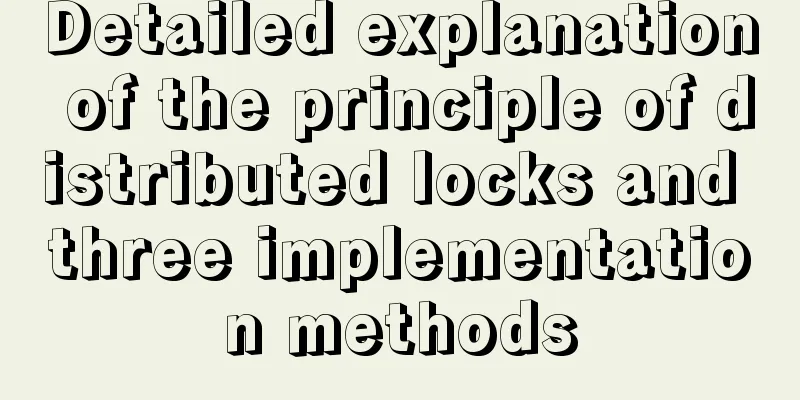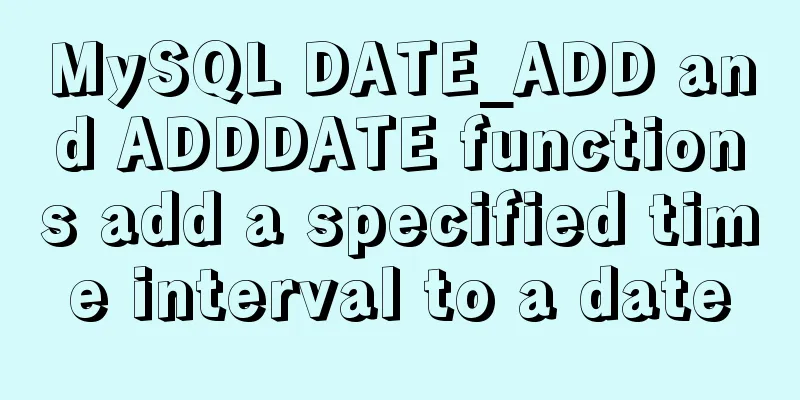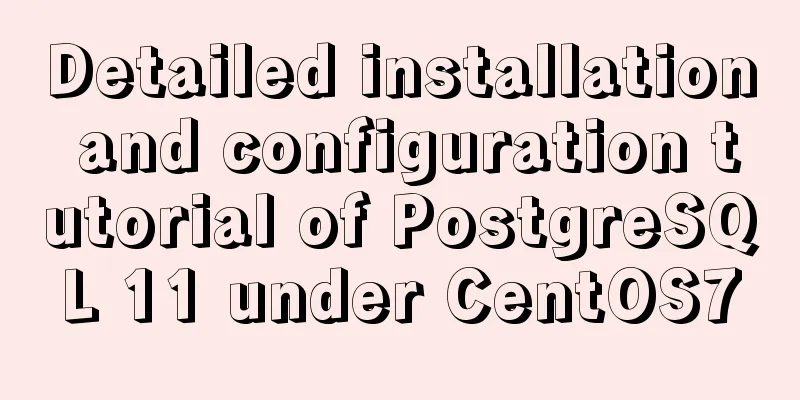MySQL 8.X installation tutorial under Windows
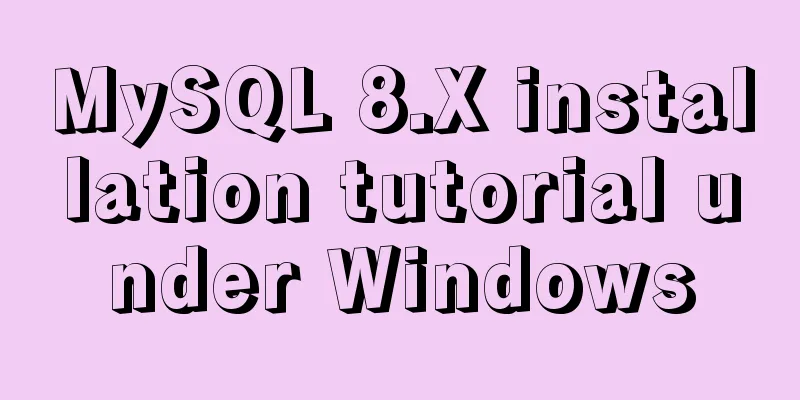
|
I had been using MySQL 5.7 before, but because MySQL added some new features, I chose to update. Download MySQL Go to the MySQL official website download address and select Windows (x86, 64-bit), ZIP Archive. Download address: https://dev.mysql.com/downloads/mysql/
You can skip this step without logging in. The download process may be a little slow, please be patient.
After the download is complete, simply unzip it to your preferred location. Uninstall the original version If you have installed an earlier version of MySQL, you need to uninstall the previous version first. If you have not installed it, you can skip this step. The administrator opens cmd, first stops the MySQL service with net stop mysql, and then uses mysqld remove MySQL to remove MySQL. net stop mysql mysqld remove MySQL
Delete the registry information to avoid the new version sometimes not being able to be installed normally. If there are any below, delete them, but when I was operating, only the first one existed. HKEY_LOCAL_MACHINE/SYSTEM/ControlSet001/Services/Eventlog/Application/MySQL HKEY_LOCAL_MACHINE/SYSTEM/ControlSet002/Services/Eventlog/Application/MySQL HKEY_LOCAL_MACHINE/SYSTEM/CurrentControlSet/Services/Eventlog/Application/MySQL
Modify the original MySQL_HOME environment variable to point to the new version location.
Install MySQL In the MySQL decompression directory, create a new data folder and create a my.ini configuration file. [mysqld] # Set port 3306 port=3306 # Set the installation directory of mysql basedir=E:\\tools\\MySQL\\mysql-8.0.18-winx64 # Set the storage directory of mysql database data datadir=E:\\tools\\MySQL\\mysql-8.0.18-winx64\\data # Maximum number of connections allowed max_connections=3000 # The number of connection failures allowed. This is to prevent someone from trying to attack the database system from this host max_connect_errors = 10 # The default character set used by the server is UTF8 character-set-server=utf8 # The default storage engine that will be used when creating a new table default-storage-engine=INNODB [mysql] # Set the default character set of the mysql client to default-character-set=utf8 [client] # Set the default port used by the mysql client to connect to the server port = 3306 # Set the default character set when the mysql client connects to the server default-character-set=utf8 Enter the bin directory and execute mysqld --initialize --console. A temporary password will be output if the execution is successful. mysqld --initialize --console After successful execution, the following output will be displayed: A temporary password is generated for root@localhost: a4lcly4e8f-G a4lcly4e8f-G is the temporary password
Then you can use the password and if you are lucky, you can log into MySQL normally. Login error If unfortunately, an error occurs when logging in using a temporary password, ERROR 1045 (28000): Access denied for user 'root'@'localhost' (using password: YES).
If you encounter this problem, you need to skip the password verification. First stop the MySQL service: net stop mysql In the bin directory of the MySQL installation path, enter mysqld --console --skip-grant-tables --shared-memory. The cmd window will be suspended, that is, it looks stuck. Don't worry, this is normal. Then open another window, the same as the bin directory of the MySQL installation path, directly enter mysql, and then execute use mysql. Run flush privileges to refresh permissions, and then run alter user'root'@'localhost' IDENTIFIED BY '1234'; to change the password. To be on the safe side, use the flush privileges command again to refresh the permissions. Close the window and reconnect to MySQL using the password you just entered: mysql -u root -p, and then enter the password again. If it shows that the service is not started, you need to start the MySQL service first, enter net start mysql. # Shut down MySQL net stop mysql # Skip permission checkmysqld --console --skip-grant-tables --shared-memory # flush privileges # Connect to MySQL in --skip-grant-tables mode mysql # Use the system mysql library use mysql # Change password alter user 'root'@'localhost' IDENTIFIED BY '1234'; # flush privileges # Connect to MySQL. The space after -u and -p can be omitted. You don't need to enter a password after -p. Press Enter and then enter the password. This is safer. mysql -u root -p 1234 # Exit MySQL \q exit quit Summarize The above is the installation tutorial of MySQL 8.X under Windows introduced by the editor. I hope it will be helpful to everyone. If you have any questions, please leave me a message and the editor will reply to you in time. I would also like to thank everyone for their support of the 123WORDPRESS.COM website! You may also be interested in:
|
<<: Tutorial on installing Tomcat server under Windows
>>: How to use TypeScript in Vue
Recommend
Linux kernel device driver advanced character device driver notes
/****************** * Advanced character device d...
HTML table tag tutorial (31): cell width and height attributes WIDTH, HEIGHT
By default, the width and height of the cell are ...
Web page experience: planning and design
1. Clarify the design direction <br />First,...
WeChat applet scroll-view implements a solution to duplicate data loading when pulling up
The scroll-view of WeChat applet has more bugs wh...
In-depth understanding of HTML relative path (Relative Path) and absolute path (Absolute Path)
I have been engaged in Java web development for mo...
The functions and differences between disabled and readonly
1: readonly is to lock this control so that it can...
Some settings of Div about border and transparency
frame: Style=”border-style:solid;border-width:5px;...
Explanation of MySQL index types Normal, Unique and Full Text
MySQL's index types include normal index, uni...
Analysis of the principle of centering elements with CSS
It is a very common requirement to set the horizo...
Detailed steps to build a file server in Windows Server 2012
The file server is one of the most commonly used ...
Incomplete solution for using input type=text value=str
I encountered a very strange problem today. Look a...
MySQL briefly understands how "order by" works
For sorting, order by is a keyword we use very fr...
CSS to achieve the first row and first column of the table fixed and adaptive window example code
Today's campus recruitment written test requi...
Sharing experience on the priority of CSS style loading
During the project development yesterday, I encoun...
How to use nginx to block a specified interface (URL)
1. Introduction Sometimes, after the web platform...