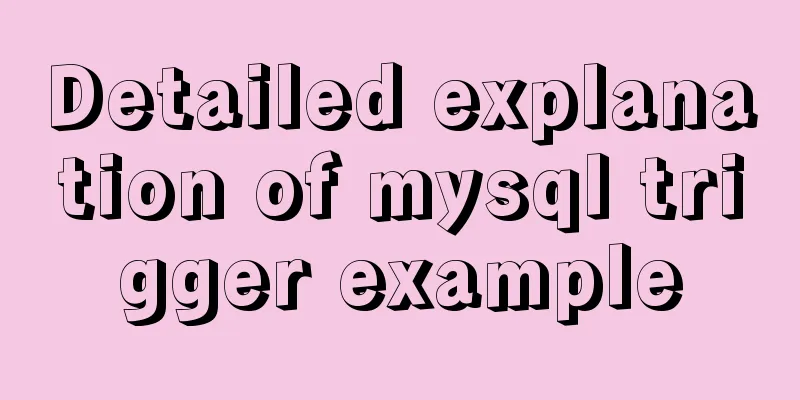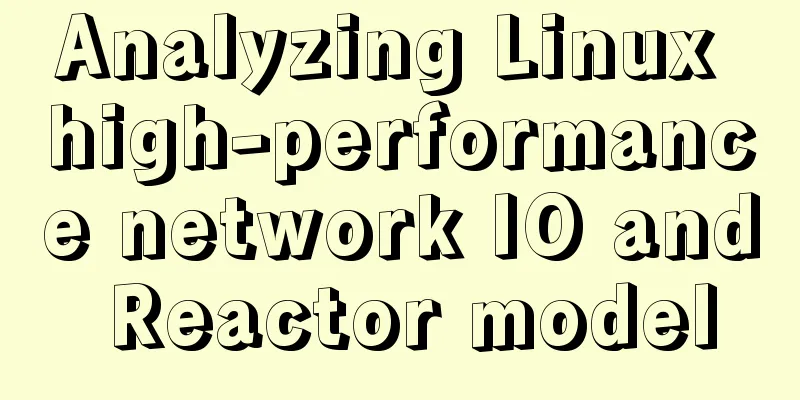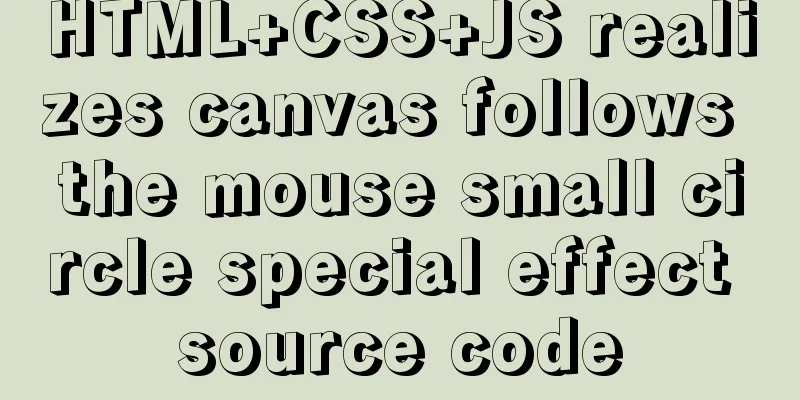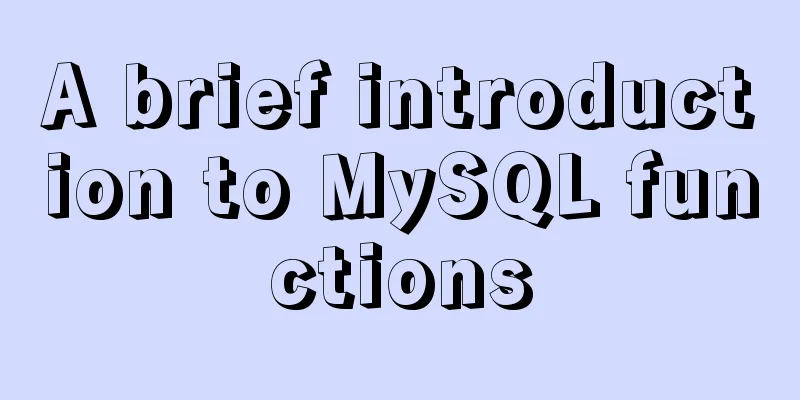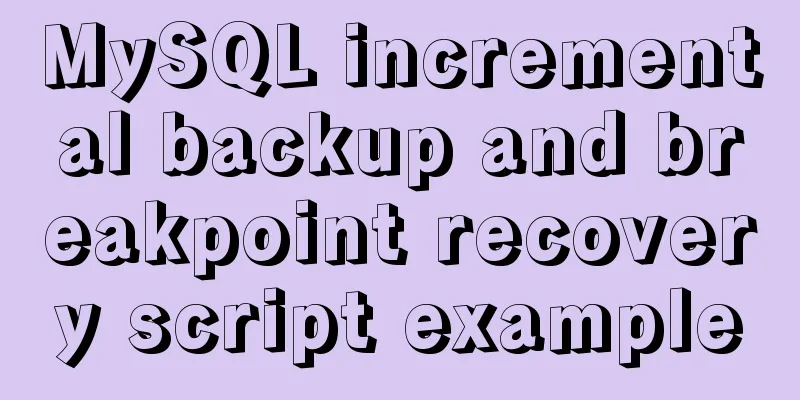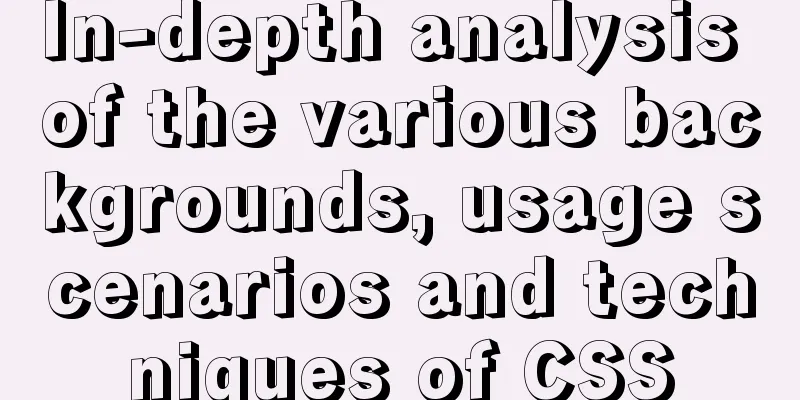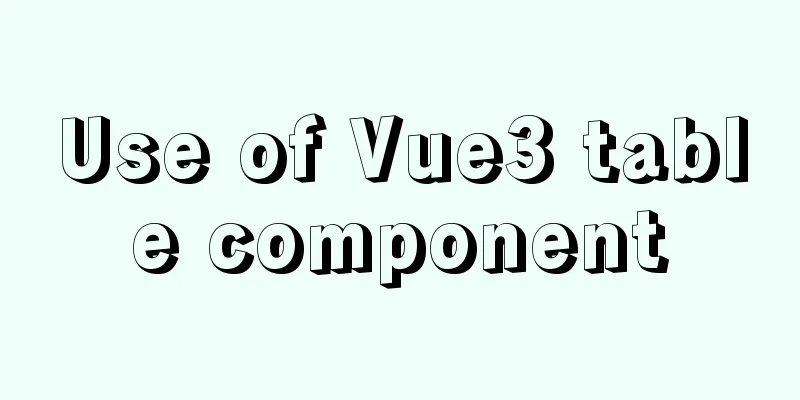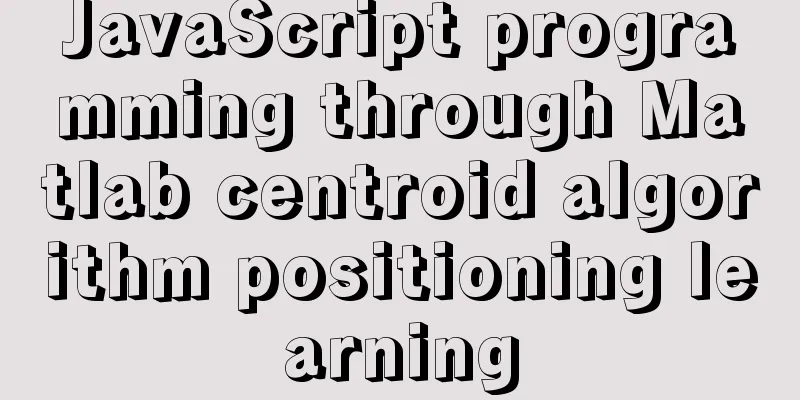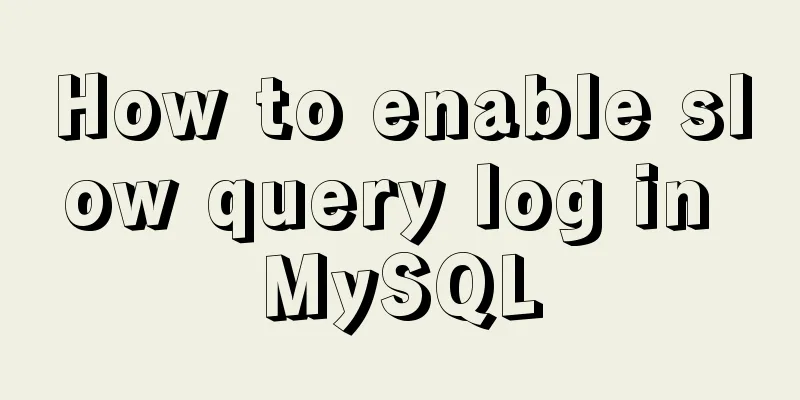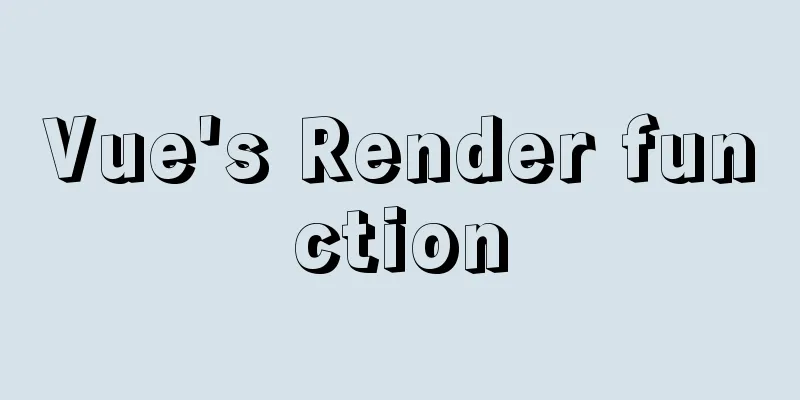CSS to achieve the first row and first column of the table fixed and adaptive window example code
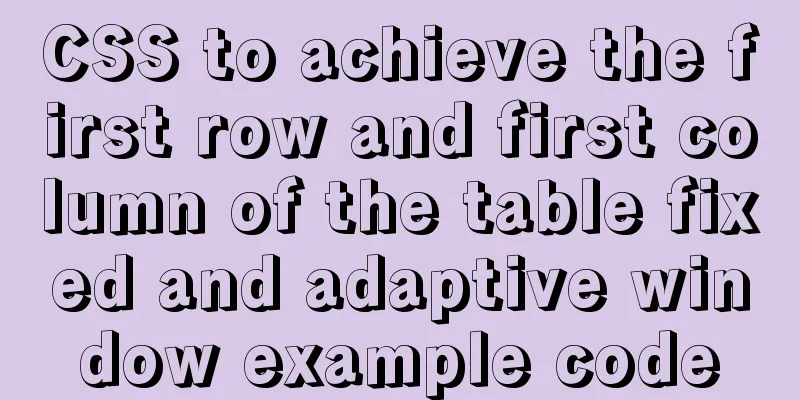
|
Today's campus recruitment written test requires the implementation of a fixed first row and first column, with the width adaptive to window changes, but the window cannot be reduced to a certain width and a horizontal scroll bar appears... First understand a few concepts: table-layout: The table-layout property has two specific values: position : sticky Sticky positioning can be thought of as a hybrid of relative and fixed positioning. Elements are relatively positioned until they cross a certain threshold, after which they become fixed. accomplish: 1. Adaptive <br /> The table is wrapped in a div with a width of 100%, and a scroll bar appears when it overflows
.box {
width: 100%;
height: 200px;
background-color: #eee;
overflow:auto;
margin: 10px;
}Table, width 100%, set a minimum width, I set it to 1000px here, this depends on personal settings
table {
width: 100%;
min-width: 1000px;
/* Custom width should be set to fixed */
table-layout: fixed;
/* Set cell spacing */
border-spacing:0;
} 2. To fix the first row and first column, you need to set sticky positioning on the first row and first column.
thead tr th {
/* th sets sticky positioning */
background-color: pink;
position: sticky;
top: 0;
/* top border */
border-top: 1px solid black;
}First column settings
td:first-child {
/* td first sticky positioning */
position: sticky;
left: 0;
background-color: skyblue;
} If you need to change the cell width, you need to set table-layout: fixed
td:first-child,th:first-child {
/* Set the first column to 200. Setting th is effective. Adding td here is mainly for setting Border*/
width: 200px;
border-left: 1px solid black;
}Another thing to note is the border. You need to set the border of each cell individually. If the border collapses, the scrolling will follow, which will not look good. Overall code:
<!DOCTYPE html>
<html lang="en">
<head>
<meta charset="UTF-8">
<meta name="viewport" content="width=device-width, initial-scale=1.0">
<title>Document</title>
<style>
* {
padding: 0;
margin: 0;
}
.box {
width: 100%;
height: 200px;
background-color: #eee;
overflow:auto;
margin: 10px;
}
table {
width: 100%;
min-width: 1000px;
/* Custom width should be set to fixed */
table-layout: fixed;
/* Set cell spacing */
border-spacing:0;
}
td,th {
border-bottom: 1px solid black;
border-right: 1px solid black;
box-sizing: border-box;
/* Display if the length exceeds... */
white-space: nowrap;
overflow: hidden;
text-overflow: ellipsis;
}
td:first-child,th:first-child {
/* Set the first column to 200, setting th is effective*/
width: 200px;
border-left: 1px solid black;
}
/* If border collapses, scrolling will follow, so set border for each element separately */
td:last-child, th:last-child {
border-right: 1px solid black;
}
th:last-child, td:last-child {
border-right: 1px solid black;
}
.last td {
/* Bottom border of the last line */
border-bottom: 1px solid black;
}
thead tr th {
/* th sets sticky positioning */
background-color: pink;
position: sticky;
top: 0;
/* top border */
border-top: 1px solid black;
}
td:first-child {
/* td first sticky positioning */
position: sticky;
left: 0;
background-color: skyblue;
}
thead tr th:first-child {
/* The first one is set at the top to ensure that it is not covered by up and down and left and right scrolling*/
z-index: 1;
left: 0;
}
</style>
</head>
<body>
<div class="box">
<table>
<thead>
<tr>
<th>Name</th>
<th>Student Number</th>
<th>Age</th>
<th>Results</th>
<th>Hobbies</th>
</tr>
</thead>
<tbody>
<tr>
<td>Coke11111111111111111111111111111111111111111111111111</td>
<td>Coke11111111</td>
<td>Coke 222222222</td>
<td>Coke 33333333333333333333333333</td>
<td>Coke</td>
</tr>
<tr>
<td>Coke</td>
<td>Coke</td>
<td>Coke</td>
<td>Coke</td>
<td>Coke</td>
</tr>
<tr>
<td>Coke</td>
<td>Coke</td>
<td>Coke</td>
<td>Coke</td>
<td>Coke</td>
</tr>
<tr>
<td>Coke</td>
<td>Coke</td>
<td>Coke</td>
<td>Coke</td>
<td>Coke</td>
</tr>
<tr>
<td>Coke</td>
<td>Coke</td>
<td>Coke</td>
<td>Coke</td>
<td>Coke</td>
</tr>
<tr>
<td>Coke</td>
<td>Coke</td>
<td>Coke</td>
<td>Coke</td>
<td>Coke</td>
</tr>
<tr>
<td>Coke</td>
<td>Coke</td>
<td>Coke</td>
<td>Coke</td>
<td>Coke</td>
</tr>
<tr>
<td>Coke</td>
<td>Coke</td>
<td>Coke</td>
<td>Coke</td>
<td>Coke</td>
</tr>
<tr>
<td>Coke</td>
<td>Coke</td>
<td>Coke</td>
<td>Coke</td>
<td>Coke</td>
</tr>
<tr>
<td>Coke</td>
<td>Coke</td>
<td>Coke</td>
<td>Coke</td>
<td>Coke</td>
</tr>
<tr>
<td>Coke</td>
<td>Coke</td>
<td>Coke</td>
<td>Coke</td>
<td>Coke</td>
</tr>
<tr>
<td>Coke</td>
<td>Coke</td>
<td>Coke</td>
<td>Coke</td>
<td>Coke</td>
</tr>
<tr class="last">
<td>Coke</td>
<td>Coke</td>
<td>Coke</td>
<td>Coke</td>
<td>Coke</td>
</tr>
</tbody>
</table>
</div>
</body>
</html>Effect: (Not very good yet, keep working on it)
This concludes this article about how to use CSS to fix the first row and first column of a table and implement adaptive window examples. For more information on how to use CSS to fix the first row and first column of a table, please search previous articles on 123WORDPRESS.COM or continue browsing the related articles below. I hope you will support 123WORDPRESS.COM in the future! |
<<: MySQL Database Basics SQL Window Function Example Analysis Tutorial
>>: Introduction to the process of using NFS remote directory mounting in CentOS environment
Recommend
A detailed introduction to the redesign of the Weibo component on the website (pictures and text)
Written in front Weibo components are component p...
Detailed explanation of the usage of compose function and pipe function in JS
Table of contents compose function Array.prototyp...
Detailed explanation of mysql integrity constraints example
This article describes the MySQL integrity constr...
Tutorial on installing mysql5.7.17 via yum on redhat7
The RHEL/CentOS series of Linux operating systems...
uniapp Sample code for implementing global sharing of WeChat mini-programs
Table of contents Create a global shared content ...
Time zone issues with Django deployed in Docker container
Table of contents Time zone configuration in Djan...
A brief discussion on innodb's index page structure, insert buffer, and adaptive hash index
Physical Structure of an InnoDB Index All InnoDB ...
Complete steps for deploying jar package projects using Shell scripts in Linux
1. Install JDK Check the computer's operating...
MySQL functional index optimization solution
When using MySQL, many developers often perform f...
View the command to modify the MySQL table structure
Brief description The editor often encounters som...
Detailed tutorial on how to modify the root password after forgetting it in MySQL 5.7
Preface For a long time, the application and lear...
How to use SVG icons in WeChat applets
SVG has been widely used in recent years due to i...
IDEA uses the Docker plug-in (novice tutorial)
Table of contents illustrate 1. Enable Docker rem...
Detailed tutorial on installing Ubuntu 19.10 on Raspberry Pi 4
Because some dependencies of opencv could not be ...
MySQL 8.0.22 winx64 installation and configuration graphic tutorial
mysql 8.0.22 winx64 installation and configuratio...