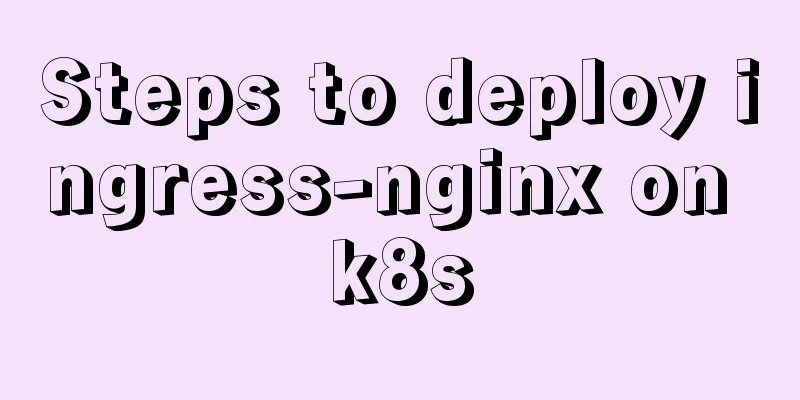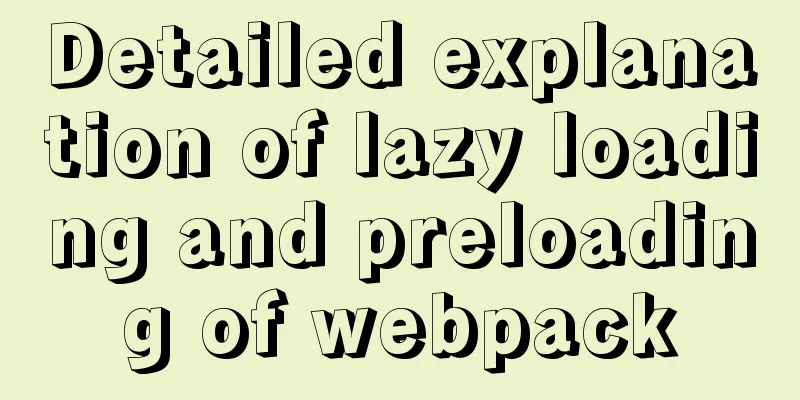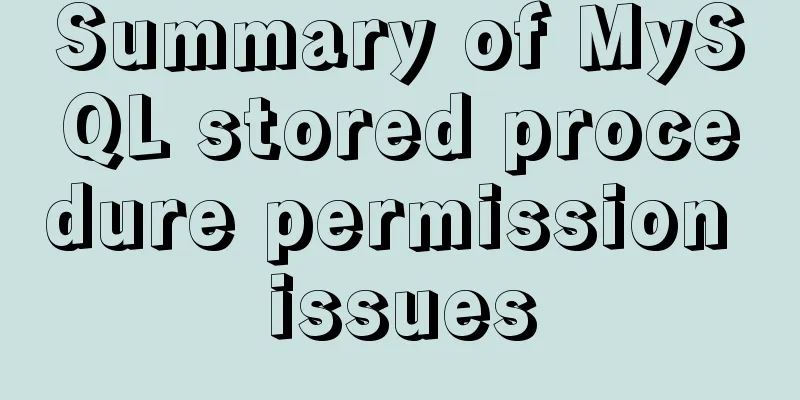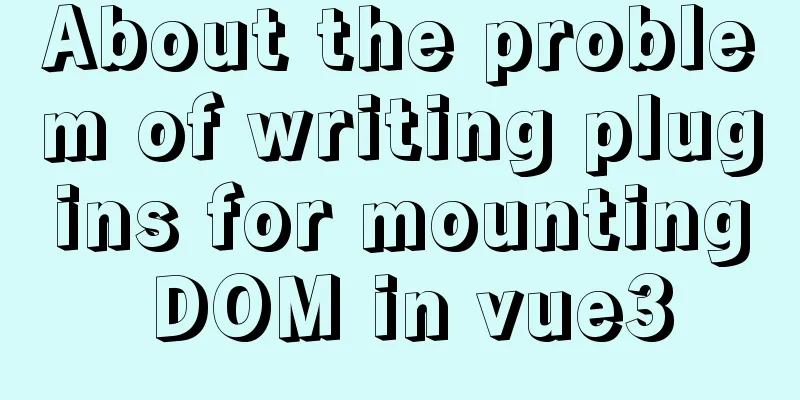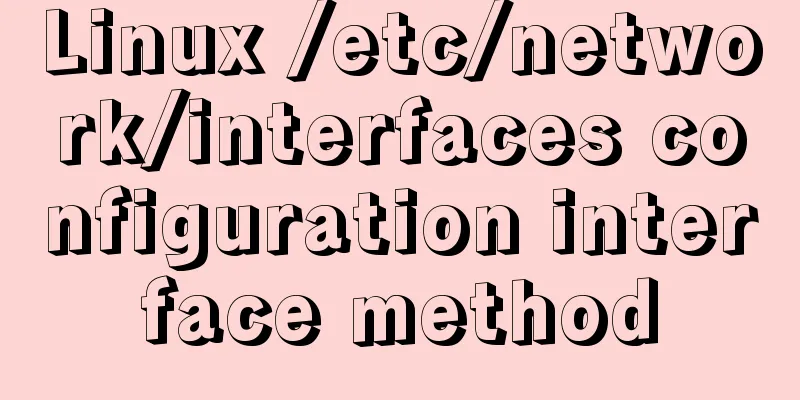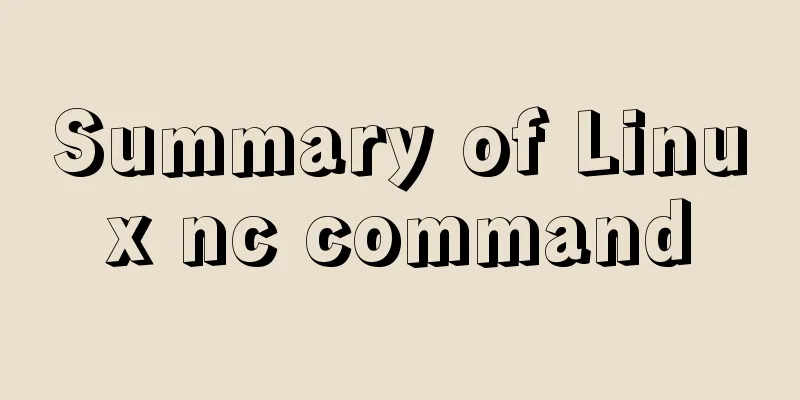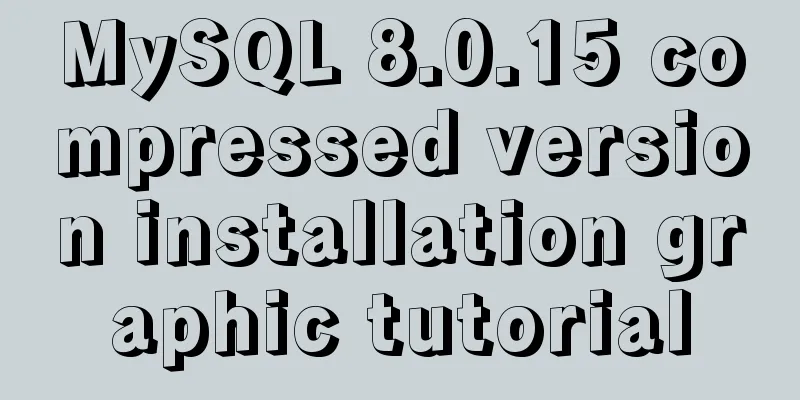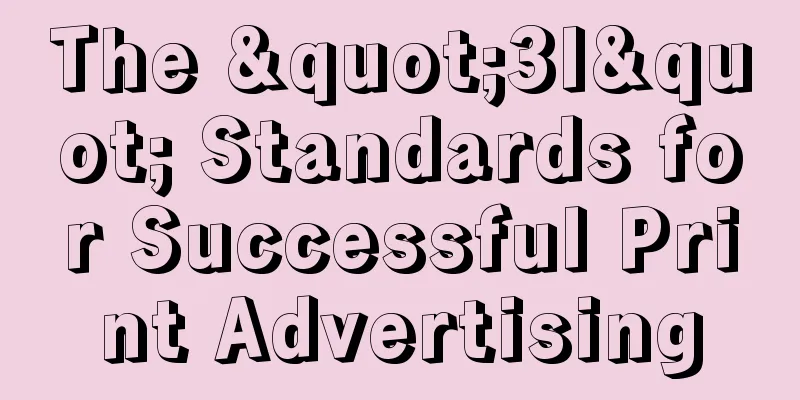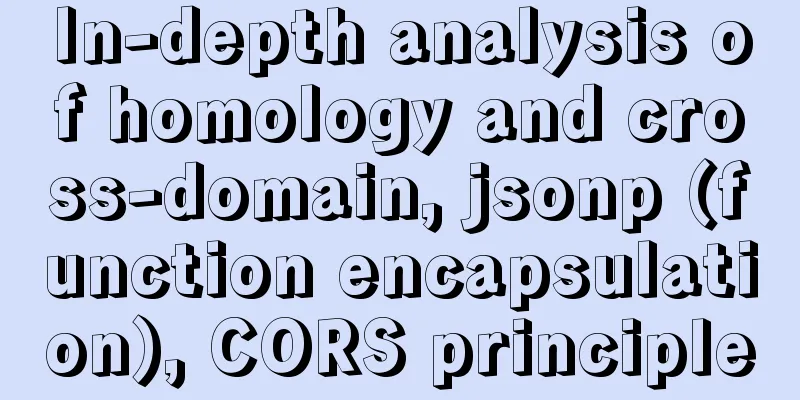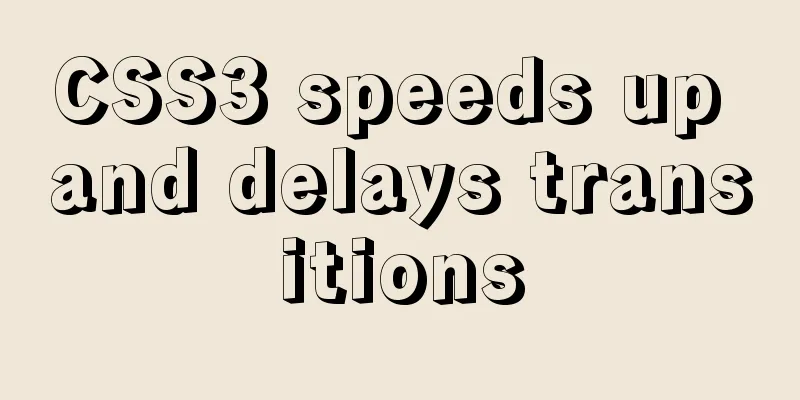In-depth analysis of the various backgrounds, usage scenarios and techniques of CSS
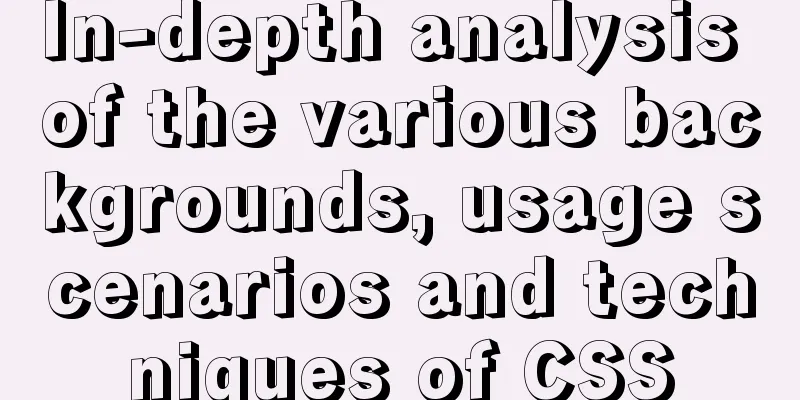
CSS If you still know about CSS background properties, you can go to MDN to check the relevant knowledge first. introduce The CSS
For this article, we’ll focus on Consider the following example:
.element {
background: url(cool.jpg) top left/50px 50px no-repeat;
} The background image is located in the upper left corner of the element and has a size of
In the image above,
.element {
/* Warning: Invalid CSS */
background: url(cool.jpg) 50px 50px/top left no-repeat;
}Background Position The element's positioning is relative to the positioning layer set by
The coordinate system starts from the upper left corner and the default value is It is worth mentioning that the value of
.element {
background: url(cool.jpg) top left/50px 50px no-repeat;
/* The above is the same as the below*/
background: url(cool.jpg) left top/50px 50px no-repeat;
}Background Size For
Instead of using two values, you can use one value, which means that both width and height are the same.
Now that I understand how CSS Multiple backgrounds
.element {
background: url(cool.jpg) top left/50px 50px no-repeat,
url(cool.jpg) center/50px 50px no-repeat;
}
In the image above, we have two background layers. Every location is different. This is the basic usage of multiple contexts, let's look at a more advanced example. Placement Order When placing multiple backgrounds, and one of them takes up the full width and height of its parent, the order of placement may be a bit messed up. Consider the following example:
.hero {
min-height: 350px;
background: url('table.jpg') center/cover no-repeat,
url('konafa.svg') center/50px no-repeat;
}
We have a picture of a plate and a table, which one do you think will be on top? The answer is a table . In CSS, the first background can be placed over the second background, the second background can be placed over the third background, and so on. By replacing the order of the backgrounds, you get the expected result.
Use cases and examples Mask layer Often, we may want to place a mask layer on top of a certain section to make the text easier to read. This can be easily done by stacking two backgrounds.
.hero {
background: linear-gradient(rgba(0, 0, 0, 0.15), rgba(0, 0, 0, 0.15)),
url("landscape.jpg") center/cover;
}
The good thing is that we can apply tint to elements using the same method as above. Consider the following:
.hero {
background: linear-gradient(135deg, rgba(177, 234, 77, 0.25), rgba(69, 149, 34, 0.25),
url("landscape.jpg") center/cover;
}
Drawing with CSS The possibilities of using CSS gradients are endless. You can use
Tear down the laptop and see what gradient we need to use.
When dissecting the laptop, it's easier to think about how to achieve it using multiple CSS backgrounds. Next comes the drawings. The first thing is to define each gradient as a CSS variable and its size. I like using CSS variables because it reduces the complexity of your code, making it cleaner and easier to read.
:root {
--case: linear-gradient(#222, #222);
--case-size: 152px 103px;
--display: linear-gradient(#fff, #fff);
--display-size: 137px 87px;
--reflection: linear-gradient(205deg, #fff, rgba(255, 255, 255, 0));
--reflection-size: 78px 78px;
--body: linear-gradient(#888, #888);
--body-size: 182px 9px;
--circle: radial-gradient(9px 9px at 5px 5.5px, #888 50%, transparent 50%);
--circle-size: 10px 10px;
}Now that we have defined our gradients and their sizes, the next step is to place them. Consider the following image for a better visual explanation.
Display image As mentioned before, the elements that need to be at the top should be defined first. In our case, the displayed image should be the first gradient.
Display LCD The display is located at the center of
Display housing The shell is located below the display, at the center of the x-axis and at a distance of
main body This is the most interesting component of the graph. First, the main body is a rectangle with two circles on each side (left and right).
Final Result
:root {
--case: linear-gradient(#222, #222);
--case-size: 152px 103px;
--case-pos: center 0;
--display: linear-gradient(#fff, #fff);
--display-size: 137px 87px;
--display-pos: center 6px;
--reflection: linear-gradient(205deg, #fff, rgba(255, 255, 255, 0));
--reflection-size: 78px 78px;
--reflection-pos: top right;
--body: linear-gradient(#888, #888);
--body-size: 182px 9px;
--body-pos: center bottom;
--circle: radial-gradient(9px 9px at 5px 5.5px, #888 50%, transparent 50%);
--circle-size: 10px 10px;
--circle-left-pos: left bottom;
--circle-right-pos: right bottom;
}
.cool {
width: 190px;
height: 112px;
background-image: var(--reflection), var(--display), var(--case), var(--circle), var(--circle), var(--body);
background-size: var(--reflection-size), var(--display-size), var(--case-size), var(--circle-size), var(--circle-size), var(--body-size);
background-position: var(--reflection-pos), var(--display-pos), var(--case-pos), var(--circle-left-pos), var(--circle-right-pos), var(--body-pos);
background-repeat: no-repeat;
/*outline: solid 1px;*/
}Mixed backgrounds It’s exciting when you mix multiple backgrounds. Consider you have a background image in CSS and you want to turn it into black and white.
.hero {
background: linear-gradient(#000, #000),
url("landscape.jpg") center/cover;
background-blend-mode: color;
}
Original: https://css-tricks.com/css-basics-using-multiple-backgrounds/ There is no way to know in real time what bugs may exist after the code is deployed. In order to solve these bugs afterwards, a lot of time was spent on log debugging. Here I would like to recommend a useful bug monitoring tool, Fundebug. This concludes this article on an in-depth analysis of the various backgrounds, usage scenarios and techniques of CSS. For more relevant content on the various backgrounds and usage scenarios of CSS, please search for previous articles on 123WORDPRESS.COM or continue to browse the related articles below. I hope that everyone will support 123WORDPRESS.COM in the future! |
<<: Version numbers in css and js links in HTML (refresh cache)
>>: Summary of MySQL basic common commands
Recommend
Detailed explanation of the basic functions and usage of MySQL foreign keys
This article uses examples to illustrate the basi...
Simple usage examples of MySQL custom functions
This article uses examples to illustrate the usag...
Detailed explanation of Vue project packaging
Table of contents 1. Related configuration Case 1...
How to create a table by month in MySQL stored procedure
Without going into details, let's go straight...
20 JavaScript tips to help you improve development efficiency
Table of contents 1. Declare and initialize array...
How to set up remote access to a server by specifying an IP address in Windows
We have many servers that are often interfered wi...
How to run tomcat source code in maven mode
Preface Recently, I was analyzing the startup pro...
Docker container monitoring and log management implementation process analysis
When the scale of Docker deployment becomes large...
Tutorial on installing MySQL8 compressed package version on Win10
1 Download MySQL8 from the official website and i...
How to set up Windows Server 2019 (with pictures and text)
1. Windows Server 2019 Installation Install Windo...
Summary of the use of special operators in MySql
Preface There are 4 types of operators in MySQL, ...
How to completely delete the MySQL 8.0 service under Linux
Before reading this article, it is best to have a...
Difference between MySQL btree index and hash index
In MySQL, most indexes (such as PRIMARY KEY, UNIQ...
Example of how to change the line spacing of HTML table
When using HTML tables, we sometimes need to chan...
Use the CSS Paint API to dynamically create resolution-independent, variable background effects
Source: https://medium.com/better-programming, au...