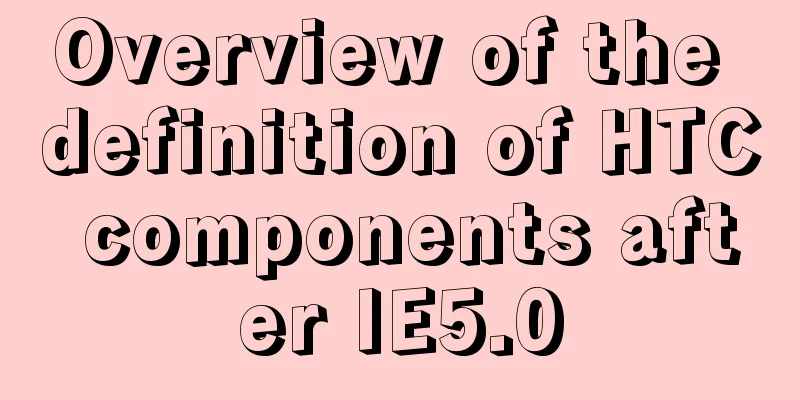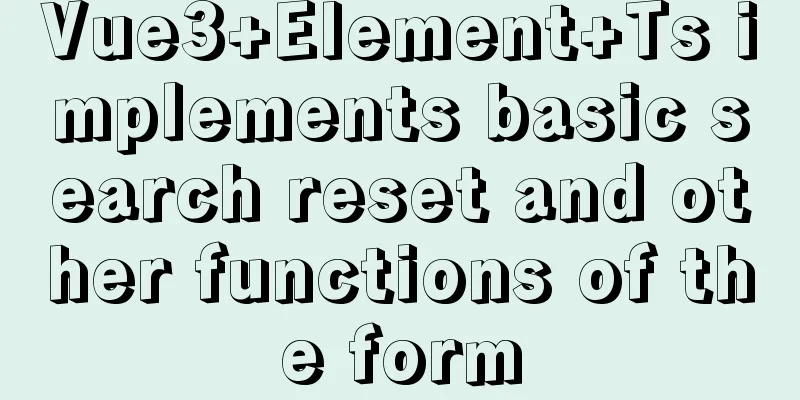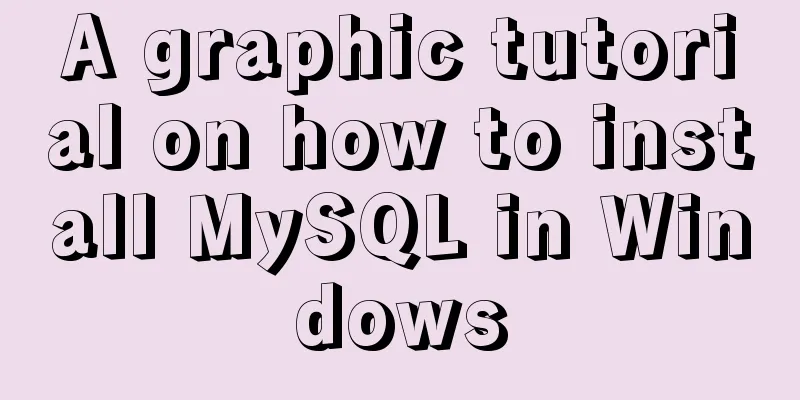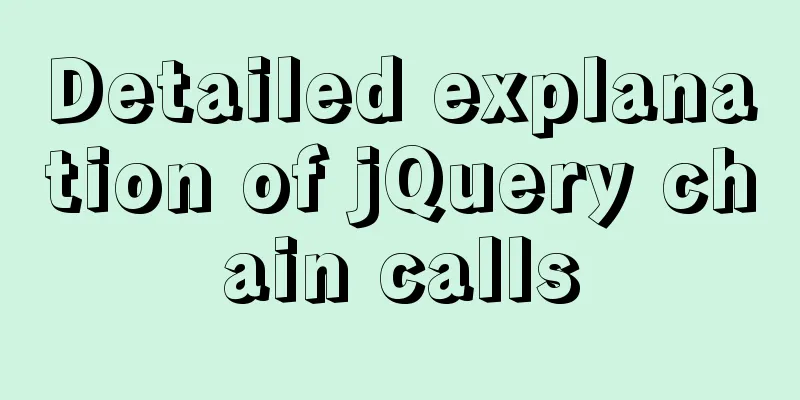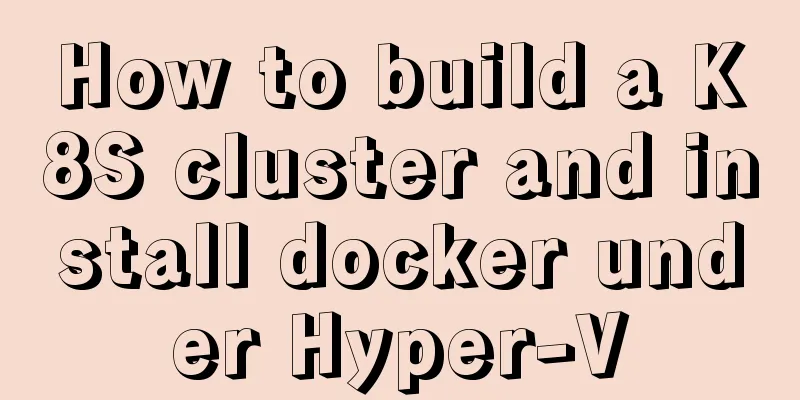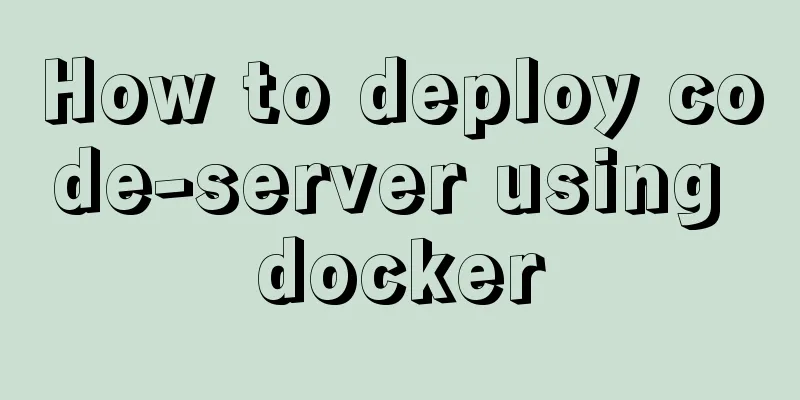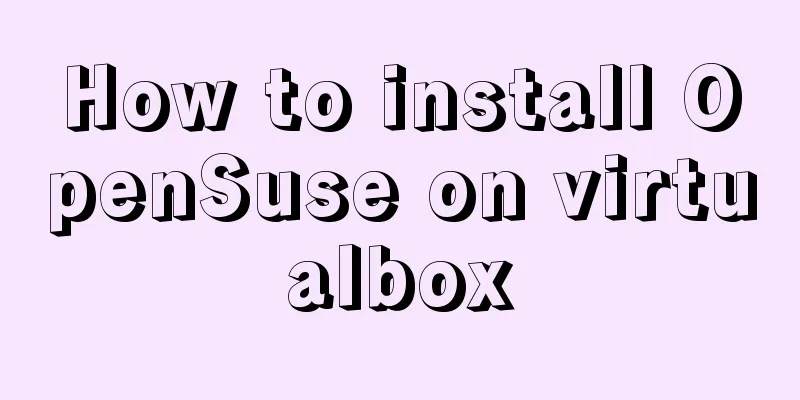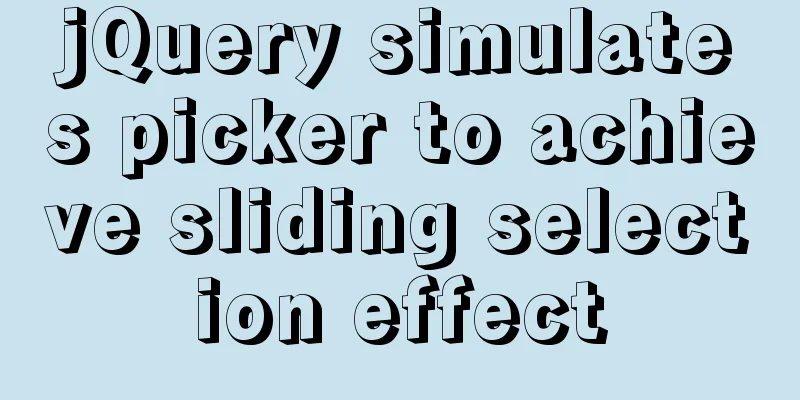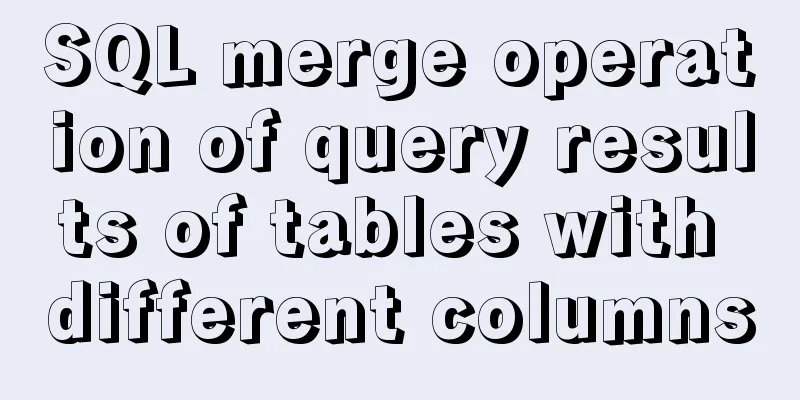Tutorial on installing MySQL8 compressed package version on Win10
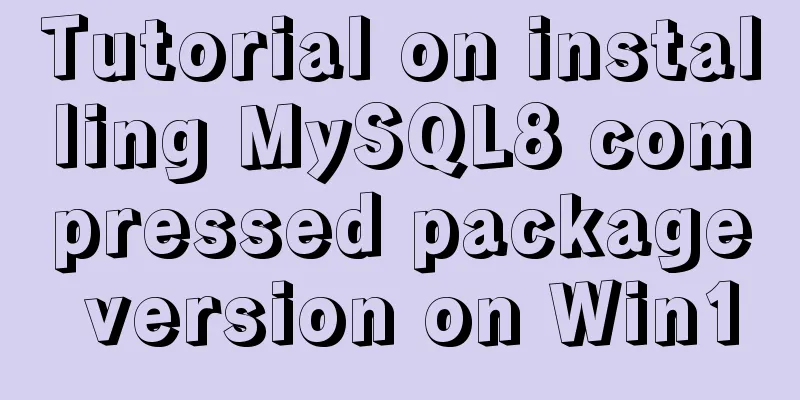
|
1 Download MySQL8 from the official website and install it MySQL8 Download Address This download is a compressed package, which can be unzipped to the specified directory after downloading. 2 Configure environment variables Add 3 Create a configuration file
Create a file Add configuration in [mysql] # Set the default character set of the mysql client to default-character-set=utf8 [mysqld] #Set port 3306 port = 3306 # Set the installation directory of mysql basedir=D:\Development\MySQL\mysql-8.0.19-winx64 # Set the storage directory of mysql database data datadir=D:\Development\MySQL\mysql-8.0.19-winx64\data # Maximum number of connections allowed max_connections=200 # The number of connection failures allowed. This is to prevent someone from trying to attack the database system from this host max_connect_errors = 20 # The default character set used by the server is the 8-bit latin1 character set character-set-server=utf8 # The default storage engine that will be used when creating a new table default-storage-engine=INNODB Note that basedir and datadir should be written according to your own MySQL installation path. 4 Initialization
In Win10, search for cmd, right-click, and select Run as administrator. Use the command
You can see 4.1 Error: If an error message appears when running the command and vcrruntime140-1.dll download address 5 Install MySQL Run the command Among them, mysql8 is the service name I gave to msyql myself. You can name it according to your needs. After the command is successfully executed, it will prompt 6 Startup Run the command If the startup is successful, there will be a prompt:
7 Enter mysql Now connect to the database through Navicat (you can also log in from the command line, you can search Baidu for specific operations), and log in using the temporary password obtained in step 4. Then change the password to root. The temporary password is too difficult to remember. I entered the initial password manually through cmd and made mistakes many times. If you want to use the command line, type Summarize This is the end of this article about installing MySQL8 compressed package version in Win10. For more relevant content about installing MySQL8 in Win10, please search for previous articles on 123WORDPRESS.COM or continue to browse the related articles below. I hope everyone will support 123WORDPRESS.COM in the future! You may also be interested in:
|
<<: Steps to use VMWare to build a Linux environment under Windows (picture and text)
>>: Advanced crawler - Use of Scrapy_splash component for JS automatic rendering
Recommend
Detailed explanation of how to introduce custom fonts (font-face) in CSS
Why did I use this? It all started with the makin...
Advantages of MySQL covering indexes
A common suggestion is to create indexes for WHER...
CSS3 clear float method example
1. Purpose Through this article, everyone can und...
Analysis of the difference between HTML relative path and absolute path
HTML beginners often encounter the problem of how ...
Analysis of statement execution order of sql and MySQL
I encountered a problem today: Can I use the as a...
How to dynamically add a volume to a running Docker container
Someone asked me before whether it is possible to...
MySQL 8.0.12 Installation and Usage Tutorial
Recorded the installation and use tutorial of MyS...
In-depth explanation of MySQL isolation level and locking mechanism
Table of contents Brief description: 1. Four char...
Vue implements 3 ways to switch tabs and switch to maintain data status
3 ways to implement tab switching in Vue 1. v-sho...
The ultimate solution for playing background music in Firefox browser (Chrome multi-browser compatible)
The recommended code for playing background music ...
Solution to 1045 error in mysql database
How to solve the problem of 1045 when the local d...
MySQL 5.7.18 installation and configuration method graphic tutorial (CentOS7)
How to install MySQL 5.7.18 on Linux 1. Download ...
js precise calculation
var numA = 0.1; var numB = 0.2; alert( numA + num...
Introducing the code checking tool stylelint to share practical experience
Table of contents Preface text 1. Install styleli...
Methods and problems encountered in installing mariadb in centos under mysql
Delete the previously installed mariadb 1. Use rp...