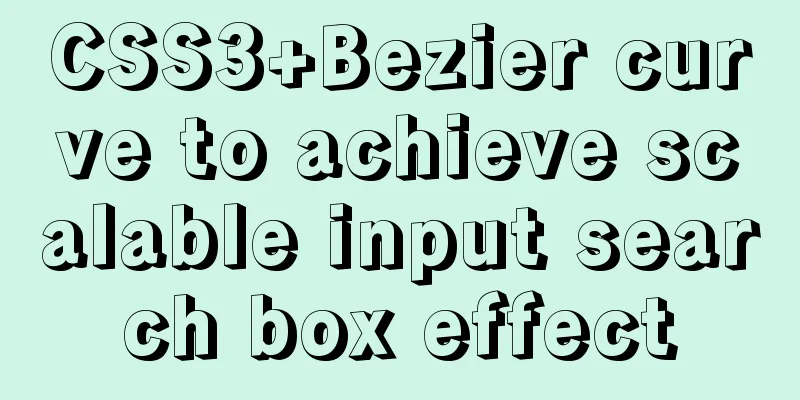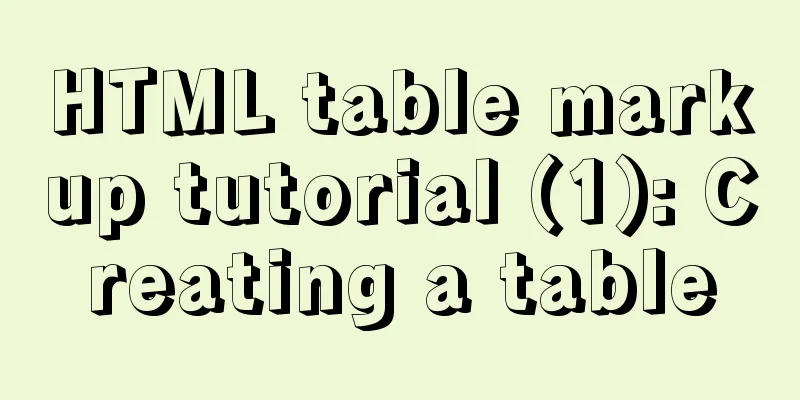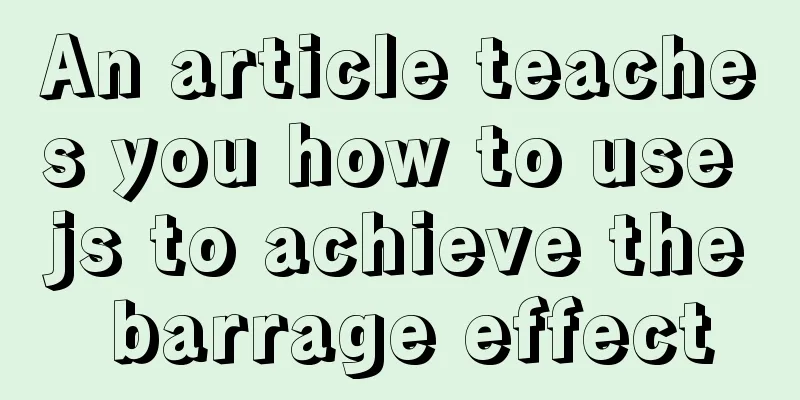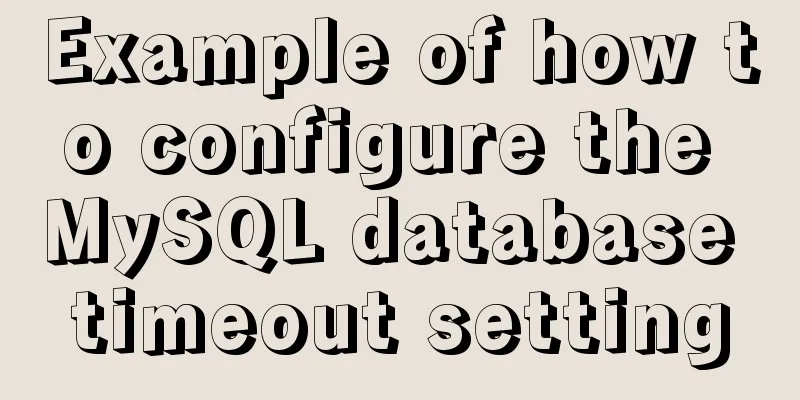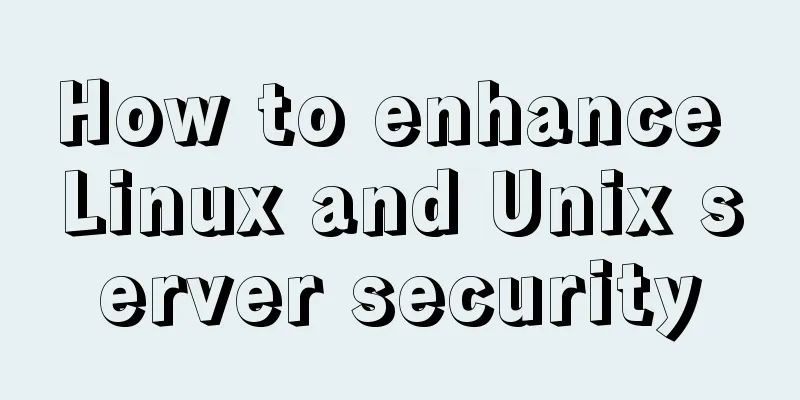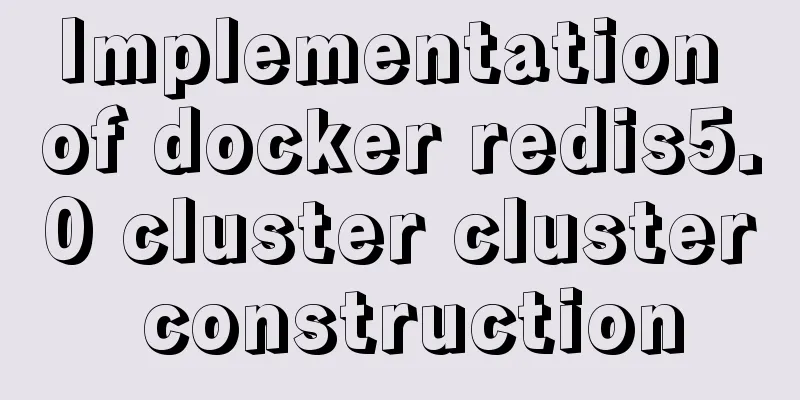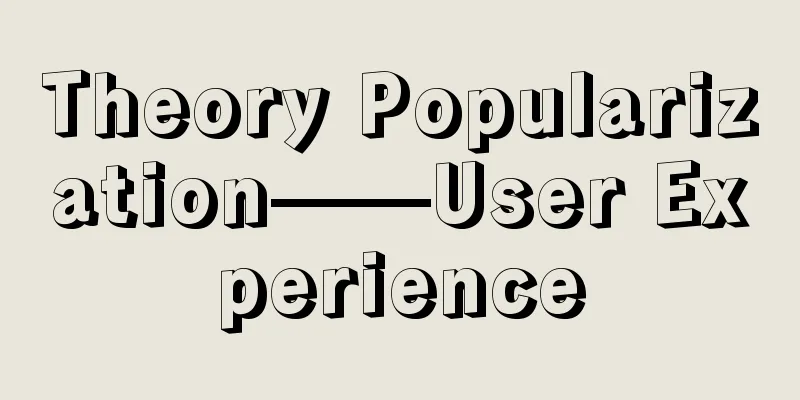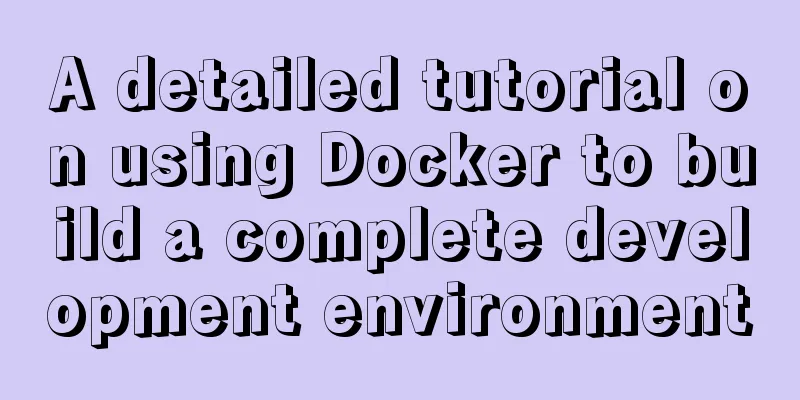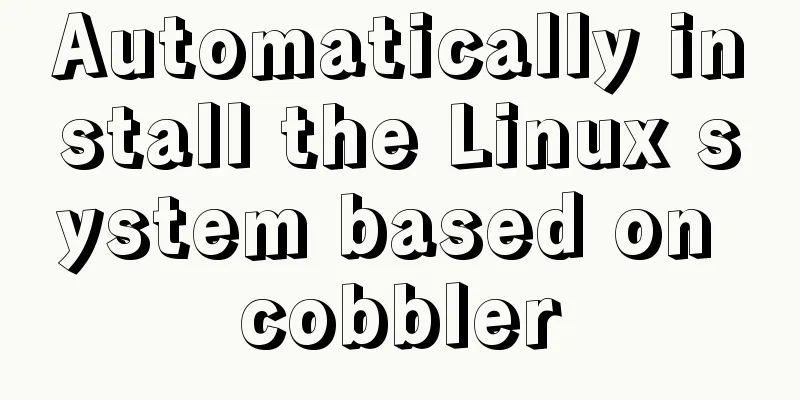MySQL 8.0.12 Installation and Usage Tutorial
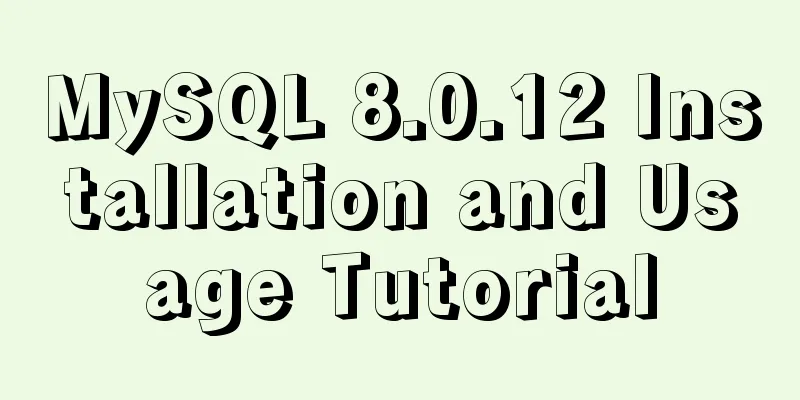
|
Recorded the installation and use tutorial of MySQL 8.0.12 for your reference Windows First download the compressed package from the official website; Unzip in the installation directory; Enter the compressed directory, create a new my.ini in the directory, and configure the content as follows; [mysqld] # Set port 3306 port=3306 # Set the installation directory of mysql basedir=D:\\mysql\\mysql-8.0.12-winx64 # Remember to use double slashes \\ here. I will make mistakes with single slashes, but when I look at other people's tutorials, some use single slashes. Try it yourself # Set the storage directory of mysql database data datadir=D:\\mysql\\mysql-8.0.12-winx64\\Data # Same as above # Allow the maximum number of connections max_connections=200 # The number of connection failures allowed. This is to prevent someone from trying to attack the database system from this host max_connect_errors = 10 # The default character set used by the server is UTF8 character-set-server=utf8 # The default storage engine that will be used when creating a new table default-storage-engine=INNODB # By default, the "mysql_native_password" plug-in is used for authentication. default_authentication_plugin=mysql_native_password [mysql] # Set the default character set of the mysql client to default-character-set=utf8 [client] # Set the default port used by the mysql client to connect to the server port = 3306 default-character-set=utf8 Add the directory to the environment variables; Run cmd as administrator ; Execute the command in the bin directory of the MySQL installation directory: mysqld --initialize --console; after the execution is completed, the initial password of the root user will be printed, for example: [Server] A temporary password is generated for root@localhost: rI5rvf5x5G,E Among them, rI5rvf5x5G,E is the initial password, without spaces, so don’t close it too quickly; Execute the command in the bin directory of the MySQL installation directory: mysqld --install; After the installation is complete, you can start the MySQL service through the command net start mysql. Stop the service using the command net stop mysql. Uninstall the MySQL service using the command sc delete MySQL/mysqld -remove; Execute the command in the bin directory of the MySQL installation directory: mysql -u root -p (log in to MySQL as the root account, with the password blank), and then enter the password above; Execute the command in MySQL: ALTER USER 'root'@'localhost' IDENTIFIED WITH mysql_native_password BY 'new password'; Note that the ";" at the end of the command must be there, this is the syntax of MySQL; The host of the administrator root is localhost, which means that only localhost login access is allowed. If you want to allow other IP addresses to log in, you need to add a new host. If you want to allow all IP addresses to access, you can directly change it to "%"; Create a user: CREATE USER 'xxh'@'%' IDENTIFIED WITH mysql_native_password BY 'xxh123!@#'; grant all on *.* to root@'%'identified by 'password' Set a root user to allow remote login Check the user: select user, host, plugin, authentication_string from user\G; Grant all permissions: GRANT ALL PRIVILEGES ON *.* TO 'xxh'@'%'; Authorize basic query and modification permissions and set them as required: GRANT SELECT,INSERT,UPDATE,DELETE,CREATE,DROP,ALTER ON *.* TO 'xxh'@'%'; View user permissions. show grants for 'xxh'@'%'; LINUX A few points to note: 1. After installing MySQL, change the database encoding settings in /ect/my.cnf and add the following fields respectively; [mysql] default-character-set=utf8 [client] default-character-set=utf8 [mysqld] character-set-server=utf8 2. Initialize the database security settings: mysql_secure_installation, to facilitate remote connection; 3. Use Navicat to connect to the database. Wonderful topic sharing: MySQL different versions installation tutorial MySQL 5.7 installation tutorials for various versions MySQL 5.6 installation tutorials for various versions mysql8.0 installation tutorials for various versions The above is the full content of this article. I hope it will be helpful for everyone’s study. I also hope that everyone will support 123WORDPRESS.COM. You may also be interested in:
|
<<: Vue.js cloud storage realizes image upload function
>>: How to deploy Spring Boot using Docker
Recommend
Ubuntu 18.04 installs pyenv, pyenv-virtualenv, virtualenv, Numpy, SciPy, Pillow, Matplotlib
1. There are many Python version management tools...
Detailed explanation of common commands in MySQL 8.0+
Enable remote access Enable remote access rights ...
Solution to the failure of entering the container due to full docker space
Since the problem occurred rather suddenly and th...
How to quickly deploy Redis as a Docker container
Table of contents getting Started Data storage Co...
Vue custom instructions to achieve pop-up window drag four-side stretching and diagonal stretching effect
introduction The company's recent Vue front-e...
Metadata Extraction Example Analysis of MySQL and Oracle
Table of contents Preface What is metadata Refere...
How to configure https for nginx in docker
Websites without https support will gradually be ...
How to install Postgres 12 + pgadmin in local Docker (support Apple M1)
Table of contents introduce Support Intel CPU Sup...
Summary of solutions for MySQL not supporting group by
I downloaded and installed the latest version of ...
How to disable the automatic password saving prompt function of Chrome browser
Note: In web development, after adding autocomplet...
Teach you to connect to MySQL database using eclipse
Preface Since errors always occur, record the pro...
Vue implements an Input component that gets the key display shortcut key effect
I encountered a requirement to customize shortcut...
Tutorial on deploying springboot package in linux environment using docker
Because springboot has a built-in tomcat server, ...
Example of using MRG_MyISAM (MERGE) to implement query after partitioning in MySQL
Optimizing large amounts of database data is a hu...
Sample code for changing the color of a png image through a CSS3 filter
This method uses the drop-shadow filter in CSS3 t...