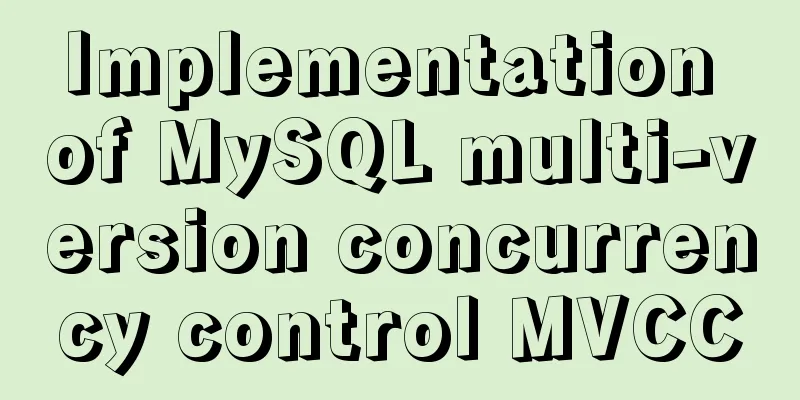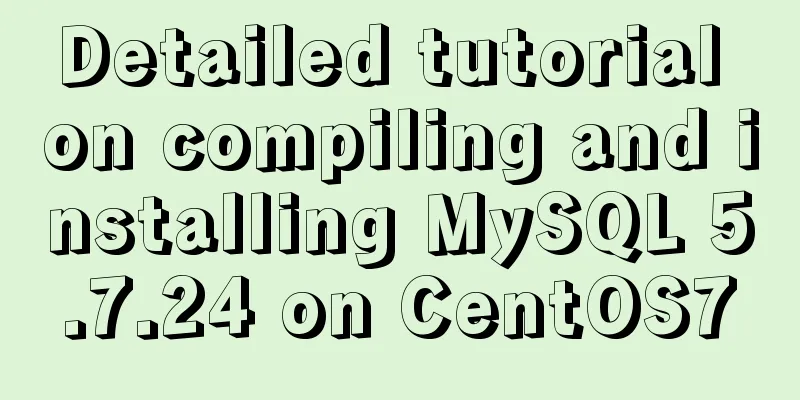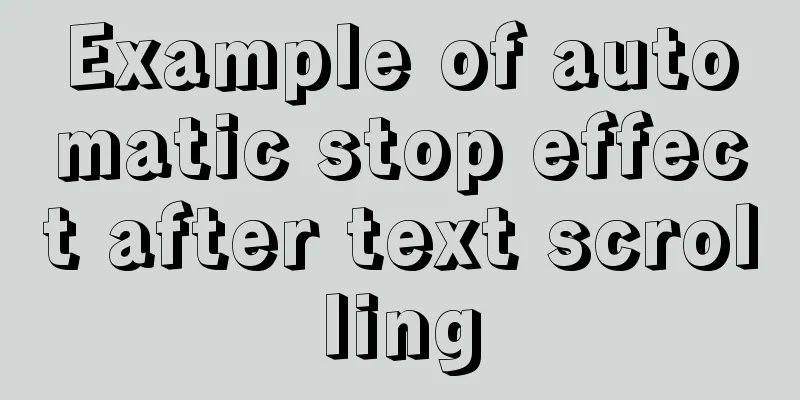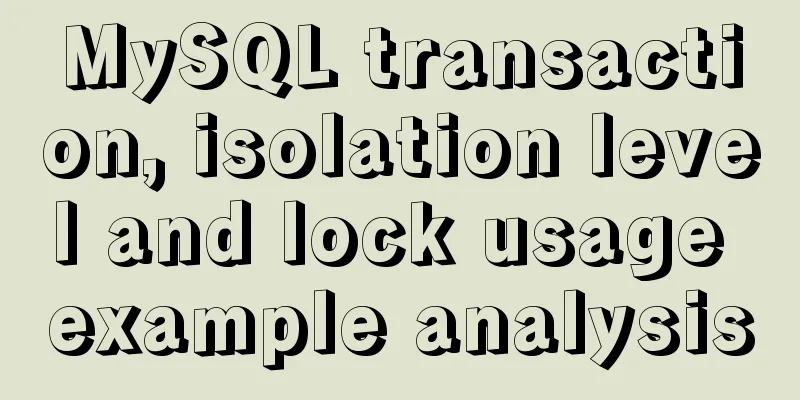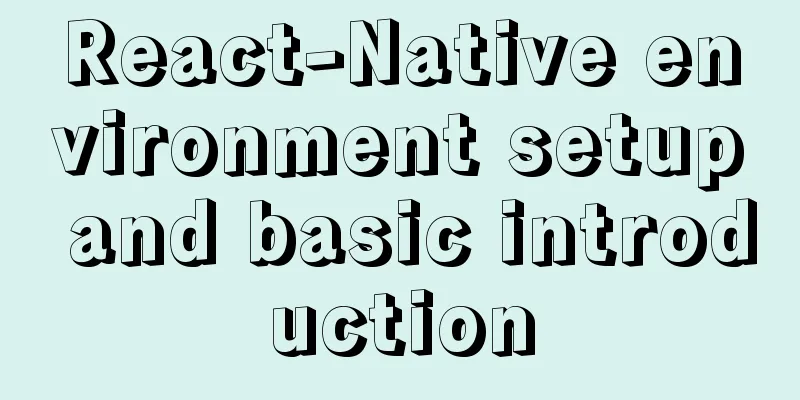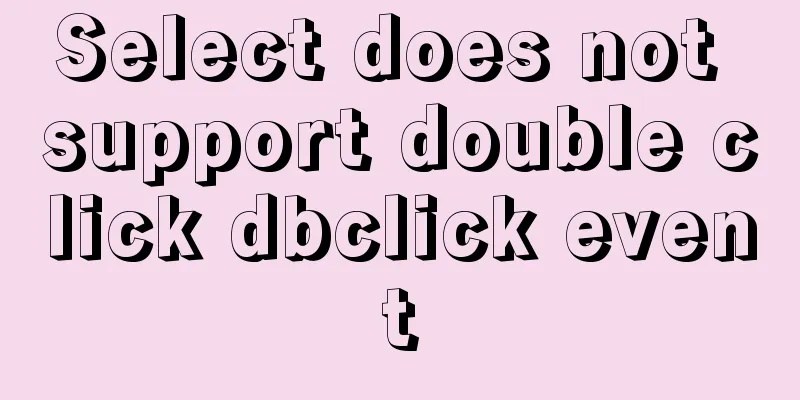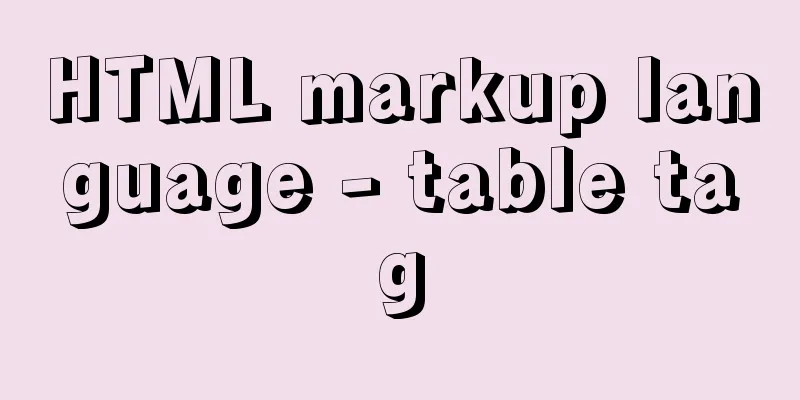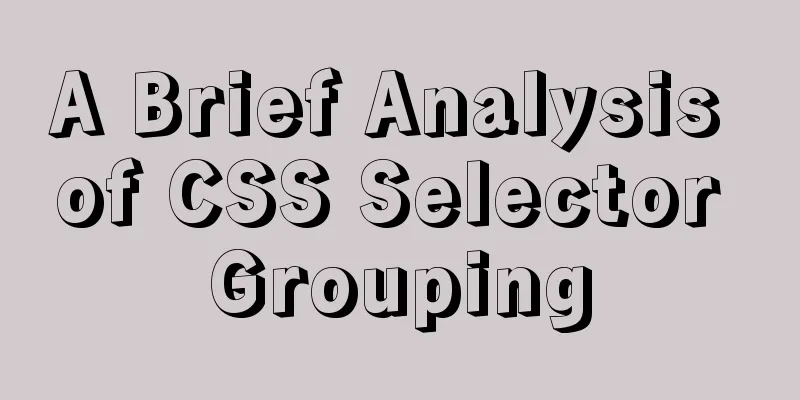Vue custom instructions to achieve pop-up window drag four-side stretching and diagonal stretching effect
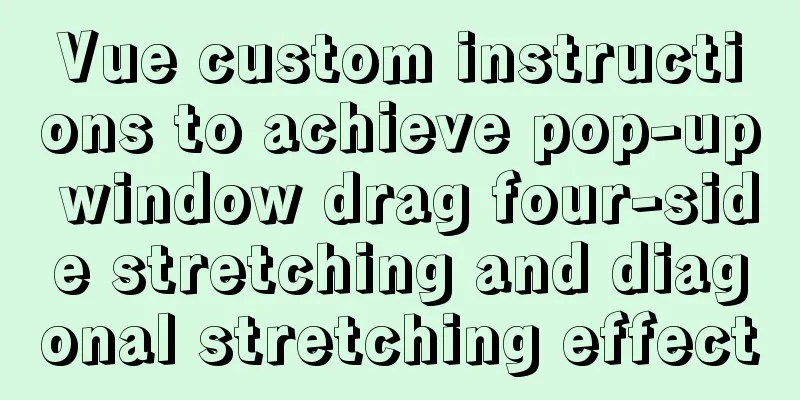
introductionThe company's recent Vue front-end project requirements: realize the dragging of pop-up windows, four-side stretching and diagonal stretching, as well as pop-up window boundary processing. I used vue's custom instructions to write the drag.js file to share with everyone to learn together. The following code is a schematic demo I extracted for reference only. This is my first technical sharing as a front-end newbie. If there are any mistakes, please criticize and correct me! Page Layout<template>
<div
class="parameter"
v-dialogDrag
>
<div class="title">Title<div class="close">
<img
src="../assets/close.png"
alt=""
>
</div>
</div>
<div class="content">Content area</div>
</div>
</template><style lang="less">
.parameter {
height: 569px;
width: 960px;
position: absolute;
left: 50%;
top: 50%;
margin-left: calc(-960px / 2);
margin-top: calc(-569px / 2);
z-index: 999;
background: #fff;
box-sizing: border-box;
box-shadow: 0px 12px 32px 0px rgba(0, 0, 0, 0.08);
border-radius: 2px;
.title {
display: flex;
font-size: 16px;
height: 48px;
line-height: 48px;
background: #f5f5f5;
box-sizing: border-box;
box-shadow: inset 0px -1px 0px rgba(0, 0, 0, 0.12);
border-radius: 2px 2px 0px 0px;
padding: 0 20px;
z-index: 99;
font-size: 16px;
font-weight: 500;
color: rgba(0, 0, 0, 0.85);
.close {
img {
width: 10px;
}
margin-left: auto; // right alignment}
}
.content {
display: flex;
justify-content: center;
align-items: center;
height: calc(100% - 48px);
box-sizing: border-box;
background: #fff;
overflow:auto;
}
}
</style>The actual effect of the page layout is as follows:
drag.js fileYou can import the drag.js file globally in main.js, or you can import it separately in the pop-up component to see if there are other usage scenarios. Project directory screenshot
main.js globally imports drag.js import Vue from 'vue'
import ElementUI from 'element-ui';
import 'element-ui/lib/theme-chalk/index.css';
import App from './App.vue'
import '../drag.js'
Vue.config.productionTip = false
Vue.use(ElementUI);
new Vue({
render: h => h(App),
}).$mount('#app')Pop-up window drag implementation and boundary restrictionsimport Vue from 'vue'
// v-dialogDrag: pop-up window drag + horizontal stretch + diagonal stretch Vue.directive('dialogDrag', {
bind(el) {
// dialogHeaderEl is the title bar, bind the mousedown event for dragging const dialogHeaderEl = el.querySelector('.title')
// dragDom is the dom element bound to the instruction. Define variables to facilitate distinction const dragDom = el
// Get all CSS attributes compatibility writing method ie dom element.currentStyle firefox google window.getComputedStyle(dom element, null);
const sty = dragDom.currentStyle || window.getComputedStyle(dragDom, null)
// Define mouse press event const moveDown = e => {
// e.clientX, Y: X, Y coordinates of the mouse relative to the browser's visible window // offsetTop, offsetLeft: The distance of the current element relative to the top and left of its offsetParent element. Here, title has no positioning offset, so it is 0
: : : : : : : : : : : : : : : : : : : : : : : : : : : : : : : : : : : : : : : : : : : : : : : : : : : : : : : : : : : : : : : : : : : : : : : : : : : : : : : : : : : : : : : : : : : : : : : : : : : : : : : : : : : : : : : : : : : : : : : : : : : : : : : : : : : : : : : : : : : : : : : : : : : : : : : : : : : : : : : : : : : : : : : : : : : : : : : : : : : : : : : : : : : : : : : : : : : : : : : : : : : : : : : : : : : : : : : : : : : : : : : : : : : : : : : : : : : : : : : : : : : : : : : : : : : : : : :
// For compatibility with ie
if (styL === 'auto') styL = '0px'
let styT = sty.top
// Note that in IE, the first value obtained is the component's own 50% and the value is assigned to px after moving
if (sty.left.includes('%')) {
styL = +document.body.clientWidth * (+styL.replace(/%/g, '') / 100)
styT = +document.body.clientHeight * (+styT.replace(/%/g, '') / 100)
} else {
styL = +styL.replace(/\px/g, '')
styT = +styT.replace(/\px/g, '')
}
document.onmousemove = function (e) {
// Calculate the moving distance through event delegation let left = e.clientX - disX
let top = e.clientY - disY
// Boundary processing if (-(left) > minDragDomLeft) {
left = -(minDragDomLeft)
} else if (left > maxDragDomLeft) {
left = maxDragDomLeft
}
if (-(top) > minDragDomTop) {
top = -(minDragDomTop)
} else if (top > maxDragDomTop) {
top = maxDragDomTop
}
// Move the current element dragDom.style.left = `${left + styL}px`
dragDom.style.top = `${top + styT}px`
// Stop the pop-up window from moving when the mouse is raised document.onmouseup = function () {
document.onmousemove = null
document.onmouseup = null
}
}
dialogHeaderEl.onmousedown = moveDown
}
})Mouse pointer hover styleThe pop-up window does not set the cursor: move hover style because it refers to the actual effect of browser dragging. If you want to set move, you need to add boundary judgment conditions. Determine the mouse hover pointer type, For more styles of mouse pointer hover, please refer to MDN // Define mouse hover style const CURSORTYPE = {
top: 'n-resize',
bottom: 's-resize',
left: 'w-resize',
right: 'e-resize',
// right_top is written to facilitate data processing in the following code right_top: 'ne-resize',
left_top: 'nw-resize',
left_bottom: 'sw-resize',
right_bottom: 'se-resize',
default: 'default',
};
// Determine the mouse hover pointer type const checkType = obj => {
const { x, y, left, top, width, height } = obj
let type
if (x > left + width - 5 && el.scrollTop + y <= top + height - 5 && top + 5 <= y) {
type = 'right'
}
else if (left + 5 > x && el.scrollTop + y <= top + height - 5 && top + 5 <= y) {
type = 'left'
} else if (el.scrollTop + y > top + height - 5 && x <= left + width - 5 && left + 5 <= x) {
type = 'bottom'
} else if (top + 5 > y && x <= left + width - 5 && left + 5 <= x) {
type = 'top'
} else if (x > left + width - 5 && el.scrollTop + y > top + height - 5) {
type = 'right_bottom'
} else if (left + 5 > x && el.scrollTop + y > top + height - 5) {
type = 'left_bottom'
} else if (top + 5 > y && x > left + width - 5) {
type = 'right_top'
} else if (top + 5 > y && left + 5 > x) {
type = 'left_top'
}
return type || 'default'
}Four-side stretching and diagonal stretchingThere was a slight deviation in my thinking during the diagonal stretching process. I found that the browser window can be stretched diagonally in the X-axis direction, the Y-axis direction, and the bevel edge, so I divided it into three situations for judgment. However, the actual pop-up window effect can only be stretched a little bit, which does not meet the stretching requirements. After thinking about it, I found that the actual diagonal stretching is the superposition of the X and Y axes and the reference vector. Because diagonal stretching is the superposition of the X-axis and the Y-axis, we consider encapsulating the four-side stretching function and directly calling the corresponding X and Y axes for diagonal stretching to reduce the amount of code. When passing data, the data needs to be packaged because diagonal stretching requires two values to be passed, while four-sided stretching only requires one value. For example: the right side passes the data // Determine boundary conditions const boundaryLimit = obj => {
const { left, top, width, height, diffX, diffY, screenHeight, screenWidth, arr } = obj
if (arr[0] == 'right' || arr[1] == 'right') {
if (width + diffX > screenWidth - left) {
dragDom.style.width = screenWidth - left + 'px'
} else {
dragDom.style.width = width + diffX + 'px'
}
}
if (arr[0] == 'left' || arr[1] == 'left') {
if (width - diffX > width + left) {
dragDom.style.width = width + left + 'px'
dragDom.style.left = - parseInt(sty.marginLeft) + 'px'
} else {
dragDom.style.width = width - diffX + 'px'
// left actually = left + marginLeft. When calculating, marginLeft needs to be subtracted. dragDom.style.left = left + diffX - parseInt(sty.marginLeft) + 'px'
}
}
if (arr[0] == 'top' || arr[1] == 'top') {
if (height - diffY > height + top) {
dragDom.style.height = height + top + 'px'
dragDom.style.top = - parseInt(sty.marginTop) + 'px'
} else {
dragDom.style.height = height - diffY + 'px'
// top actually = top + marginTop. MarginTop needs to be subtracted when calculating. dragDom.style.top = top + diffY - parseInt(sty.marginTop) + 'px'
}
}
if (arr[0] == 'bottom' || arr[1] == 'bottom') {
if (height + diffY > screenHeight - top) {
dragDom.style.height = screenHeight - top
} else {
dragDom.style.height = height + diffY + 'px'
}
}
}
dragDom.onmousedown = e => {
const x = e.clientX
const y = e.clientY
const width = dragDom.clientWidth
const height = dragDom.clientHeight
const left = dragDom.offsetLeft
const top = dragDom.offsetTop
const screenWidth = document.documentElement.clientWidth || document.body.clientWidth
const screenHeight = document.documentElement.clientHeight || document.body.clientHeight
// dragDom.style.userSelect = 'none'
let type = checkType({ x, y, left, top, width, height })
// Determine if it is a pop-up window header if (x > left &&
x < left + width &&
y > top + 5 &&
y < top + dialogHeaderEl.clientHeight) {
// dialogHeaderEl.onmousedown = moveDown
} else {
document.onmousemove = function (e) {
// Disable default events when moving e.preventDefault()
let endX = e.clientX
let endY = e.clientY
let diffX = endX - x
let diffY = endY - y
let arr
// Convert type to array format to simplify code judgment and call if (type.indexOf('_') == -1) {
arr = [type, '']
} else {
arr = type.split('_')
}
boundaryLimit({ left, top, width, height, diffX, diffY, screenHeight, screenWidth, arr })
}
// Stretch ends document.onmouseup = function () {
document.onmousemove = null
document.onmouseup = null
}
}
}Stretch Interference Because the pop-up window is set
<template>
<div
class="parameter"
v-dialogDrag
>
<div class="title">Title<div class="close">
<img
src="../assets/close.png"
alt=""
>
</div>
</div>
<div class="content">Content area</div>
<div class="rightBlank">123</div>
<div class="bottomBlank">456</div>
</div>
</template>The page effect after the change is
Attached project warehouse address This is the end of this article about Vue custom instructions to implement pop-up window dragging, four-side stretching and diagonal stretching. For more related vue custom instruction pop-up window dragging content, please search 123WORDPRESS.COM's previous articles or continue to browse the following related articles. I hope everyone will support 123WORDPRESS.COM in the future! You may also be interested in:
|
<<: Detailed installation instructions for the cloud server pagoda panel
>>: Detailed explanation of MySQL sql99 syntax inner join and non-equivalent join
Recommend
Detailed explanation of object literals in JS
Table of contents Preface 1. Set the prototype on...
What to do if you forget the initial password when installing MySQL on Mac
Forgetting the password is a headache. What shoul...
Detailed explanation of Vue custom instructions
Table of contents Vue custom directive Custom dir...
Linux operation and maintenance basic process management real-time monitoring and control
Table of contents 1. Background running jobs 2. U...
Detailed explanation of how to gracefully delete a large table in MySQL
Preface To delete a table, the command that comes...
How to remove the underline of a hyperlink using three simple examples
To remove the underline of a hyperlink, you need t...
How to use time as a judgment condition in MySQL
Background: During the development process, we of...
Summary of basic operations for MySQL beginners
Library Operations Query 1.SHOW DATABASE; ----Que...
MySQL beginners can say goodbye to the troubles of grouping and aggregation queries
Table of contents 1. Schematic diagram of group q...
Solving problems encountered when importing and exporting Mysql
background Since I converted all my tasks to Dock...
CSS margin overlap and how to prevent it
The vertically adjacent edges of two or more bloc...
Detailed installation tutorial for MySQL zip archive version (5.7.19)
1. Download the zip archive version from the offi...
How many ports can a Linux server open at most?
Table of contents Port-related concepts: Relation...
Detailed explanation of Nginx installation, SSL configuration and common commands under Centos7.x
1. Installation Install using yum ##Automatically...
About Jenkins + Docker + ASP.NET Core automated deployment issues (avoid pitfalls)
I didn't intend to write this blog, but durin...