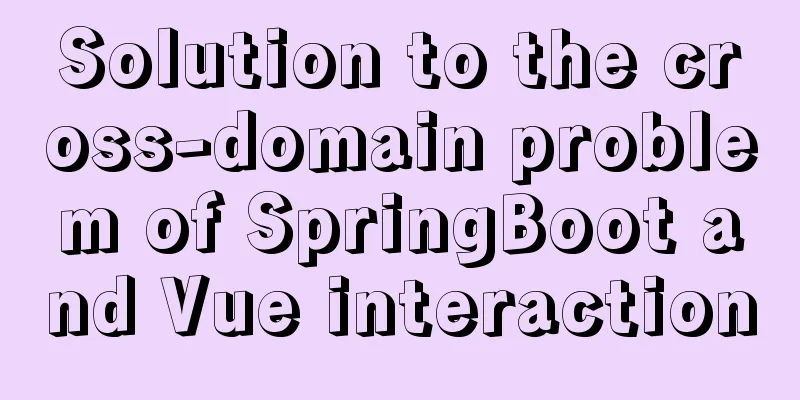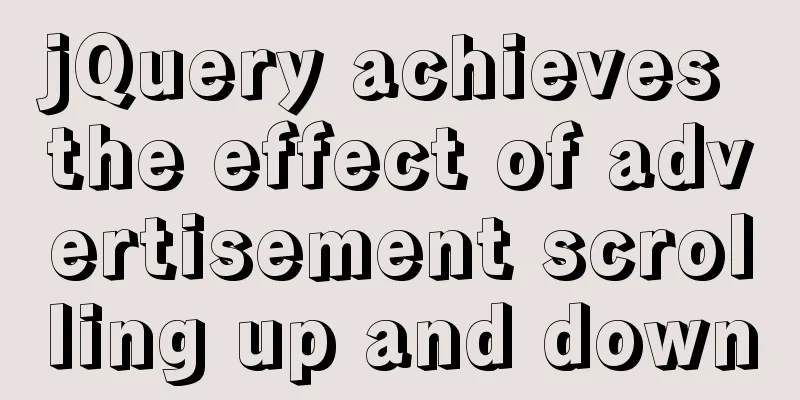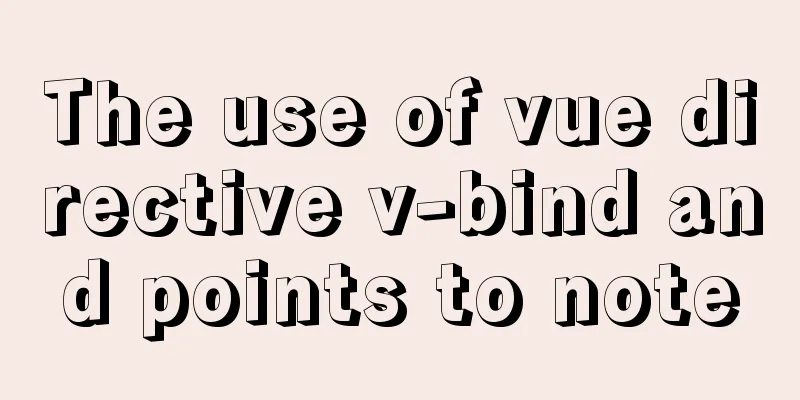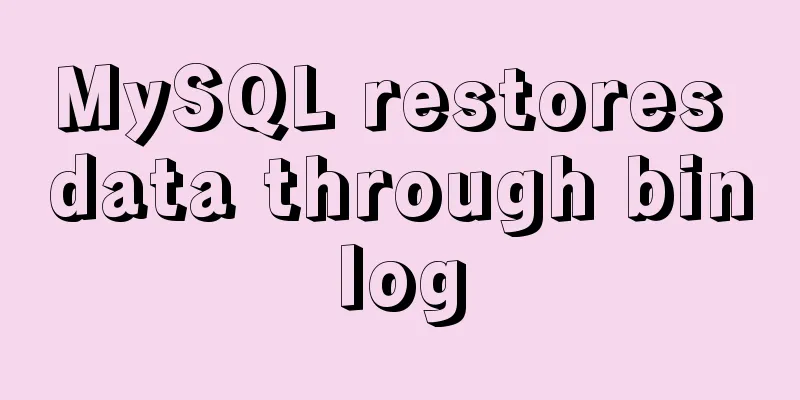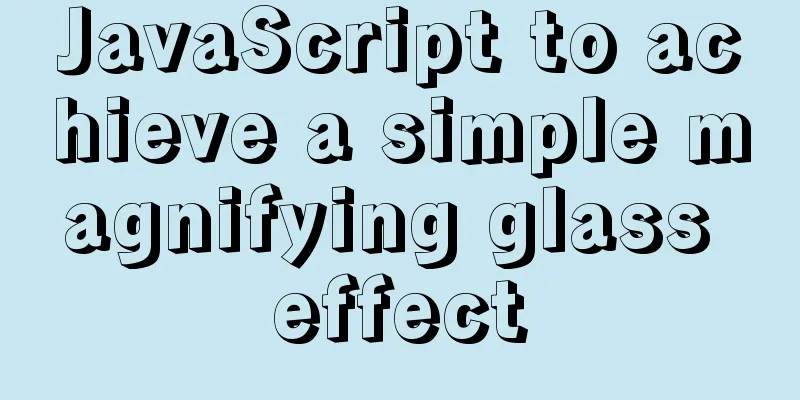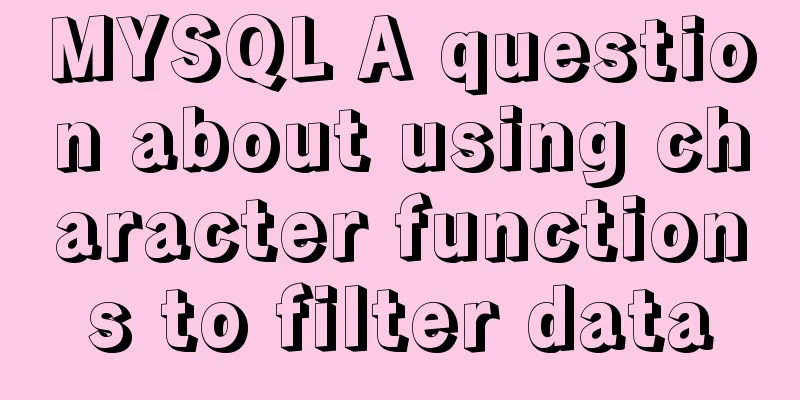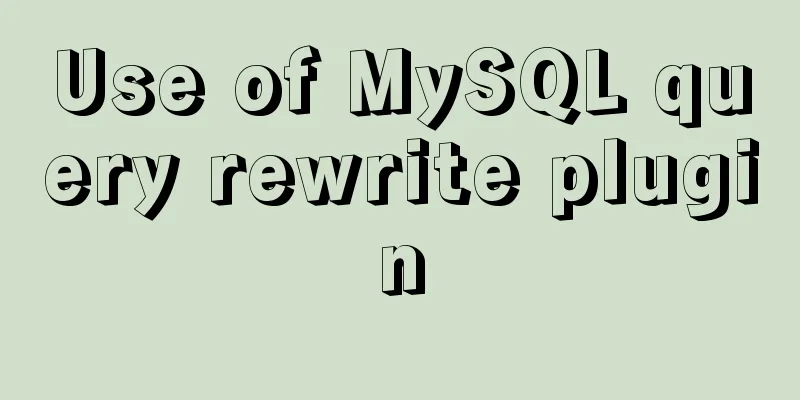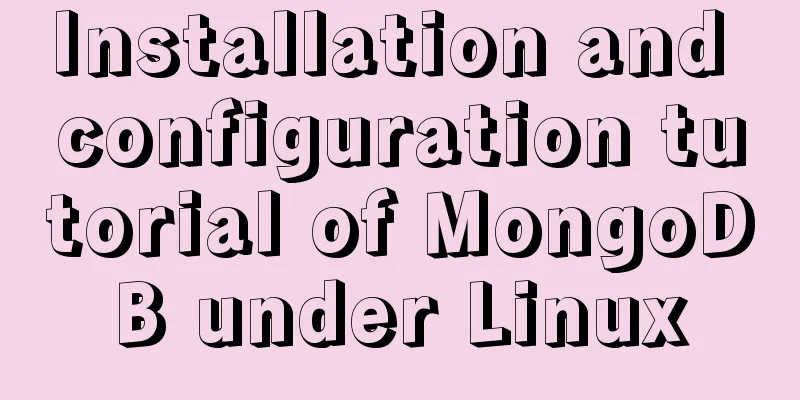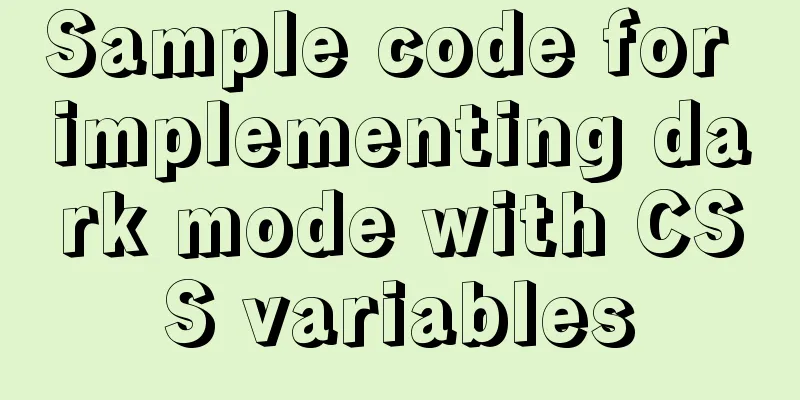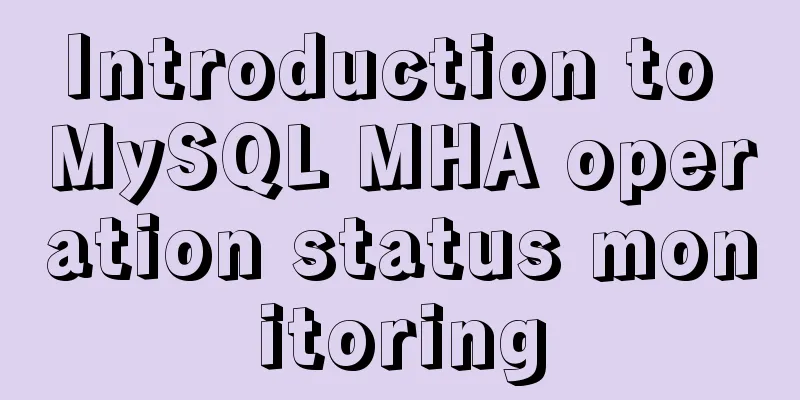Teach you to connect to MySQL database using eclipse
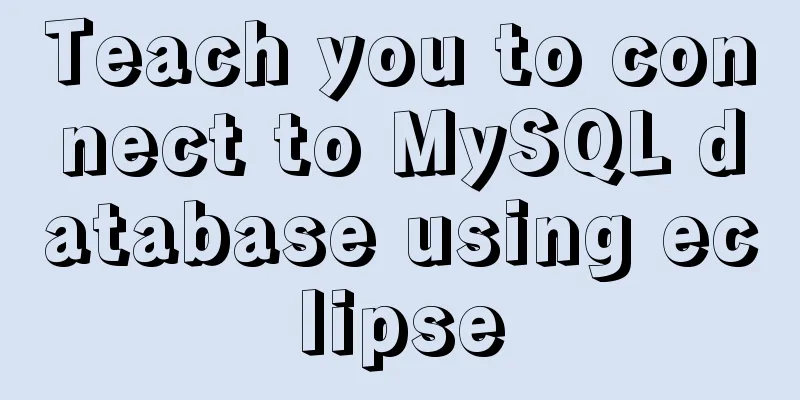
PrefaceSince errors always occur, record the process of connecting to the MySQL database. Connection Process1. Download MySQL and install it. The version here is 8.0.18 2. Download MySQL jdbc, unzip it after downloading, and save it in the MySQL directory for easy searching
3. Connect to the database (1) In Eclipse, select Window-preferences-java-Build Path-User Libraries
(2) Click the new button on the right.
(3) Enter jdbc here, check the box, and click OK
(4) Return to the previous level interface, click Add External JARs, open the directory where your jdbc is stored, and click Open-ok.
(5) Next, import the jar package into the project. Right-click the project and select Build Path-Configure Build Path.
(6) Click Add Library… -User Library-Next on the right. Check the box and click Finish
(7) Return to the previous level interface and you will see the jdbc you added. Click Apply and then click OK.
(8) Then you can see the jdbc you imported in your project
4. Create a new package linkMysql under Java resources in the project, and create a new class Demo in it The code is as follows:
package linkMysql;
import java.sql.Connection;
import java.sql.DriverManager;
import java.sql.PreparedStatement;
import java.sql.ResultSet;
import java.sql.ResultSetMetaData;
import java.sql.SQLException;
import java.util.ArrayList;
import java.util.HashMap;
import java.util.List;
import java.util.Map;
public class Demo {
// Load the database driver com.mysql.jdbc.Driver
private static String dbdriver = "com.mysql.cj.jdbc.Driver"; //Because MySQL is version 8.0, you need to add cj. If it is version 5.0, you don't need it. // Get the mysql connection address private static String dburl = "jdbc:mysql://127.0.0.1:3306/cmxDatabaseName?&useSSL=false&serverTimezone=UTC";
//&serverTimezone=UTC here is very important, this is the reason why I got an error before //Data name private static String username = "root";
// Database passwordprivate static String userpassword = "123456";
// Get a data connection public static Connection conn = null;
// Get a connection status // The following is an example, where database1 is the database name, followed by a query statement public static void main(String[] args) throws SQLException {
List<List<Object>> x = getData("database1",
"select * from students");
System.out.println(x);
}
/**
* Get database connection *
* @param myProjName
* @return
*/
private static Connection getConn(String myProjName) {
Connection conn = null;
try {
Class.forName(dbdriver);
String myjdbcUrl = dburl.replace("cmxDatabaseName", myProjName);
conn = DriverManager.getConnection(myjdbcUrl, username, userpassword);
} catch (ClassNotFoundException e) {
e.printStackTrace();
} catch (SQLException e) {
e.printStackTrace();
}
return conn;
}
/**
* Close the database connection *
* @param rs
* @param ps
* @param conn
*/
private static void closeAll(ResultSet rs, PreparedStatement ps,
Connection conn) {
if (rs != null) {
try {
rs.close();
} catch (SQLException e) {
e.printStackTrace();
}
}
if (ps != null) {
try {
ps.close();
} catch (SQLException e) {
e.printStackTrace();
}
}
if (conn == null)
return;
try {
conn.close();
} catch (SQLException e) {
e.printStackTrace();
}
}
/**
* Look up a table and return a list of rows, each of which contains a list of columns.
*
* @param ProjName
* @param sql
* @return
*/
public static List<List<Object>> getData(String ProjName, String sql) {
Connection conn = getConn(ProjName);
PreparedStatement ps = null;
List<List<Object>> list = new ArrayList<List<Object>>();
ResultSet rs = null;
try {
ps = conn.prepareStatement(sql);
rs = ps.executeQuery();
ResultSetMetaData md = rs.getMetaData();
int columnCount = md.getColumnCount();
while (rs.next()) {
List<Object> lst = new ArrayList<Object>();
for (int i = 1; i <= columnCount; ++i) {
lst.add(rs.getObject(i) == null ? "" : rs.getObject(i));
}
list.add(lst);
}
} catch (SQLException e) {
e.printStackTrace();
finally
closeAll(rs, ps, conn);
}
return list;
}
}
5. Run the class as a Java application and you can see all the information in the students table in the console.
This is the end of this article about teaching you how to connect MySQL database with Eclipse. For more information about connecting MySQL database with Eclipse, please search for previous articles on 123WORDPRESS.COM or continue to browse the following related articles. I hope you will support 123WORDPRESS.COM in the future! You may also be interested in:
|
<<: JavaScript to achieve simple drag effect
>>: Project practice of deploying Docker containers using Portainer
Recommend
Quickly solve the white gap problem (flash screen) when CSS uses @keyframes to load images for the first cycle
Problem explanation: When using the CSS animation...
Use dockercompose to build springboot-mysql-nginx application
In the previous article, we used Docker to build ...
Implementation steps for docker deployment lnmp-wordpress
Table of contents 1. Experimental Environment 2. ...
Examples of two ways to implement a horizontal scroll bar
Preface: During the project development, we encou...
Use Vue3 to implement a component that can be called with js
Table of contents Preface 1. Conventional Vue com...
Implementing a web calculator with native JavaScript
This article shares the specific code of JavaScri...
About the basic configuration tutorial of MySQL5.7.17 free installation version under Win10 (with pictures and text)
Database application is an indispensable part of ...
Introduction to the difference between shortcut icon and icon code
Statement 1: <link rel="shortcut icon"...
The difference between char, varchar and text field types in MySQL
In MySQL, fields of char, varchar, and text types...
HTML table only displays the outer border of the table
I would like to ask a question. In Dreamweaver, I...
Detailed explanation of the front-end framework for low-threshold development of iOS, Android, and mini-program applications
Nowadays, cross-platform development technology i...
MySQL Basics in 1 Hour
Table of contents Getting Started with MySQL MySQ...
Docker Data Storage Volumes Detailed Explanation
By default, the reading and writing of container ...
Apache ab concurrent load stress test implementation method
ab command principle Apache's ab command simu...
Binary installation of mysql 5.7.23 under CentOS7
The installation information on the Internet is u...