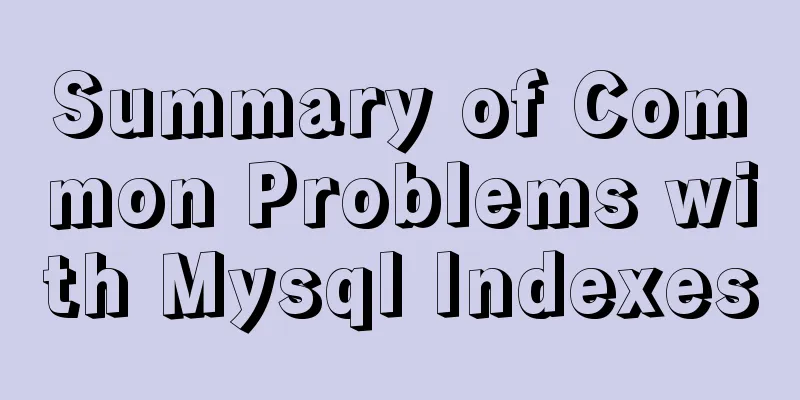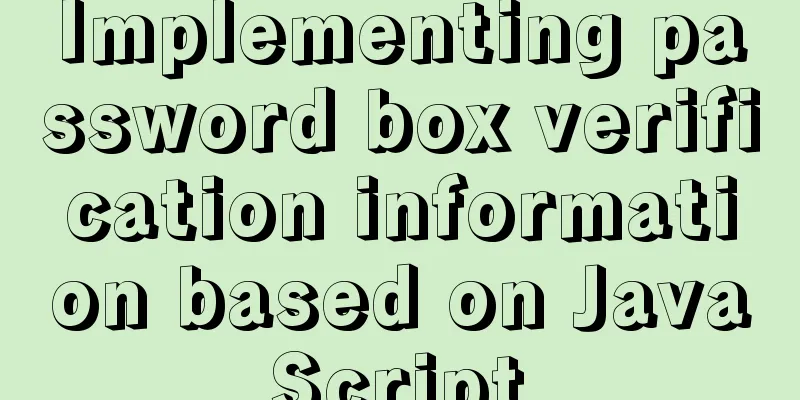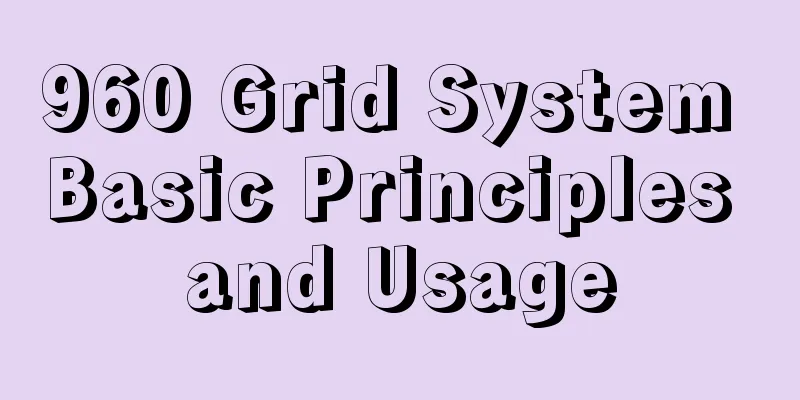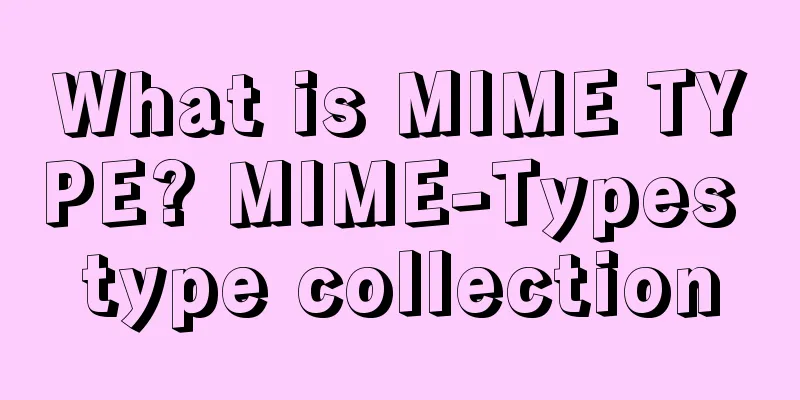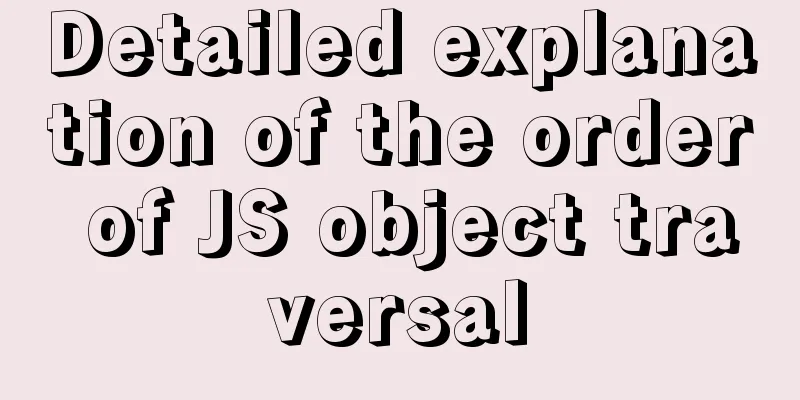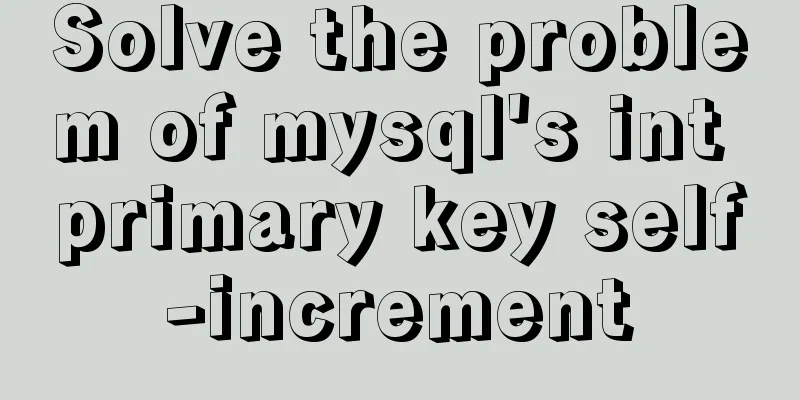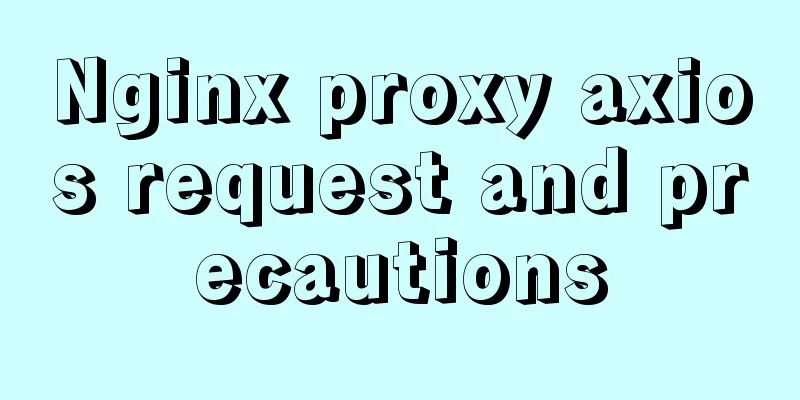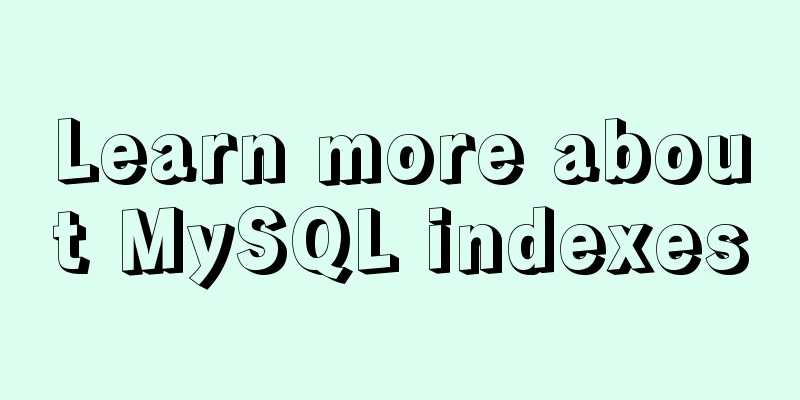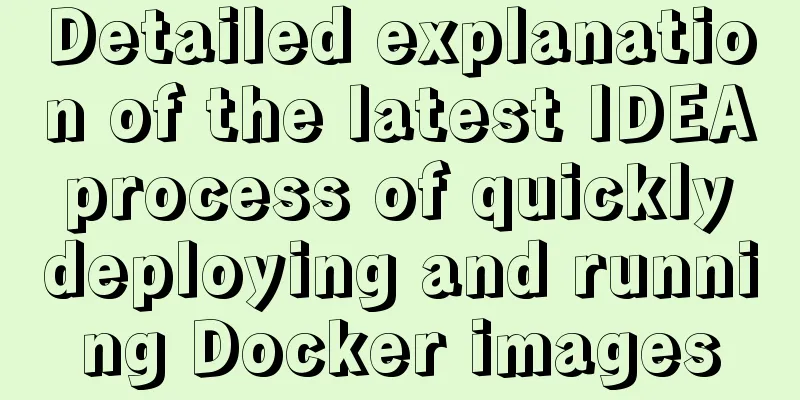Binary installation of mysql 5.7.23 under CentOS7
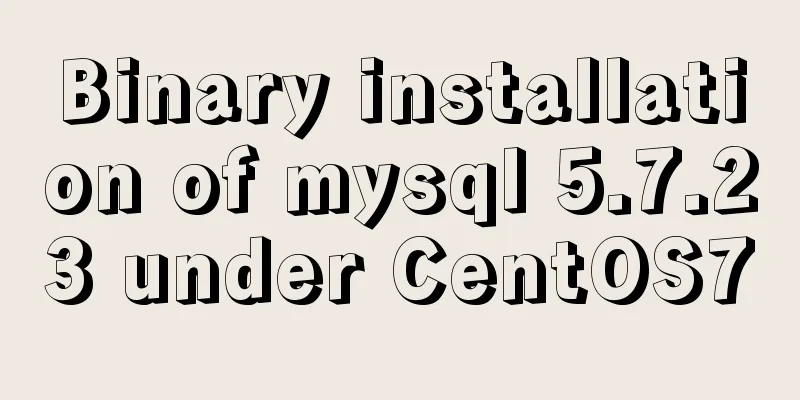
|
The installation information on the Internet is uneven and full of pitfalls. It took me a lot of effort to install it. Then I sorted it out myself and recorded the installation process. At the same time, I also shared it with friends in need. Without further ado, let's get straight to the point. 1. First, go to the MySQL official website to download MySQL 5.7.23 Download Official installation documentation 2. Upload files Use the xftp tool to upload mysql-5.7.23-linux-glibc2.12-x86_64.tar.gz to the server, and then use the command to check whether there is a default database. rpm -qa | grep mysql If so, uninstall it using the following command rpm -e full name of existing MySQL 3. Add user groups and use them to manage MySQL to improve security Create a mysql folder in the /usr/local directory, add user groups and users, and switch the group and user to which the mysql folder belongs to to the newly added user group and user [root@localhost local]# mkdir mysql [root@localhost local]# groupadd mysql [root@localhost local]# useradd -r -g mysql -s /bin/false mysql [root@localhost local]# [root@localhost local]# chown -R mysql:mysql mysql # chown -R "permission" or "name": "group" folder name
The step of adding a user group is not necessary and can be skipped. Then unzip the uploaded mysql compressed file and move it to the /usr/local/mysql folder. tar -xvf mysql-5.7.23-linux-glibc2.12-x86_64.tar.gz -C /usr/local mv mysql-5.7.23-linux-glibc2.12-x86_64/* /usr/local/mysql Configure the mysql service, copy mysql.server under support-files to /etc/init.d/ and give it a name [root@localhost mysql]# cp support-files/mysql.server /etc/init.d/mysql Then modify the parameters of /etc/init.d/mysql, vi /etc/init.d/mysql Revise basedir=/usr/local/mysql Next, configure the mysql configuration file. In other versions of mysql, there is a default configuration file under support-files, but this version does not have one. You need to prepare it yourself. Here is a simple basic configuration. Create a new my.cnf under /etc/. Some may prompt that it already exists, because the default database configuration file is also there, just overwrite it directly touch my.cnf The content of my.cnf is as follows # *** DO NOT EDIT THIS FILE. It's a template which will be copied to the # *** default location during installation, and will be replaced if you # *** upgrade to a newer version of MySQL. [client] port = 3306 default-character-set=utf8 [mysqld] # General configuration options basedir = /usr/local/mysql datadir = /usr/local/mysql/data port = 3306 character-set-server=utf8 default_storage_engine = InnoDB sql_mode=STRICT_TRANS_TABLES,NO_ZERO_IN_DATE,NO_ZERO_DATE,ERROR_FOR_DIVISION_BY_ZERO,NO_AUTO_CREATE_USER,NO_ENGINE_SUBSTITUTION Then switch to the mysql bin directory and execute the following command to initialize the database [root@localhost bin]# ./mysqld --initialize --user=mysql --basedir=/usr/local/mysql --datadir=/usr/local/mysql/data After the execution is completed, a default password will be automatically generated in the execution record. Be sure to copy it.
Start the mysql service through the command, and the following message will be displayed: Successful startup service mysql start 4. Login [root@localhost bin]# ./mysql -uroot -p Enter password: Enter the default temporary password After successful login, change the password
mysql> set password=password('new password');To facilitate the use of Mysql commands, configure the mysql environment variables [root@localhost bin]# vi /etc/profile
Make environment variables effective [root@localhost bin]# source /etc/profile From now on, you don't need to log in to mysql in the bin that switches to mysql. 5. Enable remote login If the firewall is turned on, we need to open the port first before we can log in remotely. Use the following command to open the specified port and then restart the firewall. [root@localhost local]# firewall-cmd --zone=public --add-port=3306/tcp --permanent [root@localhost local]# firewall-cmd --reload
Set up remote login for mysql mysql> grant all privileges on *.* to root@'%' identified by 'your password'; mysql> flush privileges; 6. Set the system to start automatically This step is not necessary and does not affect the use, but CentOS is generally used as a server, so the MySQL server should start automatically at random. First check the list of automatically started services. [root@localhost local]# chkconfig --list Then add the mysql service and set it to start automatically [root@localhost local]# chkconfig --add mysql [root@localhost local]# chkconfig mysql on Then use the above command to check the list of automatically started services again. You will see that mysql 2-5 are all displayed as on (some are displayed as on), indicating that the mysql service will start automatically when the machine starts.
The above is the full content of this article. I hope it will be helpful for everyone’s study. I also hope that everyone will support 123WORDPRESS.COM. You may also be interested in:
|
<<: How to install Jenkins on CentOS 8
>>: How to count down the date using bash
Recommend
MySQL service and database management
Table of contents 1. Start and stop service instr...
Detailed explanation of the 10061 unknown error when using Navicat to connect to a remote Linux MySQL database
When using Navicat to connect to a remote Linux M...
How to use Nexus to add jar packages to private servers
Why do we need to build a nexus private server? T...
How to enter and exit the Docker container
1 Start the Docker service First you need to know...
Windows 10 + mysql 8.0.11 zip installation tutorial detailed
Prepare: MySQL 8.0 Windows zip package download a...
In the interview, I was asked whether select...for update would lock the table or the row.
Table of contents verify: Combined with the examp...
Detailed explanation of HTML basics (Part 1)
1. Understand the WEB Web pages are mainly compos...
How to optimize a website to increase access speed update
Recently, the company has begun to evaluate all s...
How to get form data in Vue
Table of contents need Get data and submit Templa...
A little-known JS problem: [] == ![] is true, but {} == !{} is false
console.log( [] == ![] ) // true console.log( {} ...
Configuring MySQL and Squel Pro on Mac
In response to the popularity of nodejs, we have ...
Six border transition effects implemented by CSS3
Six effectsImplementation Code html <h1>CSS...
How to implement online hot migration of KVM virtual machines (picture and text)
1. KVM virtual machine migration method and issue...
Binary Search Tree Algorithm Tutorial for JavaScript Beginners
Table of contents What is a Binary Search Tree (B...
Use tomcat to set shared lib to share the same jar
As more and more projects are deployed, more and ...