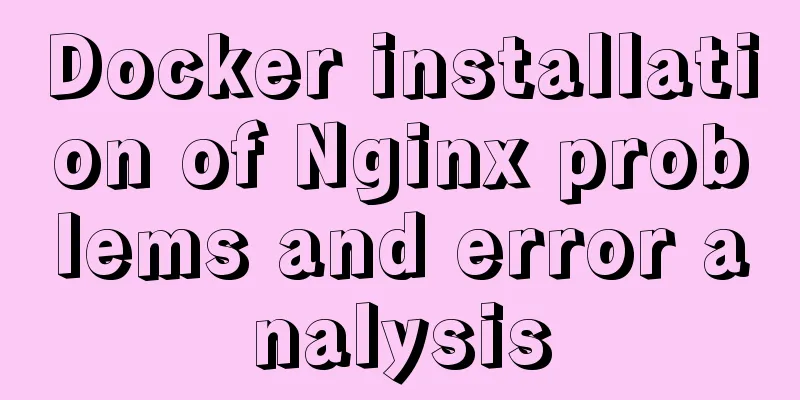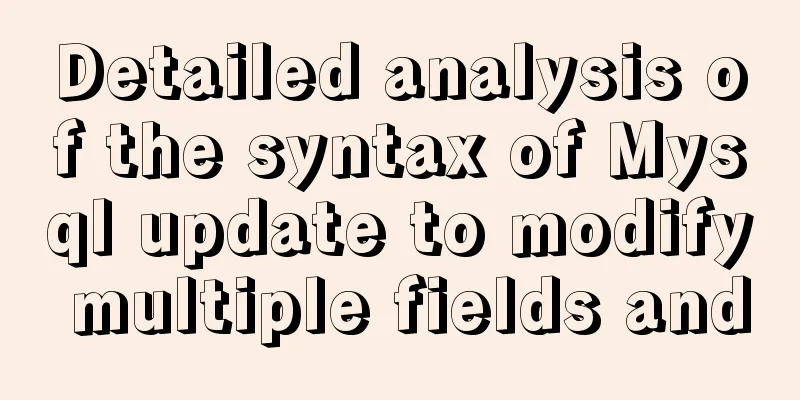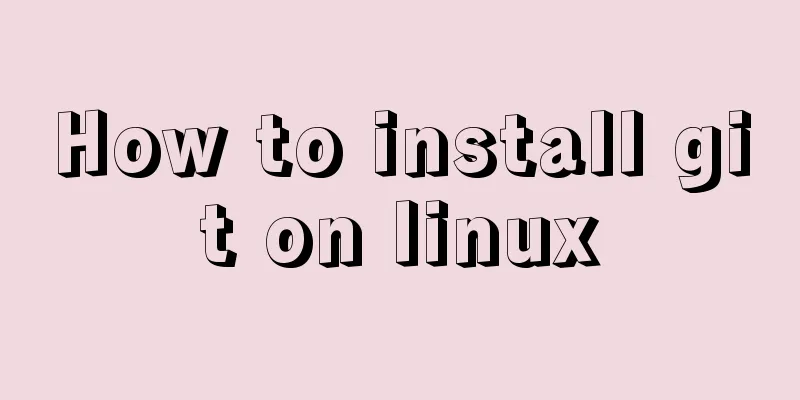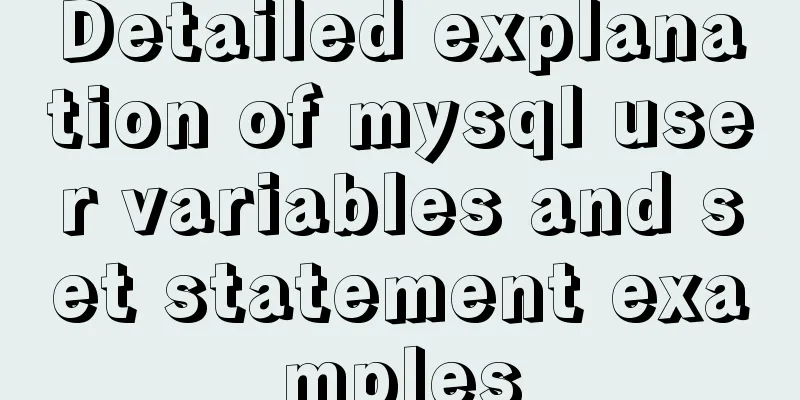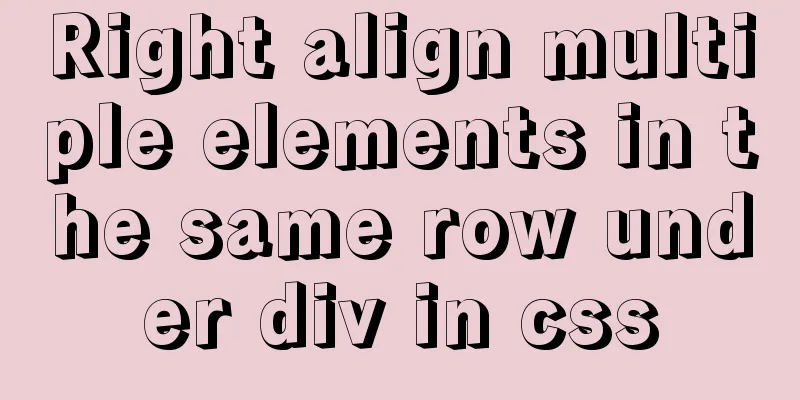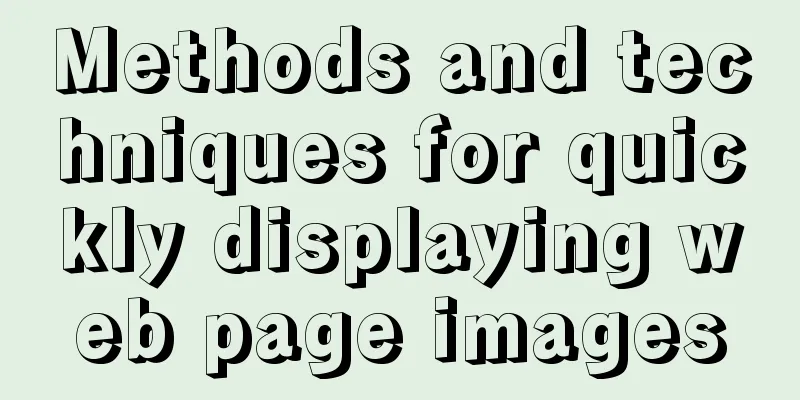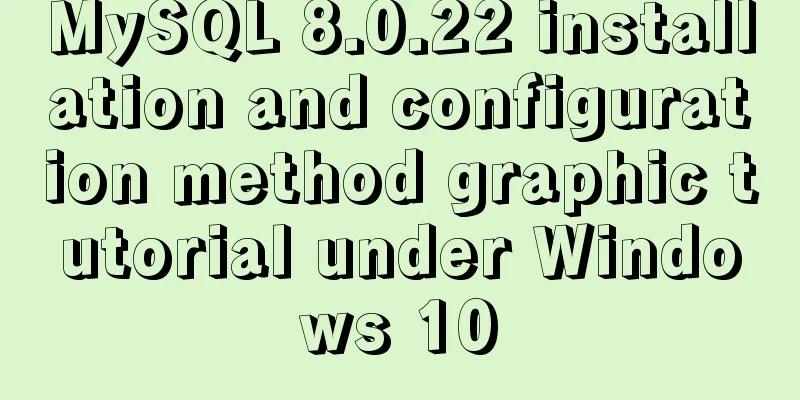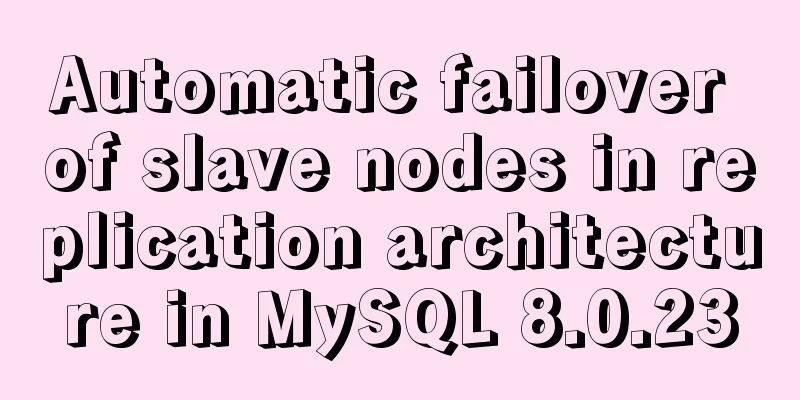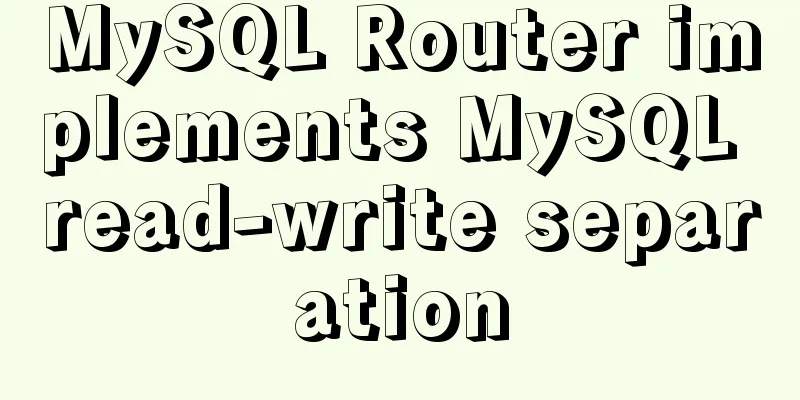How to implement online hot migration of KVM virtual machines (picture and text)
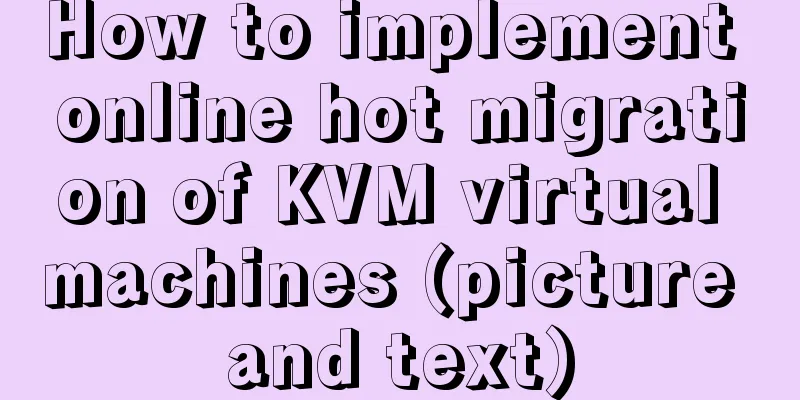
|
1. KVM virtual machine migration method and issues that need attention
1. Cold Migration Usually the directory where we store virtual machine disks is mounted on a disk with an nfs file system, and this disk is usually an LVM file system. Therefore, when cold migration is required, just mount the nfs file system on the target host, and you can see the disk file of the virtual machine to be migrated, which usually ends with .qcow2 or .raw. Then, just send the .xml configuration file of the virtual machine to the target server, and then redefine it. You can view the migrated virtual machine through the "virsh list --all" command. 2. Hot migration If the source host and the destination host share a storage system, it is only necessary to send the client's vCPU execution state, memory contents, and virtual machine device states to the destination host via the network. Otherwise, the client's disk storage needs to be sent to the destination host. A shared storage system means that the image file directories of the source and destination virtual machines are on a shared storage. When based on a shared storage system, the specific process of KVM dynamic migration is as follows: 1. When the migration starts, the client is still running on the host, and at the same time, the client's memory pages are transferred to the destination host. 3. Migration considerations Whether it is cold migration or hot migration, the precautions are mostly similar.
summary:
2. Dynamic Migration
2. KVM virtual machine hot migration configuration example 1. Environmental preparation:
I have a ready-made KVM environment, so I won’t show it here. If you don’t have a KVM environment, you can refer to the blog post: Basic management of KVM virtualization to set it up (it’s very simple, just install some packages with yum and start the “libvirtd” service, you may need to restart the server). 2. Configure NFS shared storage The nfs server 192.168.20.4 is configured as follows: [root@nfs ~]# yum -y install nfs-utils rpcbind #Install the required software packages[root@localhost ~]# systemctl enable nfs #Set NFS to start automatically[root@localhost ~]# systemctl enable rpcbind #Set rpcbind to start automatically[root@nfs ~]# mkdir -p /nfsshare #Create a directory to be shared[root@nfs ~]# vim /etc/exports #Edit the NFS configuration file, the default is empty/nfsshare *(rw,sync,no_root_squash) #The first column represents the shared directory. #The asterisk in the second column means that all network access is allowed; #rw represents read and write permissions; sync represents synchronous writing to disk; #no_root_squash means that the current client is granted local root permissions when accessing as root # (the default is root_squash, which will be treated as nfsnobody user). If no_root_squash is added, #It may result in downgrading your privileges and making it impossible to read and write (wr). [root@nfs ~]# systemctl restart rpcbind #Start the service[root@nfs ~]# systemctl restart nfs #Start the service[root@nfs ~]# netstat -anpt | grep rpc #Confirm that the service has been started[root@nfs ~]# showmount -e #View the shared directory of this machineExport list for nfs: /nfsshare * [root@nfs ~]# firewall-cmd --add-service=rpc-bind --permanent [root@nfs ~]# firewall-cmd --add-service=nfs --permanent [root@nfs ~]# firewall-cmd --add-service=mountd --permanent [root@nfs ~]# systemctl restart firewalld #Restart the firewall to make the configuration take effect The NFS server configuration is now complete! ! ! The migration operation here relies on the desktop graphical environment. If you need to use command migration, you can download this document for reference. I have not studied the use of command migration. The two KVM servers are configured as follows (both KVM hosts need to be configured as follows): 1. Install the rpcbind software package and start the rpcbind service. In order to use the showmount query tool, install nfs-utils as well: [root@localhost ~]# yum -y install nfs-utils rpcbind [root@localhost ~]# systemctl enable rpcbind [root@localhost ~]# systemctl start rpcbind [root@kvm ~]# showmount -e 192.168.20.4 #Query the directory shared by the nfs server Export list for 192.168.20.4: /nfsshare * [root@kvm ~]# mount -t nfs 192.168.20.4:/nfsshare /kvm/disk/ #Mount [root@kvm ~]# df -hT /kvm/disk/ File system type Capacity Used Available Used% Mount point 192.168.20.4:/nfsshare nfs4 50G 33M 50G 1% /kvm/disk #Write a test file on one of the servers to see if it can be seen on other servers [root@kvm1 ~]# touch /kvm/disk/test #Create a test file on one of the kvm servers [root@kvm2 ~]# ls /kvm/disk #Ensure that test can also be seen in the directory of the second kvm server At this point, it is ensured that the directories used by the two kvm servers are stored on the same disk (Note: the directory paths for mounting the nfs file system of the two kvm virtual machines must be consistent. Here, both kvm virtual machines are mounted to the /kvm/disk/ directory, otherwise errors will occur in subsequent operations). 3. Create storage volumes on two kvm servers: [root@kvm1 ~]# virt-manager #Open the virtual machine console
In the following dialog box, the target path is "/kvm/disk" of the KVM machine, the host name is the IP address of the nfs server, and the source path is the directory shared by the nfs server.
The above operations also need to be performed on the second KVM. It is best to define the same storage pool name. In order to avoid unnecessary trouble. 3. Create a new virtual machine on kvm1 for migration testing
Upload a centos iso system file by yourself. Here you need to specify the iso file to be installed:
At this point, you can install the virtual machine normally.
4. Configure the newly created virtual machine network to Bridge mode, and you can ping the external network The following operations are mainly to simulate hot migration of virtual machines in providing services to public network users. 1) The operations of kvm1 are as follows: [root@kvm ~]# systemctl stop NetworkManager #Stop this service[root@kvm ~]# virsh iface-bridge ens33 br0 #When executing this command, if the following message is prompted, don't worry, because it already exists. Use the additional device br0 to generate bridge ens33. Failed to start the bridge interface br0 [root@kvm ~]# ls /etc/sysconfig/network-scripts/ | grep br0 ifcfg-br0 #Make sure this file exists[root@kvm ~]# virsh destroy centos7.0 #Close the newly created virtual machine domain centos7.0 is deleted[root@kvm ~]# virsh edit centos7.0 #Edit the virtual machine configuration file and locate the interface <interface type='bridge'> #Change this to bridge <mac address='52:54:00:a9:cc:5f'/> #Delete the Mac address line <source bridge='br0'/> #Change this to this #Save and exit [root@kvm1 ~]# virsh start centos7.0 Domain centos7.0 has started After starting the virtual machine, configure the virtual machine's network card configuration file. The default network card file is ifcfg-eth0:
Restart the network service and confirm the IP address:
Now you can execute the "ping www.baidu.com" command on the virtual machine to enable it to continuously ping the public network.
2) The kvm2 operation is as follows: [root@kvm ~]# systemctl stop NetworkManager #Stop this service[root@kvm ~]# virsh iface-bridge ens33 br0 #When executing this command, if the following message is prompted, don't worry, because it already exists. Use the additional device br0 to generate bridge ens33. Failed to start the bridge interface br0 [root@kvm ~]# ls /etc/sysconfig/network-scripts/ | grep br0 ifcfg-br0 #Make sure this file exists. #Since kvm2 does not have a virtual machine, you only need to change the network to bridge mode. #The above configuration is to prevent the virtual machine from being unable to communicate with the public network after being migrated to this server. 5. Start preparing for hot migration of the newly built centos 7 1) Perform the following operations on the kvm1 server: [root@kvm1 ~]# virt-manager #Open the virtual machine console
Fill in the form as follows, and click "Connect" after completing:
You will be prompted to install the following software packages:
To install: [root@kvm1 ~]# yum -y install openssh-askpass
According to the dialog box that pops up, enter "yes":
Enter the target host's root password:
6. Start hot migration
Wait for the migration to complete, which is a quick process:
Migration Complete:
Now go to the target kvm server and open the newly migrated virtual machine (you will find that the ping command is still continuing and has never been interrupted):
You can use "virsh list --all" on the two kvm servers to confirm whether the virtual machine has been migrated to the second kvm server. The above is the full content of this article. I hope it will be helpful for everyone’s study. I also hope that everyone will support 123WORDPRESS.COM. You may also be interested in:
|
<<: Vue storage contains a solution for Boolean values
>>: Introduction to the B-Tree Insertion Process
Recommend
Vue implements small form validation function
This article example shares the specific code of ...
Example verification MySQL | update field with the same value will record binlog
1. Introduction A few days ago, a development col...
Methods for optimizing Oracle database with large memory pages in Linux
Preface PC Server has developed to this day and h...
A brief discussion on MySQL user permission table
MySQL will automatically create a database named ...
The difference between Readonly and Disabled
To summarize: Readonly is only valid for input (te...
MySQL database monitoring software lepus usage problems and solutions
When using lepus3.7 to monitor the MySQL database...
Detailed explanation of Tomcat configuration and optimization solutions
Service.xml The Server.xml configuration file is ...
Sample code for using CSS to write a textured gradient background image
The page length in the project is about 2000px or...
An article teaches you how to use Vue's watch listener
Table of contents Listener watch Format Set up th...
How to install OpenSuse on virtualbox
The virtual machine is installed on the host mach...
Application of dynamic image loading technology and use case of jquery.lazyload plug-in
Application example website http://www.uhuigou.net...
Solution to the problem that Linux cannot connect to the Internet in VMware after the computer shuts down unexpectedly
Problem description: The Linux system's netwo...
Bootstrap 3.0 study notes buttons and drop-down menus
The previous article was a simple review of the B...
How to solve the problem of insufficient permissions when switching users in docker container
When switching users in the docker container, it ...
Reasons and solutions for MySQL failing to create foreign keys
When associating two tables, a foreign key could ...





 :
: