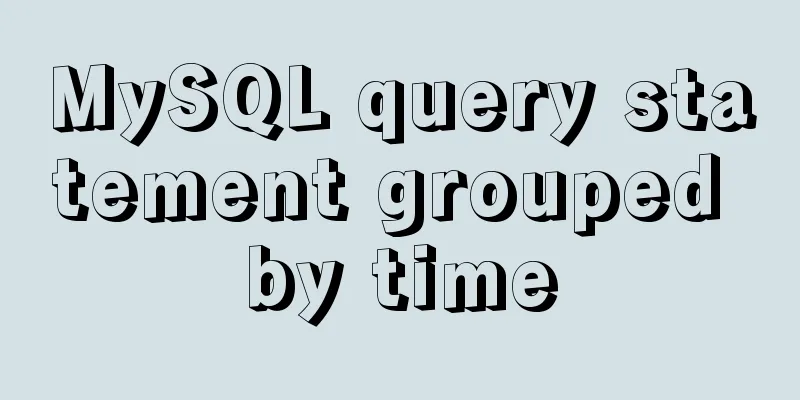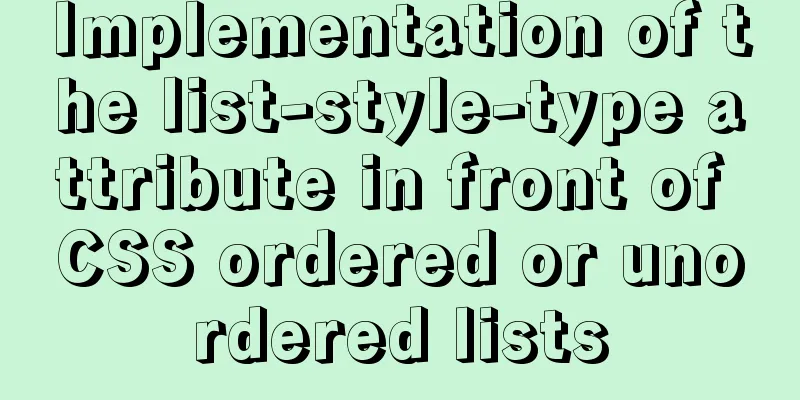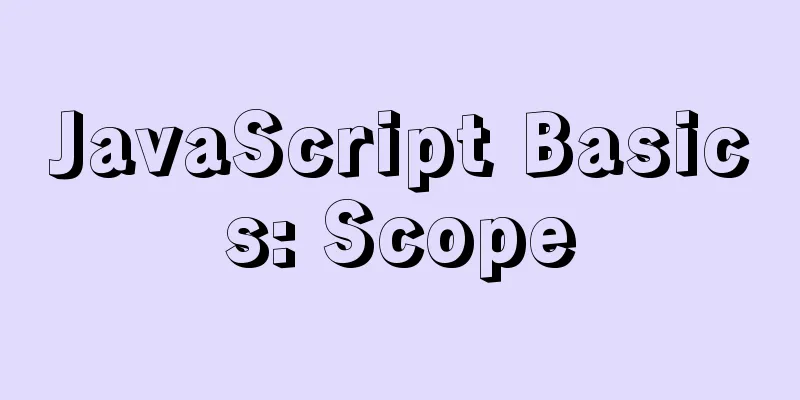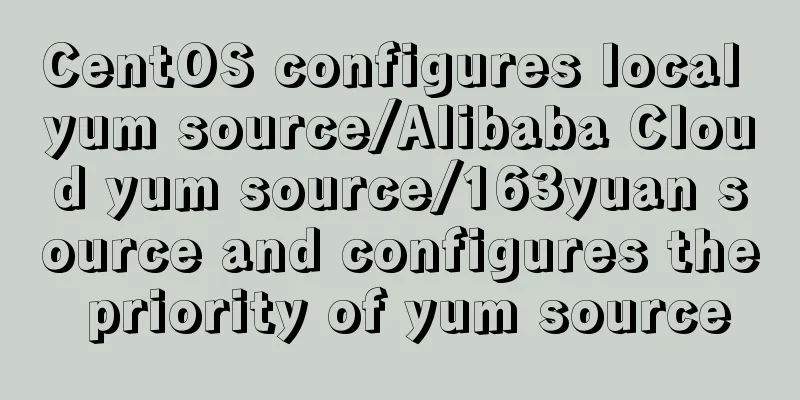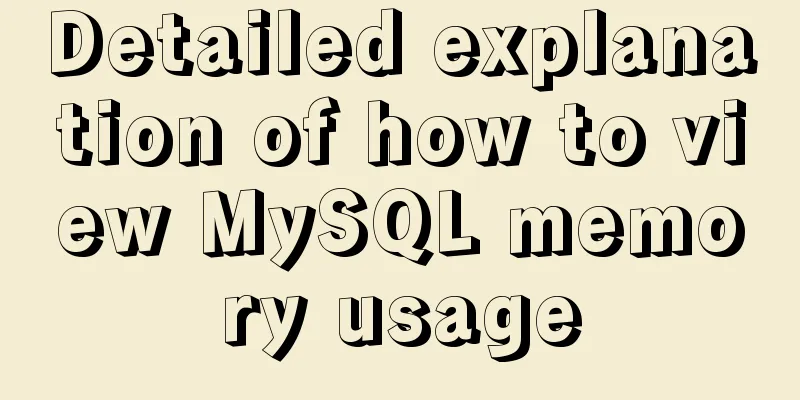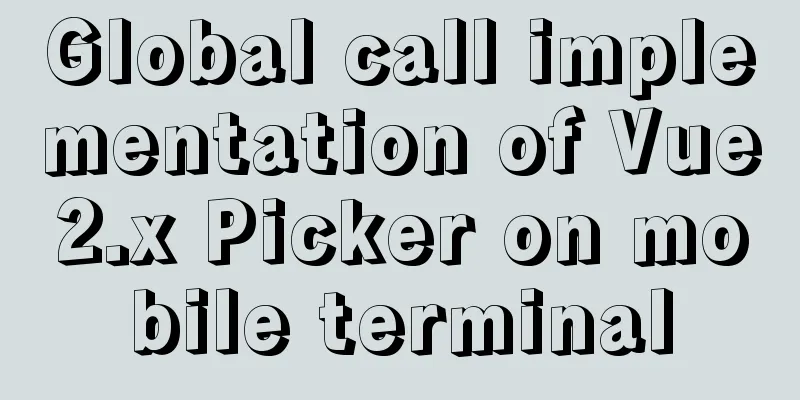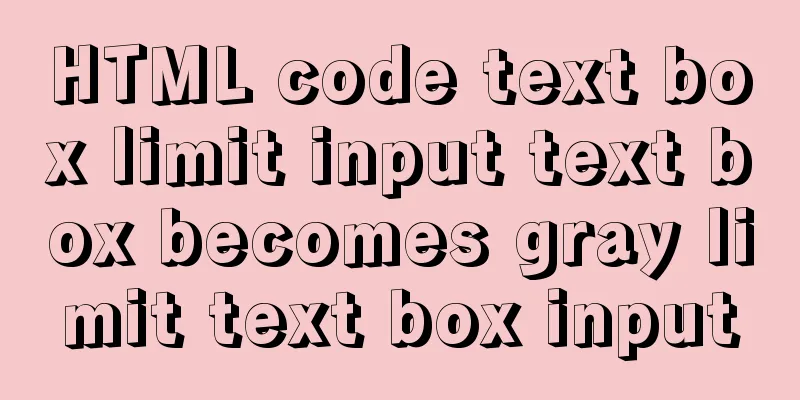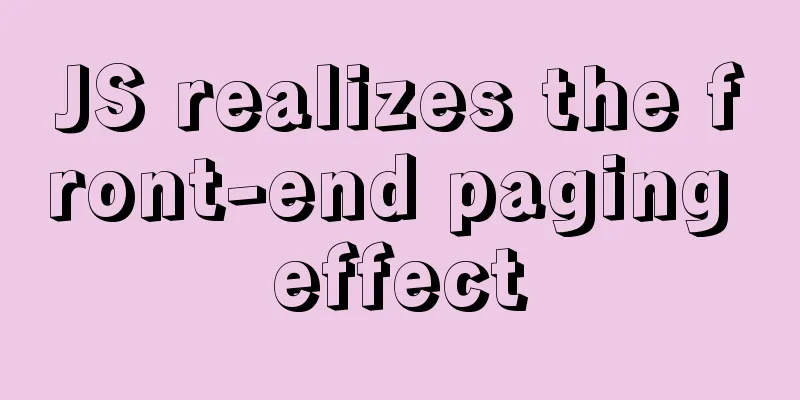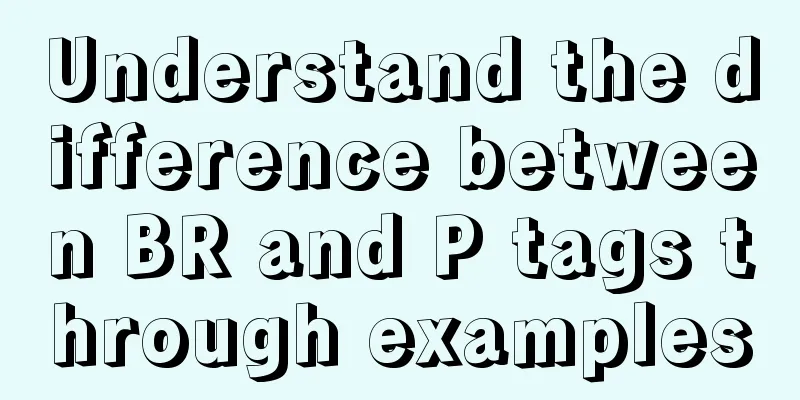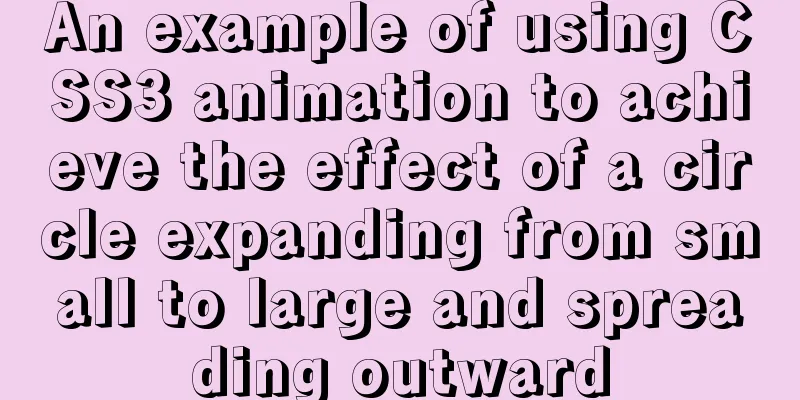Detailed explanation of Tomcat configuration and optimization solutions
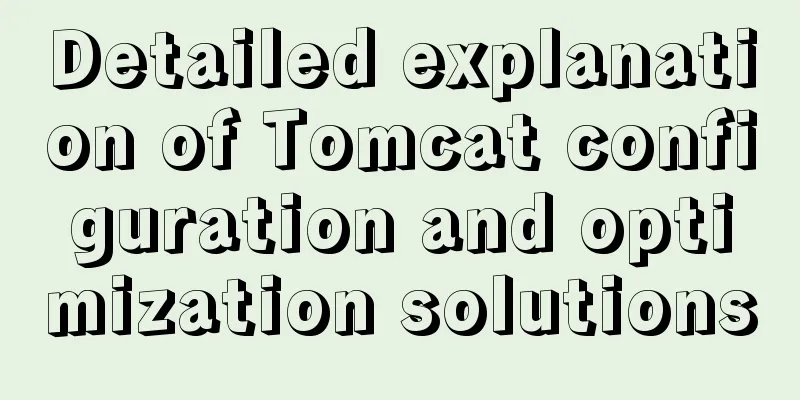
|
Service.xml The Server.xml configuration file is used to configure the entire container. <Server> element: Is the root element of the entire configuration file. Represents the entire Catalina container. property:
example: <Serverport="8005" shutdown="SHUTDOWN"> <Connector> element: The connector is responsible for receiving client requests and sending response messages back to the client. HTTP Connector: property:
example: <Connector port="8080" maxHttpHeaderSize="8192" maxThreads="150" minSpareThreads="25" maxSpareThreads="75" enableLookups="false" redirectPort="8443" acceptCount="100" connectionTimeout="20000" disableUploadTimeout="true" /> AJP Connector: Used to integrate Apache with Tomcat. When Apache receives a dynamic content request, it sends the request to the AJP connector component listening on the port number specified in the configuration. property:
example: <!—Define an AJP1.3 Connector on port 8089--> <Connector port=”8089” enableLookups=”false” redirectPort=”8443” protocol=”AJP/1.3” /> <Engine> element: Handles all requests for a specific Service. Each Service can only contain one Engine element, which is responsible for receiving and processing requests received by all connectors of this Service, sending responses back to the connections, and finally displaying them on the client. <Engine> must have at least one <Host> element, and there must be at least one <Host> attribute with a name that matches the name specified by defaultHost. property:
example: <Engine name="Cataline" defaultHost="localhst"> <Host> element: Represents a virtual host and handles all requests for a specific virtual host property:
The standard Host implementation class org.apahce.catalina.core.StandardHost supports additional properties:
example: <Host name="localhst" appBase="webapps" unpackWARs="true" autoDeploy="true" xmlValidation="false" xmlNamespaceAware="false"> Configure the virtual host: <Hostname="xxx" appBase="c:/test"> <Contentpath="" docBase="e:/abe"/> </Hostname> <context> element: A web application handles all requests for the current web application. Each <Context> must use a unique context path. property:
example: <Content path=”/abc” docBase=”d:/xyz” reloadable=”true” /> Tomcat performance optimization solution summary Consider this scenario, you have developed an app with an excellent layout design, latest features and other great features. However, if the performance is lacking, the application will be rejected by customers no matter how good it is. Customers always expect their applications to have better performance. If you use Tomcat server in your product, then this article will give you several ways to improve the performance of Tomcat server. Thanks to ITWorld article for providing resources for this article. After pondering I have come to know that the latest Tomcat provides better performance and stability compared to earlier versions. So always use the latest Tomcat version. Now this article uses the following steps to improve the performance of Tomcat server.
Step 1 – Increase JVM heap memory If you have used tomcat, it is simply called "memory overflow". Usually, this problem occurs in the actual production environment. The reason for this problem is that tomcat uses less memory for the process. This problem can be solved by configuring the TOmcat configuration file (catalina.bat under Windows or catalina.sh under Linux). This solution is achieved by increasing the stack memory of the JVM. In other words, the JVM usually does not call the garbage collector, so the server can focus more on processing web requests and require them to be completed as soon as possible. To modify the file (catalina.sh) located in "\tomcat server folder\bin\catalina.sh", the following are the configuration information for this file. JAVA_OPTS="-Djava.awt.headless=true -Dfile.encoding=UTF-8 -server -Xms1024m -Xmx1024m -XX:NewSize=512m -XX:MaxNewSize=512m -XX:PermSize=512m -XX:MaxPermSize=512m -XX:+DisableExplicitGC" -Xms – specifies the stack memory to be initialized -Xms – specifies the stack memory to be initialized -Xmx – specifies the maximum stack memory These configuration changes will not take effect until you restart your Tomcat server. The following describes how to deal with JRE memory leaks. Step 2 – Fix JRE memory leak Another major reason for poor performance is memory leaks, and as I said before: always use the latest tomcat server for better performance and scalability. Now, this sentence has become true. If we use the latest tomcat version 6.0.26 and above, we can resolve this error because it includes a listener to handle memory leaks in JRE and PermGen. The listener used is, <Listener className="org.apache.catalina.core.JreMemoryLeakPreventionListener" /> You can find the configuration of this listener in the server.xml file, which is located in "tomcat project folder/conf/server.xml". Next, we will look at how to adjust the connection property "maxThreads". Step 3 – Thread Pool Setup The thread pool specifies the number of web request loads, so this part should be handled carefully for better performance. This can be done by adjusting the connector property "maxThreads". The value of maxThreads should be based on the size of the traffic. If the value is too low, there will not be enough threads to handle all requests, and the request will enter a waiting state and will only be processed when a processing thread is released; if it is set too large, Tomcat will take more time to start. So it depends on us to set a correct value for maxThreads. <Connector port="8080" address="localhost" maxThreads="250" maxHttpHeaderSize="8192" emptySessionPath="true" protocol="HTTP/1.1" enableLookups="false" redirectPort="8181" acceptCount="100" connectionTimeout="20000" disableUploadTimeout="true" /> In the above configuration, the maxThreads value is set to "250", which specifies the maximum number of concurrent requests that can be processed by the server. If not specified, the default value of this property is "200". Any additional concurrent requests will receive a "connection refused" error until another process is freed to handle the request. The error looks like this, org.apache.tomcat.util.threads.ThreadPool logFull SEVERE: All threads (250) are Currently busy, waiting. Increase maxThreads (250) or check the servlet status If the application prompts the above error, be sure to check whether the above error is caused by a single request taking too long. The reason for this problem is that sometimes if the database connection is not released, the process will not process other requests. Note: If the number of requests exceeds '750', this does not mean setting the maxThreads attribute value to '750', it means it is better to use multiple instances of 'Tomcat Cluster'. That is, if there are "1000" requests, both Tomcat instances set "maxThreads = 500", instead of setting maxThreads = 1000 in the case of a single Tomcat instance. In my experience, the exact value can be found by testing the application in various environments. Next, we'll look at how to compress MIME types. Step 4 - Compression Tomcat has an option to enable compression by setting it in the server.xml configuration file. Compression can be done in the connector settings like below, <Connector port="8080" protocol="HTTP/1.1" connectionTimeout="20000" redirectPort="8181" compression="500" compressableMimeType="text/html,text/xml,text/plain,application/octet-stream" /> In the previous configuration, files will be compressed only when their size is greater than or equal to 500 bytes. If the file is not compressed when it reaches the required size, set the property compression="on". Otherwise the Tomcat default setting is "off". Next we will look at how to tune the database. Step 5 - Database Performance Tuning Tomcat performance will degrade while it waits for database queries to be executed. Most applications today use a relational database that may contain "named queries". In that case, Tomcat will load named queries by default on startup, which may improve performance. Another important thing is to make sure all database connections are closed properly. It is also very important to set the correct value for the database connection pool. The values I am talking about are the values of the maximum idle number (maxIdle), maximum number of connections (maxActive), and maximum connection establishment waiting time (maxWait) attributes of the Resource element. Because of configuration dependencies and application requirements, I cannot specify the correct values in this article. You can find the correct value by calling the database performance test. Step 6 – Tomcat Native Library Tomcat's native library is based on the Apache Portable Runtime (APR), which provides programmers with superior scalability and performance, and helps integrate native server technology in product operations to demonstrate optimal performance. For installation instructions, please refer to Tomcat Native Library – (APR) Installation. Step 7 – Other options The options are:
Set TOMCAT to enable GZIP compression Principle Introduction HTTP compression can greatly improve the speed of browsing websites. Its principle is that after the client requests the corresponding resources from the server, the resource file is compressed from the server and then output to the client. The client's browser is responsible for decompressing and browsing. Compared with the normal browsing process HTML, CSS, Javascript, Text, it can save about 40% of the traffic. More importantly, it can compress dynamically generated web pages, including those output by CGI, PHP, JSP, ASP, Servlet, SHTML, etc., and the compression efficiency is also very high. Configuration Method Tomcat 5.0 and later versions support compression of output content, using the gzip compression format. Modify %TOMCAT_HOME%/conf/server.xml and revise the nodes as follows: <Connector port="80" protocol="HTTP/1.1" connectionTimeout="20000" redirectPort="8443" executor="tomcatThreadPool" URIEncoding="utf-8" compression="on" compressionMinSize="50" noCompressionUserAgents="gozilla, traviata" compressableMimeType="text/html,text/xml,text/javascript,text/css,text/plain" /> As can be seen from the properties of the above nodes, to use the gzip compression function, you need to add the following properties to the Connector node
Test Method After enabling the TOMCAT compression function, how do we test whether the compression is effective? First, Tomcat determines whether the browser supports compression based on the accept-encoding in the browser request header. If this value contains gzip, it means that the browser supports browsing gzip compressed content. We can use two methods to verify whether compression is effective. You can directly access the server with compression configuration enabled through the browser, and then view the captured data packets through the packet capture tool. If there is a lot of content that you cannot understand, it means that the compression function has been enabled. Simulate requests through programs We use httpclient to write a simple test program. The code is as follows:
@Test
public void testGzip() {
HttpClient httpClient = new HttpClient();
GetMethod getMethod = new GetMethod("http://localhost/admin.jsp");
try {
getMethod.addRequestHeader("accept-encoding", "gzip,deflate");
getMethod.addRequestHeader("user-agent","Mozilla/4.0 (compatible; MSIE 6.0; Windows NT 5.0; Alexa Toolbar; Maxthon 2.0)");
int result = httpClient.executeMethod(getMethod);
if (result == 200) {
System.out.println(getMethod.getResponseContentLength());
String html = getMethod.getResponseBodyAsString();
System.out.println(html);
System.out.println(html.getBytes().length);
}
} catch (HttpException e) {
e.printStackTrace();
} catch (IOException e) {
e.printStackTrace();
finally
getMethod.releaseConnection();
}
} Execute this junit program and see what it outputs. If the output is some garbled characters and the length of the printed content is much smaller than the actual length, it means that our configuration is effective. Through some other verification tools, you will find that the website browsing speed will be significantly improved. Note: If you find that the content is not compressed, you can consider adjusting the compressionMinSize size. If the requested resource is smaller than this value, compression will not be enabled. The above is the full content of this article. I hope it will be helpful for everyone’s study. I also hope that everyone will support 123WORDPRESS.COM. You may also be interested in:
|
<<: How to implement Mysql scheduled tasks under Linux
>>: Installation tutorial of mysql8.0rpm on centos7
Recommend
Nginx configuration location matching rules example explanation
The scope of nginx configuration instructions can...
Introduction to the pitfalls of Linux high concurrency and performance optimization
Table of contents Preface Analysis and solution o...
MySQL database terminal - common operation command codes
Table of contents 1. Add users 2. Change the user...
Float and Clear Float in Overview Page
1. Float: The main purpose is to achieve the effe...
Vue2 cube-ui time selector detailed explanation
Table of contents Preface 1. Demand and Effect ne...
A brief discussion on tags in HTML
0. What is a tag? XML/HTML CodeCopy content to cl...
The difference between char, varchar and text field types in MySQL
In MySQL, fields of char, varchar, and text types...
How to install Oracle on Windows Server 2016
1. Install Oracle There are too many Oracle insta...
Implementation of MySQL5.7 mysqldump backup and recovery
MySQL backup Cold backup:停止服務進行備份,即停止數據庫的寫入Hot ba...
JS cross-domain solution react configuration reverse proxy
Cross-domain solutions jsonp (simulate get) CORS ...
How to process local images dynamically loaded in Vue
Find the problem Today I encountered a problem of...
A brief discussion on the CSS overflow mechanism
Why do you need to learn CSS overflow mechanism i...
How to make the height of child div fill the remaining space of parent container in CSS
1. Use floating method Effect picture: The code i...
Detailed explanation of common operations of Docker images and containers
Image Accelerator Sometimes it is difficult to pu...
JS implements simple addition and subtraction of shopping cart effects
This article example shares the specific code of ...